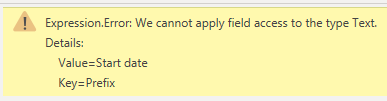- Power BI forums
- Updates
- News & Announcements
- Get Help with Power BI
- Desktop
- Service
- Report Server
- Power Query
- Mobile Apps
- Developer
- DAX Commands and Tips
- Custom Visuals Development Discussion
- Health and Life Sciences
- Power BI Spanish forums
- Translated Spanish Desktop
- Power Platform Integration - Better Together!
- Power Platform Integrations (Read-only)
- Power Platform and Dynamics 365 Integrations (Read-only)
- Training and Consulting
- Instructor Led Training
- Dashboard in a Day for Women, by Women
- Galleries
- Community Connections & How-To Videos
- COVID-19 Data Stories Gallery
- Themes Gallery
- Data Stories Gallery
- R Script Showcase
- Webinars and Video Gallery
- Quick Measures Gallery
- 2021 MSBizAppsSummit Gallery
- 2020 MSBizAppsSummit Gallery
- 2019 MSBizAppsSummit Gallery
- Events
- Ideas
- Custom Visuals Ideas
- Issues
- Issues
- Events
- Upcoming Events
- Community Blog
- Power BI Community Blog
- Custom Visuals Community Blog
- Community Support
- Community Accounts & Registration
- Using the Community
- Community Feedback
Register now to learn Fabric in free live sessions led by the best Microsoft experts. From Apr 16 to May 9, in English and Spanish.
- Power BI forums
- Forums
- Get Help with Power BI
- Power Query
- Re: Add Prefix from one column to another in place
- Subscribe to RSS Feed
- Mark Topic as New
- Mark Topic as Read
- Float this Topic for Current User
- Bookmark
- Subscribe
- Printer Friendly Page
- Mark as New
- Bookmark
- Subscribe
- Mute
- Subscribe to RSS Feed
- Permalink
- Report Inappropriate Content
Add Prefix from one column to another in place
I have two columns in a table, named Heading and Prefix. I am trying to add the Prefix in a row to the Heading column in the same row, in place (rather than add a merged column with Table.CombineColumns, delete & rename etc.)
I have tried using the TransformColumns command:
Table.TransformColumns(#"Expanded Albumin Prefixes", {{"Heading", each [Prefix] & _, type text}})but get a 'We cannot apply field access to the type Text' error:
(Start date is the row value in the Heading column)
I have also tried
Text.From([Prefix])
and
Record.Field(_, "Prefix")
but get the same error.
This feels like it should be easier! What's most annoying is that I can very easily add a column (Table.AddColumn) with exactly what I need 😠
Edit: The reason I am trying to achieve this is I am bringing in data from an Excel workbook with multiple worksheets and I can have duplicate [Heading]s - I need to differentiate them by adding the [Prefix]
Solved! Go to Solution.
- Mark as New
- Bookmark
- Subscribe
- Mute
- Subscribe to RSS Feed
- Permalink
- Report Inappropriate Content
Hi @ChemEnger ,
Select you prefix field, then ctrl+click your heading field.
Go to Transform tab > Merge Columns.
For reference, this should generate the following code if no delimiter is specified:
Table.CombineColumns(
previousStep,
{"Prefix", "Heading"},
Combiner.CombineTextByDelimiter("", QuoteStyle.None),
"newColumnName"
)
Pete
Now accepting Kudos! If my post helped you, why not give it a thumbs-up?
Proud to be a Datanaut!
- Mark as New
- Bookmark
- Subscribe
- Mute
- Subscribe to RSS Feed
- Permalink
- Report Inappropriate Content
Simple enough
= Table.ReplaceValue(Source, each [Heading], each [Prefix] & [Heading], Replacer.ReplaceText, {"Heading"})| Thanks to the great efforts by MS engineers to simplify syntax of DAX! Most beginners are SUCCESSFULLY MISLED to think that they could easily master DAX; but it turns out that the intricacy of the most frequently used RANKX() is still way beyond their comprehension! |
DAX is simple, but NOT EASY! |
- Mark as New
- Bookmark
- Subscribe
- Mute
- Subscribe to RSS Feed
- Permalink
- Report Inappropriate Content
Simple enough
= Table.ReplaceValue(Source, each [Heading], each [Prefix] & [Heading], Replacer.ReplaceText, {"Heading"})| Thanks to the great efforts by MS engineers to simplify syntax of DAX! Most beginners are SUCCESSFULLY MISLED to think that they could easily master DAX; but it turns out that the intricacy of the most frequently used RANKX() is still way beyond their comprehension! |
DAX is simple, but NOT EASY! |
- Mark as New
- Bookmark
- Subscribe
- Mute
- Subscribe to RSS Feed
- Permalink
- Report Inappropriate Content
@CNENFRNL I was definitely over-thinking it! This is indeed 'Simple enough' and worked well, thank you.
- Mark as New
- Bookmark
- Subscribe
- Mute
- Subscribe to RSS Feed
- Permalink
- Report Inappropriate Content
Hi @ChemEnger ,
Select you prefix field, then ctrl+click your heading field.
Go to Transform tab > Merge Columns.
For reference, this should generate the following code if no delimiter is specified:
Table.CombineColumns(
previousStep,
{"Prefix", "Heading"},
Combiner.CombineTextByDelimiter("", QuoteStyle.None),
"newColumnName"
)
Pete
Now accepting Kudos! If my post helped you, why not give it a thumbs-up?
Proud to be a Datanaut!
- Mark as New
- Bookmark
- Subscribe
- Mute
- Subscribe to RSS Feed
- Permalink
- Report Inappropriate Content
Thanks @BA_Pete. Unfortunately, this will create a new combined column (newColumnName in your example) and I will then need to delete the two original columns & rename the new column, but I think this is the only way to get what I need.
I was trying (hoping!) to do this in one step (TransformColumns) rather than three (CombineColumns- RemoveColumns-RenameColumns)
Simon
- Mark as New
- Bookmark
- Subscribe
- Mute
- Subscribe to RSS Feed
- Permalink
- Report Inappropriate Content
Hi @ChemEnger ,
No, this will not add any new columns. It will turn your two original columns into one single column with a new name that you choose for it to have.
If you're doing it via the GUI rather than manually coding, thn make sure you go to Merge Columns on the Transform tab, not the Add Column tab.
Pete
Now accepting Kudos! If my post helped you, why not give it a thumbs-up?
Proud to be a Datanaut!
- Mark as New
- Bookmark
- Subscribe
- Mute
- Subscribe to RSS Feed
- Permalink
- Report Inappropriate Content
Hi @BA_Pete, Apologies for my misunderstanding - changing newColumnName for the original Heading did the trick, basically replacing the old column with the updated version.
Simon
- Mark as New
- Bookmark
- Subscribe
- Mute
- Subscribe to RSS Feed
- Permalink
- Report Inappropriate Content
Yes, and removing your [prefix] column at the same time as you implied you didn't want to have to delete it afterwards.
Pete
Now accepting Kudos! If my post helped you, why not give it a thumbs-up?
Proud to be a Datanaut!
- Mark as New
- Bookmark
- Subscribe
- Mute
- Subscribe to RSS Feed
- Permalink
- Report Inappropriate Content
Have you tried:
each [Prefix] & [Heading], type text}})
--Nate
I’m usually answering from my phone, which means the results are visualized only in my mind. You’ll need to use my answer to know that it works—but it will work!!
- Mark as New
- Bookmark
- Subscribe
- Mute
- Subscribe to RSS Feed
- Permalink
- Report Inappropriate Content
Hi @watkinnc,
I have now 😉 Same error I'm afraid. If I hard-type the [Prefix] part as say "123" then the error moves on to the [Heading] part of the command.
Helpful resources

Microsoft Fabric Learn Together
Covering the world! 9:00-10:30 AM Sydney, 4:00-5:30 PM CET (Paris/Berlin), 7:00-8:30 PM Mexico City

Power BI Monthly Update - April 2024
Check out the April 2024 Power BI update to learn about new features.

| User | Count |
|---|---|
| 101 | |
| 49 | |
| 19 | |
| 12 | |
| 11 |