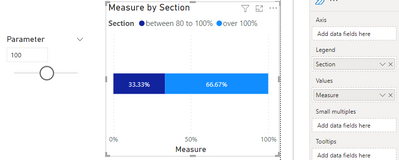- Power BI forums
- Updates
- News & Announcements
- Get Help with Power BI
- Desktop
- Service
- Report Server
- Power Query
- Mobile Apps
- Developer
- DAX Commands and Tips
- Custom Visuals Development Discussion
- Health and Life Sciences
- Power BI Spanish forums
- Translated Spanish Desktop
- Power Platform Integration - Better Together!
- Power Platform Integrations (Read-only)
- Power Platform and Dynamics 365 Integrations (Read-only)
- Training and Consulting
- Instructor Led Training
- Dashboard in a Day for Women, by Women
- Galleries
- Community Connections & How-To Videos
- COVID-19 Data Stories Gallery
- Themes Gallery
- Data Stories Gallery
- R Script Showcase
- Webinars and Video Gallery
- Quick Measures Gallery
- 2021 MSBizAppsSummit Gallery
- 2020 MSBizAppsSummit Gallery
- 2019 MSBizAppsSummit Gallery
- Events
- Ideas
- Custom Visuals Ideas
- Issues
- Issues
- Events
- Upcoming Events
- Community Blog
- Power BI Community Blog
- Custom Visuals Community Blog
- Community Support
- Community Accounts & Registration
- Using the Community
- Community Feedback
Register now to learn Fabric in free live sessions led by the best Microsoft experts. From Apr 16 to May 9, in English and Spanish.
- Power BI forums
- Forums
- Get Help with Power BI
- Power Query
- 100% Stacked Bar Chart with what-if parameter
- Subscribe to RSS Feed
- Mark Topic as New
- Mark Topic as Read
- Float this Topic for Current User
- Bookmark
- Subscribe
- Printer Friendly Page
- Mark as New
- Bookmark
- Subscribe
- Mute
- Subscribe to RSS Feed
- Permalink
- Report Inappropriate Content
100% Stacked Bar Chart with what-if parameter
I have created a whatif parameter and added it as a slicer on a page.
I have this table
| ID | Amount |
| 1 | 12 |
| 1 | 40 |
| 1 | 10 |
| 1 | 20 |
| 2 | 30 |
| 2 | 40 |
| 2 | 50 |
| 3 | 60 |
| 3 | 70 |
I want to sum these values by ID and create a stacked bar chart which is divided into 4 sections based on the value of the silcer paramter,
- below 50%
- between 50 to 80%
- between 80 to 100%
- over 100%
I want to be able to see how many ID's are in each of these 4 categories in a stacked bar chart.
For example if the silcer value is set to 50
- below 50% - should include ID's with sum of Amount less 25
- over 100% - should include ID's with sum of Amount over 50
If the silcer value is set to 100
- below 50% - should include ID's with sum of Amount less 50
- over 100% - should include ID's with sum of Amount over 100
How would I go about this? Would I uses a switch case?
Solved! Go to Solution.
- Mark as New
- Bookmark
- Subscribe
- Mute
- Subscribe to RSS Feed
- Permalink
- Report Inappropriate Content
Hi @Anonymous ,
According to your description, here's my solution.
1.Create a section table containing the four sections.
2.Create a measure.
Measure =
VAR _P =
SELECTEDVALUE ( Parameter[Parameter] )
RETURN
SWITCH (
MAX ( 'Section Table'[Section] ),
"below 50%",
CALCULATE (
DISTINCTCOUNT ( 'Table'[ID] ),
FILTER (
ALL ( 'Table' ),
SUMX (
FILTER ( ALL ( 'Table' ), 'Table'[ID] = EARLIER ( 'Table'[ID] ) ),
'Table'[Amount]
) < 0.5 * _P
)
),
"between 50 to 80%",
CALCULATE (
DISTINCTCOUNT ( 'Table'[ID] ),
FILTER (
ALL ( 'Table' ),
SUMX (
FILTER ( ALL ( 'Table' ), 'Table'[ID] = EARLIER ( 'Table'[ID] ) ),
'Table'[Amount]
) >= 0.5 * _P
&& SUMX (
FILTER ( ALL ( 'Table' ), 'Table'[ID] = EARLIER ( 'Table'[ID] ) ),
'Table'[Amount]
) < 0.8 * _P
)
),
"between 80 to 100%",
CALCULATE (
DISTINCTCOUNT ( 'Table'[ID] ),
FILTER (
ALL ( 'Table' ),
SUMX (
FILTER ( ALL ( 'Table' ), 'Table'[ID] = EARLIER ( 'Table'[ID] ) ),
'Table'[Amount]
) >= 0.8 * _P
&& SUMX (
FILTER ( ALL ( 'Table' ), 'Table'[ID] = EARLIER ( 'Table'[ID] ) ),
'Table'[Amount]
) <= _P
)
),
"over 100%",
CALCULATE (
DISTINCTCOUNT ( 'Table'[ID] ),
FILTER (
ALL ( 'Table' ),
SUMX (
FILTER ( ALL ( 'Table' ), 'Table'[ID] = EARLIER ( 'Table'[ID] ) ),
'Table'[Amount]
) > _P
)
)
)
3.In the 100% Stacked Bar Chart, put the Section column in the Legend, the measure in the Values, get the correct result.
I attach my sample below for reference.
Best Regards,
Community Support Team _ kalyj
If this post helps, then please consider Accept it as the solution to help the other members find it more quickly.
- Mark as New
- Bookmark
- Subscribe
- Mute
- Subscribe to RSS Feed
- Permalink
- Report Inappropriate Content
Hi @Anonymous ,
According to your description, here's my solution.
1.Create a section table containing the four sections.
2.Create a measure.
Measure =
VAR _P =
SELECTEDVALUE ( Parameter[Parameter] )
RETURN
SWITCH (
MAX ( 'Section Table'[Section] ),
"below 50%",
CALCULATE (
DISTINCTCOUNT ( 'Table'[ID] ),
FILTER (
ALL ( 'Table' ),
SUMX (
FILTER ( ALL ( 'Table' ), 'Table'[ID] = EARLIER ( 'Table'[ID] ) ),
'Table'[Amount]
) < 0.5 * _P
)
),
"between 50 to 80%",
CALCULATE (
DISTINCTCOUNT ( 'Table'[ID] ),
FILTER (
ALL ( 'Table' ),
SUMX (
FILTER ( ALL ( 'Table' ), 'Table'[ID] = EARLIER ( 'Table'[ID] ) ),
'Table'[Amount]
) >= 0.5 * _P
&& SUMX (
FILTER ( ALL ( 'Table' ), 'Table'[ID] = EARLIER ( 'Table'[ID] ) ),
'Table'[Amount]
) < 0.8 * _P
)
),
"between 80 to 100%",
CALCULATE (
DISTINCTCOUNT ( 'Table'[ID] ),
FILTER (
ALL ( 'Table' ),
SUMX (
FILTER ( ALL ( 'Table' ), 'Table'[ID] = EARLIER ( 'Table'[ID] ) ),
'Table'[Amount]
) >= 0.8 * _P
&& SUMX (
FILTER ( ALL ( 'Table' ), 'Table'[ID] = EARLIER ( 'Table'[ID] ) ),
'Table'[Amount]
) <= _P
)
),
"over 100%",
CALCULATE (
DISTINCTCOUNT ( 'Table'[ID] ),
FILTER (
ALL ( 'Table' ),
SUMX (
FILTER ( ALL ( 'Table' ), 'Table'[ID] = EARLIER ( 'Table'[ID] ) ),
'Table'[Amount]
) > _P
)
)
)
3.In the 100% Stacked Bar Chart, put the Section column in the Legend, the measure in the Values, get the correct result.
I attach my sample below for reference.
Best Regards,
Community Support Team _ kalyj
If this post helps, then please consider Accept it as the solution to help the other members find it more quickly.
Helpful resources

Microsoft Fabric Learn Together
Covering the world! 9:00-10:30 AM Sydney, 4:00-5:30 PM CET (Paris/Berlin), 7:00-8:30 PM Mexico City

Power BI Monthly Update - April 2024
Check out the April 2024 Power BI update to learn about new features.

| User | Count |
|---|---|
| 102 | |
| 53 | |
| 21 | |
| 12 | |
| 12 |