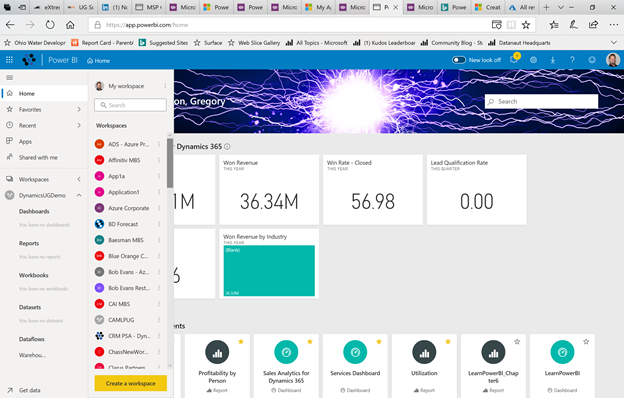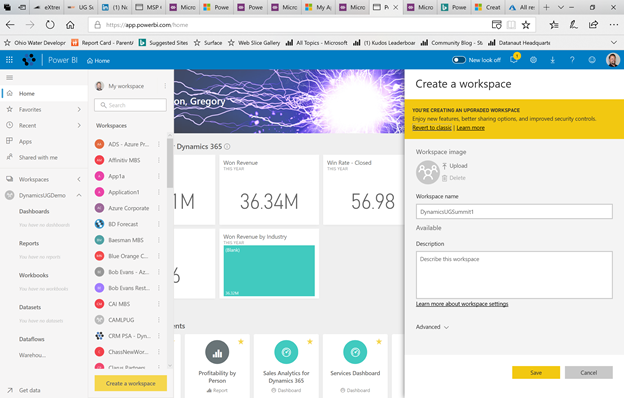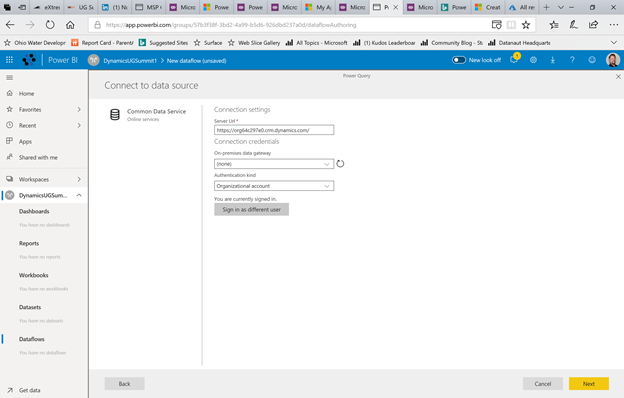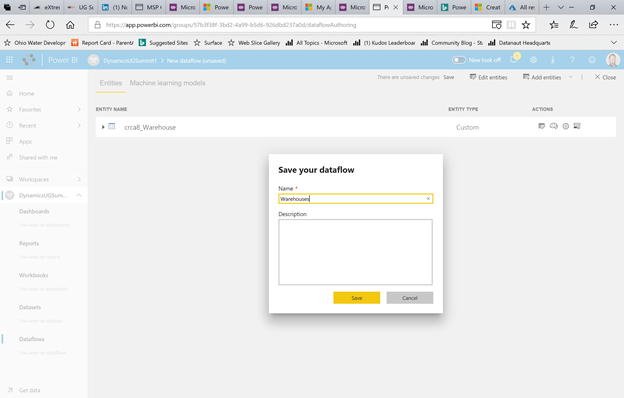- Power BI forums
- Updates
- News & Announcements
- Get Help with Power BI
- Desktop
- Service
- Report Server
- Power Query
- Mobile Apps
- Developer
- DAX Commands and Tips
- Custom Visuals Development Discussion
- Health and Life Sciences
- Power BI Spanish forums
- Translated Spanish Desktop
- Power Platform Integration - Better Together!
- Power Platform Integrations (Read-only)
- Power Platform and Dynamics 365 Integrations (Read-only)
- Training and Consulting
- Instructor Led Training
- Dashboard in a Day for Women, by Women
- Galleries
- Community Connections & How-To Videos
- COVID-19 Data Stories Gallery
- Themes Gallery
- Data Stories Gallery
- R Script Showcase
- Webinars and Video Gallery
- Quick Measures Gallery
- 2021 MSBizAppsSummit Gallery
- 2020 MSBizAppsSummit Gallery
- 2019 MSBizAppsSummit Gallery
- Events
- Ideas
- Custom Visuals Ideas
- Issues
- Issues
- Events
- Upcoming Events
- Community Blog
- Power BI Community Blog
- Custom Visuals Community Blog
- Community Support
- Community Accounts & Registration
- Using the Community
- Community Feedback
Register now to learn Fabric in free live sessions led by the best Microsoft experts. From Apr 16 to May 9, in English and Spanish.
- Power BI forums
- Power Platform Integration - Better Together!
- Power Platform and Dynamics 365 Integrations (Read-only)
- Re: Part 4: Power BI Dashboards for Dynamics 365 F...
- Subscribe to RSS Feed
- Mark Topic as New
- Mark Topic as Read
- Float this Topic for Current User
- Bookmark
- Subscribe
- Printer Friendly Page
- Mark as New
- Bookmark
- Subscribe
- Mute
- Subscribe to RSS Feed
- Permalink
- Report Inappropriate Content
Part 4: Power BI Dashboards for Dynamics 365 Finance & Opertions via the Common Data Service
Introduction
Part 1 of this series introduced at a high-level how the BYOD pattern could be implemented in the new world of Dynamics 365, providing a cloud first spin on a common on-premises pattern for reporting on Dynamics data. Part 2 of this series details the first three steps of connecting Dynamics 365 to Power BI via the CDS, namely:
- Creating the CDS Environment
- Creating the Connection
- Customizing the Entity (OPTIONAL)
Part 3 covered the following additional topics:
- Creating the Connection Set
- Creating and Running a Project
In Part 4 we now switch to Power BI in order to do the following:
- Creating the Dataflow
- Creating the Report
Creating the Dataflow
We have now setup everything in the Common Data Service. The next step is to move over to Power BI to create a dataflow and a report.
1. Navigate your browser to the Power BI Service and login – https://powerbi.com
2. Expand the left-hand navigation, expand Workspaces and then choose Create a workspace
3. Create a workspace by providing a Workspace name
4. Click the Save button and you will be transported to your new workspace
5. Choose the button Dataflows | Get Started
6. We want to Define new entities so choose the Add new entities button
7. Scroll down until you find the Common Data Service and click
8. Enter the details about your environment and then click Sign in
9. Once signed in, click the Next button
10. Expand Entities
11. Choose your entity and then click the Transform data button
12. Perform your data transformation operations and then click the Save & close button
13. Provide a Name for your dataflow and click the Save button
14. In the left-hand navigation, hover over the dataflow name, click the ellipses (…) and then choose Refresh Now
Creating the Report
1. Open Power BI Desktop
2. In the ribbon, choose Get Data and then Power BI Dataflows
3. Expand the correct dataflow and select the entity (don’t worry of table is empty, this sometimes happens)
4. Click the Load button
5. Back in Power BI Desktop you can now create your report
Conclusion
This series has been about connecting Dynamics 365 Finance and Operations to Power BI using the Common Data Service. Amazingly, the entire process can be accomplished in a web browser and is relatively straight-forward and simple to understand. In fact, the entire process is relatively simple for even a business user. This means that an IT professional is not required to stand up various environments and systems or muddle with security settings, or write complex SQL to map fields. Instead, a business analyst could easily accomplish the steps demonstrated here in a matter of an hour or less. That's simply amazing.
@ me in replies or I'll lose your thread!!!
Instead of a Kudo, please vote for this idea
Become an expert!: Enterprise DNA
External Tools: MSHGQM
YouTube Channel!: Microsoft Hates Greg
Latest book!: The Definitive Guide to Power Query (M)
DAX is easy, CALCULATE makes DAX hard...
- Mark as New
- Bookmark
- Subscribe
- Mute
- Subscribe to RSS Feed
- Permalink
- Report Inappropriate Content
Hi MBAS,
Thank you very much for your knowledge sharing.
Suggestion: You should apply for a blog to post it.
Helpful resources

Microsoft Fabric Learn Together
Covering the world! 9:00-10:30 AM Sydney, 4:00-5:30 PM CET (Paris/Berlin), 7:00-8:30 PM Mexico City

Power BI Monthly Update - April 2024
Check out the April 2024 Power BI update to learn about new features.