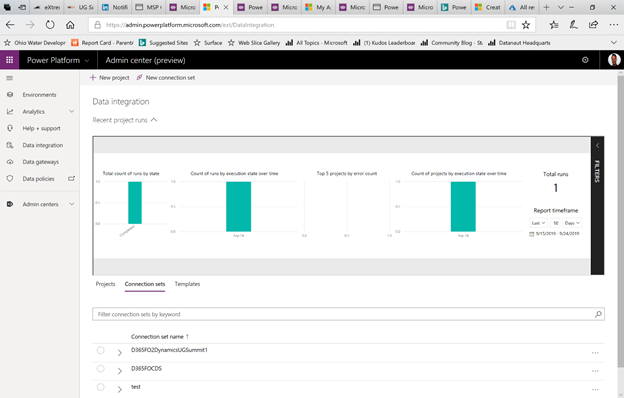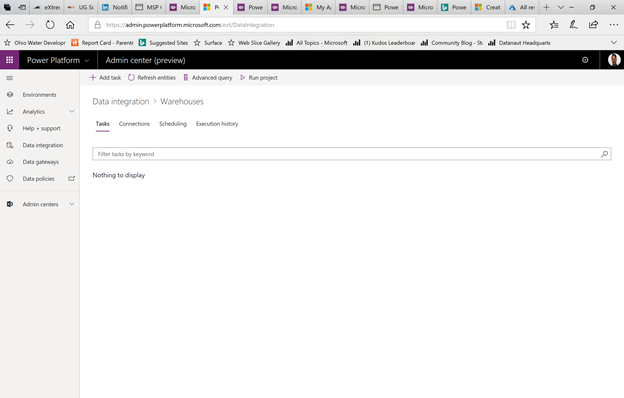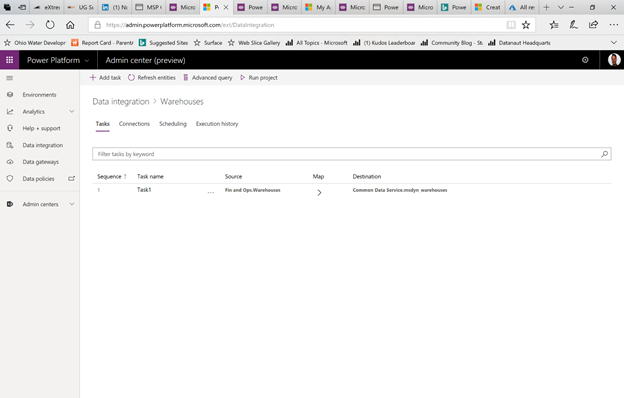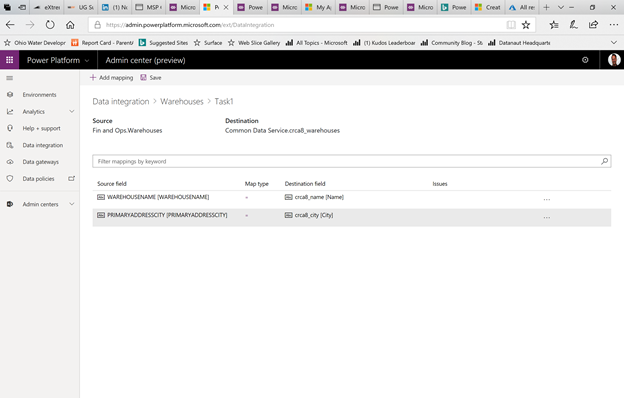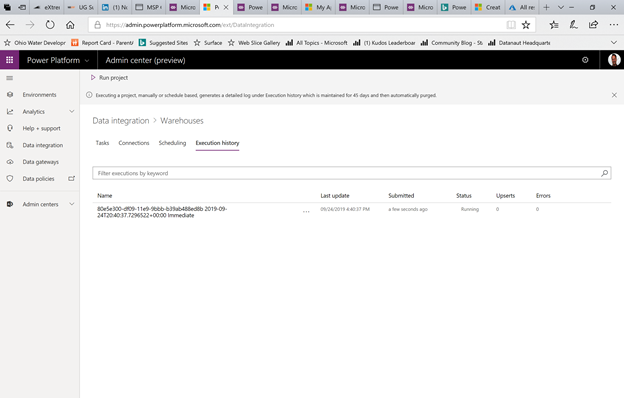- Power BI forums
- Updates
- News & Announcements
- Get Help with Power BI
- Desktop
- Service
- Report Server
- Power Query
- Mobile Apps
- Developer
- DAX Commands and Tips
- Custom Visuals Development Discussion
- Health and Life Sciences
- Power BI Spanish forums
- Translated Spanish Desktop
- Power Platform Integration - Better Together!
- Power Platform Integrations (Read-only)
- Power Platform and Dynamics 365 Integrations (Read-only)
- Training and Consulting
- Instructor Led Training
- Dashboard in a Day for Women, by Women
- Galleries
- Community Connections & How-To Videos
- COVID-19 Data Stories Gallery
- Themes Gallery
- Data Stories Gallery
- R Script Showcase
- Webinars and Video Gallery
- Quick Measures Gallery
- 2021 MSBizAppsSummit Gallery
- 2020 MSBizAppsSummit Gallery
- 2019 MSBizAppsSummit Gallery
- Events
- Ideas
- Custom Visuals Ideas
- Issues
- Issues
- Events
- Upcoming Events
- Community Blog
- Power BI Community Blog
- Custom Visuals Community Blog
- Community Support
- Community Accounts & Registration
- Using the Community
- Community Feedback
Register now to learn Fabric in free live sessions led by the best Microsoft experts. From Apr 16 to May 9, in English and Spanish.
- Power BI forums
- Power Platform Integration - Better Together!
- Power Platform and Dynamics 365 Integrations (Read-only)
- Part 3: Power BI Dashboards for Dynamics 365 Finan...
- Subscribe to RSS Feed
- Mark Topic as New
- Mark Topic as Read
- Float this Topic for Current User
- Bookmark
- Subscribe
- Printer Friendly Page
- Mark as New
- Bookmark
- Subscribe
- Mute
- Subscribe to RSS Feed
- Permalink
- Report Inappropriate Content
Part 3: Power BI Dashboards for Dynamics 365 Finance & Operations via the Common Data Service
Introduction
Part 1 of this series introduced at a high-level how the BYOD pattern could be implemented in the new world of Dynamics 365, providing a cloud first spin on a common on-premises pattern for reporting on Dynamics data. Part 2 of this series details the first three steps of connecting Dynamics 365 to Power BI via the CDS, namely:
- Creating the CDS Environment
- Creating the Connection
- Customizing the Entity (OPTIONAL)
Part 3 will cover the following topics:
- Creating the Connection Set
- Creating and Running a Project
Creating the Connection Set
Now that we have a CDS environment and a connection to our Dynamics 365 environment defined, we now need to create a connection set between our Dynamics 365 environment and our CDS environment. A connection set defines a relationship between two different data sources that you wish to synchronize or exchange data between. To create a connection, do the following:
1. Navigate to https://admin.powerplatform.microsoft.com/ext/DataIntegration or alternatively, simply go to https://admin.powerplatform.microsoft.com and click on Data Integration in the left-hand navigation.
2. Click on New connection set in the ribbon area to display the New connection set pane
3. Specify a Connection set name that describes your connect set. Next, specify the connection and environment pairs that will comprise the connect set. Finally, select the correct organizations for each connection. After filling in the information, click the Save button.
4. Your new connect set will appear in the list.
Creating and Running a Project
Now that we have a Connection Set, we next need to create a Project. A Project sets up mappings between entities within the connection and can be configured to run on a schedule to in order to synchronize information between the systems.
1. From the Data integration page, click New project in the ribbon area. The New project pane is displayed.
2. Give your project a Project name. Under Organizations, select the Connection Set that you just created. Click the Create button.
3. Your new project should now appear under Projects. Click on the new project name to edit the project.
4. To map entities, we just first add a task. Click the Add task button. The New task pane is displayed.
5. Give the task a Task Name, select the correct Organization and click the Save button
6. The new task will appear in the list. To create mappings, click > under the Map column
7. Click the Add mapping button in the ribbon area to add a mapping.
8. Choose your Source field, Map type and Destination field. Click Add mapping again.
9. Add as many mappings as necessary. Once complete, click the Save button in the ribbon.
10. It is now time to synchronize our environments. Click Run project. You can then click on Execution History to view the status.
@ me in replies or I'll lose your thread!!!
Instead of a Kudo, please vote for this idea
Become an expert!: Enterprise DNA
External Tools: MSHGQM
YouTube Channel!: Microsoft Hates Greg
Latest book!: The Definitive Guide to Power Query (M)
DAX is easy, CALCULATE makes DAX hard...
Helpful resources

Microsoft Fabric Learn Together
Covering the world! 9:00-10:30 AM Sydney, 4:00-5:30 PM CET (Paris/Berlin), 7:00-8:30 PM Mexico City

Power BI Monthly Update - April 2024
Check out the April 2024 Power BI update to learn about new features.