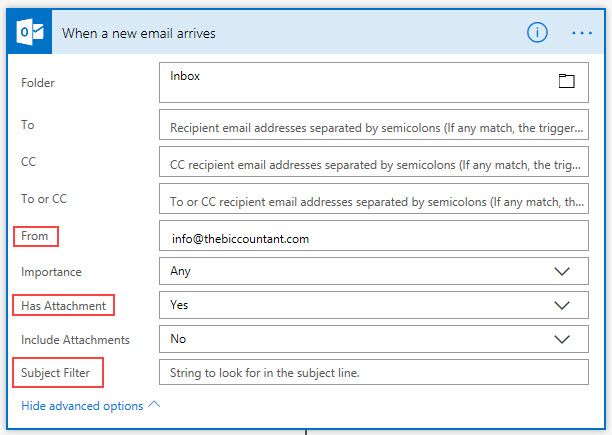- Power BI forums
- Updates
- News & Announcements
- Get Help with Power BI
- Desktop
- Service
- Report Server
- Power Query
- Mobile Apps
- Developer
- DAX Commands and Tips
- Custom Visuals Development Discussion
- Health and Life Sciences
- Power BI Spanish forums
- Translated Spanish Desktop
- Power Platform Integration - Better Together!
- Power Platform Integrations (Read-only)
- Power Platform and Dynamics 365 Integrations (Read-only)
- Training and Consulting
- Instructor Led Training
- Dashboard in a Day for Women, by Women
- Galleries
- Community Connections & How-To Videos
- COVID-19 Data Stories Gallery
- Themes Gallery
- Data Stories Gallery
- R Script Showcase
- Webinars and Video Gallery
- Quick Measures Gallery
- 2021 MSBizAppsSummit Gallery
- 2020 MSBizAppsSummit Gallery
- 2019 MSBizAppsSummit Gallery
- Events
- Ideas
- Custom Visuals Ideas
- Issues
- Issues
- Events
- Upcoming Events
- Community Blog
- Power BI Community Blog
- Custom Visuals Community Blog
- Community Support
- Community Accounts & Registration
- Using the Community
- Community Feedback
Register now to learn Fabric in free live sessions led by the best Microsoft experts. From Apr 16 to May 9, in English and Spanish.
- Power BI forums
- Power Platform Integration - Better Together!
- Power Platform Integrations (Read-only)
- Part 1: Automatically validate email attachments w...
- Subscribe to RSS Feed
- Mark Topic as New
- Mark Topic as Read
- Float this Topic for Current User
- Bookmark
- Subscribe
- Printer Friendly Page
- Mark as New
- Bookmark
- Subscribe
- Mute
- Subscribe to RSS Feed
- Permalink
- Report Inappropriate Content
Part 1: Automatically validate email attachments with a flow in Power Automate and Power BI
Receiving files from business partners that don't match the agreed requirements/formats causes all sorts of problems in daily business. I found it particularly disturbing during month-end closing when time is really tight: You have a strict rule in which order each process has to run and there are many dependencies between them. So when then one import doesn't work, many other processes will come to a halt as well. Fortunately, today there is a simple remedy for it: Automatically validate E-mail attachments with Flow and Power BI
Process Automation with Power Automate and Power BI
You can create a flow that "listens" for incoming emails in a mailbox that match certain criteria and contain attachments. The flow can then extract these attachments and save them to an online-folder. After that, Power Automate triggers a refresh of a Power BI dataset, that imports these attachments and checks for the data quality-criteria that you have defined. Then you create measures for the data quality that trigger data driven alerts from Power BI service. Flow then listens for these alerts and sends an email back to the sender, requesting for a corrected file.
This not just saves crucial time, but also your nerves (and those of your team-mates).
The Details
Trigger
Start a flow with a trigger that searches your mailbox for ingoing messages. There are different triggers available (also shared mailboxes or Gmail). Specify the criteria for which the attachments shall be checked to prevent unwanted emails being sent out to senders who are sending different attachments.
Actions
After this trigger, the first action has to be defined. The "Get email" action will just fetch the content of the email that triggered the flow. Only thing to do in this step is to choose the "Message Id" in the specified field and select to include attachments.
The next action will be to extract the attachment(s) and save them in a dedicated folder. Therefore I'm using a "Apply to each"-action. I select "Attachments" as the output from the previous step and define the action that shall be performed on them:
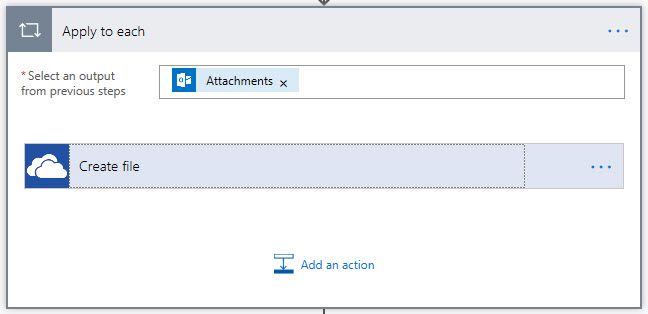
"Create file" saves each file to the folder path I'm defining in the first field. I select "Attachments Name" for the the File Name and the "Attachment Content" for File Content.

Power BI
Now that the files are stored, I import them to Power BI and create one or more queries that check the critical elements. These could be:
- column headers match a defined list
- dates are valid
- only agreed product codes
- …. basically everything
In this example I just check for valid dates: Convert the column "Dates" to dates, check it and keep rows with errors.

I load the table to the datamodel and create a measure that counts the rows.

This measure is placed in a card visual (as this is one of the few visuals, that is suitable to trigger a data driven alert in the service). This will be published to the Power BI service.
Power BI Service
In the service, I pin the card visual to a dashboard. From there I can configure a data driven alert:

Back to Flow
Back in Flow, I create a trigger to refresh the dataset that we just created in the Power BI service. This is possible through a custom connector (Chris Webb describes here how to create one using an open API-definition. But if you're not so familiar with setting up custom connectors yet, I highly recommend Ida Bergums excellent walkthrough of how to do it manually. )
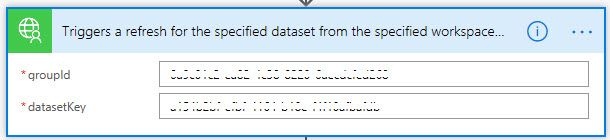
By navigating to the dataset, I get the URL that displays the Id/Key for this task:

After the dataset is refreshed, the Flow now gets a trigger that listens to data driven alert from Power BI. I have to select in the "Alert Id" from Power BI in there:

In the last action I define the details of the email that shall be sent to the sender of the faulty attachments:

Looks very straightforward, doesn't it?
Caveats?
Think again and check Part 2 of this series where I show the major error in this Flow and the missing elements that make this Flow really flow in a corporate environment.
Imke Feldmann (The BIccountant)
If you liked my solution, please give it a thumbs up. And if I did answer your question, please mark this post as a solution. Thanks!
How to integrate M-code into your solution -- How to get your questions answered quickly -- How to provide sample data -- Check out more PBI- learning resources here -- Performance Tipps for M-queries
Helpful resources

Microsoft Fabric Learn Together
Covering the world! 9:00-10:30 AM Sydney, 4:00-5:30 PM CET (Paris/Berlin), 7:00-8:30 PM Mexico City

Power BI Monthly Update - April 2024
Check out the April 2024 Power BI update to learn about new features.