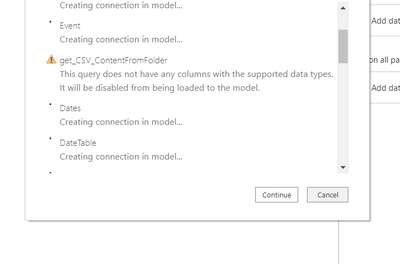- Power BI forums
- Updates
- News & Announcements
- Get Help with Power BI
- Desktop
- Service
- Report Server
- Power Query
- Mobile Apps
- Developer
- DAX Commands and Tips
- Custom Visuals Development Discussion
- Health and Life Sciences
- Power BI Spanish forums
- Translated Spanish Desktop
- Power Platform Integration - Better Together!
- Power Platform Integrations (Read-only)
- Power Platform and Dynamics 365 Integrations (Read-only)
- Training and Consulting
- Instructor Led Training
- Dashboard in a Day for Women, by Women
- Galleries
- Community Connections & How-To Videos
- COVID-19 Data Stories Gallery
- Themes Gallery
- Data Stories Gallery
- R Script Showcase
- Webinars and Video Gallery
- Quick Measures Gallery
- 2021 MSBizAppsSummit Gallery
- 2020 MSBizAppsSummit Gallery
- 2019 MSBizAppsSummit Gallery
- Events
- Ideas
- Custom Visuals Ideas
- Issues
- Issues
- Events
- Upcoming Events
- Community Blog
- Power BI Community Blog
- Custom Visuals Community Blog
- Community Support
- Community Accounts & Registration
- Using the Community
- Community Feedback
Register now to learn Fabric in free live sessions led by the best Microsoft experts. From Apr 16 to May 9, in English and Spanish.
- Power BI forums
- Issues
- Issues
- This query does not have any columns with the supp...
- Subscribe to RSS Feed
- Mark as New
- Mark as Read
- Bookmark
- Subscribe
- Printer Friendly Page
- Report Inappropriate Content
This query does not have any columns with the supported data types.......
Since having the September 2020 PowerBI Desktop update I've started running into an issue with a number of my report templates (pbit files) that use a function to retrieve CSV data from a selected folder. The error message I receive "This query does not have any columns with the supported data types. It will be disabled from being loaded to the model" and it appears during the initial data load after I have entered the parameter value on opening the template.
These are the steps that I take to use the template report:
- Open the PBIT file
- On opening, there is a pop-up box (parameter) that asks you to enter a location on your computer.
- A funtion in power query then uses that location to get the CSV files located there
- This data is then loaded into the report
Since the Sept update though it no longer works. See below screenshot:
Any ideas?
- « Previous
-
- 1
- 2
- Next »
- « Previous
-
- 1
- 2
- Next »
You must be a registered user to add a comment. If you've already registered, sign in. Otherwise, register and sign in.
- Pbloke on: On premises gateway self signed certificate now be...
- ClaretBlue on: Dashboards
- GuvenTum on: Unused Artifacts API returns already deleted artif...
-
 v-xiaoyan-msft
on:
"Sort by column" should work regardless of key col...
v-xiaoyan-msft
on:
"Sort by column" should work regardless of key col...
-
 v-xiaoyan-msft
on:
When `select all` is used, then slicer doesn't res...
v-xiaoyan-msft
on:
When `select all` is used, then slicer doesn't res...
-
 v-yetao1-msft
on:
Issue with April 2024 desktop - Grouping objects n...
v-yetao1-msft
on:
Issue with April 2024 desktop - Grouping objects n...
- Bodvehio on: Mobile Layout - Background stay in White color aft...
-
 v-yetao1-msft
on:
Smart Narratives is not working for simple pie cha...
v-yetao1-msft
on:
Smart Narratives is not working for simple pie cha...
-
 v-xiaoyan-msft
on:
Urgent Report: Scam Link Exploiting Users
v-xiaoyan-msft
on:
Urgent Report: Scam Link Exploiting Users
-
 v-yetao1-msft
on:
Small multiple Y axis values disappearing
v-yetao1-msft
on:
Small multiple Y axis values disappearing
- New 7,840
- Needs Info 3,351
- Investigating 3,117
- Accepted 2,036
- Declined 38
- Delivered 3,741
-
Reports
9,652 -
Dashboards
3,898 -
Data Modeling
3,851 -
Gateways
2,040 -
Report Server
1,997 -
APIS and Embedding
1,883 -
Custom Visuals
1,668 -
Content Packs
503 -
Mobile
347 -
Need Help
11 -
Show and Tell
2 -
General Comment
2 -
Tips and Tricks
1 -
Power BI Desktop
1