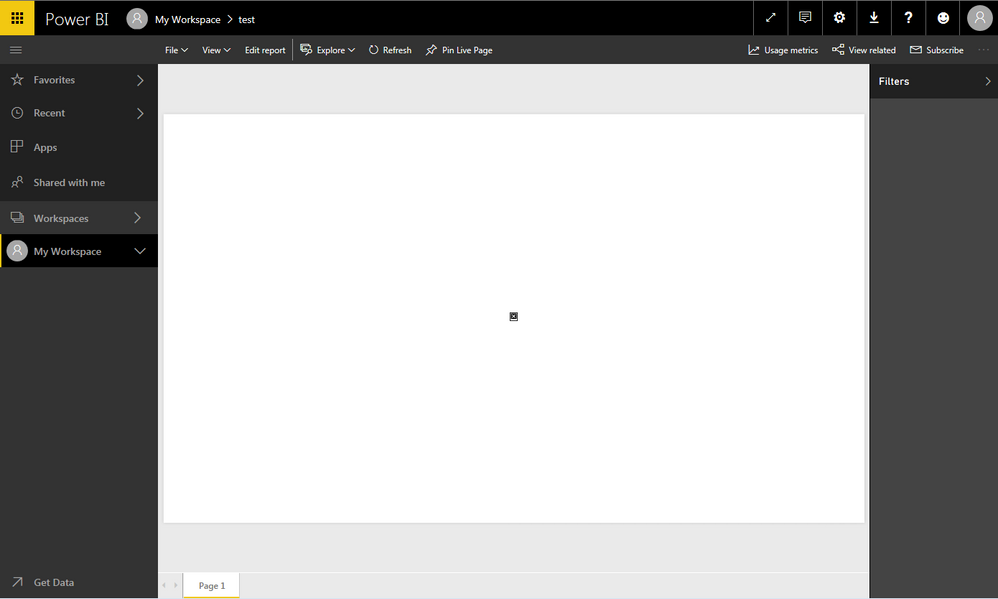Go To
- Power BI forums
- Updates
- News & Announcements
- Get Help with Power BI
- Desktop
- Service
- Report Server
- Power Query
- Mobile Apps
- Developer
- DAX Commands and Tips
- Custom Visuals Development Discussion
- Health and Life Sciences
- Power BI Spanish forums
- Translated Spanish Desktop
- Power Platform Integration - Better Together!
- Power Platform Integrations (Read-only)
- Power Platform and Dynamics 365 Integrations (Read-only)
- Training and Consulting
- Instructor Led Training
- Dashboard in a Day for Women, by Women
- Galleries
- Community Connections & How-To Videos
- COVID-19 Data Stories Gallery
- Themes Gallery
- Data Stories Gallery
- R Script Showcase
- Webinars and Video Gallery
- Quick Measures Gallery
- 2021 MSBizAppsSummit Gallery
- 2020 MSBizAppsSummit Gallery
- 2019 MSBizAppsSummit Gallery
- Events
- Ideas
- Custom Visuals Ideas
- Issues
- Issues
- Events
- Upcoming Events
- Community Blog
- Power BI Community Blog
- Custom Visuals Community Blog
- Community Support
- Community Accounts & Registration
- Using the Community
- Community Feedback
Turn on suggestions
Auto-suggest helps you quickly narrow down your search results by suggesting possible matches as you type.
Showing results for
Register now to learn Fabric in free live sessions led by the best Microsoft experts. From Apr 16 to May 9, in English and Spanish.
- Power BI forums
- Issues
- Issues
- Report - SVG Background Image Not Displaying
Idea Options
- Subscribe to RSS Feed
- Mark as New
- Mark as Read
- Bookmark
- Subscribe
- Printer Friendly Page
- Report Inappropriate Content
Report - SVG Background Image Not Displaying
Submitted by
exceptionull
on
07-17-2017
12:06 PM
I'm getting an image error when using an SVG as the background image on a report page created in Power BI Desktop that is published to a workspace.
Tested in the following browsers:
- Chrome 59.0.3071.115 (Official Build) (64-bit)
- IE11 Version: 11.0.9600.18697 Update Version: 11.0.43
My current work around is to remove / add the svg by editing the report in the Power BI Service.
Let me know if you need the source files (svg and sample report). I can email them to you.
See more ideas labeled with:
Comments
You must be a registered user to add a comment. If you've already registered, sign in. Otherwise, register and sign in.
Latest Comments
-
 v-xiaoyan-msft
on:
Report jumps between two profile logins.
v-xiaoyan-msft
on:
Report jumps between two profile logins.
- iannedrs on: Error: There is an error in XML document (1, 1).
-
 v-xiaoyan-msft
on:
Cannot share PowerBi reorts and dashboards to my o...
v-xiaoyan-msft
on:
Cannot share PowerBi reorts and dashboards to my o...
-
rayishome
 on:
Get External Data: Power BI semantic models throws...
on:
Get External Data: Power BI semantic models throws...
-
 v-yetao1-msft
on:
Power BI Desktop April 2024 : Sort by issue. False...
v-yetao1-msft
on:
Power BI Desktop April 2024 : Sort by issue. False...
-
 v-yetao1-msft
on:
Power BI Service - NetworkConnectionIssue when sav...
v-yetao1-msft
on:
Power BI Service - NetworkConnectionIssue when sav...
-
 v-yetao1-msft
on:
Power BI semantic model account sign in for every ...
v-yetao1-msft
on:
Power BI semantic model account sign in for every ...
-
 Idrissshatila
on:
Timeline slicer is showing 30 & 31 March under 30 ...
Idrissshatila
on:
Timeline slicer is showing 30 & 31 March under 30 ...
-
 v-yetao1-msft
on:
Publish to web url not working
v-yetao1-msft
on:
Publish to web url not working
- gfbentes55_sema on: PROBLEM WHEN USE JSON FROM WEB WITH LATITUDE AND L...
Idea Statuses
- New 7,840
- Needs Info 3,356
- Investigating 3,125
- Accepted 2,036
- Declined 38
- Delivered 3,743
-
Reports
9,659 -
Dashboards
3,900 -
Data Modeling
3,853 -
Gateways
2,040 -
Report Server
2,001 -
APIS and Embedding
1,883 -
Custom Visuals
1,671 -
Content Packs
503 -
Mobile
347 -
Need Help
11 -
Show and Tell
2 -
General Comment
2 -
Tips and Tricks
1 -
Power BI Desktop
1