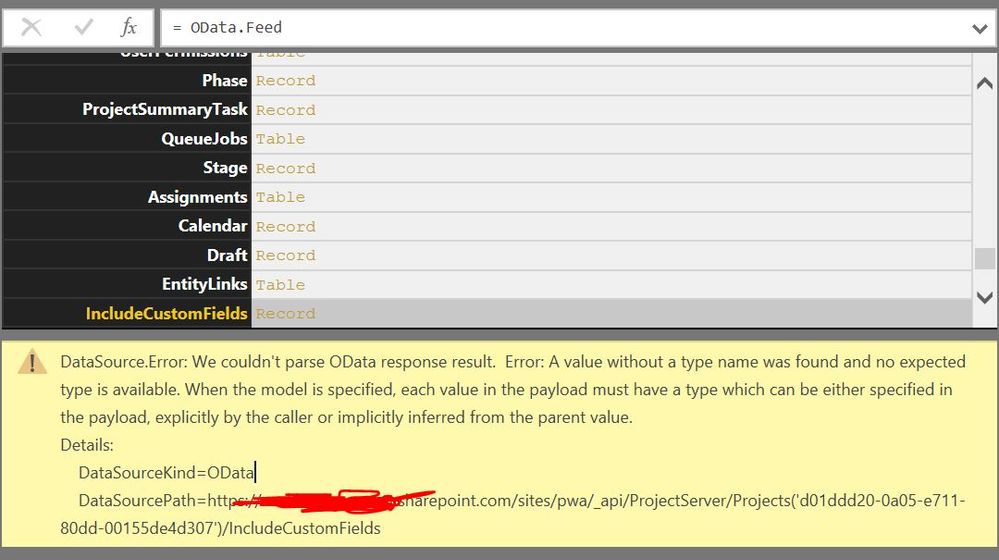- Power BI forums
- Updates
- News & Announcements
- Get Help with Power BI
- Desktop
- Service
- Report Server
- Power Query
- Mobile Apps
- Developer
- DAX Commands and Tips
- Custom Visuals Development Discussion
- Health and Life Sciences
- Power BI Spanish forums
- Translated Spanish Desktop
- Power Platform Integration - Better Together!
- Power Platform Integrations (Read-only)
- Power Platform and Dynamics 365 Integrations (Read-only)
- Training and Consulting
- Instructor Led Training
- Dashboard in a Day for Women, by Women
- Galleries
- Community Connections & How-To Videos
- COVID-19 Data Stories Gallery
- Themes Gallery
- Data Stories Gallery
- R Script Showcase
- Webinars and Video Gallery
- Quick Measures Gallery
- 2021 MSBizAppsSummit Gallery
- 2020 MSBizAppsSummit Gallery
- 2019 MSBizAppsSummit Gallery
- Events
- Ideas
- Custom Visuals Ideas
- Issues
- Issues
- Events
- Upcoming Events
- Community Blog
- Power BI Community Blog
- Custom Visuals Community Blog
- Community Support
- Community Accounts & Registration
- Using the Community
- Community Feedback
Register now to learn Fabric in free live sessions led by the best Microsoft experts. From Apr 16 to May 9, in English and Spanish.
- Power BI forums
- Issues
- Issues
- HTML formatting for Project Online Power BI Report...
- Subscribe to RSS Feed
- Mark as New
- Mark as Read
- Bookmark
- Subscribe
- Printer Friendly Page
- Report Inappropriate Content
HTML formatting for Project Online Power BI Reports
Microsoft made a change back in May 2016 to remove the HTML from the OData API, but since a new visualization (HTML Viewer) in Power BI released, the user hopes the text columns can be displayed with HTML format in Power BI.
But when i tried to connect the IncludeCustomFileds to get the original data with HTML script, i got an error message as below:
DataSource.Error: We couldn't parse OData response result. Error: A value without a type name was found and no expected type is available. When the model is specified, each value in the payload must have a type which can be either specified in the payload, explicitly by the caller or implicitly inferred from the parent value.
Details:
DataSourceKind=OData
DataSourcePath=https://*******.sharepoint.com/sites/pwa/_api/ProjectServer/Projects('d01ddd20-0a05-e711-80dd-00155de4d307')/IncludeCustomFields
Does anyone has any idea about this? thanks a lot
You must be a registered user to add a comment. If you've already registered, sign in. Otherwise, register and sign in.
- spindive on: Possible Bug with Rounding
-
 v-xiaoyan-msft
on:
export to excel
v-xiaoyan-msft
on:
export to excel
-
 v-xiaoyan-msft
on:
Is there any way to see the full name of the colum...
v-xiaoyan-msft
on:
Is there any way to see the full name of the colum...
-
 v-xiaoyan-msft
on:
Issue with Client Credentials Grant Type for Power...
v-xiaoyan-msft
on:
Issue with Client Credentials Grant Type for Power...
- MattSwan on: Multi-Select Possible in Filter Panel even when Re...
-
 v-xiaoyan-msft
on:
TypeConversionFailure when not trying to convert
v-xiaoyan-msft
on:
TypeConversionFailure when not trying to convert
-
 Idrissshatila
on:
Power Query Filter Rows Basic UI bug
Idrissshatila
on:
Power Query Filter Rows Basic UI bug
-
 v-yetao1-msft
on:
Wrong french translation for "reader" permission
v-yetao1-msft
on:
Wrong french translation for "reader" permission
-
 v-yetao1-msft
on:
'Select All' option in a slicer is not intuitive w...
v-yetao1-msft
on:
'Select All' option in a slicer is not intuitive w...
- MurtoMan on: Bug in quick filter in PBI Desktop
- New 7,840
- Needs Info 3,356
- Investigating 3,134
- Accepted 2,036
- Declined 38
- Delivered 3,747
-
Reports
9,669 -
Dashboards
3,901 -
Data Modeling
3,856 -
Gateways
2,041 -
Report Server
2,001 -
APIS and Embedding
1,882 -
Custom Visuals
1,670 -
Content Packs
502 -
Mobile
347 -
Need Help
11 -
Show and Tell
2 -
General Comment
2 -
Tips and Tricks
1 -
Power BI Desktop
1