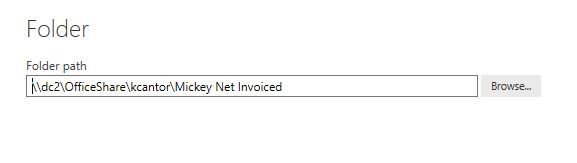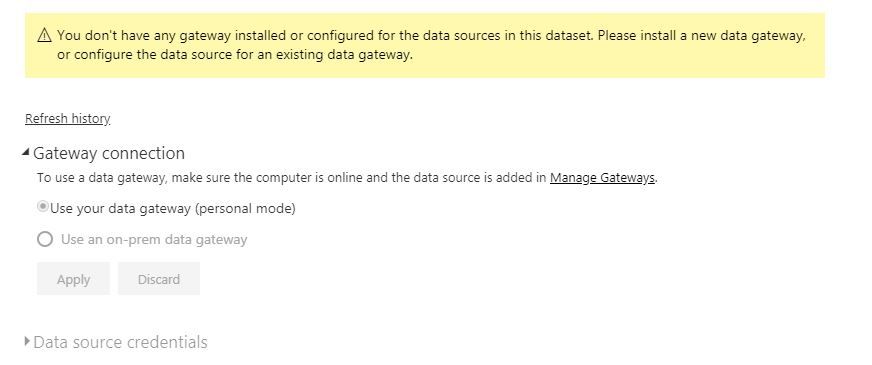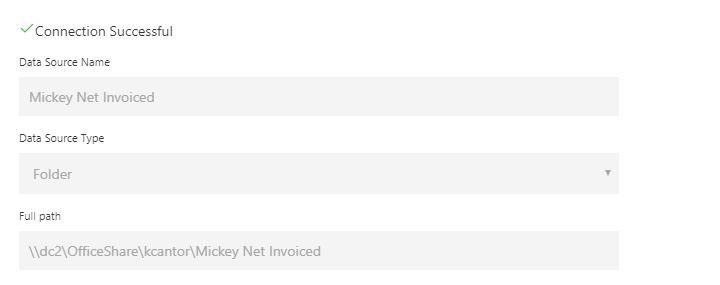- Power BI forums
- Updates
- News & Announcements
- Get Help with Power BI
- Desktop
- Service
- Report Server
- Power Query
- Mobile Apps
- Developer
- DAX Commands and Tips
- Custom Visuals Development Discussion
- Health and Life Sciences
- Power BI Spanish forums
- Translated Spanish Desktop
- Power Platform Integration - Better Together!
- Power Platform Integrations (Read-only)
- Power Platform and Dynamics 365 Integrations (Read-only)
- Training and Consulting
- Instructor Led Training
- Dashboard in a Day for Women, by Women
- Galleries
- Community Connections & How-To Videos
- COVID-19 Data Stories Gallery
- Themes Gallery
- Data Stories Gallery
- R Script Showcase
- Webinars and Video Gallery
- Quick Measures Gallery
- 2021 MSBizAppsSummit Gallery
- 2020 MSBizAppsSummit Gallery
- 2019 MSBizAppsSummit Gallery
- Events
- Ideas
- Custom Visuals Ideas
- Issues
- Issues
- Events
- Upcoming Events
- Community Blog
- Power BI Community Blog
- Custom Visuals Community Blog
- Community Support
- Community Accounts & Registration
- Using the Community
- Community Feedback
Register now to learn Fabric in free live sessions led by the best Microsoft experts. From Apr 16 to May 9, in English and Spanish.
- Power BI forums
- Forums
- Get Help with Power BI
- Power Query
- Gateway Source Issue
- Subscribe to RSS Feed
- Mark Topic as New
- Mark Topic as Read
- Float this Topic for Current User
- Bookmark
- Subscribe
- Printer Friendly Page
- Mark as New
- Bookmark
- Subscribe
- Mute
- Subscribe to RSS Feed
- Permalink
- Report Inappropriate Content
Gateway Source Issue
I am well versed in the data gateway and am the admin of a gateway with a plethora of source connections . . . all of which work. This is not my first Rodeo. I am, however, failing to connect to a folder and after multiple attempts I am reaching out to see if anyone can point out an obvious error before I reach out to microsoft. I am getting data from a folder on a shared drive (which I currently do for 15 different folders and all work with the same path with the exception of the folder name) so the shared drive is accessible. I have removed and republished the data model and removed and recreated the connection multiple times and still get an error. The images show the error, the gateway path (connection successful), and my file path. What am I missing?
Did I answer your question? Mark my post as a solution!
Proud to be a Super User!
Solved! Go to Solution.
- Mark as New
- Bookmark
- Subscribe
- Mute
- Subscribe to RSS Feed
- Permalink
- Report Inappropriate Content
Your folder paths match, so my next troubleshooting step would be to check the "Data Source Settings" button in Power BI Desktop. This should give you the concise listing of all of the data sources in your Power BI file. Chances are there is one in there that isn't properally configured in your gateway.
- Mark as New
- Bookmark
- Subscribe
- Mute
- Subscribe to RSS Feed
- Permalink
- Report Inappropriate Content
Something similar happens to me. I have a data set with two sources. One source is a SQL database and the other is an XLSX file in a folder on the shared disk.
If I leave only the SQL data source, there are no issues. The problem is when I want to connect to the data source on the shared disk.
I have the same issues that you have.
It would be nice if someone who has had experience with files on shared discs, on premise, help us with this.
I have been advised to use SharePoint Online to host the files. I'm going to do tests, if it works, I'll tell you @kcantor.
But the ideal would be to solve the shared disk.
Regards!
- Mark as New
- Bookmark
- Subscribe
- Mute
- Subscribe to RSS Feed
- Permalink
- Report Inappropriate Content
I have other datasets pulling from the same shared drive and they work. I refuse to use sharepoint as I have lost connection with my refresh when using it. Microsoft had to go in and reset the backside to point it back to our server to keep me from losing a massive model. After that I vowed to never connect through sharepoint again.
Did I answer your question? Mark my post as a solution!
Proud to be a Super User!
- Mark as New
- Bookmark
- Subscribe
- Mute
- Subscribe to RSS Feed
- Permalink
- Report Inappropriate Content
Your folder paths match, so my next troubleshooting step would be to check the "Data Source Settings" button in Power BI Desktop. This should give you the concise listing of all of the data sources in your Power BI file. Chances are there is one in there that isn't properally configured in your gateway.
- Mark as New
- Bookmark
- Subscribe
- Mute
- Subscribe to RSS Feed
- Permalink
- Report Inappropriate Content
@Anonymous
Spot on. I double checked those settings and discovered the report creator moved the folder to shared drive after creating the report. They pointed the connection to the new file location but the function included in the folder import still had the original connection hidden in it. Therefore, when I checked the query editor and looked at the actual queries it was correct but when I checked the settings, the other, old connection was retained in the function. A quick fix to replace and now I have a functioning connection.
Did I answer your question? Mark my post as a solution!
Proud to be a Super User!
- Mark as New
- Bookmark
- Subscribe
- Mute
- Subscribe to RSS Feed
- Permalink
- Report Inappropriate Content
My report was working fine, gatway was and still working "good to go", the report was on 2 hours schedule and did refresh three times before blessing me with this issue. no data source changed, nothign wrong with gateway, i have no other data source than sql server directquery "import". Tried to walk on yalls footsteps but so far no luck. where is this "creater" that i am supposed to move? I need help please.
- Mark as New
- Bookmark
- Subscribe
- Mute
- Subscribe to RSS Feed
- Permalink
- Report Inappropriate Content
@AHussain Have you ruled out that its not just a temporary hiccup? If a refresh or two have failed then I wouldn't start to panic yet unless you are getting an error specifically saying the data source can't be found.
In the case mentioned here, the directory holding the data source was changed.
- Mark as New
- Bookmark
- Subscribe
- Mute
- Subscribe to RSS Feed
- Permalink
- Report Inappropriate Content
@Anonymous
I already checked those. There are two other connections, my date table and my sql server. Both are used in multiple datasets and are all functioning at 100% .
I only have 3 connections with the one being new. I have multiple other datasets pulling from folders in the same shared drive. They are all functioning at 100% as well. I guess I will be kicking this up the line to Microsoft.
Did I answer your question? Mark my post as a solution!
Proud to be a Super User!
Helpful resources

Microsoft Fabric Learn Together
Covering the world! 9:00-10:30 AM Sydney, 4:00-5:30 PM CET (Paris/Berlin), 7:00-8:30 PM Mexico City

Power BI Monthly Update - April 2024
Check out the April 2024 Power BI update to learn about new features.