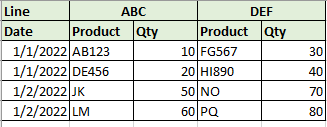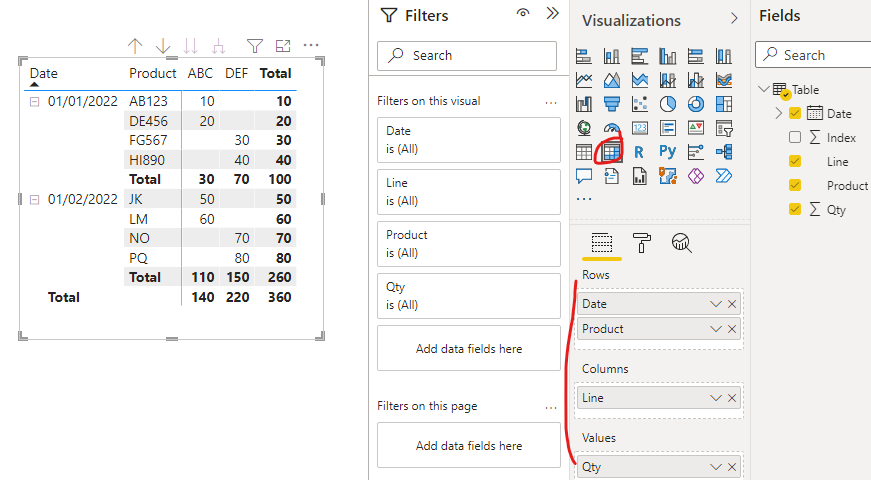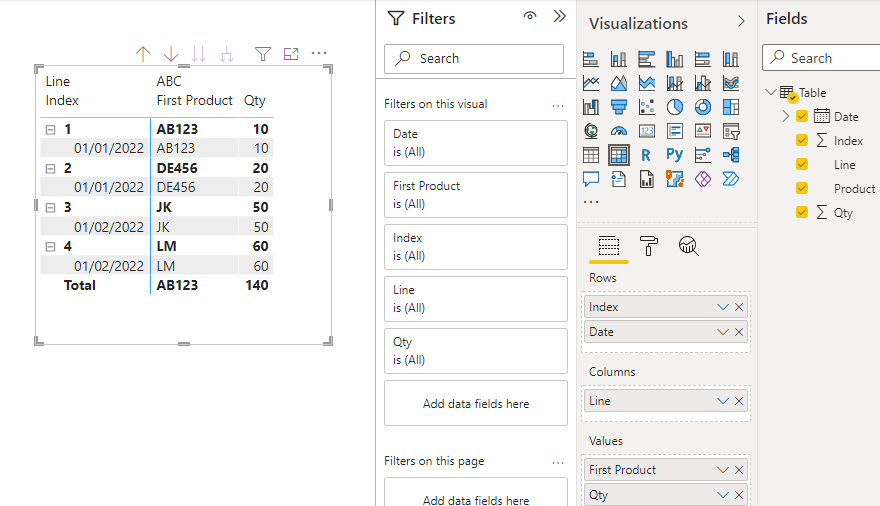- Power BI forums
- Updates
- News & Announcements
- Get Help with Power BI
- Desktop
- Service
- Report Server
- Power Query
- Mobile Apps
- Developer
- DAX Commands and Tips
- Custom Visuals Development Discussion
- Health and Life Sciences
- Power BI Spanish forums
- Translated Spanish Desktop
- Power Platform Integration - Better Together!
- Power Platform Integrations (Read-only)
- Power Platform and Dynamics 365 Integrations (Read-only)
- Training and Consulting
- Instructor Led Training
- Dashboard in a Day for Women, by Women
- Galleries
- Community Connections & How-To Videos
- COVID-19 Data Stories Gallery
- Themes Gallery
- Data Stories Gallery
- R Script Showcase
- Webinars and Video Gallery
- Quick Measures Gallery
- 2021 MSBizAppsSummit Gallery
- 2020 MSBizAppsSummit Gallery
- 2019 MSBizAppsSummit Gallery
- Events
- Ideas
- Custom Visuals Ideas
- Issues
- Issues
- Events
- Upcoming Events
- Community Blog
- Power BI Community Blog
- Custom Visuals Community Blog
- Community Support
- Community Accounts & Registration
- Using the Community
- Community Feedback
Register now to learn Fabric in free live sessions led by the best Microsoft experts. From Apr 16 to May 9, in English and Spanish.
- Power BI forums
- Forums
- Get Help with Power BI
- Developer
- custom matrix visual
- Subscribe to RSS Feed
- Mark Topic as New
- Mark Topic as Read
- Float this Topic for Current User
- Bookmark
- Subscribe
- Printer Friendly Page
- Mark as New
- Bookmark
- Subscribe
- Mute
- Subscribe to RSS Feed
- Permalink
- Report Inappropriate Content
custom matrix visual
i have a requirement to build following visual. anyone knows how to achieve this, basically we have multiple product lines on values with different products. when i try to use product on values, it pull first or last, how can i make this work, we have so many products so can't really show all on different lines. any options?
Solved! Go to Solution.
- Mark as New
- Bookmark
- Subscribe
- Mute
- Subscribe to RSS Feed
- Permalink
- Report Inappropriate Content
Hi @Anonymous ,
I created a sample pbix file(see attachment) for you, please check whether that is what you want. You can create a matrix visual with the same fields setting as the below screenshot and toggle off the option "Stepped out" under Row headers tab in Format pane...Please check the attachment for more details.

There is another method mentioned in the attachment, please check whether it suits your scenario.
1. Added an index column group by Line
let
Source = Table.FromRows(Json.Document(Binary.Decompress(Binary.FromText("dcxJCoAwEATAv+QcMBmzeXSJ+3qW/P8btohCwFy6hyno82RlVTPOZCYzEkQ4y0pSfr8EC/zHG6+0QVPs9Po4IXQC5wVhHmx8Gy+3nTYWnSe8H1wh0Cr2b3zdEDaB+4FwwHAB", BinaryEncoding.Base64), Compression.Deflate)), let _t = ((type nullable text) meta [Serialized.Text = true]) in type table [Line = _t, Date = _t, Product = _t, Qty = _t]),
#"Changed Type" = Table.TransformColumnTypes(Source,{{"Line", type text}, {"Date", type date}, {"Product", type text}, {"Qty", Int64.Type}}),
#"Grouped Rows" = Table.Group(#"Changed Type", {"Line"}, {{"Index", each Table.AddIndexColumn(_, "Index",1,1), type table}}),
#"Expanded Index" = Table.ExpandTableColumn(#"Grouped Rows", "Index", {"Date", "Product", "Qty", "Index"}, {"Date", "Product", "Qty", "Index"}),
#"Changed Type1" = Table.TransformColumnTypes(#"Expanded Index",{{"Qty", Int64.Type}, {"Index", Int64.Type}, {"Product", type text}, {"Date", type date}})
in
#"Changed Type1"
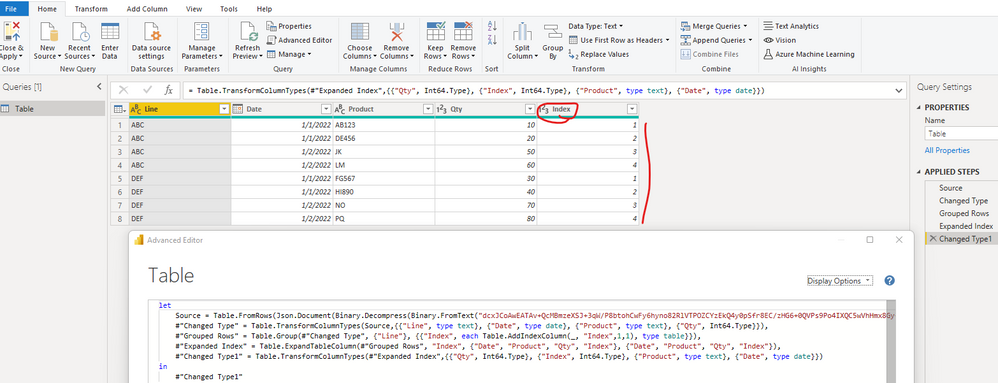
If the above one can't help you get the desired result, please provide some sample data (exclude sensitive data) and your expected result with backend logic and special examples. It is better if you can share a simplified pbix file. Thank you.
How to upload PBI in Community
Best Regards
If this post helps, then please consider Accept it as the solution to help the other members find it more quickly.
- Mark as New
- Bookmark
- Subscribe
- Mute
- Subscribe to RSS Feed
- Permalink
- Report Inappropriate Content
Hi @Anonymous ,
I created a sample pbix file(see attachment) for you, please check whether that is what you want. You can create a matrix visual with the same fields setting as the below screenshot and toggle off the option "Stepped out" under Row headers tab in Format pane...Please check the attachment for more details.

There is another method mentioned in the attachment, please check whether it suits your scenario.
1. Added an index column group by Line
let
Source = Table.FromRows(Json.Document(Binary.Decompress(Binary.FromText("dcxJCoAwEATAv+QcMBmzeXSJ+3qW/P8btohCwFy6hyno82RlVTPOZCYzEkQ4y0pSfr8EC/zHG6+0QVPs9Po4IXQC5wVhHmx8Gy+3nTYWnSe8H1wh0Cr2b3zdEDaB+4FwwHAB", BinaryEncoding.Base64), Compression.Deflate)), let _t = ((type nullable text) meta [Serialized.Text = true]) in type table [Line = _t, Date = _t, Product = _t, Qty = _t]),
#"Changed Type" = Table.TransformColumnTypes(Source,{{"Line", type text}, {"Date", type date}, {"Product", type text}, {"Qty", Int64.Type}}),
#"Grouped Rows" = Table.Group(#"Changed Type", {"Line"}, {{"Index", each Table.AddIndexColumn(_, "Index",1,1), type table}}),
#"Expanded Index" = Table.ExpandTableColumn(#"Grouped Rows", "Index", {"Date", "Product", "Qty", "Index"}, {"Date", "Product", "Qty", "Index"}),
#"Changed Type1" = Table.TransformColumnTypes(#"Expanded Index",{{"Qty", Int64.Type}, {"Index", Int64.Type}, {"Product", type text}, {"Date", type date}})
in
#"Changed Type1"
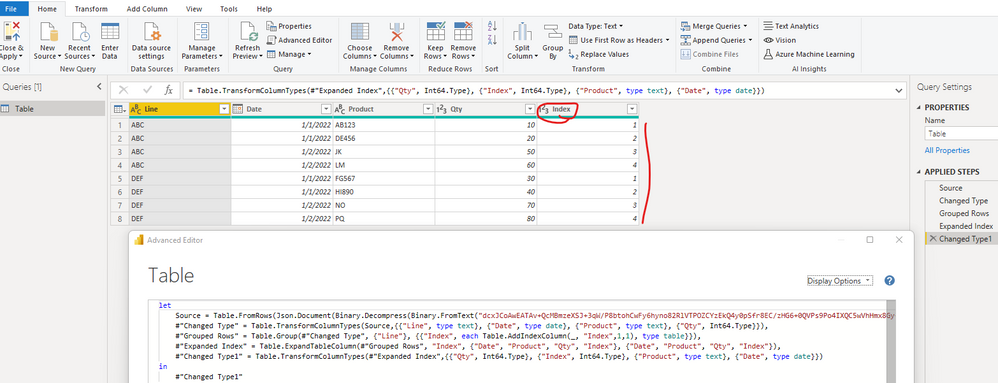
If the above one can't help you get the desired result, please provide some sample data (exclude sensitive data) and your expected result with backend logic and special examples. It is better if you can share a simplified pbix file. Thank you.
How to upload PBI in Community
Best Regards
If this post helps, then please consider Accept it as the solution to help the other members find it more quickly.
Helpful resources

Microsoft Fabric Learn Together
Covering the world! 9:00-10:30 AM Sydney, 4:00-5:30 PM CET (Paris/Berlin), 7:00-8:30 PM Mexico City

Power BI Monthly Update - April 2024
Check out the April 2024 Power BI update to learn about new features.

| User | Count |
|---|---|
| 14 | |
| 2 | |
| 2 | |
| 1 | |
| 1 |
| User | Count |
|---|---|
| 22 | |
| 2 | |
| 2 | |
| 2 | |
| 2 |