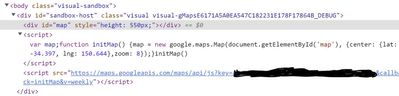- Power BI forums
- Updates
- News & Announcements
- Get Help with Power BI
- Desktop
- Service
- Report Server
- Power Query
- Mobile Apps
- Developer
- DAX Commands and Tips
- Custom Visuals Development Discussion
- Health and Life Sciences
- Power BI Spanish forums
- Translated Spanish Desktop
- Power Platform Integration - Better Together!
- Power Platform Integrations (Read-only)
- Power Platform and Dynamics 365 Integrations (Read-only)
- Training and Consulting
- Instructor Led Training
- Dashboard in a Day for Women, by Women
- Galleries
- Community Connections & How-To Videos
- COVID-19 Data Stories Gallery
- Themes Gallery
- Data Stories Gallery
- R Script Showcase
- Webinars and Video Gallery
- Quick Measures Gallery
- 2021 MSBizAppsSummit Gallery
- 2020 MSBizAppsSummit Gallery
- 2019 MSBizAppsSummit Gallery
- Events
- Ideas
- Custom Visuals Ideas
- Issues
- Issues
- Events
- Upcoming Events
- Community Blog
- Power BI Community Blog
- Custom Visuals Community Blog
- Community Support
- Community Accounts & Registration
- Using the Community
- Community Feedback
Register now to learn Fabric in free live sessions led by the best Microsoft experts. From Apr 16 to May 9, in English and Spanish.
- Power BI forums
- Forums
- Get Help with Power BI
- Developer
- Using Google Maps API to display a map in custom v...
- Subscribe to RSS Feed
- Mark Topic as New
- Mark Topic as Read
- Float this Topic for Current User
- Bookmark
- Subscribe
- Printer Friendly Page
- Mark as New
- Bookmark
- Subscribe
- Mute
- Subscribe to RSS Feed
- Permalink
- Report Inappropriate Content
Using Google Maps API to display a map in custom visual
Hi,
I am new to making custom visuals in PowerBI and am trying to make a simple visual which simply displays Google Maps.
I am currently just trying to get the basic map to initialise on the visual, without specifying any location with data just yet - however, despite being able to successfully run pbiviz start and load this up on PBI Service, all I am able to produce is a blank visual.
What am I missing to get the map to display? I am currently using the basic map API example given by Google here:
This is the code from my visual.ts (though I have censored my API key) - I'm not seeing any errors either in vscode or in Powershell when doing pbiviz start, but all I get in PowerBI service is a blank visual. How do I just get the basic map showing?
"use strict";
import powerbi from "powerbi-visuals-api";
import { FormattingSettingsService } from "powerbi-visuals-utils-formattingmodel";
import "./../style/visual.less";
import * as d3 from "d3";
type Selection<T extends d3.BaseType> = d3.Selection<T, any,any, any>;
import VisualConstructorOptions = powerbi.extensibility.visual.VisualConstructorOptions;
import VisualUpdateOptions = powerbi.extensibility.visual.VisualUpdateOptions;
import IVisual = powerbi.extensibility.visual.IVisual;
import { VisualFormattingSettingsModel } from "./settings";
import DataView = powerbi.DataView;
import DataViewTable = powerbi.DataViewTable;
import DataViewTableRow = powerbi.DataViewTableRow;
import DataViewMetadataColumn = powerbi.DataViewMetadataColumn;
import DataViewcolumn = powerbi.DataView
export class Visual implements IVisual {
private target: HTMLElement;
private textNode: Text;
private formattingSettings: VisualFormattingSettingsModel;
private formattingSettingsService: FormattingSettingsService;
private map: google.maps.Map;
private div: d3.Selection<SVGElement,any,any,any>;
constructor(options: VisualConstructorOptions) {
console.log('Visual constructor', options); //standard
this.formattingSettingsService = new FormattingSettingsService(); //standard
this.target = options.element; //standard
let script = document.createElement('script');
script.type = 'text/javascript'
script.src="https://maps.googleapis.com/maps/api/js?key=XXXXXXXXXXXXXXXXXXXXXXXXXXXXX&callback=initMap";
document.body.appendChild(script);
d3.select(options.element)
.append('div');
}
public update(options: VisualUpdateOptions) {
this.formattingSettings = this.formattingSettingsService.populateFormattingSettingsModel(VisualFormattingSettingsModel, options.dataViews);
let map: google.maps.Map;
function initMap(): void {
const google = window['google'] || window.window['google'];
map = new google.maps.Map(document.getElementById("map") as HTMLElement, {
center: { lat: -34.397, lng: 150.644 },
zoom: 8,
});
}
}
public getFormattingModel(): powerbi.visuals.FormattingModel {
return this.formattingSettingsService.buildFormattingModel(this.formattingSettings);
}
}
Any help would be greatly appreciated!
- Mark as New
- Bookmark
- Subscribe
- Mute
- Subscribe to RSS Feed
- Permalink
- Report Inappropriate Content
As an update, I have attempted to use the solutions given in an old thread which appends options.element directly with Javascript:
constructor(options: VisualConstructorOptions) {
let mapDiv = document.createElement('div');
mapDiv.id = 'map';
mapDiv.style.height = "550px";
options.element.appendChild(mapDiv);
let js = document.createElement('script');
js.innerHTML = "var map;"
+ "function initMap() {"
+ "map = new google.maps.Map(document.getElementById('map'), {"
+ "center: {lat: -34.397, lng: 150.644},"
+ "zoom: 8"
+ "});"
+ "}"
+ "initMap()";
options.element.appendChild(js);
js = document.createElement('script');
js.src="https://maps.googleapis.com/maps/api/js?key=&callback=initMap&v=weekly";
options.element.appendChild(js);
}(Thread found here: https://community.powerbi.com/t5/Developer/Use-Google-Map-API-in-custom-visual/td-p/190346)
However, I don't know if this is an issue with PowerBI Visual API being updated since then or an error with my code, but this still gives a blank visual. I have even inspected the code for the visual div element on PowerBI service and can see that the script for the Google Maps API is running - but there still is no output other than a blank window.
I have tested the same code on a blank HTML page, which displays the map easily enough but it refuses to work on this PowerBI visual - am I missing something?
Helpful resources

Microsoft Fabric Learn Together
Covering the world! 9:00-10:30 AM Sydney, 4:00-5:30 PM CET (Paris/Berlin), 7:00-8:30 PM Mexico City

Power BI Monthly Update - April 2024
Check out the April 2024 Power BI update to learn about new features.

| User | Count |
|---|---|
| 14 | |
| 2 | |
| 1 | |
| 1 | |
| 1 |