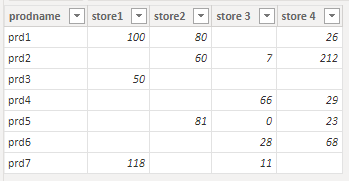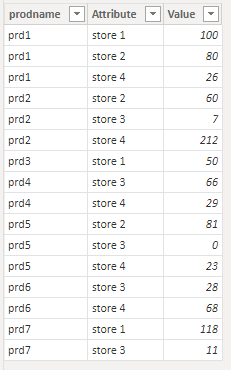- Power BI forums
- Updates
- News & Announcements
- Get Help with Power BI
- Desktop
- Service
- Report Server
- Power Query
- Mobile Apps
- Developer
- DAX Commands and Tips
- Custom Visuals Development Discussion
- Health and Life Sciences
- Power BI Spanish forums
- Translated Spanish Desktop
- Power Platform Integration - Better Together!
- Power Platform Integrations (Read-only)
- Power Platform and Dynamics 365 Integrations (Read-only)
- Training and Consulting
- Instructor Led Training
- Dashboard in a Day for Women, by Women
- Galleries
- Community Connections & How-To Videos
- COVID-19 Data Stories Gallery
- Themes Gallery
- Data Stories Gallery
- R Script Showcase
- Webinars and Video Gallery
- Quick Measures Gallery
- 2021 MSBizAppsSummit Gallery
- 2020 MSBizAppsSummit Gallery
- 2019 MSBizAppsSummit Gallery
- Events
- Ideas
- Custom Visuals Ideas
- Issues
- Issues
- Events
- Upcoming Events
- Community Blog
- Power BI Community Blog
- Custom Visuals Community Blog
- Community Support
- Community Accounts & Registration
- Using the Community
- Community Feedback
Register now to learn Fabric in free live sessions led by the best Microsoft experts. From Apr 16 to May 9, in English and Spanish.
- Power BI forums
- Forums
- Get Help with Power BI
- Developer
- Re: Return Text column based on other column condi...
- Subscribe to RSS Feed
- Mark Topic as New
- Mark Topic as Read
- Float this Topic for Current User
- Bookmark
- Subscribe
- Printer Friendly Page
- Mark as New
- Bookmark
- Subscribe
- Mute
- Subscribe to RSS Feed
- Permalink
- Report Inappropriate Content
Return Text column based on other column condition
Hi, I'm a noobie to DAX and need help. I have a table with product names and store wise sales.
I want to see a visual matrix table where the prodnames should be displayed if either store 1 or store 2 has sales. If there's no sale in either of the store for that prodname, it shouldn't appear in the table. Please help me how to do this.
| prodname | store1 | store2 | store 3 | store 4 |
| prd1 | 100 | 80 | 26 | |
| prd2 | 60 | 7 | 212 | |
| prd3 | 50 | |||
| prd4 | 66 | 29 | ||
| prd5 | 81 | 0 | 23 | |
| prd6 | 28 | 68 | ||
| prd7 | 118 | 11 |
OUTPUT
| prd# | store1 | store2 | store 3 | store 4 |
| prd1 | 100 | 80 | 26 | |
| prd2 | 60 | 7 | 212 | |
| prd3 | 50 | |||
| prd5 | 81 | 0 | 23 | |
| prd7 | 118 | 11 |
Solved! Go to Solution.
- Mark as New
- Bookmark
- Subscribe
- Mute
- Subscribe to RSS Feed
- Permalink
- Report Inappropriate Content
Hi @Hemanth96 ,
Here I suggest you to create measures by dax and add measures into visual level filter to filter your visual.
Measure is based on your table.
Table1:
Measure 1 =
IF(ISBLANK(SUM('Table'[store1]))&& ISBLANK(SUM('Table'[store2])),0,1)Table2:
Measure 2 =
VAR _STORE1 = CALCULATE(SUM('Table (2)'[Value]),FILTER('Table (2)','Table (2)'[Attribute] = "store 1"))
VAR _STORE2 = CALCULATE(SUM('Table (2)'[Value]),FILTER('Table (2)','Table (2)'[Attribute] = "store 2"))
RETURN
IF(ISBLANK(_STORE1)&&ISBLANK(_STORE2),0,1)Create visual by columns , add measure into visual level filter and set it to show items when value =1.
Result is as below.
Best Regards,
Rico Zhou
If this post helps, then please consider Accept it as the solution to help the other members find it more quickly.
- Mark as New
- Bookmark
- Subscribe
- Mute
- Subscribe to RSS Feed
- Permalink
- Report Inappropriate Content
Hi @Hemanth96 ,
Here I suggest you to create measures by dax and add measures into visual level filter to filter your visual.
Measure is based on your table.
Table1:
Measure 1 =
IF(ISBLANK(SUM('Table'[store1]))&& ISBLANK(SUM('Table'[store2])),0,1)Table2:
Measure 2 =
VAR _STORE1 = CALCULATE(SUM('Table (2)'[Value]),FILTER('Table (2)','Table (2)'[Attribute] = "store 1"))
VAR _STORE2 = CALCULATE(SUM('Table (2)'[Value]),FILTER('Table (2)','Table (2)'[Attribute] = "store 2"))
RETURN
IF(ISBLANK(_STORE1)&&ISBLANK(_STORE2),0,1)Create visual by columns , add measure into visual level filter and set it to show items when value =1.
Result is as below.
Best Regards,
Rico Zhou
If this post helps, then please consider Accept it as the solution to help the other members find it more quickly.
- Mark as New
- Bookmark
- Subscribe
- Mute
- Subscribe to RSS Feed
- Permalink
- Report Inappropriate Content
You didn't specify if you need this in Power Query or Power BI. Here is a Power Query option.
let
Source = Table.FromRows(Json.Document(Binary.Decompress(Binary.FromText("TY2xDcAgDARXiVxTYBOMMwuiywBR9i/CB1ui+Jf8p5N7p+e9mRJxzrMNdcyI0kg/FF8UqAGxBCvzrKGsODm3URXWFaj6bHgLWUogPTZNDK4Fa9iYzSnzejc+", BinaryEncoding.Base64), Compression.Deflate)), let _t = ((type nullable text) meta [Serialized.Text = true]) in type table [prodname = _t, store1 = _t, store2 = _t, #"store 3" = _t, #"store 4" = _t]),
#"Changed Type" = Table.TransformColumnTypes(Source,{{"prodname", type text}, {"store1", Int64.Type}, {"store2", Int64.Type}, {"store 3", Int64.Type}, {"store 4", Int64.Type}}),
#"Added Custom" = Table.AddColumn(#"Changed Type", "Custom", each [store1] ?? 0 +[store2] ?? 0 ),
#"Changed Type1" = Table.TransformColumnTypes(#"Added Custom",{{"Custom", Int64.Type}}),
#"Filtered Rows" = Table.SelectRows(#"Changed Type1", each ([Custom] <> 0))
in
#"Filtered Rows"
How to use this code: Create a new Blank Query. Click on "Advanced Editor". Replace the code in the window with the code provided here. Click "Done".
Note: Data like this should be unpivoted before being loaded into Power BI.
Helpful resources

Microsoft Fabric Learn Together
Covering the world! 9:00-10:30 AM Sydney, 4:00-5:30 PM CET (Paris/Berlin), 7:00-8:30 PM Mexico City

Power BI Monthly Update - April 2024
Check out the April 2024 Power BI update to learn about new features.

| User | Count |
|---|---|
| 14 | |
| 2 | |
| 2 | |
| 1 | |
| 1 |