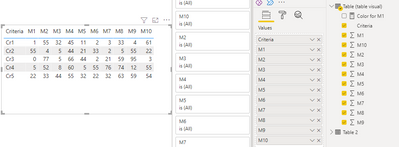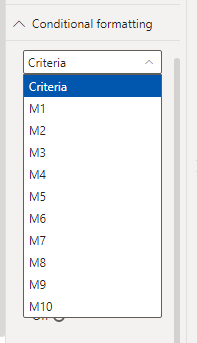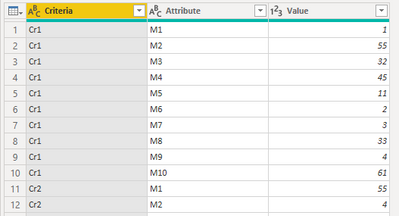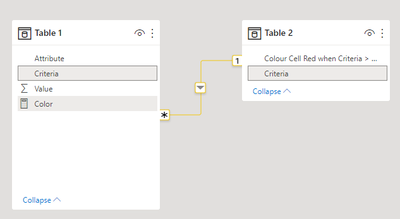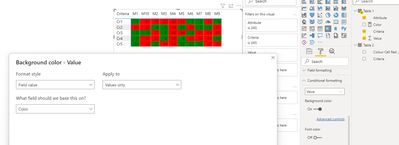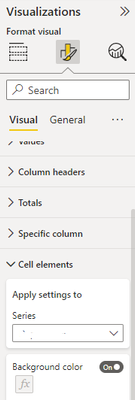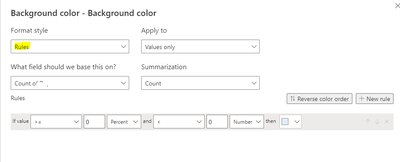- Power BI forums
- Updates
- News & Announcements
- Get Help with Power BI
- Desktop
- Service
- Report Server
- Power Query
- Mobile Apps
- Developer
- DAX Commands and Tips
- Custom Visuals Development Discussion
- Health and Life Sciences
- Power BI Spanish forums
- Translated Spanish Desktop
- Power Platform Integration - Better Together!
- Power Platform Integrations (Read-only)
- Power Platform and Dynamics 365 Integrations (Read-only)
- Training and Consulting
- Instructor Led Training
- Dashboard in a Day for Women, by Women
- Galleries
- Community Connections & How-To Videos
- COVID-19 Data Stories Gallery
- Themes Gallery
- Data Stories Gallery
- R Script Showcase
- Webinars and Video Gallery
- Quick Measures Gallery
- 2021 MSBizAppsSummit Gallery
- 2020 MSBizAppsSummit Gallery
- 2019 MSBizAppsSummit Gallery
- Events
- Ideas
- Custom Visuals Ideas
- Issues
- Issues
- Events
- Upcoming Events
- Community Blog
- Power BI Community Blog
- Custom Visuals Community Blog
- Community Support
- Community Accounts & Registration
- Using the Community
- Community Feedback
Register now to learn Fabric in free live sessions led by the best Microsoft experts. From Apr 16 to May 9, in English and Spanish.
- Power BI forums
- Forums
- Get Help with Power BI
- Developer
- PowerBI Table - How to colour code cells based on ...
- Subscribe to RSS Feed
- Mark Topic as New
- Mark Topic as Read
- Float this Topic for Current User
- Bookmark
- Subscribe
- Printer Friendly Page
- Mark as New
- Bookmark
- Subscribe
- Mute
- Subscribe to RSS Feed
- Permalink
- Report Inappropriate Content
PowerBI Table - How to colour code cells based on values in the row
Hi ,
I have a Power BI report that dispalys data in a table that displays data like this
| Criteria | M1 | M2 | M3 | M4 | M5 | M6 | M7 | M8 | M9 | M10 |
| Cr1 | 1 | 55 | 32 | 45 | 11 | 2 | 3 | 33 | 4 | 61 |
| Cr2 | 55 | 4 | 5 | 44 | 21 | 33 | 2 | 5 | 55 | 22 |
| Cr3 | 0 | 77 | 5 | 66 | 44 | 2 | 21 | 59 | 95 | 3 |
| Cr4 | 5 | 52 | 8 | 60 | 5 | 55 | 76 | 74 | 12 | 55 |
| Cr5 | 22 | 33 | 44 | 55 | 32 | 22 | 32 | 63 | 59 | 54 |
What I want is to colour columns M1 to M10 with colour 'Red' , based on what cell value being > than specific values are indicated below.
So , if Criteria = Cr1 and if any of M1 to M10 is > 10 that cell be colured RED , else colour them Green.
Similarly , if if Criteria = Cr2 and if any of M1 to M10 is > 21 that cell be colured RED , else colour them Green.
| Criteria | Colour Cell Red when Criteria > than |
| Cr1 | 10 |
| Cr2 | 21 |
| Cr3 | 5 |
| Cr4 | 22 |
| Cr5 | 40 |
The Final table should look like this
How do I achieve this in PowerBI. Any guidance will be much appreciated.
Solved! Go to Solution.
- Mark as New
- Bookmark
- Subscribe
- Mute
- Subscribe to RSS Feed
- Permalink
- Report Inappropriate Content
Hi @SKPowerBINewbie ,
If you want to use conditonal formatting in table visual, there should be multiple columns M1/M2...M10 in table value field, you need to create color measures for each columns.
Here I create a sample to have a test.
You should need to create 10 color measures in total for each M column. Here I create a color measure for M1 as a sample.
Color for M1 =
IF(SUM('Table (table visual)'[M1])> SUM('Table 2'[Colour Cell Red when Criteria > than ]),"Red","Green")
We can drop down and select the columns we need to use conditional formatting in Format.
Here we select M1 and use [Color for M1] in Field value in Background color.
You can repeat the above operation to add conditional formatting for other M columns.
Best Regards,
Rico Zhou
If this post helps, then please consider Accept it as the solution to help the other members find it more quickly.
- Mark as New
- Bookmark
- Subscribe
- Mute
- Subscribe to RSS Feed
- Permalink
- Report Inappropriate Content
Hi @SKPowerBINewbie ,
The calculation in Power BI is based on columns. Your data model have multiple columns like M1/M2... and so on. This will complicate your calculations. So I suggest you to transform your data model with Unpivot function in Power Query Editor and then create a measure and use this measure in matrix conditional formatting.
Table1 will look like as below after unpivoting.
Relationship:
Color measure:
Color =
VAR _Compare_Value =
CALCULATE (
SUM ( 'Table 2'[Colour Cell Red when Criteria > than ] ),
FILTER ( 'Table 2', 'Table 2'[Criteria] = MAX ( 'Table 1'[Criteria] ) )
)
RETURN
IF ( SUM ( 'Table 1'[Value] ) > _Compare_Value, "Red", "Green" )Conditional formatting and result is as below.
Best Regards,
Rico Zhou
If this post helps, then please consider Accept it as the solution to help the other members find it more quickly.
- Mark as New
- Bookmark
- Subscribe
- Mute
- Subscribe to RSS Feed
- Permalink
- Report Inappropriate Content
Hi Rico Zhou ,
Thank you very much for taking the time to help me out .
Your proposed solution works but I have to use output the report into a matrix visual.
It will not fit in with my current design of a table matrix
- Mark as New
- Bookmark
- Subscribe
- Mute
- Subscribe to RSS Feed
- Permalink
- Report Inappropriate Content
Hi @SKPowerBINewbie ,
If you want to use conditonal formatting in table visual, there should be multiple columns M1/M2...M10 in table value field, you need to create color measures for each columns.
Here I create a sample to have a test.
You should need to create 10 color measures in total for each M column. Here I create a color measure for M1 as a sample.
Color for M1 =
IF(SUM('Table (table visual)'[M1])> SUM('Table 2'[Colour Cell Red when Criteria > than ]),"Red","Green")
We can drop down and select the columns we need to use conditional formatting in Format.
Here we select M1 and use [Color for M1] in Field value in Background color.
You can repeat the above operation to add conditional formatting for other M columns.
Best Regards,
Rico Zhou
If this post helps, then please consider Accept it as the solution to help the other members find it more quickly.
- Mark as New
- Bookmark
- Subscribe
- Mute
- Subscribe to RSS Feed
- Permalink
- Report Inappropriate Content
Hi Rico Zhou ,
Yes, that worked . I ended up created a measure for each column and using conditional formatting . Thank you very much for your help and guidance.
- Mark as New
- Bookmark
- Subscribe
- Mute
- Subscribe to RSS Feed
- Permalink
- Report Inappropriate Content
Hi @SKPowerBINewbie ,
try to follow these steps:
- select the table you want to edit
- go to 'format visual' > cell elements > turn background color on
- This will open a pop-up you can use to set the color rules.
- Repeat this for columns M2 -- M10...
Helpful resources

Microsoft Fabric Learn Together
Covering the world! 9:00-10:30 AM Sydney, 4:00-5:30 PM CET (Paris/Berlin), 7:00-8:30 PM Mexico City

Power BI Monthly Update - April 2024
Check out the April 2024 Power BI update to learn about new features.

| User | Count |
|---|---|
| 12 | |
| 2 | |
| 1 | |
| 1 | |
| 1 |