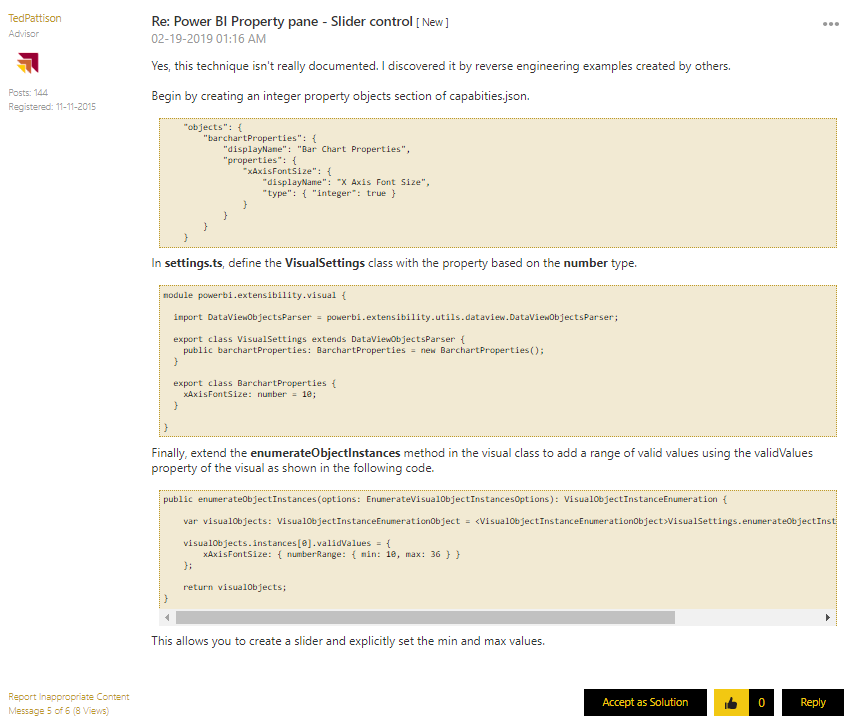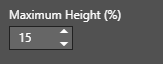- Power BI forums
- Updates
- News & Announcements
- Get Help with Power BI
- Desktop
- Service
- Report Server
- Power Query
- Mobile Apps
- Developer
- DAX Commands and Tips
- Custom Visuals Development Discussion
- Health and Life Sciences
- Power BI Spanish forums
- Translated Spanish Desktop
- Power Platform Integration - Better Together!
- Power Platform Integrations (Read-only)
- Power Platform and Dynamics 365 Integrations (Read-only)
- Training and Consulting
- Instructor Led Training
- Dashboard in a Day for Women, by Women
- Galleries
- Community Connections & How-To Videos
- COVID-19 Data Stories Gallery
- Themes Gallery
- Data Stories Gallery
- R Script Showcase
- Webinars and Video Gallery
- Quick Measures Gallery
- 2021 MSBizAppsSummit Gallery
- 2020 MSBizAppsSummit Gallery
- 2019 MSBizAppsSummit Gallery
- Events
- Ideas
- Custom Visuals Ideas
- Issues
- Issues
- Events
- Upcoming Events
- Community Blog
- Power BI Community Blog
- Custom Visuals Community Blog
- Community Support
- Community Accounts & Registration
- Using the Community
- Community Feedback
Register now to learn Fabric in free live sessions led by the best Microsoft experts. From Apr 16 to May 9, in English and Spanish.
- Power BI forums
- Forums
- Get Help with Power BI
- Developer
- Re: Power BI Property pane - Slider control
- Subscribe to RSS Feed
- Mark Topic as New
- Mark Topic as Read
- Float this Topic for Current User
- Bookmark
- Subscribe
- Printer Friendly Page
- Mark as New
- Bookmark
- Subscribe
- Mute
- Subscribe to RSS Feed
- Permalink
- Report Inappropriate Content
Power BI Property pane - Slider control
Hi Team,
I am a Power BI custom visual developer.
I am trying to create a slider control for one of my property with a range 0% to 50% like the X-Axis > Maximum Size property of Clustered bar chart.
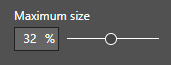
I understand that only certain pre-defined technical name of the properties give us slider control eg. transparency.
I want to know
- What other technical names would get us the same slider control
- Is there any option to specify the control type (slider, rolodex, textbox, etc)
- Is there any documentation where this information could be found
- How to specify the range of a slider (15% to 50%)
- How to specify the unit of a slider (%, pt, k, etc)
I am stuck in a scenario where I cant create slider for my desired field because transparency is not meaningfull for the property 's technical name and also I am using that name for a different property in the same section.
Thanks in Advance.
Solved! Go to Solution.
- Mark as New
- Bookmark
- Subscribe
- Mute
- Subscribe to RSS Feed
- Permalink
- Report Inappropriate Content
Right. Please use numeric type instead. @Ranin is tracking a feature request to support Slider.
- Not sure because it is not documented
- You can specify the data type instead
- I don't think so
- Ted gave a very good example with numberRange
- I don't think because native visual do not provide such a feature
Ignat Vilesov,
Software Engineer
Microsoft Power BI Custom Visuals
- Mark as New
- Bookmark
- Subscribe
- Mute
- Subscribe to RSS Feed
- Permalink
- Report Inappropriate Content
As far as I know, there's no good way to specify min and max values and use the good property name.
Our suggestion is to use numberic type of property and check what user's input is.
Ignat Vilesov,
Software Engineer
Microsoft Power BI Custom Visuals
- Mark as New
- Bookmark
- Subscribe
- Mute
- Subscribe to RSS Feed
- Permalink
- Report Inappropriate Content
Hi @v-viig ,
Are you trying to say that I should give up trying to use a slider as there are no good defined way as of now? And use numeric box?
Also if posible could you answer my questions in the numbered bullet list and help me in getting a clarity?
Appreciate your reply.
- Mark as New
- Bookmark
- Subscribe
- Mute
- Subscribe to RSS Feed
- Permalink
- Report Inappropriate Content
Right. Please use numeric type instead. @Ranin is tracking a feature request to support Slider.
- Not sure because it is not documented
- You can specify the data type instead
- I don't think so
- Ted gave a very good example with numberRange
- I don't think because native visual do not provide such a feature
Ignat Vilesov,
Software Engineer
Microsoft Power BI Custom Visuals
- Mark as New
- Bookmark
- Subscribe
- Mute
- Subscribe to RSS Feed
- Permalink
- Report Inappropriate Content
- Mark as New
- Bookmark
- Subscribe
- Mute
- Subscribe to RSS Feed
- Permalink
- Report Inappropriate Content
I have tried replying to this post with an answer. But my reply does not show up. Can the moderator assist me please.
- Mark as New
- Bookmark
- Subscribe
- Mute
- Subscribe to RSS Feed
- Permalink
- Report Inappropriate Content
Your replies are shown in the UI. It looks like some kind of temporary issue.
Ignat Vilesov,
Software Engineer
Microsoft Power BI Custom Visuals
- Mark as New
- Bookmark
- Subscribe
- Mute
- Subscribe to RSS Feed
- Permalink
- Report Inappropriate Content
For some reason I cannot reply to the post titled Power BI Property Pane - Slider Control. However, I have an answer so I am trying to reply by creating a new topic.
Yes, the technique for creating a custom visual property with a slider control isn't really documented. I discovered it by reverse engineering examples created by others.
Begin by creating an integer property objects section of capabities.json.
"objects": {
"barchartProperties": {
"displayName": "Bar Chart Properties",
"properties": {
"xAxisFontSize": {
"displayName": "X Axis Font Size",
"type": { "integer": true }
}
}
}
}In settings.ts, define the VisualSettings class with the property based on the number type.
module powerbi.extensibility.visual {
import DataViewObjectsParser = powerbi.extensibility.utils.dataview.DataViewObjectsParser;
export class VisualSettings extends DataViewObjectsParser {
public barchartProperties: BarchartProperties = new BarchartProperties();
}
export class BarchartProperties {
xAxisFontSize: number = 10;
}
}Finally, extend the enumerateObjectInstances method in the visual class to add a range of valid values using the validValues property of the visual as shown in the following code.
public enumerateObjectInstances(options: EnumerateVisualObjectInstancesOptions): VisualObjectInstanceEnumeration {
var visualObjects: VisualObjectInstanceEnumerationObject = <VisualObjectInstanceEnumerationObject>VisualSettings.enumerateObjectInstances(this.settings, options);
visualObjects.instances[0].validValues = {
xAxisFontSize: { numberRange: { min: 10, max: 36 } }
};
return visualObjects;
}This allows you to create a slider and explicitly set the min and max values.
- Mark as New
- Bookmark
- Subscribe
- Mute
- Subscribe to RSS Feed
- Permalink
- Report Inappropriate Content
Your replies are visible in the original topic.
They will be merged.
Ignat Vilesov,
Software Engineer
Microsoft Power BI Custom Visuals
- Mark as New
- Bookmark
- Subscribe
- Mute
- Subscribe to RSS Feed
- Permalink
- Report Inappropriate Content
Yes, this technique isn't really documented. I discovered it by reverse engineering examples created by others.
Begin by creating an integer property objects section of capabities.json.
"objects": {
"barchartProperties": {
"displayName": "Bar Chart Properties",
"properties": {
"xAxisFontSize": {
"displayName": "X Axis Font Size",
"type": { "integer": true }
}
}
}
}In settings.ts, define the VisualSettings class with the property based on the number type.
module powerbi.extensibility.visual {
import DataViewObjectsParser = powerbi.extensibility.utils.dataview.DataViewObjectsParser;
export class VisualSettings extends DataViewObjectsParser {
public barchartProperties: BarchartProperties = new BarchartProperties();
}
export class BarchartProperties {
xAxisFontSize: number = 10;
}
}Finally, extend the enumerateObjectInstances method in the visual class to add a range of valid values using the validValues property of the visual as shown in the following code.
public enumerateObjectInstances(options: EnumerateVisualObjectInstancesOptions): VisualObjectInstanceEnumeration {
var visualObjects: VisualObjectInstanceEnumerationObject = <VisualObjectInstanceEnumerationObject>VisualSettings.enumerateObjectInstances(this.settings, options);
visualObjects.instances[0].validValues = {
xAxisFontSize: { numberRange: { min: 10, max: 36 } }
};
return visualObjects;
}This allows you to create a slider and explicitly set the min and max values.
- Mark as New
- Bookmark
- Subscribe
- Mute
- Subscribe to RSS Feed
- Permalink
- Report Inappropriate Content
Yes, this technique isn't really documented. I discovered it by reverse engineering examples created by others.
Begin by creating an integer property objects section of capabities.json.
"objects": {
"barchartProperties": {
"displayName": "Bar Chart Properties",
"properties": {
"xAxisFontSize": {
"displayName": "X Axis Font Size",
"type": { "integer": true }
}
}
}
}In settings.ts, define the VisualSettings class with the property based on the number type.
module powerbi.extensibility.visual {
import DataViewObjectsParser = powerbi.extensibility.utils.dataview.DataViewObjectsParser;
export class VisualSettings extends DataViewObjectsParser {
public barchartProperties: BarchartProperties = new BarchartProperties();
}
export class BarchartProperties {
xAxisFontSize: number = 10;
}
}Finally, extend the enumerateObjectInstances method in the visual class to add a range of valid values using the validValues property of the visual as shown in the following code.
public enumerateObjectInstances(options: EnumerateVisualObjectInstancesOptions): VisualObjectInstanceEnumeration {
var visualObjects: VisualObjectInstanceEnumerationObject = <VisualObjectInstanceEnumerationObject>VisualSettings.enumerateObjectInstances(this.settings, options);
visualObjects.instances[0].validValues = {
xAxisFontSize: { numberRange: { min: 10, max: 36 } }
};
return visualObjects;
}This allows you to create a slider and explicitly set the min and max values.
- Mark as New
- Bookmark
- Subscribe
- Mute
- Subscribe to RSS Feed
- Permalink
- Report Inappropriate Content
Yes, this technique isn't really documented. I discovered it by reverse engineering examples created by others.
Begin by creating an integer property objects section of capabities.json.
"objects": {
"barchartProperties": {
"displayName": "Bar Chart Properties",
"properties": {
"xAxisFontSize": {
"displayName": "X Axis Font Size",
"type": { "integer": true }
}
}
}
}In settings.ts, define the VisualSettings class with the property based on the number type.
module powerbi.extensibility.visual {
import DataViewObjectsParser = powerbi.extensibility.utils.dataview.DataViewObjectsParser;
export class VisualSettings extends DataViewObjectsParser {
public barchartProperties: BarchartProperties = new BarchartProperties();
}
export class BarchartProperties {
xAxisFontSize: number = 10;
}
}Finally, extend the enumerateObjectInstances method in the visual class to add a range of valid values using the validValues property of the visual as shown in the following code.
public enumerateObjectInstances(options: EnumerateVisualObjectInstancesOptions): VisualObjectInstanceEnumeration {
var visualObjects: VisualObjectInstanceEnumerationObject = <VisualObjectInstanceEnumerationObject>VisualSettings.enumerateObjectInstances(this.settings, options);
visualObjects.instances[0].validValues = {
xAxisFontSize: { numberRange: { min: 10, max: 36 } }
};
return visualObjects;
}This allows you to create a slider and explicitly set the min and max values.
- Mark as New
- Bookmark
- Subscribe
- Mute
- Subscribe to RSS Feed
- Permalink
- Report Inappropriate Content
Hi @TedPattison ,
Thanks for the reply. I tried with your approach and I was able to only get a increment/decrement box and not a slider.
I have attached a screenshot of what I am getting below
A screenshot of what you are getting will be helpful.
Appologies to the for the late reply.
Helpful resources

Microsoft Fabric Learn Together
Covering the world! 9:00-10:30 AM Sydney, 4:00-5:30 PM CET (Paris/Berlin), 7:00-8:30 PM Mexico City

Power BI Monthly Update - April 2024
Check out the April 2024 Power BI update to learn about new features.

| User | Count |
|---|---|
| 17 | |
| 2 | |
| 2 | |
| 1 | |
| 1 |
| User | Count |
|---|---|
| 22 | |
| 2 | |
| 2 | |
| 2 | |
| 2 |