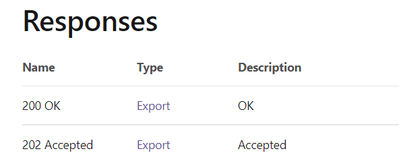- Power BI forums
- Updates
- News & Announcements
- Get Help with Power BI
- Desktop
- Service
- Report Server
- Power Query
- Mobile Apps
- Developer
- DAX Commands and Tips
- Custom Visuals Development Discussion
- Health and Life Sciences
- Power BI Spanish forums
- Translated Spanish Desktop
- Power Platform Integration - Better Together!
- Power Platform Integrations (Read-only)
- Power Platform and Dynamics 365 Integrations (Read-only)
- Training and Consulting
- Instructor Led Training
- Dashboard in a Day for Women, by Women
- Galleries
- Community Connections & How-To Videos
- COVID-19 Data Stories Gallery
- Themes Gallery
- Data Stories Gallery
- R Script Showcase
- Webinars and Video Gallery
- Quick Measures Gallery
- 2021 MSBizAppsSummit Gallery
- 2020 MSBizAppsSummit Gallery
- 2019 MSBizAppsSummit Gallery
- Events
- Ideas
- Custom Visuals Ideas
- Issues
- Issues
- Events
- Upcoming Events
- Community Blog
- Power BI Community Blog
- Custom Visuals Community Blog
- Community Support
- Community Accounts & Registration
- Using the Community
- Community Feedback
Register now to learn Fabric in free live sessions led by the best Microsoft experts. From Apr 16 to May 9, in English and Spanish.
- Power BI forums
- Forums
- Get Help with Power BI
- Developer
- Re: Not able to generate PDF via PowerBI API call ...
- Subscribe to RSS Feed
- Mark Topic as New
- Mark Topic as Read
- Float this Topic for Current User
- Bookmark
- Subscribe
- Printer Friendly Page
- Mark as New
- Bookmark
- Subscribe
- Mute
- Subscribe to RSS Feed
- Permalink
- Report Inappropriate Content
Not able to generate PDF via PowerBI API call in java
Hi,
I was trying to generate PDF using API call in java code. I tried following API calls but getting empty PDF after exporting as File:
- POST https://api.powerbi.com/v1.0/myorg/groups/{groupId}/reports/{reportId}/ExportTo
From this api call, I get the export id. - To get the status of the exported file, used below API call:
GET https://api.powerbi.com/v1.0/myorg/groups/{groupId}/reports/{reportId}/exports/{exportId}
Added while loop to wait until the status is 200 OK - Once status is 200, I have called below API call:
GET https://api.powerbi.com/v1.0/myorg/groups/{groupId}/reports/{reportId}/exports/{exportId}/file
This api provides the File. Following code snipet I have used:
RestTemplate getReportRestTemplate = new RestTemplate();
HttpHeaders headers = new HttpHeaders();
headers.put("Content-Type", Arrays.asList("application/pdf"));
headers.put("Accept", Arrays.asList("application/*"));
headers.put("Authorization", Arrays.asList("Bearer " + accessToken));
// HTTP entity object - holds header and body
HttpEntity<String> reqEntity = new HttpEntity<> (headers);
ResponseEntity<String> response = getReportRestTemplate.exchange(urlStringBuilder.toString(), HttpMethod.GET, reqEntity, String.class);
Path file = Paths.get("D:\\test.pdf");
try (InputStream in = new ByteArrayInputStream(response.getBody().getBytes())) {
Files.copy(in, file);
}
Am I missing anthing here?
Solved! Go to Solution.
- Mark as New
- Bookmark
- Subscribe
- Mute
- Subscribe to RSS Feed
- Permalink
- Report Inappropriate Content
Can you try it in Powershell? The below works for me:
# Calls the Active Directory Authentication Library (ADAL) to authenticate against AAD
function GetAuthToken
{
if(-not (Get-Module AzureRm.Profile)) {
Import-Module AzureRm.Profile
}
$clientId = "<your client id>"
$redirectUri = "urn:ietf:wg:oauth:2.0:oob"
$resourceAppIdURI = "https://analysis.windows.net/powerbi/api"
$authority = "https://login.microsoftonline.com/common/oauth2/authorize";
$authContext = New-Object "Microsoft.IdentityModel.Clients.ActiveDirectory.AuthenticationContext" -ArgumentList $authority
$authResult = $authContext.AcquireToken($resourceAppIdURI, $clientId, $redirectUri, "Auto")
return $authResult
}
# Get the auth token from AAD
$token = GetAuthToken
# Building Rest API header with authorization token
$authHeader = @{
'Content-Type'='application/json'
'Authorization'=$token.CreateAuthorizationHeader()
}
#Report details
$groupsPath = "<workspace guid>"
$reportID = "<report guid>"
# 0. get page names - optional
$uri = “https://api.powerbi.com/v1.0/myorg/groups/$groupsPath/reports/$reportID/pages"
$Pages = Invoke-RestMethod -Uri $uri –Headers $authHeader –Method GET
# 1. export request URI
$uri = “https://api.powerbi.com/v1.0/myorg/groups/$groupsPath/reports/$reportID/ExportTo”
$body = "{ format : `"PDF`” }"
# how to define the pages? powerBIReportConfiguration:{pages:[{pageName:"<page 1 guid>"},{pageName:"page2 guid>"}]}
# issue the export request
$FileExport = Invoke-RestMethod -Uri $uri –Headers $authHeader –Method POST -body $body
#save the ID - we need it later
$exportId = $FileExport.id
# 2. export request status URI
$uri = "https://api.powerbi.com/v1.0/myorg/groups/$groupsPath/reports/$reportID/exports/$exportId"
$percentComplete = 0
# repeat rendering status check until status is Succeeded
while ($percentComplete -lt 100) {
Start-Sleep -Seconds 30
$exportStatus = Invoke-RestMethod -Uri $uri –Headers $authHeader –Method GET
$percentComplete = $exportStatus.percentComplete
Write-Host $percentComplete
}
# 3. retrieve the rendered file
$uri = "https://api.powerbi.com/v1.0/myorg/groups/$groupsPath/reports/$reportID/exports/$exportId/file"
Invoke-RestMethod -Uri $uri –Headers $authHeader –Method GET -OutFile "test.pdf"
- Mark as New
- Bookmark
- Subscribe
- Mute
- Subscribe to RSS Feed
- Permalink
- Report Inappropriate Content
Your while loop needs to check the "percentComplete" export status, not the HTTP 200. Only when percentComplete is 100 can you fetch the file.
- Mark as New
- Bookmark
- Subscribe
- Mute
- Subscribe to RSS Feed
- Permalink
- Report Inappropriate Content
There are only two responses mentioned in the API document https://docs.microsoft.com/en-us/rest/api/power-bi/reports/get-export-to-file-status-in-group
- Mark as New
- Bookmark
- Subscribe
- Mute
- Subscribe to RSS Feed
- Permalink
- Report Inappropriate Content
You need to look inside the Export response
- Mark as New
- Bookmark
- Subscribe
- Mute
- Subscribe to RSS Feed
- Permalink
- Report Inappropriate Content
Verified with PercentComplate attribute of Export and even after that getting same issue.
- Mark as New
- Bookmark
- Subscribe
- Mute
- Subscribe to RSS Feed
- Permalink
- Report Inappropriate Content
Did you wait for PercentComplete to reach 100?
- Mark as New
- Bookmark
- Subscribe
- Mute
- Subscribe to RSS Feed
- Permalink
- Report Inappropriate Content
Yes, I waited till 100 percentage then called next API call
- Mark as New
- Bookmark
- Subscribe
- Mute
- Subscribe to RSS Feed
- Permalink
- Report Inappropriate Content
Can you try it in Powershell? The below works for me:
# Calls the Active Directory Authentication Library (ADAL) to authenticate against AAD
function GetAuthToken
{
if(-not (Get-Module AzureRm.Profile)) {
Import-Module AzureRm.Profile
}
$clientId = "<your client id>"
$redirectUri = "urn:ietf:wg:oauth:2.0:oob"
$resourceAppIdURI = "https://analysis.windows.net/powerbi/api"
$authority = "https://login.microsoftonline.com/common/oauth2/authorize";
$authContext = New-Object "Microsoft.IdentityModel.Clients.ActiveDirectory.AuthenticationContext" -ArgumentList $authority
$authResult = $authContext.AcquireToken($resourceAppIdURI, $clientId, $redirectUri, "Auto")
return $authResult
}
# Get the auth token from AAD
$token = GetAuthToken
# Building Rest API header with authorization token
$authHeader = @{
'Content-Type'='application/json'
'Authorization'=$token.CreateAuthorizationHeader()
}
#Report details
$groupsPath = "<workspace guid>"
$reportID = "<report guid>"
# 0. get page names - optional
$uri = “https://api.powerbi.com/v1.0/myorg/groups/$groupsPath/reports/$reportID/pages"
$Pages = Invoke-RestMethod -Uri $uri –Headers $authHeader –Method GET
# 1. export request URI
$uri = “https://api.powerbi.com/v1.0/myorg/groups/$groupsPath/reports/$reportID/ExportTo”
$body = "{ format : `"PDF`” }"
# how to define the pages? powerBIReportConfiguration:{pages:[{pageName:"<page 1 guid>"},{pageName:"page2 guid>"}]}
# issue the export request
$FileExport = Invoke-RestMethod -Uri $uri –Headers $authHeader –Method POST -body $body
#save the ID - we need it later
$exportId = $FileExport.id
# 2. export request status URI
$uri = "https://api.powerbi.com/v1.0/myorg/groups/$groupsPath/reports/$reportID/exports/$exportId"
$percentComplete = 0
# repeat rendering status check until status is Succeeded
while ($percentComplete -lt 100) {
Start-Sleep -Seconds 30
$exportStatus = Invoke-RestMethod -Uri $uri –Headers $authHeader –Method GET
$percentComplete = $exportStatus.percentComplete
Write-Host $percentComplete
}
# 3. retrieve the rendered file
$uri = "https://api.powerbi.com/v1.0/myorg/groups/$groupsPath/reports/$reportID/exports/$exportId/file"
Invoke-RestMethod -Uri $uri –Headers $authHeader –Method GET -OutFile "test.pdf"
Helpful resources

Microsoft Fabric Learn Together
Covering the world! 9:00-10:30 AM Sydney, 4:00-5:30 PM CET (Paris/Berlin), 7:00-8:30 PM Mexico City

Power BI Monthly Update - April 2024
Check out the April 2024 Power BI update to learn about new features.

| User | Count |
|---|---|
| 13 | |
| 2 | |
| 2 | |
| 1 | |
| 1 |
| User | Count |
|---|---|
| 20 | |
| 3 | |
| 2 | |
| 2 | |
| 2 |