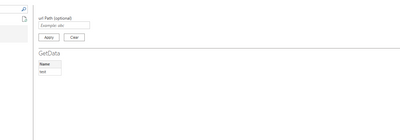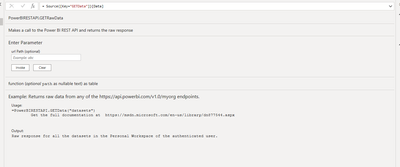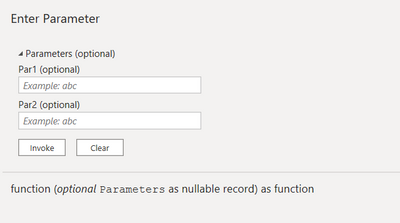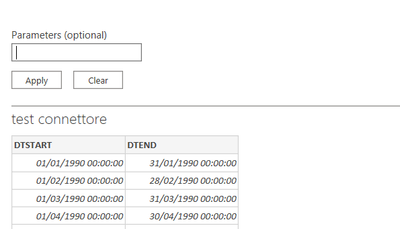- Power BI forums
- Updates
- News & Announcements
- Get Help with Power BI
- Desktop
- Service
- Report Server
- Power Query
- Mobile Apps
- Developer
- DAX Commands and Tips
- Custom Visuals Development Discussion
- Health and Life Sciences
- Power BI Spanish forums
- Translated Spanish Desktop
- Power Platform Integration - Better Together!
- Power Platform Integrations (Read-only)
- Power Platform and Dynamics 365 Integrations (Read-only)
- Training and Consulting
- Instructor Led Training
- Dashboard in a Day for Women, by Women
- Galleries
- Community Connections & How-To Videos
- COVID-19 Data Stories Gallery
- Themes Gallery
- Data Stories Gallery
- R Script Showcase
- Webinars and Video Gallery
- Quick Measures Gallery
- 2021 MSBizAppsSummit Gallery
- 2020 MSBizAppsSummit Gallery
- 2019 MSBizAppsSummit Gallery
- Events
- Ideas
- Custom Visuals Ideas
- Issues
- Issues
- Events
- Upcoming Events
- Community Blog
- Power BI Community Blog
- Custom Visuals Community Blog
- Community Support
- Community Accounts & Registration
- Using the Community
- Community Feedback
Register now to learn Fabric in free live sessions led by the best Microsoft experts. From Apr 16 to May 9, in English and Spanish.
- Power BI forums
- Forums
- Get Help with Power BI
- Developer
- Navigator window not displaying function input par...
- Subscribe to RSS Feed
- Mark Topic as New
- Mark Topic as Read
- Float this Topic for Current User
- Bookmark
- Subscribe
- Printer Friendly Page
- Mark as New
- Bookmark
- Subscribe
- Mute
- Subscribe to RSS Feed
- Permalink
- Report Inappropriate Content
Navigator window not displaying function input parameters. Custom Connector for Power BI
Hi,
I am trying to create a custom connector for Power BI. I have followed the documentation on how to set up
a Navigation Table. The table will navigate to three different functions.
I have set up the code accordingly. However, the UI for the function inputs is not generated in the Navigator window. Rather I am seeing this:
I see the UI just fine in the Power Query Editor. Here is my implementation of some test code:
[DataSource.Kind="PQExtension1", Publish="PQExtension1.Publish"]
shared PQExtension1.Contents = () as table =>
let
objects = #table(
{"Name", "Key", "Data", "ItemKind", "ItemName", "IsLeaf"},{
{"Item1", "item1", PQExtension1.GetSeries, "Function", "Function", true}
}),
NavTable = Table.ToNavigationTable(objects, {"Key"}, "Name", "Data", "ItemKind", "ItemName", "IsLeaf")
in
NavTable;
[DataSource.Kind = "PQExtension1"]
shared PQExtension1.GetSeries = () => Value.ReplaceType(HelloWorldImpl, HelloWorldType)
HelloWorldType = type function (
message as (type text meta [
Documentation.FieldCaption = "Message",
Documentation.FieldDescription = "Text to display",
Documentation.SampleValues = {"Hello world", "Hola mundo"}
]),
optional count as (type number meta [
Documentation.FieldCaption = "Count",
Documentation.FieldDescription = "Number of times to repeat the message",
Documentation.AllowedValues = { 1, 2, 3 }
]))
as table meta [
Documentation.Name = "Hello - Name",
Documentation.LongDescription = "Hello - Long Description",
Documentation.Examples = {[
Description = "Returns a table with 'Hello world' repeated 2 times",
Code = "HelloWorldWithDocs.Contents(""Hello world"", 2)",
Result = "#table({""Column1""}, {{""Hello world""}, {""Hello world""}})"
],[
Description = "Another example, new message, new count!",
Code = "HelloWorldWithDocs.Contents(""Goodbye"", 1)",
Result = "#table({""Column1""}, {{""Goodbye""}})"
]}
];
HelloWorldImpl = (message as text, optional count as number) as table =>
let
_count = if (count <> null) then count else 5,
listOfMessages = List.Repeat({message}, _count),
table = Table.FromList(listOfMessages, Splitter.SplitByNothing())
in
table;
I appreciate any help on this. I have seen similar posts here in the Power BI forum but clear solutions have not been given.
Solved! Go to Solution.
- Mark as New
- Bookmark
- Subscribe
- Mute
- Subscribe to RSS Feed
- Permalink
- Report Inappropriate Content
So I found a solution from the PowerBI REST API connector project. Basically you need a special implementation of the Table.ToNavigationTable function. It seems that you need to delete the "Preview.DelayColumn = itemNameColumn" from Table.ToNavigationTable .
This implementation of the navigation table works:
Table.ForceToNavigationTable = (
table as table,
keyColumns as list,
nameColumn as text,
dataColumn as text,
itemKindColumn as text,
itemNameColumn as text,
isLeafColumn as text
) as table =>
let
tableType = Value.Type(table),
newTableType = Type.AddTableKey(tableType, keyColumns, true) meta
[
NavigationTable.NameColumn = nameColumn,
NavigationTable.DataColumn = dataColumn,
NavigationTable.ItemKindColumn = itemKindColumn,
NavigationTable.IsLeafColumn = isLeafColumn
],
navigationTable = Value.ReplaceType(table, newTableType)
in
navigationTable;
The only problem I have now is that the documentation is not shown in the Navigator window:
In the Power Query Editor it looks like this:
- Mark as New
- Bookmark
- Subscribe
- Mute
- Subscribe to RSS Feed
- Permalink
- Report Inappropriate Content
So I found a solution from the PowerBI REST API connector project. Basically you need a special implementation of the Table.ToNavigationTable function. It seems that you need to delete the "Preview.DelayColumn = itemNameColumn" from Table.ToNavigationTable .
This implementation of the navigation table works:
Table.ForceToNavigationTable = (
table as table,
keyColumns as list,
nameColumn as text,
dataColumn as text,
itemKindColumn as text,
itemNameColumn as text,
isLeafColumn as text
) as table =>
let
tableType = Value.Type(table),
newTableType = Type.AddTableKey(tableType, keyColumns, true) meta
[
NavigationTable.NameColumn = nameColumn,
NavigationTable.DataColumn = dataColumn,
NavigationTable.ItemKindColumn = itemKindColumn,
NavigationTable.IsLeafColumn = isLeafColumn
],
navigationTable = Value.ReplaceType(table, newTableType)
in
navigationTable;
The only problem I have now is that the documentation is not shown in the Navigator window:
In the Power Query Editor it looks like this:
- Mark as New
- Bookmark
- Subscribe
- Mute
- Subscribe to RSS Feed
- Permalink
- Report Inappropriate Content
Hi, I have a similar problem.
My function has a record type parameter like this
but in the navigation table it looks like this
- Mark as New
- Bookmark
- Subscribe
- Mute
- Subscribe to RSS Feed
- Permalink
- Report Inappropriate Content
Hi @storm-nhaab ,
It's glad to hear that your problem has been resolved. And thanks for sharing your solution here. Thank you.
Best Regards
If this post helps, then please consider Accept it as the solution to help the other members find it more quickly.
- Mark as New
- Bookmark
- Subscribe
- Mute
- Subscribe to RSS Feed
- Permalink
- Report Inappropriate Content
Hi,
The examples you have given are with functions that does not implement parameters. I have implemented the NavigationTable function from Handling navigation for Power Query connectors | Microsoft Docs. For instance, if I add a parameter to FunctionCallThatReturnATable then I get the same "No Paramters Specified"-Window in the Navigator. Why does the Preview window not allow me to generate the function UI. In the Power Query editor it works just fine.
shared NavigationTable.Simple = () =>
let
objects = #table(
{"Name", "Key", "Data", "ItemKind", "ItemName", "IsLeaf"},{
{"Item1", "item1", #table({"Column1"}, {{"Item1"}}), "Table", "Table", true},
{"Item2", "item2", #table({"Column1"}, {{"Item2"}}), "Table", "Table", true},
{"Item3", "item3", (t as text) => FunctionCallThatReturnsATable(t), "Table", "Table", true},
{"MyFunction", "myfunction", AnotherFunction.Contents, "Function", "Function", true}
}),
NavTable = Table.ToNavigationTable(objects, {"Key"}, "Name", "Data", "ItemKind", "ItemName", "IsLeaf")
in
NavTable;
shared FunctionCallThatReturnsATable = (t as text) =>
#table({"DynamicColumn"}, {{t}});
- Mark as New
- Bookmark
- Subscribe
- Mute
- Subscribe to RSS Feed
- Permalink
- Report Inappropriate Content
Hi @storm-nhaab ,
Please review the following link, hope it can help you.
Best Regards
If this post helps, then please consider Accept it as the solution to help the other members find it more quickly.
- Mark as New
- Bookmark
- Subscribe
- Mute
- Subscribe to RSS Feed
- Permalink
- Report Inappropriate Content
Thank you, really appreciate the help! I will check it out.
- Mark as New
- Bookmark
- Subscribe
- Mute
- Subscribe to RSS Feed
- Permalink
- Report Inappropriate Content
Hi @storm-nhaab ,
Please refer the following links to get it:
Handling navigation for Power Query connectors | Microsoft Docs
shared NavigationTable.Simple = () =>
let
objects = #table(
{"Name", "Key", "Data", "ItemKind", "ItemName", "IsLeaf"},{
{"Item1", "item1", #table({"Column1"}, {{"Item1"}}), "Table", "Table", true},
{"Item2", "item2", #table({"Column1"}, {{"Item2"}}), "Table", "Table", true},
{"Item3", "item3", FunctionCallThatReturnsATable(), "Table", "Table", true},
{"MyFunction", "myfunction", AnotherFunction.Contents, "Function", "Function", true}
}),
NavTable = Table.ToNavigationTable(objects, {"Key"}, "Name", "Data", "ItemKind", "ItemName", "IsLeaf")
in
NavTable;
shared FunctionCallThatReturnsATable = () =>
#table({"DynamicColumn"}, {{"Dynamic Value"}});Custom Connector and Navigation Tables
GetRows = () => if (state <> null) then state else
let
list = listFunction(),
withName = Table.FromRecords(list, {"Name", "ItemKind", "Parameters"}, MissingField.UseNull),
withData = Table.AddColumn(withName, "Data", each dataFunction([Name], [Parameters])),
withItemName = Table.AddColumn(withData, "ItemName", each if [Parameters] = null or Record.FieldCount([Parameters]) = 0 then "Table" else null),
withoutParameters = Table.RemoveColumns(withItemName, {"Parameters"}),
withIsLeaf = Table.AddColumn(withoutParameters, "IsLeaf", each isLeaf),
navTable = Table.ToNavigationTable(withIsLeaf, {"Name"}, "Name", "Data", "ItemKind", "ItemName", "IsLeaf")
in
navTableBest Regards
If this post helps, then please consider Accept it as the solution to help the other members find it more quickly.
Helpful resources

Microsoft Fabric Learn Together
Covering the world! 9:00-10:30 AM Sydney, 4:00-5:30 PM CET (Paris/Berlin), 7:00-8:30 PM Mexico City

Power BI Monthly Update - April 2024
Check out the April 2024 Power BI update to learn about new features.

| User | Count |
|---|---|
| 13 | |
| 2 | |
| 1 | |
| 1 | |
| 1 |