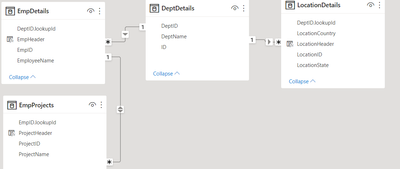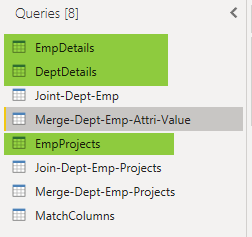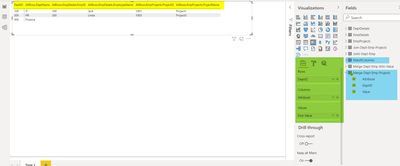- Power BI forums
- Updates
- News & Announcements
- Get Help with Power BI
- Desktop
- Service
- Report Server
- Power Query
- Mobile Apps
- Developer
- DAX Commands and Tips
- Custom Visuals Development Discussion
- Health and Life Sciences
- Power BI Spanish forums
- Translated Spanish Desktop
- Power Platform Integration - Better Together!
- Power Platform Integrations (Read-only)
- Power Platform and Dynamics 365 Integrations (Read-only)
- Training and Consulting
- Instructor Led Training
- Dashboard in a Day for Women, by Women
- Galleries
- Community Connections & How-To Videos
- COVID-19 Data Stories Gallery
- Themes Gallery
- Data Stories Gallery
- R Script Showcase
- Webinars and Video Gallery
- Quick Measures Gallery
- 2021 MSBizAppsSummit Gallery
- 2020 MSBizAppsSummit Gallery
- 2019 MSBizAppsSummit Gallery
- Events
- Ideas
- Custom Visuals Ideas
- Issues
- Issues
- Events
- Upcoming Events
- Community Blog
- Power BI Community Blog
- Custom Visuals Community Blog
- Community Support
- Community Accounts & Registration
- Using the Community
- Community Feedback
Register now to learn Fabric in free live sessions led by the best Microsoft experts. From Apr 16 to May 9, in English and Spanish.
- Power BI forums
- Forums
- Get Help with Power BI
- Developer
- Re: Matrix shows columns in ascending but not the...
- Subscribe to RSS Feed
- Mark Topic as New
- Mark Topic as Read
- Float this Topic for Current User
- Bookmark
- Subscribe
- Printer Friendly Page
- Mark as New
- Bookmark
- Subscribe
- Mute
- Subscribe to RSS Feed
- Permalink
- Report Inappropriate Content
Matrix shows columns in ascending but not the order as per the power query
Hi
I want to create the report based on below Multiple SharePoint List data.
| SharePoint Lists | ||
| Dept ID | Dept Name | |
| 1 | IT | |
| 2 | HR | |
| 3 | Finance | |
| EmployeeDetails: | ||
| Employee ID | Employee Name | Dept ID |
| 100 | John | 1 |
| 200 | Linda | 2 |
| 101 | Steve | 1 |
| 201 | Ramesh | 2 |
| 102 | Raj | 1 |
The report should be displayed in below format.
| Dept ID | Dept Name | Employee ID | Employee Name | Employee ID | Employee Name | Employee ID | Employee Name |
| 1 | IT | 100 | John | 101 | Steve | 102 | Raj |
| 2 | HR | 200 | Linda | 201 | Ramesh |
I have written the below Power Query using Power BI Desktop:
let
Source = Table.NestedJoin(DeptDetails, {"ID"}, EmpDetails, {"DeptID.lookupId"}, "EmpDetails", JoinKind.LeftOuter),
#"Expanded EmpDetails" = Table.ExpandTableColumn(Source, "EmpDetails", {"EmpID", "EmployeeName"}, {"EmpDetails.EmpID", "EmpDetails.EmployeeName"}),
#"Grouped Rows" = Table.Group(#"Expanded EmpDetails", {"DeptID"}, {{"AllRows", each Table.AddIndexColumn(_, "Index", 0, 1), type table}}),
#"Expanded AllRows" = Table.ExpandTableColumn(#"Grouped Rows", "AllRows", {"DeptName", "EmpDetails.EmpID", "EmpDetails.EmployeeName", "Index"}, {"AllRows.DeptName", "AllRows.EmpDetails.EmpID", "AllRows.EmpDetails.EmployeeName", "AllRows.Index"}),
IndexToText = Table.TransformColumns(#"Expanded AllRows",{{"AllRows.Index", each if _ = 0 then "" else Text.From(_), type text}}),
#"Unpivoted Other Columns" = Table.UnpivotOtherColumns(IndexToText, {"DeptID", "AllRows.Index"}, "Attribute", "Value"),
#"Merged Columns" = Table.CombineColumns(Table.TransformColumnTypes(#"Unpivoted Other Columns", {{"AllRows.Index", type text}}, "en-US"),{"Attribute", "AllRows.Index"},Combiner.CombineTextByDelimiter("", QuoteStyle.None),"Merged")
in
#"Merged Columns"
The output of this query is as below:
The merge column is having column names in sequence i.e 1. DeptName, EmpID and then EmpName.
I used the Matrix visual in visualization and assign DeptID as Rows, Merged as Columns and Value as Value in Matrix
But Matrix shows the column in ascending order like All deptName, then all EmpID and then All EmpName.
But I need to display the data as DeptName, EmpID, EmpName, DeptName1, EmpID1, EmployeeName1, DeptName2, EmpID2, EmployeeName2.
Please let me know where I can change column sequence
Regards,
Nilesh
- Mark as New
- Bookmark
- Subscribe
- Mute
- Subscribe to RSS Feed
- Permalink
- Report Inappropriate Content
@nileshwh Sort by the first thing you want then hold down the Shift key to select the other columns you want to sort by in sequence.
@ me in replies or I'll lose your thread!!!
Instead of a Kudo, please vote for this idea
Become an expert!: Enterprise DNA
External Tools: MSHGQM
YouTube Channel!: Microsoft Hates Greg
Latest book!: The Definitive Guide to Power Query (M)
DAX is easy, CALCULATE makes DAX hard...
- Mark as New
- Bookmark
- Subscribe
- Mute
- Subscribe to RSS Feed
- Permalink
- Report Inappropriate Content
Thank you for your quick reply.
But I am not cleared about your solution. Can you elaborate it in detail? Sorting in Matrix at column level? I could not found any option for columns. If you provide me any sample solution then it will help me a lot in undestanding.
- Mark as New
- Bookmark
- Subscribe
- Mute
- Subscribe to RSS Feed
- Permalink
- Report Inappropriate Content
@nileshwh I misunderstood and was thinking about a table. So where is AllRows.DeptName1, AllRows.DeptName2, AllRowsDeptName3 coming from?
@ me in replies or I'll lose your thread!!!
Instead of a Kudo, please vote for this idea
Become an expert!: Enterprise DNA
External Tools: MSHGQM
YouTube Channel!: Microsoft Hates Greg
Latest book!: The Definitive Guide to Power Query (M)
DAX is easy, CALCULATE makes DAX hard...
- Mark as New
- Bookmark
- Subscribe
- Mute
- Subscribe to RSS Feed
- Permalink
- Report Inappropriate Content
It is coming from Power query. Please check my first post which includes power query and its output as screenshot.
- Mark as New
- Bookmark
- Subscribe
- Mute
- Subscribe to RSS Feed
- Permalink
- Report Inappropriate Content
@nileshwh Are you married to that PQ or would something like this work?
@ me in replies or I'll lose your thread!!!
Instead of a Kudo, please vote for this idea
Become an expert!: Enterprise DNA
External Tools: MSHGQM
YouTube Channel!: Microsoft Hates Greg
Latest book!: The Definitive Guide to Power Query (M)
DAX is easy, CALCULATE makes DAX hard...
- Mark as New
- Bookmark
- Subscribe
- Mute
- Subscribe to RSS Feed
- Permalink
- Report Inappropriate Content
I am fine with the output which is shown in screenshot. I will be more than happy with such outout. My actual requirement is what you have shown in screenshot.
- Mark as New
- Bookmark
- Subscribe
- Mute
- Subscribe to RSS Feed
- Permalink
- Report Inappropriate Content
@nileshwh OK, see attached. Forget the PQ stuff and just leave them as two separate tables. See Table30 and Table30a in attached PBIX below sig. Page 6.
@ me in replies or I'll lose your thread!!!
Instead of a Kudo, please vote for this idea
Become an expert!: Enterprise DNA
External Tools: MSHGQM
YouTube Channel!: Microsoft Hates Greg
Latest book!: The Definitive Guide to Power Query (M)
DAX is easy, CALCULATE makes DAX hard...
- Mark as New
- Bookmark
- Subscribe
- Mute
- Subscribe to RSS Feed
- Permalink
- Report Inappropriate Content
I really apologize for my delayed response and thank you for providing the solution. It is working as per our discussion.
While implementing this solution, I am facing some formating issues. It is showing DeptName below DeptID. Both column should be displayed in same position. Please find the screenshot below with highlighted in yellow. I checked your file where it shows in proper format but here I am not able to arrange deptid and deptname in same line horizontally
Secondly there is one modification in my current requirement. Please find the details below:
The data is stored in Multiple SharePoint list as per the below screenshot. Here two new list has been added
1. EmpProject is child list of EmpDetails list. EmpProject stores all the project details related to each employee.
2. LocationDetails - This list store the information about the locations where each department is located.
Now I want to generate the report which will show data in single row for each dept.
I have provided the link below to view my pbix file and also excel file which contain report format and data
Pbix and Excel with Report Format and data
Please help me to generate the report in required format.
I really appriciate your help.
- Mark as New
- Bookmark
- Subscribe
- Mute
- Subscribe to RSS Feed
- Permalink
- Report Inappropriate Content
@nileshwh For you first question, you need to go to the Format sub-pane of the Visualizations pane. Expand Row headers section and turn off Stepped layout. I'll have to look at the second request. I was not able to download the PBIX basically said "not found".
@ me in replies or I'll lose your thread!!!
Instead of a Kudo, please vote for this idea
Become an expert!: Enterprise DNA
External Tools: MSHGQM
YouTube Channel!: Microsoft Hates Greg
Latest book!: The Definitive Guide to Power Query (M)
DAX is easy, CALCULATE makes DAX hard...
- Mark as New
- Bookmark
- Subscribe
- Mute
- Subscribe to RSS Feed
- Permalink
- Report Inappropriate Content
@Greg_Deckler , First issue is resolved(Formating the deptName Column).
Attachment option is not enable for my id in this forum so could not attached the files here. Is there any other way I can attach the files?
I am reattaching file links below:
- Mark as New
- Bookmark
- Subscribe
- Mute
- Subscribe to RSS Feed
- Permalink
- Report Inappropriate Content
Hi @nileshwh,
It sounds like you want to achieve custom sorting orders on your table records.
For your scenario, I'd like to suggest you take a look at the following blog about create a custom sorting table and setting the 'sort by column' property to achieve your requirement.
Regards,
Xiaoxin Sheng
If this post helps, please consider accept as solution to help other members find it more quickly.
- Mark as New
- Bookmark
- Subscribe
- Mute
- Subscribe to RSS Feed
- Permalink
- Report Inappropriate Content
Hi @v-shex-msft ,
Thank you for your response. I tried the options you mentioned in your post. But could not achieve the desired output.
I have one query created using three tables - DeptDetails, EmpDetails and EmpProjects
1. Tables:
One More Table: MatchColumns - This table is used to joing with query to display the record in desired sequence.
2. Query: Merge-Dept-Emp-Projects
3. Visual : I added Matrix on the visualization page and assign rows, header, values as below:
But now Issue is it shows only 5 columns from the data.
Please refere the Pbix file by using following linik
Please help me to resolve this issue
- Mark as New
- Bookmark
- Subscribe
- Mute
- Subscribe to RSS Feed
- Permalink
- Report Inappropriate Content
HI @nileshwh,
You can extract the 'Merge' field values to a new table, add a custom column to check merge field values to setting priority number(deptName: 1, EmpID: 2, EmpName: 3), and config custom column sort by 'ASC'.
Then you can add an index column to the new table and setting the index as 'sort by column' property at data view side and build the relationship from this table to raw table.
After these steps, you can use new table merge field on your matrix and it will show as you wanted.
Regards,
Xiaoxin Sheng
If this post helps, please consider accept as solution to help other members find it more quickly.
- Mark as New
- Bookmark
- Subscribe
- Mute
- Subscribe to RSS Feed
- Permalink
- Report Inappropriate Content
Hi @v-shex-msft ,
Thank you for your reply.
I am not able to understand the solution you provided. Can you elaborate in details using my example provided in previous post?
Please provide the details on below points
1. Merge field values in new table(how to create it and using which columns)
2. Custom column to setting priority numbers( How to create priority numbers in custom column)
3. setting the index as 'sort by column' property at data view side
4. build the relationship from this table to raw table
Really appreciate your help.
- Mark as New
- Bookmark
- Subscribe
- Mute
- Subscribe to RSS Feed
- Permalink
- Report Inappropriate Content
- Mark as New
- Bookmark
- Subscribe
- Mute
- Subscribe to RSS Feed
- Permalink
- Report Inappropriate Content
HI @nileshwh,
I check your sample file but I can't do any custom on your pbix query edit side, these source data is invalid to view due to security reasons.
I create some dummy data as source data and build a sample pbix below, you can try it if helps:
Regards,
Xiaoxin Sheng
If this post helps, please consider accept as solution to help other members find it more quickly.
Helpful resources

Microsoft Fabric Learn Together
Covering the world! 9:00-10:30 AM Sydney, 4:00-5:30 PM CET (Paris/Berlin), 7:00-8:30 PM Mexico City

Power BI Monthly Update - April 2024
Check out the April 2024 Power BI update to learn about new features.

| User | Count |
|---|---|
| 17 | |
| 2 | |
| 2 | |
| 1 | |
| 1 |
| User | Count |
|---|---|
| 22 | |
| 2 | |
| 2 | |
| 2 | |
| 2 |