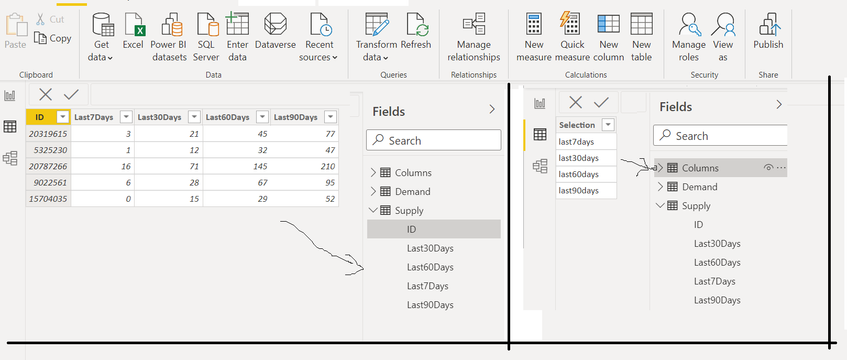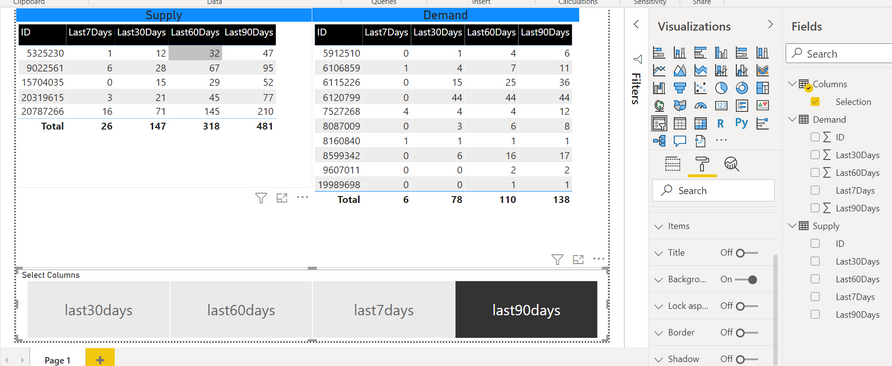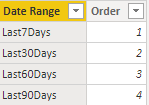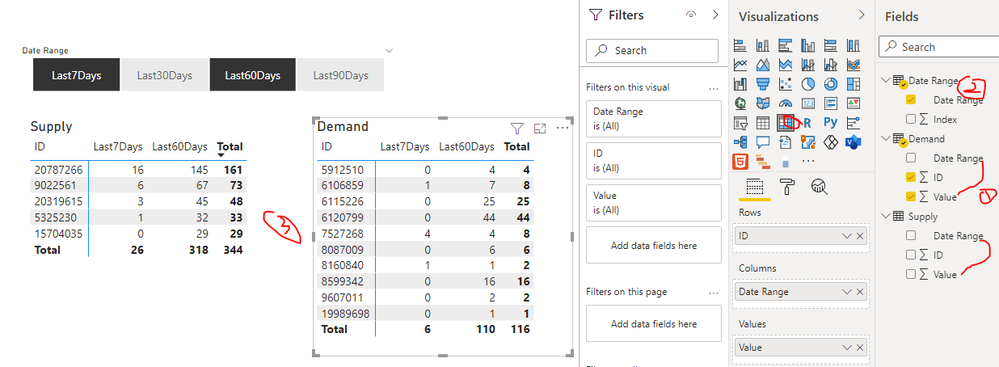- Power BI forums
- Updates
- News & Announcements
- Get Help with Power BI
- Desktop
- Service
- Report Server
- Power Query
- Mobile Apps
- Developer
- DAX Commands and Tips
- Custom Visuals Development Discussion
- Health and Life Sciences
- Power BI Spanish forums
- Translated Spanish Desktop
- Power Platform Integration - Better Together!
- Power Platform Integrations (Read-only)
- Power Platform and Dynamics 365 Integrations (Read-only)
- Training and Consulting
- Instructor Led Training
- Dashboard in a Day for Women, by Women
- Galleries
- Community Connections & How-To Videos
- COVID-19 Data Stories Gallery
- Themes Gallery
- Data Stories Gallery
- R Script Showcase
- Webinars and Video Gallery
- Quick Measures Gallery
- 2021 MSBizAppsSummit Gallery
- 2020 MSBizAppsSummit Gallery
- 2019 MSBizAppsSummit Gallery
- Events
- Ideas
- Custom Visuals Ideas
- Issues
- Issues
- Events
- Upcoming Events
- Community Blog
- Power BI Community Blog
- Custom Visuals Community Blog
- Community Support
- Community Accounts & Registration
- Using the Community
- Community Feedback
Register now to learn Fabric in free live sessions led by the best Microsoft experts. From Apr 16 to May 9, in English and Spanish.
- Power BI forums
- Forums
- Get Help with Power BI
- Developer
- How to create Slicer to select particular columns ...
- Subscribe to RSS Feed
- Mark Topic as New
- Mark Topic as Read
- Float this Topic for Current User
- Bookmark
- Subscribe
- Printer Friendly Page
- Mark as New
- Bookmark
- Subscribe
- Mute
- Subscribe to RSS Feed
- Permalink
- Report Inappropriate Content
How to create Slicer to select particular columns data (7days,30days,60days)
Hi all,
I am new to PowerBI. I have below two tables like supply and demand with same columns :
I have the same columns for demand and supply tables with columns as Id, 7days,30days,60days and 90days.
Basically I have this two fact aggregrated tables from SQL around 2-3M rows each , I just need to use them here for displaying w.r.t slicer, like when selecting 90days , it should show only data related to column of 90days. So I created a 3rd table with columns names and used it in slicer. but I am not getting how to make it connected to this columns name properly. Any Idea?
Screenshot:
Thanks in Advance
Solved! Go to Solution.
- Mark as New
- Bookmark
- Subscribe
- Mute
- Subscribe to RSS Feed
- Permalink
- Report Inappropriate Content
Hi @Anonymous ,
I created a sample pbix file (see attachment), please check whether that is what you want.
1. Select the columns "Last7Days", "Last30Days","Last60Days", "Last90Days" and UNPIVOT these selected columns
= Table.Unpivot(#"Changed Type", {"Last7Days", "Last30Days", "Last60Days", "Last90Days"}, "Date Range", "Value")2. Create a date range dimension table
3. Create matrix visual (Rows: ID Columns: Data Range Values: Value)
Best Regards
If this post helps, then please consider Accept it as the solution to help the other members find it more quickly.
- Mark as New
- Bookmark
- Subscribe
- Mute
- Subscribe to RSS Feed
- Permalink
- Report Inappropriate Content
Hi @Anonymous ,
I created a sample pbix file (see attachment), please check whether that is what you want.
1. Select the columns "Last7Days", "Last30Days","Last60Days", "Last90Days" and UNPIVOT these selected columns
= Table.Unpivot(#"Changed Type", {"Last7Days", "Last30Days", "Last60Days", "Last90Days"}, "Date Range", "Value")2. Create a date range dimension table
3. Create matrix visual (Rows: ID Columns: Data Range Values: Value)
Best Regards
If this post helps, then please consider Accept it as the solution to help the other members find it more quickly.
Helpful resources

Microsoft Fabric Learn Together
Covering the world! 9:00-10:30 AM Sydney, 4:00-5:30 PM CET (Paris/Berlin), 7:00-8:30 PM Mexico City

Power BI Monthly Update - April 2024
Check out the April 2024 Power BI update to learn about new features.

| User | Count |
|---|---|
| 12 | |
| 2 | |
| 2 | |
| 1 | |
| 1 |
| User | Count |
|---|---|
| 20 | |
| 3 | |
| 2 | |
| 2 | |
| 2 |