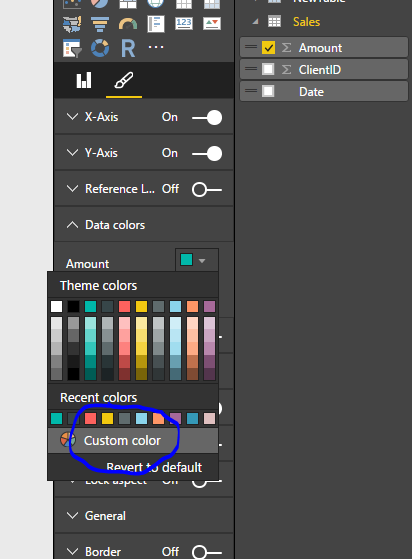- Power BI forums
- Updates
- News & Announcements
- Get Help with Power BI
- Desktop
- Service
- Report Server
- Power Query
- Mobile Apps
- Developer
- DAX Commands and Tips
- Custom Visuals Development Discussion
- Health and Life Sciences
- Power BI Spanish forums
- Translated Spanish Desktop
- Power Platform Integration - Better Together!
- Power Platform Integrations (Read-only)
- Power Platform and Dynamics 365 Integrations (Read-only)
- Training and Consulting
- Instructor Led Training
- Dashboard in a Day for Women, by Women
- Galleries
- Community Connections & How-To Videos
- COVID-19 Data Stories Gallery
- Themes Gallery
- Data Stories Gallery
- R Script Showcase
- Webinars and Video Gallery
- Quick Measures Gallery
- 2021 MSBizAppsSummit Gallery
- 2020 MSBizAppsSummit Gallery
- 2019 MSBizAppsSummit Gallery
- Events
- Ideas
- Custom Visuals Ideas
- Issues
- Issues
- Events
- Upcoming Events
- Community Blog
- Power BI Community Blog
- Custom Visuals Community Blog
- Community Support
- Community Accounts & Registration
- Using the Community
- Community Feedback
Register now to learn Fabric in free live sessions led by the best Microsoft experts. From Apr 16 to May 9, in English and Spanish.
- Power BI forums
- Forums
- Get Help with Power BI
- Developer
- Re: Dynamically define colour of bar/column graph ...
- Subscribe to RSS Feed
- Mark Topic as New
- Mark Topic as Read
- Float this Topic for Current User
- Bookmark
- Subscribe
- Printer Friendly Page
- Mark as New
- Bookmark
- Subscribe
- Mute
- Subscribe to RSS Feed
- Permalink
- Report Inappropriate Content
Dynamically define colour of bar/column graph - custom visualisation
Hi,
I'm looking to create bar or column charts with defined custom colours for each item in the legend. Can anyone suggest a way to pass a data field containing color information such as #FF0000 to a custom visual?
Product 1 = Green
Product 2 = Orange
Product 3 = Light Purple
Product 4 = Red
The colour definitions themselves cannot be fixed, they would be part of the data.
Solved! Go to Solution.
- Mark as New
- Bookmark
- Subscribe
- Mute
- Subscribe to RSS Feed
- Permalink
- Report Inappropriate Content
I'll first list the scenario I think you are talking about, to make sure I understand it correctly:
1. You are developing a custom bar/column chart visual.
2. The data-points' colors are to be specified in a column in your data, instead of using Power BI's color pallette, and will be passed to the visual via a "field well".
3. You're asking how to set the colors shown in the legend to the ones passed in the color "field well".
If this is in fact the scenario, then the solution is fairly simple-
ILegend's drawLegend() method is passed a LegendData object, which has a dataPoints property of the type LegendDataPoint[].
The dataPoints array is to be populated with LegendDataPoint objects, one for each data-point you want to show in the legend. One of LegendDataPoint's properties is the color property, in which(as its name suggests) you specify the data-point's legend color.
So basically, as you iterate through your DataView/ViewModel to populate the dataPoints array, you set the color property to that of the current data-point.
Hope this helps.
EDITED:
By the way, if you are asking about creating a modified version of one the existing visuals, say the column chart, notice that the LegendDataPoint[] array is created in its converter() method and populated using the data returned from the following function call: "converterStrategy.getLegend(colors, defaultLegendLabelColor, defaultDataPointColor);". Therefore, in order to change the way the data-points are colored in the legend, you'll have to write a modified version of the converterStrategy.getLegend() method.
Also, notice that if you modify an existing visual, then it might not function properly, since custom visuals are sandboxed, while the Microsoft-approved ones are not, and therefore have limited access to the visuals API.
- Mark as New
- Bookmark
- Subscribe
- Mute
- Subscribe to RSS Feed
- Permalink
- Report Inappropriate Content
I'll first list the scenario I think you are talking about, to make sure I understand it correctly:
1. You are developing a custom bar/column chart visual.
2. The data-points' colors are to be specified in a column in your data, instead of using Power BI's color pallette, and will be passed to the visual via a "field well".
3. You're asking how to set the colors shown in the legend to the ones passed in the color "field well".
If this is in fact the scenario, then the solution is fairly simple-
ILegend's drawLegend() method is passed a LegendData object, which has a dataPoints property of the type LegendDataPoint[].
The dataPoints array is to be populated with LegendDataPoint objects, one for each data-point you want to show in the legend. One of LegendDataPoint's properties is the color property, in which(as its name suggests) you specify the data-point's legend color.
So basically, as you iterate through your DataView/ViewModel to populate the dataPoints array, you set the color property to that of the current data-point.
Hope this helps.
EDITED:
By the way, if you are asking about creating a modified version of one the existing visuals, say the column chart, notice that the LegendDataPoint[] array is created in its converter() method and populated using the data returned from the following function call: "converterStrategy.getLegend(colors, defaultLegendLabelColor, defaultDataPointColor);". Therefore, in order to change the way the data-points are colored in the legend, you'll have to write a modified version of the converterStrategy.getLegend() method.
Also, notice that if you modify an existing visual, then it might not function properly, since custom visuals are sandboxed, while the Microsoft-approved ones are not, and therefore have limited access to the visuals API.
- Mark as New
- Bookmark
- Subscribe
- Mute
- Subscribe to RSS Feed
- Permalink
- Report Inappropriate Content
That's a great help @itayrom![]() , thanks.
, thanks.
Not sure if I'm thinking about this correctly, but what do we do at the UI for the user - i.e. where can we allow the user to 'place' the colour field, assuming they have dropped the product name field into the Legend box on the data field UI. Would they place the colour field nested below the product name in the same Legend box?
- Mark as New
- Bookmark
- Subscribe
- Mute
- Subscribe to RSS Feed
- Permalink
- Report Inappropriate Content
Hi. I apologize for the delayed response.
You can nest the colors column in the legend field well, but a much better option would be to add another field well to take that column, and it's not very difficult:
You add a new "color" role to your dataRoles array in your capabilities object. It has to be of kind "Grouping" since you want to pass the color as a string. E.g:
{
displayName: "Colors",
name: 'colors',
kind: powerbi.VisualDataRoleKind.Grouping,
}
And then, in you dataViewMappings array, you add the mappings for the new field in the dataViewMappings[index].categorical.categories.select[] property. E.g:
dataViewMappings: [{
categorical: {
categories: {
select: [{for: { in: "category" }}, {for: { in: "colors"}}],
},
values: {
select: [{ for: { in: "values"}}]
},
},
}]Notice that if you already set the "for" property in your categories object, instead of the "select" property, you'll have to replace it as shown in the example above.
Now, when you look inside the dataview object received by your visual, you should see that the categorical.categories[] array is populated with two objects, one for the category field well and one for the colors field well, both containing a values[] array of the same size and with corresponding indices.
EDITED:
And by "category" I mean "legend"...
- Mark as New
- Bookmark
- Subscribe
- Mute
- Subscribe to RSS Feed
- Permalink
- Report Inappropriate Content
I am not sure if I understand what you need.
Since the Products won't change dynamic colors you can select custom color from attributes and enter the #FF value
When selecting any chart -> then click the paint brush icon -> scroll to Data colors - Custom
- Mark as New
- Bookmark
- Subscribe
- Mute
- Subscribe to RSS Feed
- Permalink
- Report Inappropriate Content
Thanks for the feedback @konstantinos ![]() . In this case, we don't know how many products there are, or what there names are so I don't think we utilise the UI to choose a custom colour.
. In this case, we don't know how many products there are, or what there names are so I don't think we utilise the UI to choose a custom colour.
- Mark as New
- Bookmark
- Subscribe
- Mute
- Subscribe to RSS Feed
- Permalink
- Report Inappropriate Content
Helpful resources

Microsoft Fabric Learn Together
Covering the world! 9:00-10:30 AM Sydney, 4:00-5:30 PM CET (Paris/Berlin), 7:00-8:30 PM Mexico City

Power BI Monthly Update - April 2024
Check out the April 2024 Power BI update to learn about new features.

| User | Count |
|---|---|
| 17 | |
| 2 | |
| 2 | |
| 1 | |
| 1 |