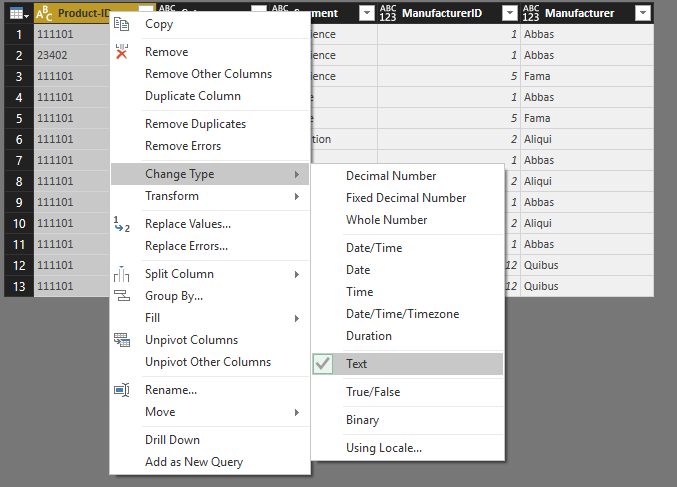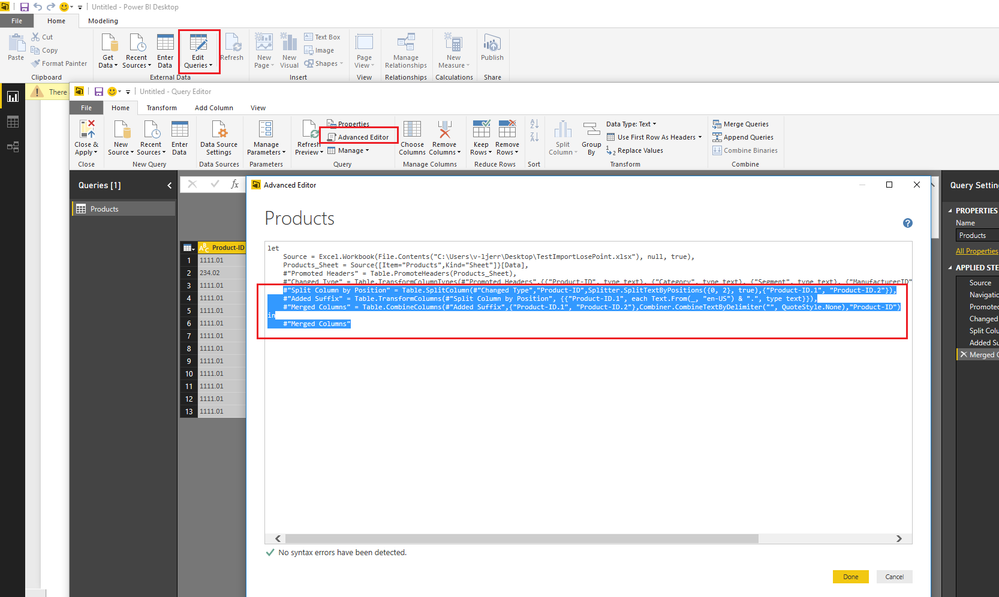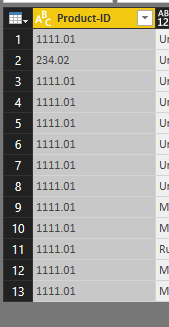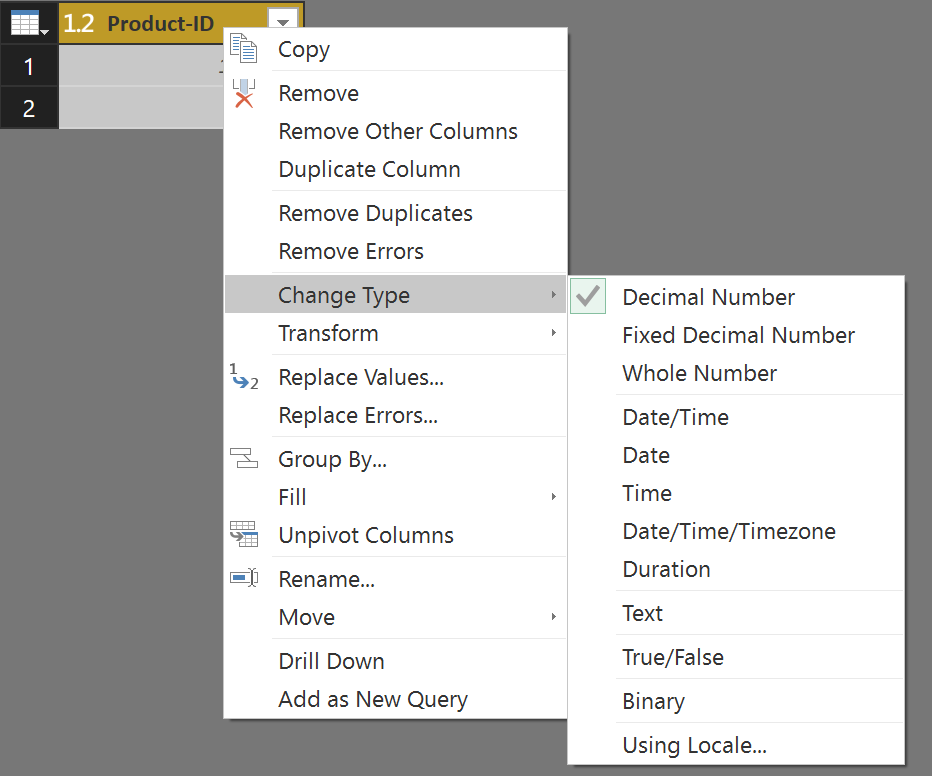- Power BI forums
- Updates
- News & Announcements
- Get Help with Power BI
- Desktop
- Service
- Report Server
- Power Query
- Mobile Apps
- Developer
- DAX Commands and Tips
- Custom Visuals Development Discussion
- Health and Life Sciences
- Power BI Spanish forums
- Translated Spanish Desktop
- Power Platform Integration - Better Together!
- Power Platform Integrations (Read-only)
- Power Platform and Dynamics 365 Integrations (Read-only)
- Training and Consulting
- Instructor Led Training
- Dashboard in a Day for Women, by Women
- Galleries
- Community Connections & How-To Videos
- COVID-19 Data Stories Gallery
- Themes Gallery
- Data Stories Gallery
- R Script Showcase
- Webinars and Video Gallery
- Quick Measures Gallery
- 2021 MSBizAppsSummit Gallery
- 2020 MSBizAppsSummit Gallery
- 2019 MSBizAppsSummit Gallery
- Events
- Ideas
- Custom Visuals Ideas
- Issues
- Issues
- Events
- Upcoming Events
- Community Blog
- Power BI Community Blog
- Custom Visuals Community Blog
- Community Support
- Community Accounts & Registration
- Using the Community
- Community Feedback
Register now to learn Fabric in free live sessions led by the best Microsoft experts. From Apr 16 to May 9, in English and Spanish.
- Power BI forums
- Forums
- Get Help with Power BI
- Desktop
- wrong import of data
- Subscribe to RSS Feed
- Mark Topic as New
- Mark Topic as Read
- Float this Topic for Current User
- Bookmark
- Subscribe
- Printer Friendly Page
- Mark as New
- Bookmark
- Subscribe
- Mute
- Subscribe to RSS Feed
- Permalink
- Report Inappropriate Content
wrong import of data
Hello dear community,
I have a question about import of data.
When I try to import the Product-ID from excel, which has a form e.g. 1111.01 or 234.02 and so on (with a point before two last numbers),
Power BI imports it like regular numbers 111101 or 23402 - without point.
I actually need Product ID like a string with a point(as it is in original excel-sheet).
I tried to change the datatype in excel - from standard to text, but it doesn't help.
Is that a bug in the system or can I somehow import it in right way?
thanks a lot!
Solved! Go to Solution.
- Mark as New
- Bookmark
- Subscribe
- Mute
- Subscribe to RSS Feed
- Permalink
- Report Inappropriate Content
I have tested it on my site and was not able to reproduce this issue (I can import the right data without losing the point).
In this scenario, we can still add the point back to the Product-ID column using Query Editor.
First, change type of Product-ID to Text.
Then paste the formula below into Advanced Editor.
#"Split Column by Position" = Table.SplitColumn(#"Changed Type","Product-ID",Splitter.SplitTextByPositions({0, 2}, true),{"Product-ID.1", "Product-ID.2"}),
#"Added Suffix" = Table.TransformColumns(#"Split Column by Position", {{"Product-ID.1", each Text.From(_, "en-US") & ".", type text}}),
#"Merged Columns" = Table.CombineColumns(#"Added Suffix",{"Product-ID.1", "Product-ID.2"},Combiner.CombineTextByDelimiter("", QuoteStyle.None),"Product-ID")
in
#"Merged Columns"Click Done, then you will see the point has already been added.
Regards
- Mark as New
- Bookmark
- Subscribe
- Mute
- Subscribe to RSS Feed
- Permalink
- Report Inappropriate Content
In your query, right-click your column and go to Change Type.
@ me in replies or I'll lose your thread!!!
Instead of a Kudo, please vote for this idea
Become an expert!: Enterprise DNA
External Tools: MSHGQM
YouTube Channel!: Microsoft Hates Greg
Latest book!: The Definitive Guide to Power Query (M)
DAX is easy, CALCULATE makes DAX hard...
- Mark as New
- Bookmark
- Subscribe
- Mute
- Subscribe to RSS Feed
- Permalink
- Report Inappropriate Content
Hi @Greg_Deckler
I have already tried it, and it doesn't help, because in this case I lose the point (.) in Product ID.
In the result I should have the Product ID in the same form as in excel, i.e. with point: 1111.01, 12345.02, 1212.04 etc.
- Mark as New
- Bookmark
- Subscribe
- Mute
- Subscribe to RSS Feed
- Permalink
- Report Inappropriate Content
So that happens if you set it to Decimal Number or Text? I'm not seeing this in my mock-up of your data. If I set it to Decimal Number, it comes through just fine. If I set it to Text, same thing. Are you on the July update of Desktop? I'm wondering if perhaps it is not really a decimal in your data but some kind of extended ascii character that is causing problems? I mention this because the numbers that you posted below seem to be bigger than the normal . character. You can see that if you look closely at the decimal point in your numbers and the period at the end of your sentence.
@ me in replies or I'll lose your thread!!!
Instead of a Kudo, please vote for this idea
Become an expert!: Enterprise DNA
External Tools: MSHGQM
YouTube Channel!: Microsoft Hates Greg
Latest book!: The Definitive Guide to Power Query (M)
DAX is easy, CALCULATE makes DAX hard...
- Mark as New
- Bookmark
- Subscribe
- Mute
- Subscribe to RSS Feed
- Permalink
- Report Inappropriate Content
hi @Greg_Deckler
yes, I have the latest July version of BI Desktop.
About "at the decimal point in your numbers and the period at the end of your sentence" - in my previous message I just made it deliberately bold - to get your attention to the problem of point)
I tried both the integer, decimal and text formats of Product ID in my excel sheet, and after the import - tried to change it in BI Desktop. Nothing helps.
The curios thing is, that some days earlier I have made another report with other datasource (but also excel and with the same Product ID), and there it was imported correctly - with a point.
I 'll let you know, if I find the cause of the problem.
Regards,
Jolyon
- Mark as New
- Bookmark
- Subscribe
- Mute
- Subscribe to RSS Feed
- Permalink
- Report Inappropriate Content
I have tested it on my site and was not able to reproduce this issue (I can import the right data without losing the point).
In this scenario, we can still add the point back to the Product-ID column using Query Editor.
First, change type of Product-ID to Text.
Then paste the formula below into Advanced Editor.
#"Split Column by Position" = Table.SplitColumn(#"Changed Type","Product-ID",Splitter.SplitTextByPositions({0, 2}, true),{"Product-ID.1", "Product-ID.2"}),
#"Added Suffix" = Table.TransformColumns(#"Split Column by Position", {{"Product-ID.1", each Text.From(_, "en-US") & ".", type text}}),
#"Merged Columns" = Table.CombineColumns(#"Added Suffix",{"Product-ID.1", "Product-ID.2"},Combiner.CombineTextByDelimiter("", QuoteStyle.None),"Product-ID")
in
#"Merged Columns"Click Done, then you will see the point has already been added.
Regards
- Mark as New
- Bookmark
- Subscribe
- Mute
- Subscribe to RSS Feed
- Permalink
- Report Inappropriate Content
thanks for the suggestion! I will test it tonight)
Helpful resources

Microsoft Fabric Learn Together
Covering the world! 9:00-10:30 AM Sydney, 4:00-5:30 PM CET (Paris/Berlin), 7:00-8:30 PM Mexico City

Power BI Monthly Update - April 2024
Check out the April 2024 Power BI update to learn about new features.

| User | Count |
|---|---|
| 109 | |
| 98 | |
| 77 | |
| 66 | |
| 54 |
| User | Count |
|---|---|
| 144 | |
| 104 | |
| 101 | |
| 86 | |
| 64 |