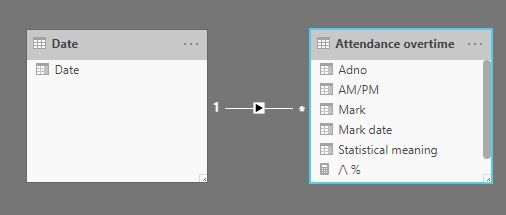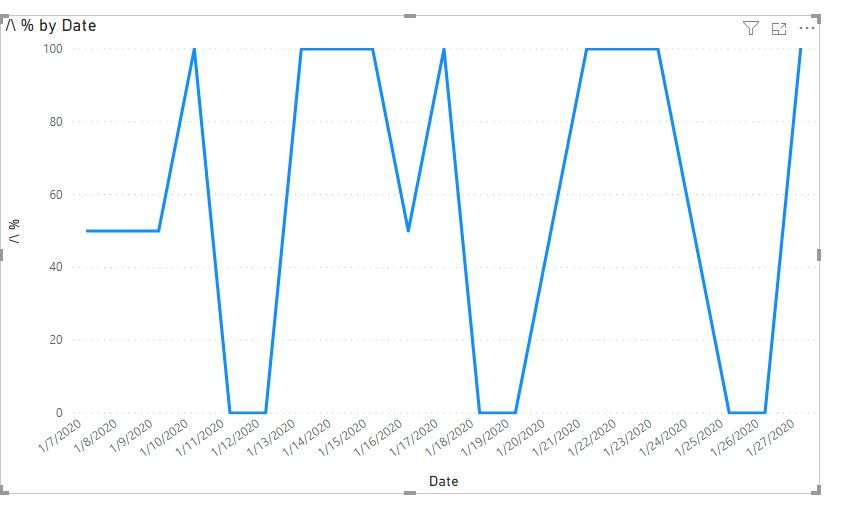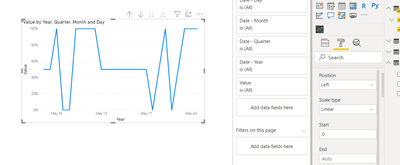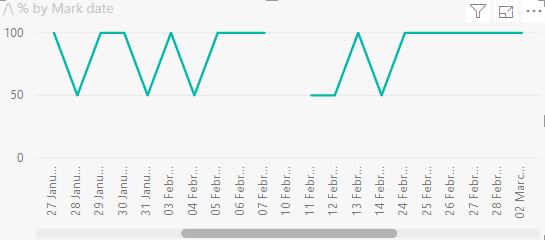- Power BI forums
- Updates
- News & Announcements
- Get Help with Power BI
- Desktop
- Service
- Report Server
- Power Query
- Mobile Apps
- Developer
- DAX Commands and Tips
- Custom Visuals Development Discussion
- Health and Life Sciences
- Power BI Spanish forums
- Translated Spanish Desktop
- Power Platform Integration - Better Together!
- Power Platform Integrations (Read-only)
- Power Platform and Dynamics 365 Integrations (Read-only)
- Training and Consulting
- Instructor Led Training
- Dashboard in a Day for Women, by Women
- Galleries
- Community Connections & How-To Videos
- COVID-19 Data Stories Gallery
- Themes Gallery
- Data Stories Gallery
- R Script Showcase
- Webinars and Video Gallery
- Quick Measures Gallery
- 2021 MSBizAppsSummit Gallery
- 2020 MSBizAppsSummit Gallery
- 2019 MSBizAppsSummit Gallery
- Events
- Ideas
- Custom Visuals Ideas
- Issues
- Issues
- Events
- Upcoming Events
- Community Blog
- Power BI Community Blog
- Custom Visuals Community Blog
- Community Support
- Community Accounts & Registration
- Using the Community
- Community Feedback
Register now to learn Fabric in free live sessions led by the best Microsoft experts. From Apr 16 to May 9, in English and Spanish.
- Power BI forums
- Forums
- Get Help with Power BI
- Desktop
- wrong calculation and not showing in graph correct...
- Subscribe to RSS Feed
- Mark Topic as New
- Mark Topic as Read
- Float this Topic for Current User
- Bookmark
- Subscribe
- Printer Friendly Page
- Mark as New
- Bookmark
- Subscribe
- Mute
- Subscribe to RSS Feed
- Permalink
- Report Inappropriate Content
wrong calculation and not showing in graph correctly
@AllisonKennedy maybe you will know the answer
I am trying to work out the attendance percentage for each student over time.
Each Adno number (student) gets 2 attendance marks for each date for the AM and the PM the marks are as follows ; / - present in the AM, \ - present in the PM, I - ill/authorised absence, O - unauthorised absence ETC.
I have a calculation that calculates the two present marks (/ &\) and then I divide this by the count of all rows.
However when I do this it only gives me a result of 50% or 100% ie if they are present for the whole day and if they get 1 present mark they get 50% but when they are not present that day I would like it to go to zero%
i have fixed my graph so that it shows all days but when the % should be zero it just skips across so i have an inconplete line!
Any help would be really appreciated and I have attached some images to provide some context.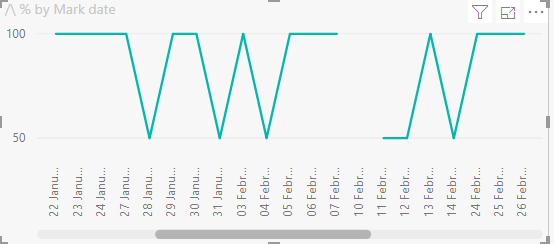
Solved! Go to Solution.
- Mark as New
- Bookmark
- Subscribe
- Mute
- Subscribe to RSS Feed
- Permalink
- Report Inappropriate Content
hi @lukeSDM
Add a date table by this formula:
Date = CALENDAR(MIN('Attendance overtime'[Mark date]),MAX('Attendance overtime'[Mark date]))Then create a relationship with [Mark date]
and adjust the measure as below:
/\ % = [count of /\] / COUNTA('Attendance overtime'[Mark]) *100 + 0
Now use date field from date table in the x-axis in line visual.
Result:
here is sample pbix file, please try it.
Regards,
Lin
If this post helps, then please consider Accept it as the solution to help the other members find it more quickly.
- Mark as New
- Bookmark
- Subscribe
- Mute
- Subscribe to RSS Feed
- Permalink
- Report Inappropriate Content
hi @lukeSDM
Add a date table by this formula:
Date = CALENDAR(MIN('Attendance overtime'[Mark date]),MAX('Attendance overtime'[Mark date]))Then create a relationship with [Mark date]
and adjust the measure as below:
/\ % = [count of /\] / COUNTA('Attendance overtime'[Mark]) *100 + 0
Now use date field from date table in the x-axis in line visual.
Result:
here is sample pbix file, please try it.
Regards,
Lin
If this post helps, then please consider Accept it as the solution to help the other members find it more quickly.
- Mark as New
- Bookmark
- Subscribe
- Mute
- Subscribe to RSS Feed
- Permalink
- Report Inappropriate Content
Thank you this has resolved my issue!
- Mark as New
- Bookmark
- Subscribe
- Mute
- Subscribe to RSS Feed
- Permalink
- Report Inappropriate Content
hi @lukeSDM
It's pleasant that your problem has been solved, 😁 could you please mark the reply as Answered?
Regards,
Lin
If this post helps, then please consider Accept it as the solution to help the other members find it more quickly.
- Mark as New
- Bookmark
- Subscribe
- Mute
- Subscribe to RSS Feed
- Permalink
- Report Inappropriate Content
- Mark as New
- Bookmark
- Subscribe
- Mute
- Subscribe to RSS Feed
- Permalink
- Report Inappropriate Content
Unfortunately this was not the case!
- Mark as New
- Bookmark
- Subscribe
- Mute
- Subscribe to RSS Feed
- Permalink
- Report Inappropriate Content
@lukeSDM Can you try using below DAX in your measure
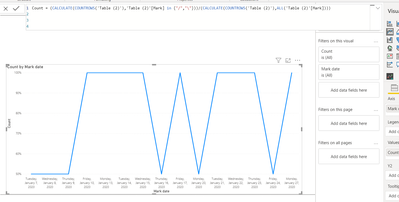
Did I answer your question? Mark my post as a solution!
Appreciate your Kudos
Proud to be a Super User!
Follow me on linkedin
- Mark as New
- Bookmark
- Subscribe
- Mute
- Subscribe to RSS Feed
- Permalink
- Report Inappropriate Content
Unfortunately this still does not resolve my issue, as it does not go to 0% when the student has no present marks for that day.
I need it so when they are presant all day (2present marks out of 2, 1 for am and one for pm) it is 100% for that day, then when they are presant half the day ( 1 presant mark out of 2 ) it equals 50% and then when they are not present for that day (0 presant marks out of 2) it is 0%.
That is essentially what i need.
I might need to use the statistical meaning instead of the mark as well due to 'L' also being present but technically they are late. so it might be worth counting the statistical meaning instead of the mark itself.
- Mark as New
- Bookmark
- Subscribe
- Mute
- Subscribe to RSS Feed
- Permalink
- Report Inappropriate Content
@lukeSDM ,Can you share sample data and sample output in table format? Or a sample pbix after removing sensitive data.
Microsoft Power BI Learning Resources, 2023 !!
Learn Power BI - Full Course with Dec-2022, with Window, Index, Offset, 100+ Topics !!
Did I answer your question? Mark my post as a solution! Appreciate your Kudos !! Proud to be a Super User! !!
- Mark as New
- Bookmark
- Subscribe
- Mute
- Subscribe to RSS Feed
- Permalink
- Report Inappropriate Content
Please find the spreadsheet my data comes from.
my measure for counting the present mark is :
| Adno | Mark | Mark date | AM/PM | Statistical meaning |
| 384742 | L | 07 January 2020 | AM | Present |
| 384742 | \ | 07 January 2020 | PM | Present |
| 384742 | U | 08 January 2020 | AM | Unauthorised Absence |
| 384742 | \ | 08 January 2020 | PM | Present |
| 384742 | L | 09 January 2020 | AM | Present |
| 384742 | \ | 09 January 2020 | PM | Present |
| 384742 | / | 10 January 2020 | AM | Present |
| 384742 | \ | 10 January 2020 | PM | Present |
| 384742 | / | 13 January 2020 | AM | Present |
| 384742 | \ | 13 January 2020 | PM | Present |
| 384742 | / | 14 January 2020 | AM | Present |
| 384742 | \ | 14 January 2020 | PM | Present |
| 384742 | / | 15 January 2020 | AM | Present |
| 384742 | \ | 15 January 2020 | PM | Present |
| 384742 | L | 16 January 2020 | AM | Present |
| 384742 | \ | 16 January 2020 | PM | Present |
| 384742 | / | 17 January 2020 | AM | Present |
| 384742 | \ | 17 January 2020 | PM | Present |
| 384742 | / | 20 January 2020 | AM | Present |
| 384742 | L | 20 January 2020 | PM | Present |
| 384742 | / | 21 January 2020 | AM | Present |
| 384742 | \ | 21 January 2020 | PM | Present |
| 384742 | / | 22 January 2020 | AM | Present |
| 384742 | \ | 22 January 2020 | PM | Present |
| 384742 | / | 23 January 2020 | AM | Present |
| 384742 | \ | 23 January 2020 | PM | Present |
| 384742 | L | 24 January 2020 | AM | Present |
| 384742 | \ | 24 January 2020 | PM | Present |
| 384742 | / | 27 January 2020 | AM | Present |
| 384742 | \ | 27 January 2020 | PM | Present |
Helpful resources

Microsoft Fabric Learn Together
Covering the world! 9:00-10:30 AM Sydney, 4:00-5:30 PM CET (Paris/Berlin), 7:00-8:30 PM Mexico City

Power BI Monthly Update - April 2024
Check out the April 2024 Power BI update to learn about new features.

| User | Count |
|---|---|
| 109 | |
| 98 | |
| 77 | |
| 66 | |
| 54 |
| User | Count |
|---|---|
| 144 | |
| 104 | |
| 100 | |
| 86 | |
| 64 |