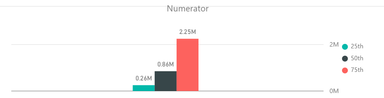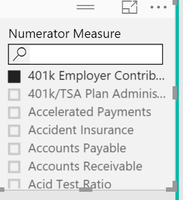- Power BI forums
- Updates
- News & Announcements
- Get Help with Power BI
- Desktop
- Service
- Report Server
- Power Query
- Mobile Apps
- Developer
- DAX Commands and Tips
- Custom Visuals Development Discussion
- Health and Life Sciences
- Power BI Spanish forums
- Translated Spanish Desktop
- Power Platform Integration - Better Together!
- Power Platform Integrations (Read-only)
- Power Platform and Dynamics 365 Integrations (Read-only)
- Training and Consulting
- Instructor Led Training
- Dashboard in a Day for Women, by Women
- Galleries
- Community Connections & How-To Videos
- COVID-19 Data Stories Gallery
- Themes Gallery
- Data Stories Gallery
- R Script Showcase
- Webinars and Video Gallery
- Quick Measures Gallery
- 2021 MSBizAppsSummit Gallery
- 2020 MSBizAppsSummit Gallery
- 2019 MSBizAppsSummit Gallery
- Events
- Ideas
- Custom Visuals Ideas
- Issues
- Issues
- Events
- Upcoming Events
- Community Blog
- Power BI Community Blog
- Custom Visuals Community Blog
- Community Support
- Community Accounts & Registration
- Using the Community
- Community Feedback
Register now to learn Fabric in free live sessions led by the best Microsoft experts. From Apr 16 to May 9, in English and Spanish.
- Power BI forums
- Forums
- Get Help with Power BI
- Desktop
- Re: visual filter for Clustered Column Chart
- Subscribe to RSS Feed
- Mark Topic as New
- Mark Topic as Read
- Float this Topic for Current User
- Bookmark
- Subscribe
- Printer Friendly Page
- Mark as New
- Bookmark
- Subscribe
- Mute
- Subscribe to RSS Feed
- Permalink
- Report Inappropriate Content
visual filter for Clustered Column Chart
Hello Fellow PowerBi'ers,
I have a Custered Column Chart whose function is pretty straightforward---show three bars Each is a computed measure from a single table that is filtered via a relationship. The filter picks a "Performance Measure" and the three bars are percentile calc's. Here's a picture:
I only want it to show if a Performance Measure has been picked....meaning
- DistinctCount on the variable name in the relationship connected table is one--this visual filter doesn't respond to mouse clicks to enter a 1
- OR the variable name ISFILTERED in that relationship connected table--a visual filter from this doesn't respond to mouse clicks to enter a filter condition
- OR the variable name DistinctCount in the data table generating the values is 1--this allows me to say is 1, but doesn't respond (not show) to a situation where it's not one. (VariableCount = DistinctCount(MeasuresData[Variable_Name]))
Any ideas here?
Thanks, Tom
Solved! Go to Solution.
- Mark as New
- Bookmark
- Subscribe
- Mute
- Subscribe to RSS Feed
- Permalink
- Report Inappropriate Content
Based on my understanding, what you'd like is
- Don't show any bar in the char when no option or more than one option selected.
- Show 3 bars according to the selected one option.
If your case is as above, try to modify your measures like
25th =
IF (
ISFILTERED ( Table[VariableColumn] ) && HASONEVALUE ( Table[VariableColumn] ),
PERCENTILE.INC ( MeasuresData[Variable_Value], .25 ),
0
)
If it solves your problem, please accept it as solution. For any question, feel free to let me know. 🙂
- Mark as New
- Bookmark
- Subscribe
- Mute
- Subscribe to RSS Feed
- Permalink
- Report Inappropriate Content
@Eric_Zhang : I have a similar required . I have some product groups and a measure. I am showing both on a chart. The requirement is when All is selected it should show a single bar in the clustered chart with the total of the measure for all the groups and when specific groups are selected it should show the bars for the groups selected.
- Mark as New
- Bookmark
- Subscribe
- Mute
- Subscribe to RSS Feed
- Permalink
- Report Inappropriate Content
Your requirement is confusing me. Please post the measure expressions and the tables details.
- Mark as New
- Bookmark
- Subscribe
- Mute
- Subscribe to RSS Feed
- Permalink
- Report Inappropriate Content
Hello @Eric_Zhang, Thank you for your reply and sorry for the delay. Here are details.
The column chart and the fields it displays are shown below:
Each of the three bar values is a measure computed like the following...one for 25th, 50th, and 75th percentiles
25th = PERCENTILE.INC(MeasuresData[Variable_Value],.25)
The MeasuresData table is filtered like so--picking a variable name--and all the records associated with that variable name are used to compute the percentiles.
And then to recap the question: how can I show the percentile bars ONLY when there has been a Variable Name (Numerator Measure in the filter heading above) chosen?
Take a peek at the first post to see what I've tried.
Does this help?
Thanks for any help in advance,
Tom
- Mark as New
- Bookmark
- Subscribe
- Mute
- Subscribe to RSS Feed
- Permalink
- Report Inappropriate Content
Based on my understanding, what you'd like is
- Don't show any bar in the char when no option or more than one option selected.
- Show 3 bars according to the selected one option.
If your case is as above, try to modify your measures like
25th =
IF (
ISFILTERED ( Table[VariableColumn] ) && HASONEVALUE ( Table[VariableColumn] ),
PERCENTILE.INC ( MeasuresData[Variable_Value], .25 ),
0
)
If it solves your problem, please accept it as solution. For any question, feel free to let me know. 🙂
- Mark as New
- Bookmark
- Subscribe
- Mute
- Subscribe to RSS Feed
- Permalink
- Report Inappropriate Content
@Eric_Zhang that works great. The only mod I made was for "false" I put in "" since the labels otherwise show as zero. Thank you very much, Tom
Helpful resources

Microsoft Fabric Learn Together
Covering the world! 9:00-10:30 AM Sydney, 4:00-5:30 PM CET (Paris/Berlin), 7:00-8:30 PM Mexico City

Power BI Monthly Update - April 2024
Check out the April 2024 Power BI update to learn about new features.

| User | Count |
|---|---|
| 109 | |
| 98 | |
| 77 | |
| 66 | |
| 54 |
| User | Count |
|---|---|
| 144 | |
| 104 | |
| 100 | |
| 86 | |
| 64 |