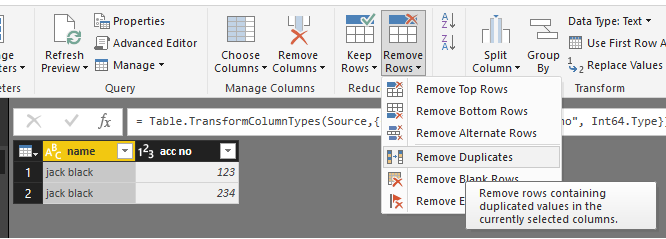- Power BI forums
- Updates
- News & Announcements
- Get Help with Power BI
- Desktop
- Service
- Report Server
- Power Query
- Mobile Apps
- Developer
- DAX Commands and Tips
- Custom Visuals Development Discussion
- Health and Life Sciences
- Power BI Spanish forums
- Translated Spanish Desktop
- Power Platform Integration - Better Together!
- Power Platform Integrations (Read-only)
- Power Platform and Dynamics 365 Integrations (Read-only)
- Training and Consulting
- Instructor Led Training
- Dashboard in a Day for Women, by Women
- Galleries
- Community Connections & How-To Videos
- COVID-19 Data Stories Gallery
- Themes Gallery
- Data Stories Gallery
- R Script Showcase
- Webinars and Video Gallery
- Quick Measures Gallery
- 2021 MSBizAppsSummit Gallery
- 2020 MSBizAppsSummit Gallery
- 2019 MSBizAppsSummit Gallery
- Events
- Ideas
- Custom Visuals Ideas
- Issues
- Issues
- Events
- Upcoming Events
- Community Blog
- Power BI Community Blog
- Custom Visuals Community Blog
- Community Support
- Community Accounts & Registration
- Using the Community
- Community Feedback
Register now to learn Fabric in free live sessions led by the best Microsoft experts. From Apr 16 to May 9, in English and Spanish.
- Power BI forums
- Forums
- Get Help with Power BI
- Desktop
- using a primary key as the grain for a text column
- Subscribe to RSS Feed
- Mark Topic as New
- Mark Topic as Read
- Float this Topic for Current User
- Bookmark
- Subscribe
- Printer Friendly Page
- Mark as New
- Bookmark
- Subscribe
- Mute
- Subscribe to RSS Feed
- Permalink
- Report Inappropriate Content
using a primary key as the grain for a text column
I have in my data duplicated names but with different account numbers. But when i aggregate on name because the account number doesn't make sense to see in the report it obviously aggregates at the name level, how can i aggregate the data at the correct level, is there a way of using the key (account number) with out actually displaying the key? There is a one to one mapping between account and name, but sometimes there are more than account with the same name, but they are different accounts. So when you aggregate on name it ignores that its a different account.
i was thinking maybe sort by column would work but it doesn't
If I took the time to answer your question and I came up with a solution, please mark my post as a solution and /or give kudos freely for the effort 🙂 Thank you!
Proud to be a Super User!
- Mark as New
- Bookmark
- Subscribe
- Mute
- Subscribe to RSS Feed
- Permalink
- Report Inappropriate Content
Reading your question, I understand until "how can i aggregate the data at the correct level".
I understood that aggregation by name was the correct level, so please specify "correct level" (maybe illustrated with some fake example data).
- Mark as New
- Bookmark
- Subscribe
- Mute
- Subscribe to RSS Feed
- Permalink
- Report Inappropriate Content
name acc no
jack black 123
jack black 234
same name but different account.
If I took the time to answer your question and I came up with a solution, please mark my post as a solution and /or give kudos freely for the effort 🙂 Thank you!
Proud to be a Super User!
- Mark as New
- Bookmark
- Subscribe
- Mute
- Subscribe to RSS Feed
- Permalink
- Report Inappropriate Content
That part was clear already, but how should the resut look like?
If you only need "jack black" once, then you can remove duplicates on the "name" column.
- Mark as New
- Bookmark
- Subscribe
- Mute
- Subscribe to RSS Feed
- Permalink
- Report Inappropriate Content
no i need jack black 2x, right now its only showing as once.
in SSAS MDX you can set the id of a of an attribute to the key, and it would display correctly but i have no idea of how to do that in power bi.
If I took the time to answer your question and I came up with a solution, please mark my post as a solution and /or give kudos freely for the effort 🙂 Thank you!
Proud to be a Super User!
- Mark as New
- Bookmark
- Subscribe
- Mute
- Subscribe to RSS Feed
- Permalink
- Report Inappropriate Content
After rereading your question about 500 times, I'm starting to suspect that the issue might be related to a visual?
- Mark as New
- Bookmark
- Subscribe
- Mute
- Subscribe to RSS Feed
- Permalink
- Report Inappropriate Content
![]() yes lol, not in the source data but when you aggregate.
yes lol, not in the source data but when you aggregate.
If I took the time to answer your question and I came up with a solution, please mark my post as a solution and /or give kudos freely for the effort 🙂 Thank you!
Proud to be a Super User!
- Mark as New
- Bookmark
- Subscribe
- Mute
- Subscribe to RSS Feed
- Permalink
- Report Inappropriate Content
What do you mean with "when you aggregate"?
You can aggregate in Power Query, in DAX in visuals.
If you don't become clear with your requirements, I won't be able to help you and I'm not going to spend more time playing games.
Maybe I can't help you at all if it is not in the Power Qyery area, as I first suspected.
- Mark as New
- Bookmark
- Subscribe
- Mute
- Subscribe to RSS Feed
- Permalink
- Report Inappropriate Content
Where do you get the impression that i am playing a game here? @MarcelBeug - i have explained this as best i can but let me try and detail it more articulately.
I stated that i am working in the visual, i have not mentioned power query. When you use a name (column value) and a measure, in a visual it aggregates up to the name, which is the expected behaviour, however what i also mentioned is that in analysis services mdx in these scenarios you can set a key (in this case the acc number) to control the behavior of your name value and I was wondering if you can do that in Power BI. Maybe you dont understand what I am asking, have you worked in SSAS MDX?
As far asi know this isn't about power query, but maybe there is a setting in power query i dont know, its about controlling how you see the column value in the front end which is also not specifically related to the visual but more to do with how to use the account number as the key for the name value so that you can display all the accounts in this scenario correctly. Its a similar but different concept to sorting a value by a different column.
I dont know how else to explain this.
If I took the time to answer your question and I came up with a solution, please mark my post as a solution and /or give kudos freely for the effort 🙂 Thank you!
Proud to be a Super User!
- Mark as New
- Bookmark
- Subscribe
- Mute
- Subscribe to RSS Feed
- Permalink
- Report Inappropriate Content
Well, we seem to have a different sense of logic, but that can happen on an international forum, so fair enough and apologies.
Now I do have a solution for you with some complex Power Query code.
It creates a new column "names", in which "delete" characters are added for every different account of each person, so that would look like (if it would be visible):
123 jack black
234 jack black"delete"
234 jack black"delete"
456 jack black"delete""delete""delete"
Why the "delete" character (character number 127)?
This is the only ASCII character that is treated differently by Excel versus Power Query when it comes to cleaning text:
Excel function CLEAN doesn't remove this character, while Text.Clean in Power Query does remove this character.
So I guessed this might be considered different values for the visual and that's exactly what is happening.
Now the code with example data you can copy paste and then create a table visual with the field "names" and you will have your duplicates:
let
Source = #table(type table[name = text, acc no = number],{{"jack black",123},{"jack black",234},{"jack black",234},{"john doe",234}}),
OriginalSort = Table.AddIndexColumn(Source, "OriginalSort", 0, 1),
Grouped = Table.Group(OriginalSort, {"name"}, {{"AllData", each _, type table}}),
AddedSpecChars = Table.TransformColumns(Grouped,{{"AllData", (This) =>
let
Grouped = Table.Group(This, {"acc no"}, {{"AllData", each _, type table}}),
AddedSpecChars = Table.TransformColumns(Grouped,{{"AllData", (This) =>
let
Indexed = Table.AddIndexColumn(This, "Index", 0, 1),
AddSpecChars = Table.AddColumn(Indexed, "names", each [name] & Text.Repeat(Character.FromNumber(127),[Index]))
in
AddSpecChars
}}),
Expanded = Table.ExpandTableColumn(AddedSpecChars, "AllData", {"names"}, {"names"})
in
AddedSpecChars
}}),
Expanded1 = Table.ExpandTableColumn(AddedSpecChars, "AllData", {"acc no", "AllData"}, {"acc no", "AllData.1"}),
Expanded2 = Table.ExpandTableColumn(Expanded1, "AllData.1", {"OriginalSort", "names"}, {"OriginalSort", "names"}),
SortedBack = Table.Sort(Expanded2,{{"OriginalSort", Order.Ascending}}),
RemovedSort = Table.RemoveColumns(SortedBack,{"OriginalSort"})
in
RemovedSort
- Mark as New
- Bookmark
- Subscribe
- Mute
- Subscribe to RSS Feed
- Permalink
- Report Inappropriate Content
no problem i understand misunderstandings happen easily in this medium , that looks interesting, thank you i will check it out!
If I took the time to answer your question and I came up with a solution, please mark my post as a solution and /or give kudos freely for the effort 🙂 Thank you!
Proud to be a Super User!
Helpful resources

Microsoft Fabric Learn Together
Covering the world! 9:00-10:30 AM Sydney, 4:00-5:30 PM CET (Paris/Berlin), 7:00-8:30 PM Mexico City

Power BI Monthly Update - April 2024
Check out the April 2024 Power BI update to learn about new features.

| User | Count |
|---|---|
| 114 | |
| 99 | |
| 82 | |
| 70 | |
| 60 |
| User | Count |
|---|---|
| 148 | |
| 116 | |
| 104 | |
| 89 | |
| 65 |