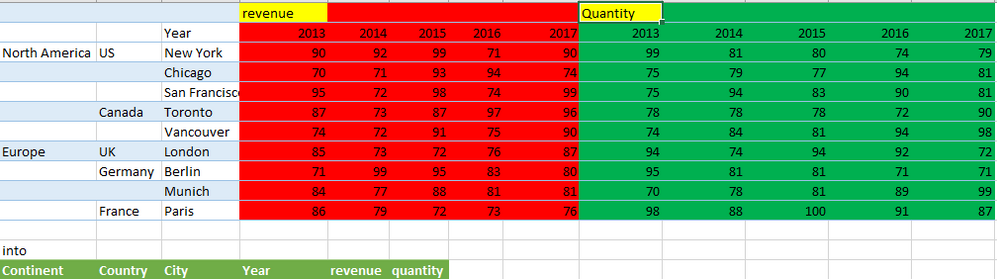- Power BI forums
- Updates
- News & Announcements
- Get Help with Power BI
- Desktop
- Service
- Report Server
- Power Query
- Mobile Apps
- Developer
- DAX Commands and Tips
- Custom Visuals Development Discussion
- Health and Life Sciences
- Power BI Spanish forums
- Translated Spanish Desktop
- Power Platform Integration - Better Together!
- Power Platform Integrations (Read-only)
- Power Platform and Dynamics 365 Integrations (Read-only)
- Training and Consulting
- Instructor Led Training
- Dashboard in a Day for Women, by Women
- Galleries
- Community Connections & How-To Videos
- COVID-19 Data Stories Gallery
- Themes Gallery
- Data Stories Gallery
- R Script Showcase
- Webinars and Video Gallery
- Quick Measures Gallery
- 2021 MSBizAppsSummit Gallery
- 2020 MSBizAppsSummit Gallery
- 2019 MSBizAppsSummit Gallery
- Events
- Ideas
- Custom Visuals Ideas
- Issues
- Issues
- Events
- Upcoming Events
- Community Blog
- Power BI Community Blog
- Custom Visuals Community Blog
- Community Support
- Community Accounts & Registration
- Using the Community
- Community Feedback
Register now to learn Fabric in free live sessions led by the best Microsoft experts. From Apr 16 to May 9, in English and Spanish.
- Power BI forums
- Forums
- Get Help with Power BI
- Desktop
- Re: unpivot with multiple measures
- Subscribe to RSS Feed
- Mark Topic as New
- Mark Topic as Read
- Float this Topic for Current User
- Bookmark
- Subscribe
- Printer Friendly Page
- Mark as New
- Bookmark
- Subscribe
- Mute
- Subscribe to RSS Feed
- Permalink
- Report Inappropriate Content
unpivot with multiple measures
I know the tricks of unpivotting to flatten out an excel matrix to a table. But I have multiple measures (revenue, and quantity) that I want to separate into different measure columns (see below).
How to do this? Thanks so much.
NM
Solved! Go to Solution.
- Mark as New
- Bookmark
- Subscribe
- Mute
- Subscribe to RSS Feed
- Permalink
- Report Inappropriate Content
Hi @nanma94,
Here is the code that you can use. I have assumed that the years stay the same for Revenue and Qty
let
Source = Excel.CurrentWorkbook(){[Name="Data"]}[Content],
#"Changed Type" = Table.TransformColumnTypes(Source,{{"Column1", type text}, {"Column2", type text}, {"Column3", type text}, {"Column4", Int64.Type}, {"Column5", Int64.Type}, {"Column6", Int64.Type}, {"Column7", Int64.Type}, {"Column8", Int64.Type}, {"Column9", type any}, {"Column10", Int64.Type}, {"Column11", Int64.Type}, {"Column12", Int64.Type}, {"Column13", Int64.Type}}),
#"Removed Top Rows" = Table.Skip(#"Changed Type",1),
#"Promoted Headers" = Table.PromoteHeaders(#"Removed Top Rows", [PromoteAllScalars=true]),
#"Renamed Columns" = Table.RenameColumns(#"Promoted Headers",{{"Column1", "Continent"}, {"Column2", "Country"}, {"Year", "City/State"}}),
#"Filled Down" = Table.FillDown(#"Renamed Columns",{"Continent", "Country"}),
#"Unpivoted Other Columns" = Table.UnpivotOtherColumns(#"Filled Down", {"City/State", "Country", "Continent"}, "Year", "Value"),
#"Added Conditional Column" = Table.AddColumn(#"Unpivoted Other Columns", "Type", each if Text.Contains([Year], "_") then "Qty" else "Rev" ),
#"Extracted First Characters" = Table.TransformColumns(#"Added Conditional Column", {{"Year", each Text.Start(_, 4), type text}}),
#"Pivoted Column" = Table.Pivot(#"Extracted First Characters", List.Distinct(#"Extracted First Characters"[Type]), "Type", "Value")
in
#"Pivoted Column"
Here is the snapshot of the result
Download the excel file from here
Thanks
- Mark as New
- Bookmark
- Subscribe
- Mute
- Subscribe to RSS Feed
- Permalink
- Report Inappropriate Content
Hi @nanma94,
Here is the code that you can use. I have assumed that the years stay the same for Revenue and Qty
let
Source = Excel.CurrentWorkbook(){[Name="Data"]}[Content],
#"Changed Type" = Table.TransformColumnTypes(Source,{{"Column1", type text}, {"Column2", type text}, {"Column3", type text}, {"Column4", Int64.Type}, {"Column5", Int64.Type}, {"Column6", Int64.Type}, {"Column7", Int64.Type}, {"Column8", Int64.Type}, {"Column9", type any}, {"Column10", Int64.Type}, {"Column11", Int64.Type}, {"Column12", Int64.Type}, {"Column13", Int64.Type}}),
#"Removed Top Rows" = Table.Skip(#"Changed Type",1),
#"Promoted Headers" = Table.PromoteHeaders(#"Removed Top Rows", [PromoteAllScalars=true]),
#"Renamed Columns" = Table.RenameColumns(#"Promoted Headers",{{"Column1", "Continent"}, {"Column2", "Country"}, {"Year", "City/State"}}),
#"Filled Down" = Table.FillDown(#"Renamed Columns",{"Continent", "Country"}),
#"Unpivoted Other Columns" = Table.UnpivotOtherColumns(#"Filled Down", {"City/State", "Country", "Continent"}, "Year", "Value"),
#"Added Conditional Column" = Table.AddColumn(#"Unpivoted Other Columns", "Type", each if Text.Contains([Year], "_") then "Qty" else "Rev" ),
#"Extracted First Characters" = Table.TransformColumns(#"Added Conditional Column", {{"Year", each Text.Start(_, 4), type text}}),
#"Pivoted Column" = Table.Pivot(#"Extracted First Characters", List.Distinct(#"Extracted First Characters"[Type]), "Type", "Value")
in
#"Pivoted Column"
Here is the snapshot of the result
Download the excel file from here
Thanks
- Mark as New
- Bookmark
- Subscribe
- Mute
- Subscribe to RSS Feed
- Permalink
- Report Inappropriate Content
Hello Chandeep, i can't download the Excel file. Is it possible you check download permissions?
Thanks,
Alex-
- Mark as New
- Bookmark
- Subscribe
- Mute
- Subscribe to RSS Feed
- Permalink
- Report Inappropriate Content
Hi @Alex_Cepeda, The files don't need any permission to download
Excel file - When you open it in the browser, please click on File and choose Save As
Hope it helps
- Mark as New
- Bookmark
- Subscribe
- Mute
- Subscribe to RSS Feed
- Permalink
- Report Inappropriate Content
Hello ChandeepChhabra , i can't download the excel file. Could you please check download permissions?
Thanks!
Alex-
- Mark as New
- Bookmark
- Subscribe
- Mute
- Subscribe to RSS Feed
- Permalink
- Report Inappropriate Content
ChandeepChhabra, appreciate you looking into this!
Do you have the pbix you can share, so I can track the steps in GUI?
Thanks again.
NM
- Mark as New
- Bookmark
- Subscribe
- Mute
- Subscribe to RSS Feed
- Permalink
- Report Inappropriate Content
Helpful resources

Microsoft Fabric Learn Together
Covering the world! 9:00-10:30 AM Sydney, 4:00-5:30 PM CET (Paris/Berlin), 7:00-8:30 PM Mexico City

Power BI Monthly Update - April 2024
Check out the April 2024 Power BI update to learn about new features.

| User | Count |
|---|---|
| 114 | |
| 100 | |
| 75 | |
| 73 | |
| 49 |
| User | Count |
|---|---|
| 145 | |
| 109 | |
| 109 | |
| 90 | |
| 64 |