- Power BI forums
- Updates
- News & Announcements
- Get Help with Power BI
- Desktop
- Service
- Report Server
- Power Query
- Mobile Apps
- Developer
- DAX Commands and Tips
- Custom Visuals Development Discussion
- Health and Life Sciences
- Power BI Spanish forums
- Translated Spanish Desktop
- Power Platform Integration - Better Together!
- Power Platform Integrations (Read-only)
- Power Platform and Dynamics 365 Integrations (Read-only)
- Training and Consulting
- Instructor Led Training
- Dashboard in a Day for Women, by Women
- Galleries
- Community Connections & How-To Videos
- COVID-19 Data Stories Gallery
- Themes Gallery
- Data Stories Gallery
- R Script Showcase
- Webinars and Video Gallery
- Quick Measures Gallery
- 2021 MSBizAppsSummit Gallery
- 2020 MSBizAppsSummit Gallery
- 2019 MSBizAppsSummit Gallery
- Events
- Ideas
- Custom Visuals Ideas
- Issues
- Issues
- Events
- Upcoming Events
- Community Blog
- Power BI Community Blog
- Custom Visuals Community Blog
- Community Support
- Community Accounts & Registration
- Using the Community
- Community Feedback
Register now to learn Fabric in free live sessions led by the best Microsoft experts. From Apr 16 to May 9, in English and Spanish.
- Power BI forums
- Forums
- Get Help with Power BI
- Desktop
- undefined
- Subscribe to RSS Feed
- Mark Topic as New
- Mark Topic as Read
- Float this Topic for Current User
- Bookmark
- Subscribe
- Printer Friendly Page
- Mark as New
- Bookmark
- Subscribe
- Mute
- Subscribe to RSS Feed
- Permalink
- Report Inappropriate Content
undefined
Hello everyone,
I'll try to explain all quick and short and add example files.
I have data from a survey which shows category 1-5, rating 1-5, and weighting 1-5 in a wide list.
Since category 1-5 all contain the same kind of category, it makes sense to show them in long format.
If I unpivot, categories come in rows, which is good. But I want to multiply rating x weighting, which should only be in 2 seperate columns, for category 1, only rating 1 and weighting and weighting 1 should be in the columns behind category. How can I do that?
Example file shows data in sheet 1, and how it is supposed to look like in sheet 2: Example File
Solved! Go to Solution.
- Mark as New
- Bookmark
- Subscribe
- Mute
- Subscribe to RSS Feed
- Permalink
- Report Inappropriate Content
@Anonymous ,
In power query, create a custom function to select the three columns and append them using code like pattern below:
let
Source = Excel.Workbook(File.Contents("C:\Users\JimmyTao\Desktop\Client satisfaction survey.xlsx"), null, true),
#"Sheet 1_Sheet" = Source{[Item="Sheet 1",Kind="Sheet"]}[Data],
#"Promoted Headers" = Table.PromoteHeaders(#"Sheet 1_Sheet", [PromoteAllScalars=true]),
#"Changed Type" = Table.TransformColumnTypes(#"Promoted Headers",{{"respondent_id", Int64.Type}, {"collector_id", Int64.Type}, {"date_created", type datetime}, {"date_modified", type datetime}, {"Column5", type any}, {"Column6", type any}, {"Column7", type any}, {"Column8", type any}, {"Column9", type any}, {"Project", type text}, {"Projektnummer", Int64.Type}, {"Deliverymanager", type text}, {"Date", type text}, {"Client", type text}, {"Column15", type any}, {"Client Organisation", type text}, {"Column17", type any}, {"Column18", type any}, {"Column19", type any}, {"Category 1", Int64.Type}, {"Rating 1", Int64.Type}, {"Category 2", Int64.Type}, {"Rating 2", Int64.Type}, {"Category 3", Int64.Type}, {"Rating 3", Int64.Type}, {"Category 4", Int64.Type}, {"Rating 4", Int64.Type}, {"Category 5", Int64.Type}, {"Rating 5", Int64.Type}, {"Column30", type any}, {"Weighting 1", Int64.Type}, {"Weighting 2", Int64.Type}, {"Weighting 3", Int64.Type}, {"Weighting 4", Int64.Type}, {"Weighting 5", Int64.Type}}),
fn = (Table as table, Column1 as text, Column2 as text, Column3 as text) =>
Table.Combine({Table, Table.RenameColumns(Table.SelectColumns(#"Changed Type", {Column1, Column2, Column3}), {{Column1, Text.Start(Column1, 8)}, {Column2, Text.Start(Column2, 6)}, {Column3, Text.Start(Column3, 9)}})}),
Table = Table.RenameColumns(Table.SelectColumns(#"Changed Type", {"Category 1", "Rating 1", "Weighting 1"}), {{"Category 1", "Category"}, {"Rating 1", "Rating"}, {"Weighting 1", "Weighting"}}),
Result = fn(fn(fn(fn(Table, "Category 2", "Rating 2", "Weighting 2"), "Category 3", "Rating 3", "Weighting 3"), "Category 4", "Rating 4", "Weighting 4"), "Category 5", "Rating 5", "Weighting 5")
in
Result
The result is as below:
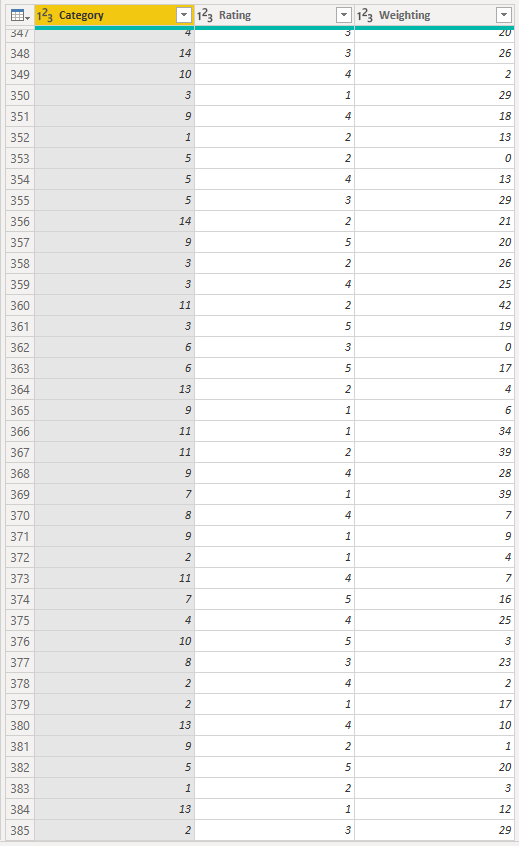
Community Support Team _ Jimmy Tao
If this post helps, then please consider Accept it as the solution to help the other members find it more quickly.
- Mark as New
- Bookmark
- Subscribe
- Mute
- Subscribe to RSS Feed
- Permalink
- Report Inappropriate Content
@Anonymous ,
In power query, create a custom function to select the three columns and append them using code like pattern below:
let
Source = Excel.Workbook(File.Contents("C:\Users\JimmyTao\Desktop\Client satisfaction survey.xlsx"), null, true),
#"Sheet 1_Sheet" = Source{[Item="Sheet 1",Kind="Sheet"]}[Data],
#"Promoted Headers" = Table.PromoteHeaders(#"Sheet 1_Sheet", [PromoteAllScalars=true]),
#"Changed Type" = Table.TransformColumnTypes(#"Promoted Headers",{{"respondent_id", Int64.Type}, {"collector_id", Int64.Type}, {"date_created", type datetime}, {"date_modified", type datetime}, {"Column5", type any}, {"Column6", type any}, {"Column7", type any}, {"Column8", type any}, {"Column9", type any}, {"Project", type text}, {"Projektnummer", Int64.Type}, {"Deliverymanager", type text}, {"Date", type text}, {"Client", type text}, {"Column15", type any}, {"Client Organisation", type text}, {"Column17", type any}, {"Column18", type any}, {"Column19", type any}, {"Category 1", Int64.Type}, {"Rating 1", Int64.Type}, {"Category 2", Int64.Type}, {"Rating 2", Int64.Type}, {"Category 3", Int64.Type}, {"Rating 3", Int64.Type}, {"Category 4", Int64.Type}, {"Rating 4", Int64.Type}, {"Category 5", Int64.Type}, {"Rating 5", Int64.Type}, {"Column30", type any}, {"Weighting 1", Int64.Type}, {"Weighting 2", Int64.Type}, {"Weighting 3", Int64.Type}, {"Weighting 4", Int64.Type}, {"Weighting 5", Int64.Type}}),
fn = (Table as table, Column1 as text, Column2 as text, Column3 as text) =>
Table.Combine({Table, Table.RenameColumns(Table.SelectColumns(#"Changed Type", {Column1, Column2, Column3}), {{Column1, Text.Start(Column1, 8)}, {Column2, Text.Start(Column2, 6)}, {Column3, Text.Start(Column3, 9)}})}),
Table = Table.RenameColumns(Table.SelectColumns(#"Changed Type", {"Category 1", "Rating 1", "Weighting 1"}), {{"Category 1", "Category"}, {"Rating 1", "Rating"}, {"Weighting 1", "Weighting"}}),
Result = fn(fn(fn(fn(Table, "Category 2", "Rating 2", "Weighting 2"), "Category 3", "Rating 3", "Weighting 3"), "Category 4", "Rating 4", "Weighting 4"), "Category 5", "Rating 5", "Weighting 5")
in
Result
The result is as below:
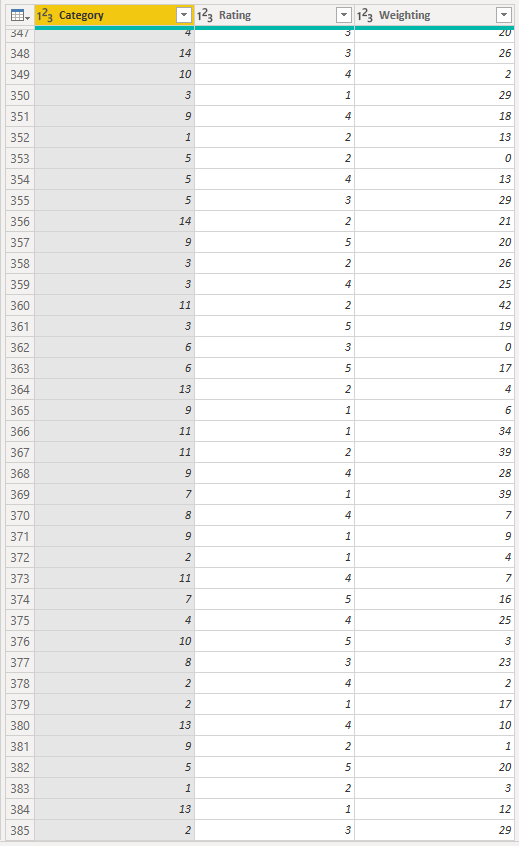
Community Support Team _ Jimmy Tao
If this post helps, then please consider Accept it as the solution to help the other members find it more quickly.
- Mark as New
- Bookmark
- Subscribe
- Mute
- Subscribe to RSS Feed
- Permalink
- Report Inappropriate Content
That works perfectly. Thank you so much!
Helpful resources

Microsoft Fabric Learn Together
Covering the world! 9:00-10:30 AM Sydney, 4:00-5:30 PM CET (Paris/Berlin), 7:00-8:30 PM Mexico City

Power BI Monthly Update - April 2024
Check out the April 2024 Power BI update to learn about new features.

| User | Count |
|---|---|
| 111 | |
| 100 | |
| 80 | |
| 64 | |
| 58 |
| User | Count |
|---|---|
| 146 | |
| 110 | |
| 93 | |
| 84 | |
| 67 |
