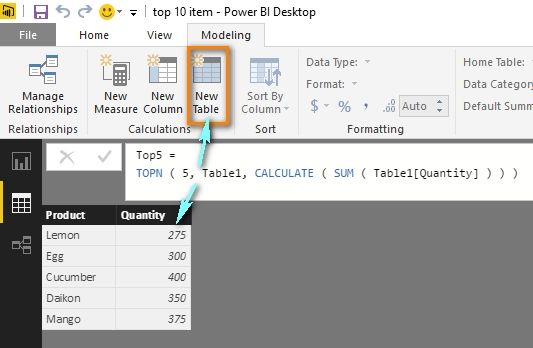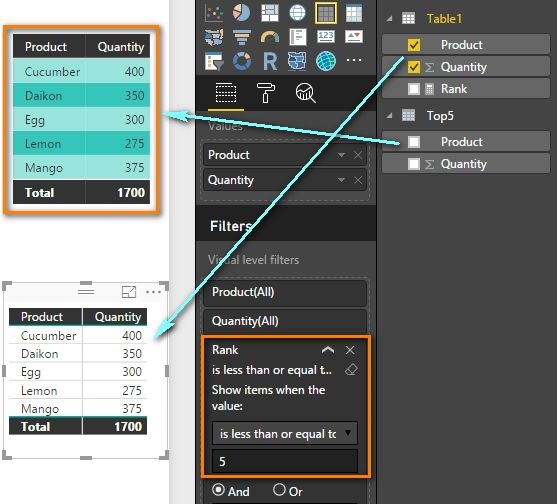- Power BI forums
- Updates
- News & Announcements
- Get Help with Power BI
- Desktop
- Service
- Report Server
- Power Query
- Mobile Apps
- Developer
- DAX Commands and Tips
- Custom Visuals Development Discussion
- Health and Life Sciences
- Power BI Spanish forums
- Translated Spanish Desktop
- Power Platform Integration - Better Together!
- Power Platform Integrations (Read-only)
- Power Platform and Dynamics 365 Integrations (Read-only)
- Training and Consulting
- Instructor Led Training
- Dashboard in a Day for Women, by Women
- Galleries
- Community Connections & How-To Videos
- COVID-19 Data Stories Gallery
- Themes Gallery
- Data Stories Gallery
- R Script Showcase
- Webinars and Video Gallery
- Quick Measures Gallery
- 2021 MSBizAppsSummit Gallery
- 2020 MSBizAppsSummit Gallery
- 2019 MSBizAppsSummit Gallery
- Events
- Ideas
- Custom Visuals Ideas
- Issues
- Issues
- Events
- Upcoming Events
- Community Blog
- Power BI Community Blog
- Custom Visuals Community Blog
- Community Support
- Community Accounts & Registration
- Using the Community
- Community Feedback
Register now to learn Fabric in free live sessions led by the best Microsoft experts. From Apr 16 to May 9, in English and Spanish.
- Power BI forums
- Forums
- Get Help with Power BI
- Desktop
- top 10 item
- Subscribe to RSS Feed
- Mark Topic as New
- Mark Topic as Read
- Float this Topic for Current User
- Bookmark
- Subscribe
- Printer Friendly Page
- Mark as New
- Bookmark
- Subscribe
- Mute
- Subscribe to RSS Feed
- Permalink
- Report Inappropriate Content
top 10 item
Hi there,
I'm still new to Power BI and need help in create view for Top 5 item.
Below is the table consist of Product with quantity sold.
I intended to view the report in power bi by viewing only the top five item.
Product Quantity
Apple 200
Banana 150
Cucumber 400
Daikon 350
Egg 300
Fish 250
Ice 100
Juice 50
Kiwi 175
Lemon 275
Mango 375
How do i create the report with power bi?
Thanks,
Robert
Solved! Go to Solution.
- Mark as New
- Bookmark
- Subscribe
- Mute
- Subscribe to RSS Feed
- Permalink
- Report Inappropriate Content
You can create another table which only contains the top 5 items using TOPN function.
Top5 = TOPN ( 5, Table1, CALCULATE ( SUM ( Table1[Quantity] ) ) )
You can also create a measure to rank the quantity using RANKX function. And use this measure as visual level filter to get the top N items.
Rank =
RANKX (
ALLSELECTED ( Table1[Product] ),
CALCULATE ( SUM ( Table1[Quantity] ) )
)
I’ve also uploaded my PBIX file here for reference.
Best Regards,
Herbert
- Mark as New
- Bookmark
- Subscribe
- Mute
- Subscribe to RSS Feed
- Permalink
- Report Inappropriate Content
You can create another table which only contains the top 5 items using TOPN function.
Top5 = TOPN ( 5, Table1, CALCULATE ( SUM ( Table1[Quantity] ) ) )
You can also create a measure to rank the quantity using RANKX function. And use this measure as visual level filter to get the top N items.
Rank =
RANKX (
ALLSELECTED ( Table1[Product] ),
CALCULATE ( SUM ( Table1[Quantity] ) )
)
I’ve also uploaded my PBIX file here for reference.
Best Regards,
Herbert
Helpful resources

Microsoft Fabric Learn Together
Covering the world! 9:00-10:30 AM Sydney, 4:00-5:30 PM CET (Paris/Berlin), 7:00-8:30 PM Mexico City

Power BI Monthly Update - April 2024
Check out the April 2024 Power BI update to learn about new features.

| User | Count |
|---|---|
| 111 | |
| 95 | |
| 80 | |
| 68 | |
| 59 |
| User | Count |
|---|---|
| 150 | |
| 119 | |
| 104 | |
| 87 | |
| 67 |