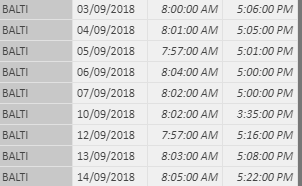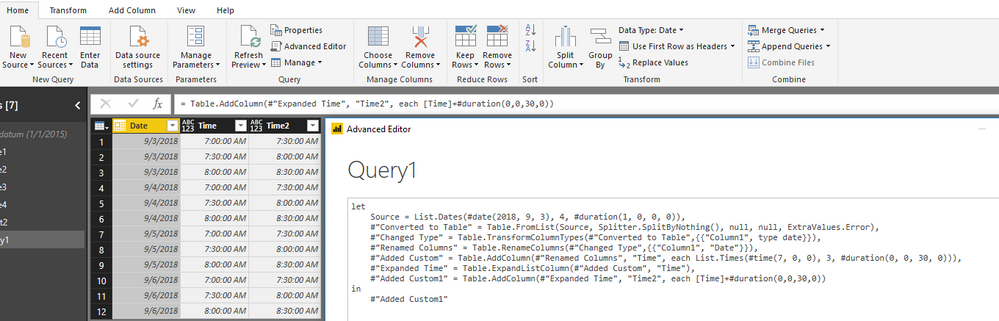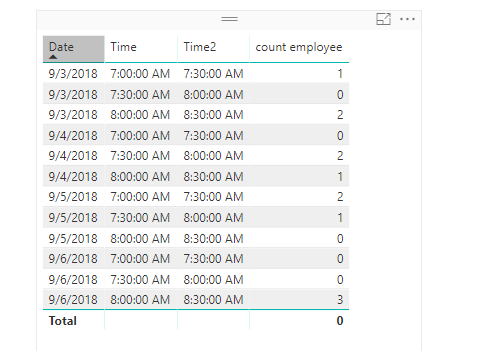- Power BI forums
- Updates
- News & Announcements
- Get Help with Power BI
- Desktop
- Service
- Report Server
- Power Query
- Mobile Apps
- Developer
- DAX Commands and Tips
- Custom Visuals Development Discussion
- Health and Life Sciences
- Power BI Spanish forums
- Translated Spanish Desktop
- Power Platform Integration - Better Together!
- Power Platform Integrations (Read-only)
- Power Platform and Dynamics 365 Integrations (Read-only)
- Training and Consulting
- Instructor Led Training
- Dashboard in a Day for Women, by Women
- Galleries
- Community Connections & How-To Videos
- COVID-19 Data Stories Gallery
- Themes Gallery
- Data Stories Gallery
- R Script Showcase
- Webinars and Video Gallery
- Quick Measures Gallery
- 2021 MSBizAppsSummit Gallery
- 2020 MSBizAppsSummit Gallery
- 2019 MSBizAppsSummit Gallery
- Events
- Ideas
- Custom Visuals Ideas
- Issues
- Issues
- Events
- Upcoming Events
- Community Blog
- Power BI Community Blog
- Custom Visuals Community Blog
- Community Support
- Community Accounts & Registration
- Using the Community
- Community Feedback
Register now to learn Fabric in free live sessions led by the best Microsoft experts. From Apr 16 to May 9, in English and Spanish.
- Power BI forums
- Forums
- Get Help with Power BI
- Desktop
- timesheet Measure
- Subscribe to RSS Feed
- Mark Topic as New
- Mark Topic as Read
- Float this Topic for Current User
- Bookmark
- Subscribe
- Printer Friendly Page
- Mark as New
- Bookmark
- Subscribe
- Mute
- Subscribe to RSS Feed
- Permalink
- Report Inappropriate Content
timesheet Measure
hi for all , ihave been asked to make a dash for the employee how cames fro 7:00 Am to 7:30 and how comes from 7:31Am to 8:00
and who comes starting 8:00
the excel source genreated from the attendees software give ,name,date ,Entry ,Leave
i need to get an average of employee how come in the first range and second range .....
below is an exemple of one employyee on different days of the monthreally i appreciate any help
Solved! Go to Solution.
- Mark as New
- Bookmark
- Subscribe
- Mute
- Subscribe to RSS Feed
- Permalink
- Report Inappropriate Content
Hi @moezm,
First, please create a date table in Power Query by pasting below M code into advanced editor.
let
Source = List.Dates(#date(2018, 9, 3), 4, #duration(1, 0, 0, 0)),
#"Converted to Table" = Table.FromList(Source, Splitter.SplitByNothing(), null, null, ExtraValues.Error),
#"Changed Type" = Table.TransformColumnTypes(#"Converted to Table",{{"Column1", type date}}),
#"Renamed Columns" = Table.RenameColumns(#"Changed Type",{{"Column1", "Date"}}),
#"Added Custom" = Table.AddColumn(#"Renamed Columns", "Time", each List.Times(#time(7, 0, 0), 3, #duration(0, 0, 30, 0))),
#"Expanded Time" = Table.ExpandListColumn(#"Added Custom", "Time"),
#"Added Custom1" = Table.AddColumn(#"Expanded Time", "Time2", each [Time]+#duration(0,0,30,0))
in
#"Added Custom1"
Then, in report view, create such a measure.
count employee =
CALCULATE (
COUNT ( Sheet2[Name] ),
FILTER (
ALL ( Sheet2 ),
Sheet2[Date] = SELECTEDVALUE ( Query1[Date] )
&& FORMAT ( Sheet2[Entry], "hh:mm:ss" )
>= FORMAT ( SELECTEDVALUE ( Query1[Time] ), "hh:mm:ss" )
&& FORMAT ( Sheet2[Entry], "hh:mm:ss" )
< FORMAT ( SELECTEDVALUE ( Query1[Time2] ), "hh:mm:ss" )
)
)
+ 0
Best regards,
Yuliana Gu
If this post helps, then please consider Accept it as the solution to help the other members find it more quickly.
- Mark as New
- Bookmark
- Subscribe
- Mute
- Subscribe to RSS Feed
- Permalink
- Report Inappropriate Content
Hi @moezm,
First, please create a date table in Power Query by pasting below M code into advanced editor.
let
Source = List.Dates(#date(2018, 9, 3), 4, #duration(1, 0, 0, 0)),
#"Converted to Table" = Table.FromList(Source, Splitter.SplitByNothing(), null, null, ExtraValues.Error),
#"Changed Type" = Table.TransformColumnTypes(#"Converted to Table",{{"Column1", type date}}),
#"Renamed Columns" = Table.RenameColumns(#"Changed Type",{{"Column1", "Date"}}),
#"Added Custom" = Table.AddColumn(#"Renamed Columns", "Time", each List.Times(#time(7, 0, 0), 3, #duration(0, 0, 30, 0))),
#"Expanded Time" = Table.ExpandListColumn(#"Added Custom", "Time"),
#"Added Custom1" = Table.AddColumn(#"Expanded Time", "Time2", each [Time]+#duration(0,0,30,0))
in
#"Added Custom1"
Then, in report view, create such a measure.
count employee =
CALCULATE (
COUNT ( Sheet2[Name] ),
FILTER (
ALL ( Sheet2 ),
Sheet2[Date] = SELECTEDVALUE ( Query1[Date] )
&& FORMAT ( Sheet2[Entry], "hh:mm:ss" )
>= FORMAT ( SELECTEDVALUE ( Query1[Time] ), "hh:mm:ss" )
&& FORMAT ( Sheet2[Entry], "hh:mm:ss" )
< FORMAT ( SELECTEDVALUE ( Query1[Time2] ), "hh:mm:ss" )
)
)
+ 0
Best regards,
Yuliana Gu
If this post helps, then please consider Accept it as the solution to help the other members find it more quickly.
Helpful resources

Microsoft Fabric Learn Together
Covering the world! 9:00-10:30 AM Sydney, 4:00-5:30 PM CET (Paris/Berlin), 7:00-8:30 PM Mexico City

Power BI Monthly Update - April 2024
Check out the April 2024 Power BI update to learn about new features.

| User | Count |
|---|---|
| 111 | |
| 95 | |
| 80 | |
| 68 | |
| 59 |
| User | Count |
|---|---|
| 150 | |
| 119 | |
| 104 | |
| 87 | |
| 67 |