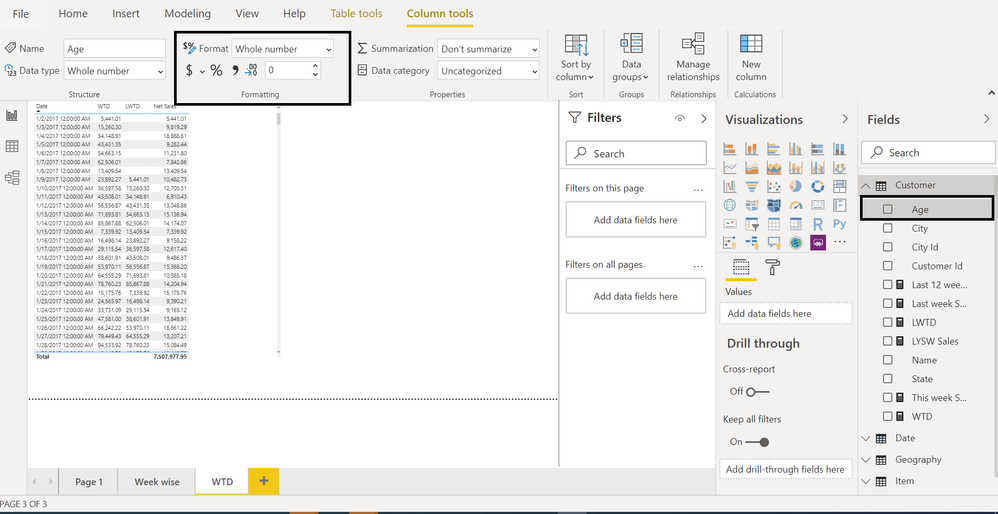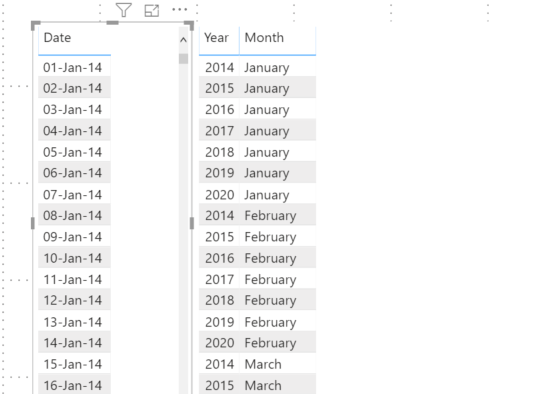- Power BI forums
- Updates
- News & Announcements
- Get Help with Power BI
- Desktop
- Service
- Report Server
- Power Query
- Mobile Apps
- Developer
- DAX Commands and Tips
- Custom Visuals Development Discussion
- Health and Life Sciences
- Power BI Spanish forums
- Translated Spanish Desktop
- Power Platform Integration - Better Together!
- Power Platform Integrations (Read-only)
- Power Platform and Dynamics 365 Integrations (Read-only)
- Training and Consulting
- Instructor Led Training
- Dashboard in a Day for Women, by Women
- Galleries
- Community Connections & How-To Videos
- COVID-19 Data Stories Gallery
- Themes Gallery
- Data Stories Gallery
- R Script Showcase
- Webinars and Video Gallery
- Quick Measures Gallery
- 2021 MSBizAppsSummit Gallery
- 2020 MSBizAppsSummit Gallery
- 2019 MSBizAppsSummit Gallery
- Events
- Ideas
- Custom Visuals Ideas
- Issues
- Issues
- Events
- Upcoming Events
- Community Blog
- Power BI Community Blog
- Custom Visuals Community Blog
- Community Support
- Community Accounts & Registration
- Using the Community
- Community Feedback
Register now to learn Fabric in free live sessions led by the best Microsoft experts. From Apr 16 to May 9, in English and Spanish.
- Power BI forums
- Forums
- Get Help with Power BI
- Desktop
- Re: the calendar data list show duplicate date
- Subscribe to RSS Feed
- Mark Topic as New
- Mark Topic as Read
- Float this Topic for Current User
- Bookmark
- Subscribe
- Printer Friendly Page
- Mark as New
- Bookmark
- Subscribe
- Mute
- Subscribe to RSS Feed
- Permalink
- Report Inappropriate Content
the calendar data list show duplicate date
Hello Community,
I created a calendar using
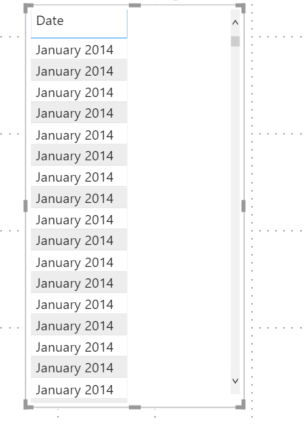
Solved! Go to Solution.
- Mark as New
- Bookmark
- Subscribe
- Mute
- Subscribe to RSS Feed
- Permalink
- Report Inappropriate Content
@Anonymous , You can create new columns for month and year in the format you want. I can see you created a few.
Month Year = FORMAT([Date],"mmm-yyyy")
Or
Month Year = FORMAT([Date],"mmmm-yyyy")
Month Year sort = FORMAT([Date],"yyyymm")// Need to mark this as sort column to have correct sorting for the month year
https://docs.microsoft.com/en-us/power-bi/desktop-sort-by-column
If the need is there because you have some data/Table at the month level. Create a month start date
Say You have Jan-2020 format
Date = "01-" & [Month] // Change data type to date .
You can create a table at month level to but that will not work well with time intelligence
Microsoft Power BI Learning Resources, 2023 !!
Learn Power BI - Full Course with Dec-2022, with Window, Index, Offset, 100+ Topics !!
Did I answer your question? Mark my post as a solution! Appreciate your Kudos !! Proud to be a Super User! !!
- Mark as New
- Bookmark
- Subscribe
- Mute
- Subscribe to RSS Feed
- Permalink
- Report Inappropriate Content
That is just the format. There are going to be 31 of those for January 2014, one for each day of the month.
I would strongly discourage the use of CALENDARAUTO(). It will create a calendar based on ALL date fields in the model, whether they are relevent or not. I've seen models balloon because of this. If there are birthdays in it, you get data back to the early 1900's, or if there are promotions with no true expiration date, you'll see dates through 2099, or even 2999 depending on how users enter data.
Check out this example of how to do a dynamic table that you fully control, yet will have all of the relevant dates in your date table. Creating a Dynamic Date Table in Power Query
Did I answer your question? Mark my post as a solution!
Did my answers help arrive at a solution? Give it a kudos by clicking the Thumbs Up!
DAX is for Analysis. Power Query is for Data Modeling
Proud to be a Super User!
MCSA: BI Reporting- Mark as New
- Bookmark
- Subscribe
- Mute
- Subscribe to RSS Feed
- Permalink
- Report Inappropriate Content
@edhans thank you, I will defintely try the new way next time.
Is there anyway to fix what I have so far. want to understand why it happen like that. thanks
- Mark as New
- Bookmark
- Subscribe
- Mute
- Subscribe to RSS Feed
- Permalink
- Report Inappropriate Content
@Anonymous , I doubt it duplicates. Can change the format of date and check. Screenshot not showing day
Microsoft Power BI Learning Resources, 2023 !!
Learn Power BI - Full Course with Dec-2022, with Window, Index, Offset, 100+ Topics !!
Did I answer your question? Mark my post as a solution! Appreciate your Kudos !! Proud to be a Super User! !!
- Mark as New
- Bookmark
- Subscribe
- Mute
- Subscribe to RSS Feed
- Permalink
- Report Inappropriate Content
@amitchandak You are right, it is not exactly duplicate the date. I would like change the format to month_year, and see only unique value. but when I format to month_year, the duplicate happens. If I put it as date filter, user will be confused.
Is there anyway to fix it? thank you.
- Mark as New
- Bookmark
- Subscribe
- Mute
- Subscribe to RSS Feed
- Permalink
- Report Inappropriate Content
The date table I describe in that article allows you to easily add new columns. I have one that is Month_Year just like you say, and it will only show the unique values in a slicer, not January 2014 31 times for January. Additionally, the custom columns in Power Query have none of the problems or overhead that calculated columns have in Power BI's DAX model. See links below.
I don't know what your timeline is, but you can save your future self a lot of time by stepping back and redoing your date table in a more organized and thoughtful manner. Otherwise, you may fix this issue today, and tomorrow hit another issue.
If it will help, here is static date table in Power Query that is Jan 1, 2020 through Dec 31, 2020. You can change those dates in the first line of the code. Put this in a blank query as noted below. It has a "Month Year" column as well as a "Month Year Sort" column so you can sort Jan, Feb, Mar instead of it doing it alphabetically by putting April and August first as it will do by default. Simply select the Month Year column in the DAX model once loaded, select Column Tools, Sort by Column, and then select Month Year Sort.
You can do the dynamic tricks later. 😊
In general, try to avoid calculated columns. There are times to use them, but it is rare. Getting data out of the source system, creating columns in Power Query, or DAX Measures are usually preferred to calculated columns. See these references:
Calculated Columns vs Measures in DAX
Calculated Columns and Measures in DAX
Storage differences between calculated columns and calculated tables
Creating a Dynamic Date Table in Power Query
1) In Power Query, select New Source, then Blank Query
2) On the Home ribbon, select "Advanced Editor" button
3) Remove everything you see, then paste the M code I've given you in that box.
4) Press Done
let
Source = {Number.From(#date(2020,1,1))..Number.From(#date(2020,12,31))},
#"Converted to Table" = Table.FromList(Source, Splitter.SplitByNothing(), {"Date"}, null, ExtraValues.Error),
#"Changed Type" = Table.TransformColumnTypes(#"Converted to Table",{{"Date", type date}}),
#"Inserted Year" = Table.AddColumn(#"Changed Type", "Year", each Date.Year([Date]), Int64.Type),
#"Inserted Month" = Table.AddColumn(#"Inserted Year", "Month", each Date.Month([Date]), Int64.Type),
#"Inserted Month Name" = Table.AddColumn(#"Inserted Month", "Month Name", each Date.MonthName([Date]), type text),
#"Added Short Month Name" = Table.AddColumn(#"Inserted Month Name", "Short Month Name", each Text.Start([Month Name],3), type text),
#"Added Month Year" = Table.AddColumn(#"Added Short Month Name", "Month Year", each [Short Month Name] & " " & Text.From([Year]), type text),
#"Added Month Year Sort" = Table.AddColumn(#"Added Month Year", "Month Year Sort", each [Year]*100 + [Month], Int64.Type),
#"Inserted Quarter Number" = Table.AddColumn(#"Added Month Year Sort", "Quarter Number", each Date.QuarterOfYear([Date]), Int64.Type),
#"Inserted Quarter" = Table.AddColumn( #"Inserted Quarter Number","Quarter", each "Qtr " & Text.From([Quarter Number]), type text),
#"Inserted Quarter Year Sort" = Table.AddColumn(#"Inserted Quarter", "Quarter Year Sort", each [Year] * 10 + [Quarter Number], Int64.Type),
#"Inserted Quarter Year" = Table.AddColumn(#"Inserted Quarter Year Sort", "Quarter Year", each "Q" & Text.End([Quarter],1) & " " & Text.From([Year]), type text),
#"Inserted Week of Year" = Table.AddColumn(#"Inserted Quarter Year", "Week of Year", each Date.WeekOfYear([Date]), Int64.Type),
#"Inserted Week of Month" = Table.AddColumn(#"Inserted Week of Year", "Week of Month", each Date.WeekOfMonth([Date]), Int64.Type),
#"Inserted Day" = Table.AddColumn(#"Inserted Week of Month", "Day", each Date.Day([Date]), Int64.Type),
#"Inserted Day of Week" = Table.AddColumn(#"Inserted Day", "Day of Week", each Date.DayOfWeek([Date]), Int64.Type),
#"Inserted Day of Year" = Table.AddColumn(#"Inserted Day of Week", "Day of Year", each Date.DayOfYear([Date]), Int64.Type),
#"Inserted Day Name" = Table.AddColumn(#"Inserted Day of Year", "Day Name", each Date.DayOfWeekName([Date]), type text),
#"Added IsFuture Boolean" = Table.AddColumn(#"Inserted Day Name", "IsFuture", each [Date] > DateTime.Date(DateTime.LocalNow()), type logical),
#"Added IsInCurrentWeek" = Table.AddColumn(#"Added IsFuture Boolean", "IsInCurrentWeek", each Date.IsInCurrentWeek([Date]), type logical),
#"Added IsInCurrentMonth" = Table.AddColumn(#"Added IsInCurrentWeek", "IsInCurrentMonth", each Date.IsInCurrentMonth([Date]), type logical),
#"Added IsInCurrentQuarter" = Table.AddColumn(#"Added IsInCurrentMonth", "IsInCurrentQuarter", each Date.IsInCurrentQuarter([Date]), type logical),
#"Added IsInCurrentYear" = Table.AddColumn(#"Added IsInCurrentQuarter","IsInCurrentYear", each Date.IsInCurrentYear([Date]), type logical)
in
#"Added IsInCurrentYear"
Did I answer your question? Mark my post as a solution!
Did my answers help arrive at a solution? Give it a kudos by clicking the Thumbs Up!
DAX is for Analysis. Power Query is for Data Modeling
Proud to be a Super User!
MCSA: BI Reporting- Mark as New
- Bookmark
- Subscribe
- Mute
- Subscribe to RSS Feed
- Permalink
- Report Inappropriate Content
@Anonymous , You can create new columns for month and year in the format you want. I can see you created a few.
Month Year = FORMAT([Date],"mmm-yyyy")
Or
Month Year = FORMAT([Date],"mmmm-yyyy")
Month Year sort = FORMAT([Date],"yyyymm")// Need to mark this as sort column to have correct sorting for the month year
https://docs.microsoft.com/en-us/power-bi/desktop-sort-by-column
If the need is there because you have some data/Table at the month level. Create a month start date
Say You have Jan-2020 format
Date = "01-" & [Month] // Change data type to date .
You can create a table at month level to but that will not work well with time intelligence
Microsoft Power BI Learning Resources, 2023 !!
Learn Power BI - Full Course with Dec-2022, with Window, Index, Offset, 100+ Topics !!
Did I answer your question? Mark my post as a solution! Appreciate your Kudos !! Proud to be a Super User! !!
Helpful resources

Microsoft Fabric Learn Together
Covering the world! 9:00-10:30 AM Sydney, 4:00-5:30 PM CET (Paris/Berlin), 7:00-8:30 PM Mexico City

Power BI Monthly Update - April 2024
Check out the April 2024 Power BI update to learn about new features.

| User | Count |
|---|---|
| 109 | |
| 99 | |
| 77 | |
| 66 | |
| 54 |
| User | Count |
|---|---|
| 144 | |
| 104 | |
| 102 | |
| 87 | |
| 64 |