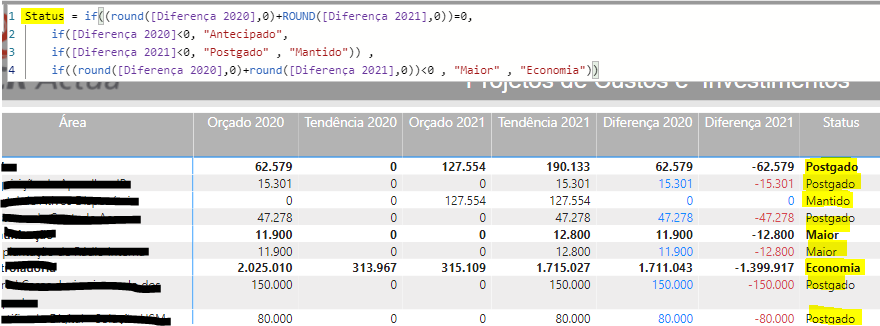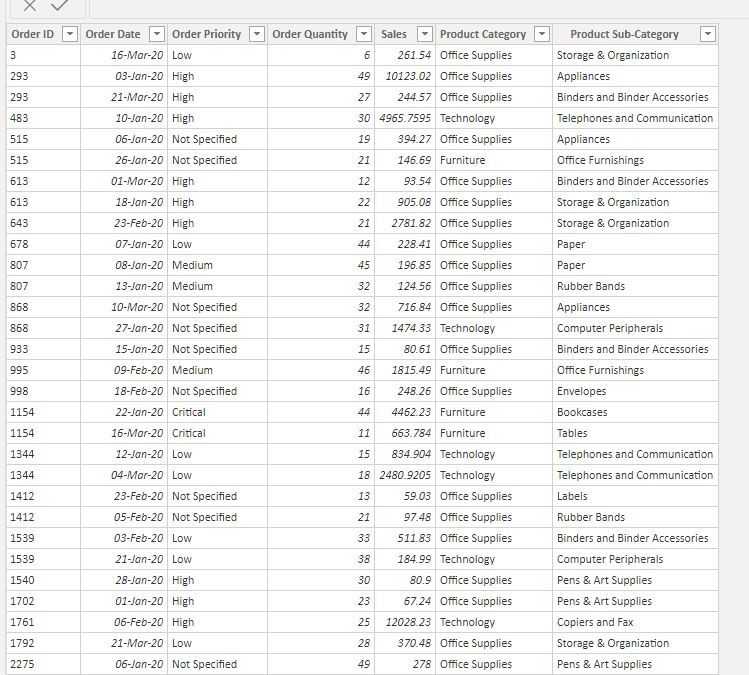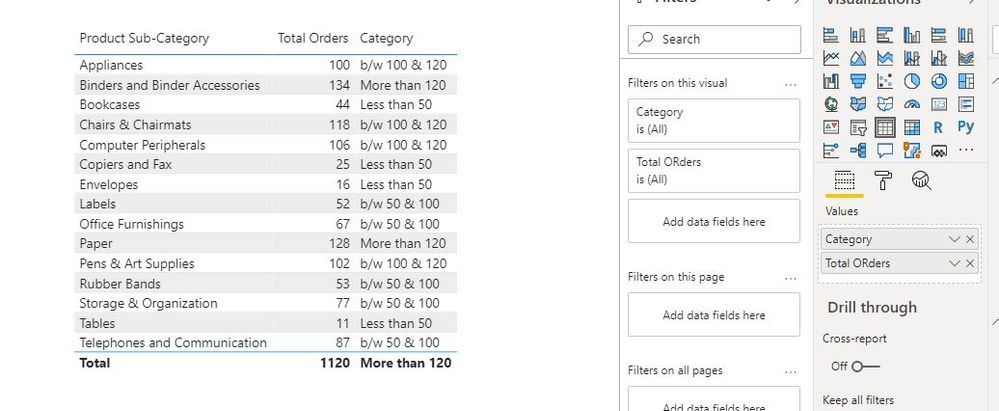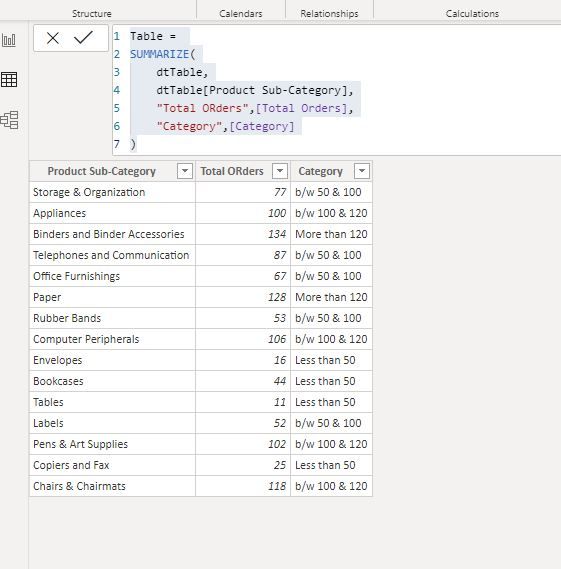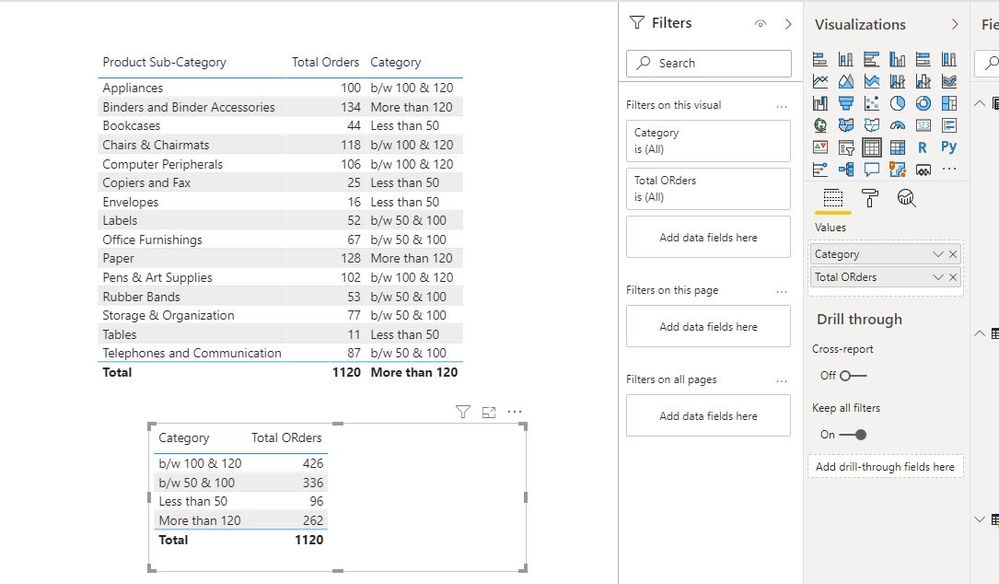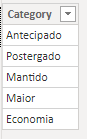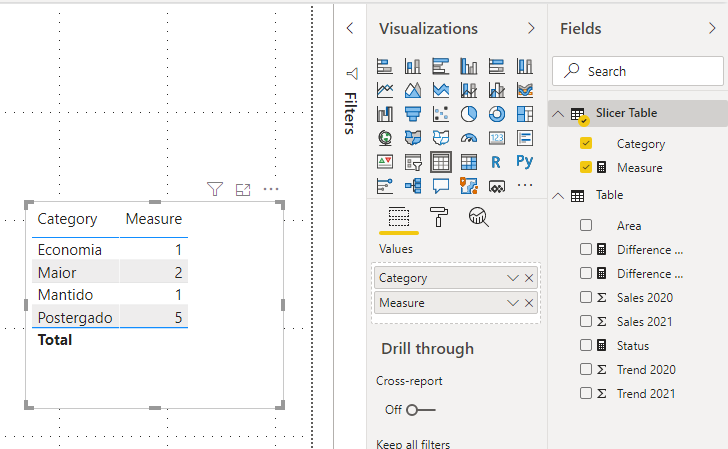- Power BI forums
- Updates
- News & Announcements
- Get Help with Power BI
- Desktop
- Service
- Report Server
- Power Query
- Mobile Apps
- Developer
- DAX Commands and Tips
- Custom Visuals Development Discussion
- Health and Life Sciences
- Power BI Spanish forums
- Translated Spanish Desktop
- Power Platform Integration - Better Together!
- Power Platform Integrations (Read-only)
- Power Platform and Dynamics 365 Integrations (Read-only)
- Training and Consulting
- Instructor Led Training
- Dashboard in a Day for Women, by Women
- Galleries
- Community Connections & How-To Videos
- COVID-19 Data Stories Gallery
- Themes Gallery
- Data Stories Gallery
- R Script Showcase
- Webinars and Video Gallery
- Quick Measures Gallery
- 2021 MSBizAppsSummit Gallery
- 2020 MSBizAppsSummit Gallery
- 2019 MSBizAppsSummit Gallery
- Events
- Ideas
- Custom Visuals Ideas
- Issues
- Issues
- Events
- Upcoming Events
- Community Blog
- Power BI Community Blog
- Custom Visuals Community Blog
- Community Support
- Community Accounts & Registration
- Using the Community
- Community Feedback
Register now to learn Fabric in free live sessions led by the best Microsoft experts. From Apr 16 to May 9, in English and Spanish.
- Power BI forums
- Forums
- Get Help with Power BI
- Desktop
- Re: sum of a conditional result
- Subscribe to RSS Feed
- Mark Topic as New
- Mark Topic as Read
- Float this Topic for Current User
- Bookmark
- Subscribe
- Printer Friendly Page
- Mark as New
- Bookmark
- Subscribe
- Mute
- Subscribe to RSS Feed
- Permalink
- Report Inappropriate Content
sum of a conditional result
I have a "Status" measure that shows the result in the "Status" column. Now I need to add all the statuses "Postergado", "Mantido", "Economia", .... Can you help me how do I measure this?
I need this result below: a sum of the "Diferença 2020" values (difference 2020) by status.
Solved! Go to Solution.
- Mark as New
- Bookmark
- Subscribe
- Mute
- Subscribe to RSS Feed
- Permalink
- Report Inappropriate Content
Hello @JorgePereira ,
As per my understanding, you can achieve this by creating a calculated table instead.
I have used the following steps:
Sample data:
Created following measures:
Total Orders = SUM(dtTable[Order Quantity])
Category =
IF(
[Total Orders] < 50,
"Less than 50",
IF([Total Orders] < 100,
"b/w 50 & 100",
IF([Total Orders] < 120,
"b/w 100 & 120",
"More than 120"
)
)
)
So, I can create visuals like this:
Then, created the calculated table:
Table =
SUMMARIZE(
dtTable,
dtTable[Product Sub-Category],
"Total ORders",[Total Orders],
"Category",[Category]
)
Which can be used in the visual
Hope this helps.
Cheers!
Vivek
If it helps, please mark it as a solution
Kudos would be a cherry on the top 🙂
(Hit the thumbs up button!)
If it doesn't, then please share a sample data along with the expected results (preferably an excel file and not an image)
Visit my blog:
vivran.in/my-blog
Feel free to email me for any BI needs .
Connect on LinkedIn
Follow on Twitter
- Mark as New
- Bookmark
- Subscribe
- Mute
- Subscribe to RSS Feed
- Permalink
- Report Inappropriate Content
Hi,
Please take following steps:
1)Create a slicer table as below by Enter Data:
2)Try this measure:
Measure =
SWITCH (
SELECTEDVALUE ( 'Slicer Table'[Category] ),
"Antecipado", CALCULATE ( COUNTROWS ( 'Table' ), FILTER ( 'Table', [Status] = "Antecipado" ) ),
"Postergado", CALCULATE ( COUNTROWS ( 'Table' ), FILTER ( 'Table', [Status] = "Postergado" ) ),
"Mantido", CALCULATE ( COUNTROWS ( 'Table' ), FILTER ( 'Table', [Status] = "Mantido" ) ),
"Maior", CALCULATE ( COUNTROWS ( 'Table' ), FILTER ( 'Table', [Status] = "Maior" ) ),
"Economia", CALCULATE ( COUNTROWS ( 'Table' ), FILTER ( 'Table', [Status] = "Economia" ) )
)3)The result shows:
See my attached pbix file.
Best Regards,
Giotto
- Mark as New
- Bookmark
- Subscribe
- Mute
- Subscribe to RSS Feed
- Permalink
- Report Inappropriate Content
Hello @JorgePereira ,
As per my understanding, you can achieve this by creating a calculated table instead.
I have used the following steps:
Sample data:
Created following measures:
Total Orders = SUM(dtTable[Order Quantity])
Category =
IF(
[Total Orders] < 50,
"Less than 50",
IF([Total Orders] < 100,
"b/w 50 & 100",
IF([Total Orders] < 120,
"b/w 100 & 120",
"More than 120"
)
)
)
So, I can create visuals like this:
Then, created the calculated table:
Table =
SUMMARIZE(
dtTable,
dtTable[Product Sub-Category],
"Total ORders",[Total Orders],
"Category",[Category]
)
Which can be used in the visual
Hope this helps.
Cheers!
Vivek
If it helps, please mark it as a solution
Kudos would be a cherry on the top 🙂
(Hit the thumbs up button!)
If it doesn't, then please share a sample data along with the expected results (preferably an excel file and not an image)
Visit my blog:
vivran.in/my-blog
Feel free to email me for any BI needs .
Connect on LinkedIn
Follow on Twitter
Helpful resources

Microsoft Fabric Learn Together
Covering the world! 9:00-10:30 AM Sydney, 4:00-5:30 PM CET (Paris/Berlin), 7:00-8:30 PM Mexico City

Power BI Monthly Update - April 2024
Check out the April 2024 Power BI update to learn about new features.

| User | Count |
|---|---|
| 117 | |
| 105 | |
| 69 | |
| 67 | |
| 43 |
| User | Count |
|---|---|
| 151 | |
| 103 | |
| 102 | |
| 87 | |
| 63 |