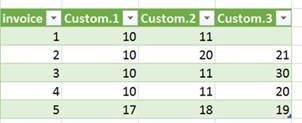- Power BI forums
- Updates
- News & Announcements
- Get Help with Power BI
- Desktop
- Service
- Report Server
- Power Query
- Mobile Apps
- Developer
- DAX Commands and Tips
- Custom Visuals Development Discussion
- Health and Life Sciences
- Power BI Spanish forums
- Translated Spanish Desktop
- Power Platform Integration - Better Together!
- Power Platform Integrations (Read-only)
- Power Platform and Dynamics 365 Integrations (Read-only)
- Training and Consulting
- Instructor Led Training
- Dashboard in a Day for Women, by Women
- Galleries
- Community Connections & How-To Videos
- COVID-19 Data Stories Gallery
- Themes Gallery
- Data Stories Gallery
- R Script Showcase
- Webinars and Video Gallery
- Quick Measures Gallery
- 2021 MSBizAppsSummit Gallery
- 2020 MSBizAppsSummit Gallery
- 2019 MSBizAppsSummit Gallery
- Events
- Ideas
- Custom Visuals Ideas
- Issues
- Issues
- Events
- Upcoming Events
- Community Blog
- Power BI Community Blog
- Custom Visuals Community Blog
- Community Support
- Community Accounts & Registration
- Using the Community
- Community Feedback
Register now to learn Fabric in free live sessions led by the best Microsoft experts. From Apr 16 to May 9, in English and Spanish.
- Power BI forums
- Forums
- Get Help with Power BI
- Desktop
- split by delimiter - dynamic number of columns
- Subscribe to RSS Feed
- Mark Topic as New
- Mark Topic as Read
- Float this Topic for Current User
- Bookmark
- Subscribe
- Printer Friendly Page
- Mark as New
- Bookmark
- Subscribe
- Mute
- Subscribe to RSS Feed
- Permalink
- Report Inappropriate Content
split by delimiter - dynamic number of columns
Hi @ImkeF
I was wondering if you could help me with the following problem.
I created a table that has invoice number in the first column and item number in the second column. Basically it is showing all the items that were purchased in the same invoice.
What I need is a file that shows only one row per invoice number and the query should show the item numbers in columns as shown below
The problem is that Power Query limited the number of columns in the split by delimiter step to 3. In the case of invoice 5, it has 5 different products in it (17,18,19, 60 and 61) but the query only shows 17, 18 and 19 and ignored products 60 and 61
I could have manually changed the maximum number of columns to 5 but it is cumbersome to having to do this manually every time new data gets uploaded. I cannot figure out a way to make the split process dynamic so that it adds the necessary number of columns depending on the maximum number of items in the invoices.
Here is the query:
let
Source = Excel.CurrentWorkbook(){[Name="Table1"]}[Content],
#"Changed Type" = Table.TransformColumnTypes(Source,{{"invoice", Int64.Type}, {"item", Int64.Type}}),
#"Removed Duplicates" = Table.Distinct(#"Changed Type"),
#"Sorted Rows" = Table.Sort(#"Removed Duplicates",{{"invoice", Order.Ascending}, {"item", Order.Ascending}}),
#"Grouped Rows" = Table.Group(#"Sorted Rows", {"invoice"}, {{"Count", each Table.RowCount(_), type number}, {"AllItems", each _, type table}}),
#"Added Custom" = Table.AddColumn(#"Grouped Rows", "Custom", each Table.Column([AllItems],"item")),
#"Extracted Values" = Table.TransformColumns(#"Added Custom", {"Custom", each Text.Combine(List.Transform(_, Text.From), ";"), type text}),
#"Removed Columns" = Table.RemoveColumns(#"Extracted Values",{"Count"}),
#"Split Column by Delimiter" = Table.SplitColumn(#"Removed Columns", "Custom", Splitter.SplitTextByDelimiter(";", QuoteStyle.Csv), {"Custom.1", "Custom.2", "Custom.3"}),
#"Changed Type1" = Table.TransformColumnTypes(#"Split Column by Delimiter",{{"Custom.1", Int64.Type}, {"Custom.2", Int64.Type}, {"Custom.3", Int64.Type}})
in
#"Changed Type1"
Thank you very much for your time and consideration.
Solved! Go to Solution.
- Mark as New
- Bookmark
- Subscribe
- Mute
- Subscribe to RSS Feed
- Permalink
- Report Inappropriate Content
You can add a clustered index. Pivot on it then and it will serve as the column names/index.
Please see this function here: https://github.com/ImkeF/M/blob/master/Library/Table.ClusteredIndex.pq
Let me know if you need help applying this function.
Imke Feldmann (The BIccountant)
If you liked my solution, please give it a thumbs up. And if I did answer your question, please mark this post as a solution. Thanks!
How to integrate M-code into your solution -- How to get your questions answered quickly -- How to provide sample data -- Check out more PBI- learning resources here -- Performance Tipps for M-queries
- Mark as New
- Bookmark
- Subscribe
- Mute
- Subscribe to RSS Feed
- Permalink
- Report Inappropriate Content
Hi @ImkeF
Thank you very much for your response.
I actually used your solution in the following post and video and I applied them to my particular situation successfully.
Custom-column-Index-or-Ranking-by-other-column/m-p/33883#M12117
Thank you very much!!
- Mark as New
- Bookmark
- Subscribe
- Mute
- Subscribe to RSS Feed
- Permalink
- Report Inappropriate Content
You can add a clustered index. Pivot on it then and it will serve as the column names/index.
Please see this function here: https://github.com/ImkeF/M/blob/master/Library/Table.ClusteredIndex.pq
Let me know if you need help applying this function.
Imke Feldmann (The BIccountant)
If you liked my solution, please give it a thumbs up. And if I did answer your question, please mark this post as a solution. Thanks!
How to integrate M-code into your solution -- How to get your questions answered quickly -- How to provide sample data -- Check out more PBI- learning resources here -- Performance Tipps for M-queries
- Mark as New
- Bookmark
- Subscribe
- Mute
- Subscribe to RSS Feed
- Permalink
- Report Inappropriate Content
Hi @ImkeF
Thank you very much for your response.
I actually used your solution in the following post and video and I applied them to my particular situation successfully.
Custom-column-Index-or-Ranking-by-other-column/m-p/33883#M12117
Thank you very much!!
Helpful resources

Microsoft Fabric Learn Together
Covering the world! 9:00-10:30 AM Sydney, 4:00-5:30 PM CET (Paris/Berlin), 7:00-8:30 PM Mexico City

Power BI Monthly Update - April 2024
Check out the April 2024 Power BI update to learn about new features.

| User | Count |
|---|---|
| 110 | |
| 100 | |
| 80 | |
| 64 | |
| 58 |
| User | Count |
|---|---|
| 148 | |
| 111 | |
| 94 | |
| 84 | |
| 67 |