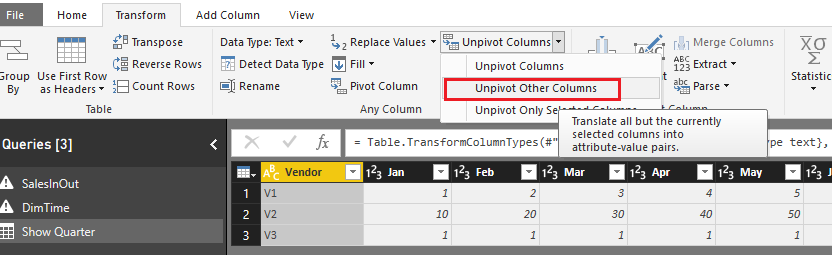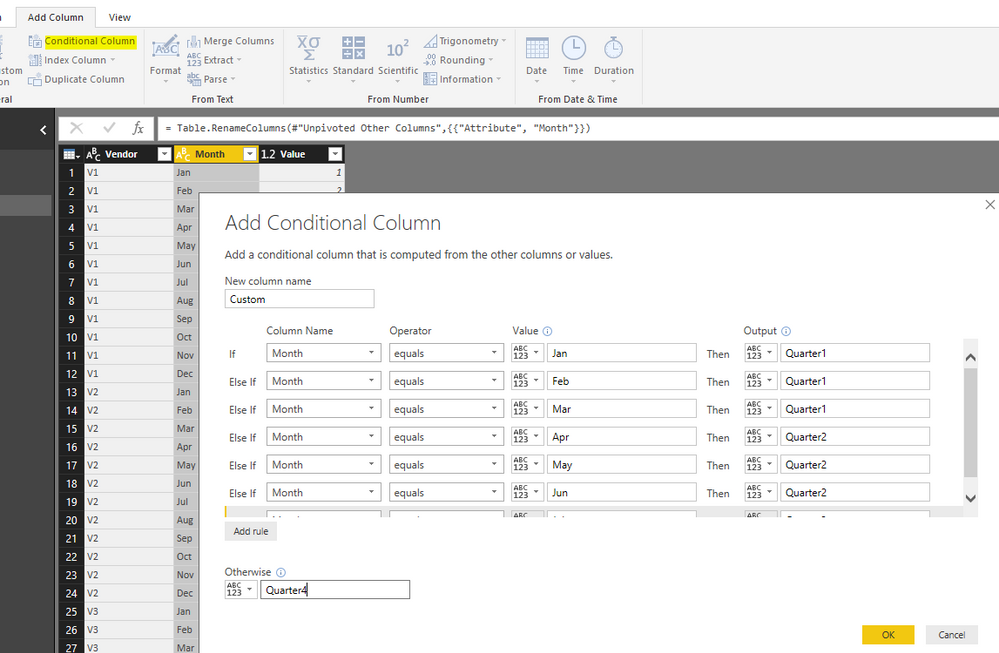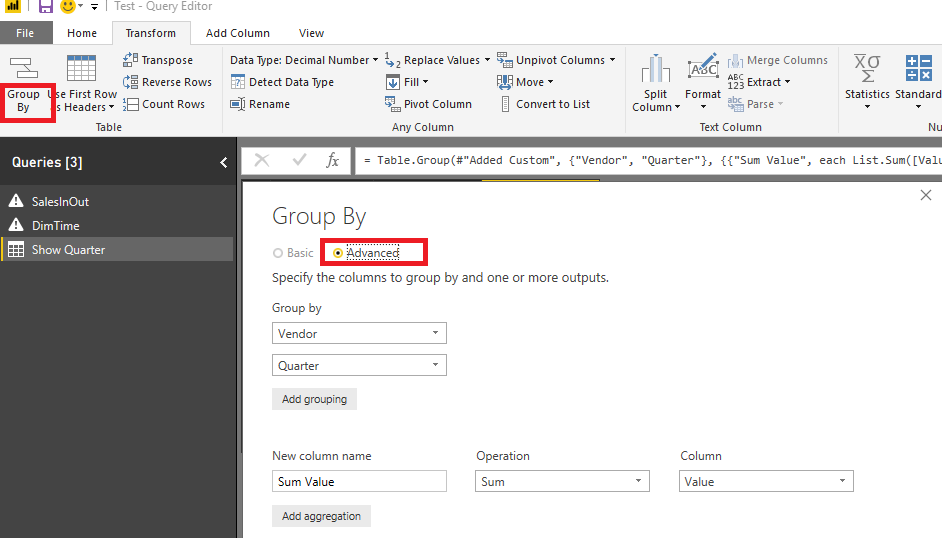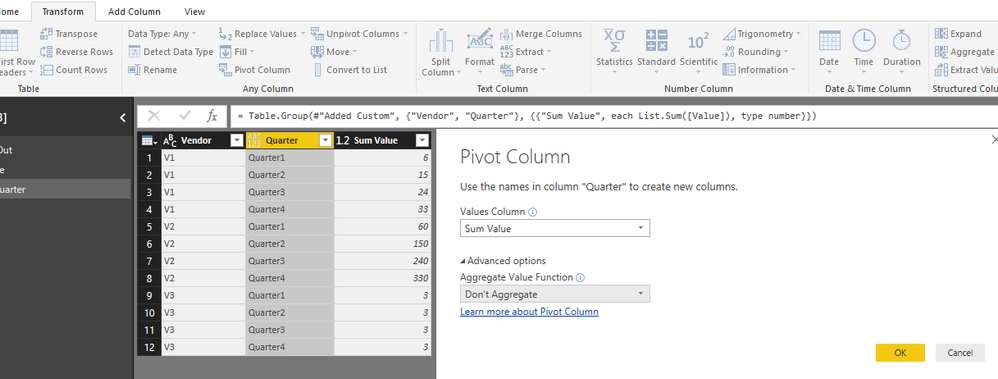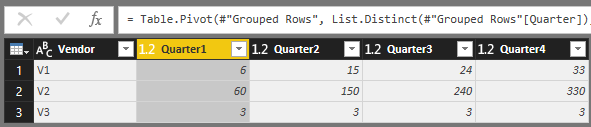- Power BI forums
- Updates
- News & Announcements
- Get Help with Power BI
- Desktop
- Service
- Report Server
- Power Query
- Mobile Apps
- Developer
- DAX Commands and Tips
- Custom Visuals Development Discussion
- Health and Life Sciences
- Power BI Spanish forums
- Translated Spanish Desktop
- Power Platform Integration - Better Together!
- Power Platform Integrations (Read-only)
- Power Platform and Dynamics 365 Integrations (Read-only)
- Training and Consulting
- Instructor Led Training
- Dashboard in a Day for Women, by Women
- Galleries
- Community Connections & How-To Videos
- COVID-19 Data Stories Gallery
- Themes Gallery
- Data Stories Gallery
- R Script Showcase
- Webinars and Video Gallery
- Quick Measures Gallery
- 2021 MSBizAppsSummit Gallery
- 2020 MSBizAppsSummit Gallery
- 2019 MSBizAppsSummit Gallery
- Events
- Ideas
- Custom Visuals Ideas
- Issues
- Issues
- Events
- Upcoming Events
- Community Blog
- Power BI Community Blog
- Custom Visuals Community Blog
- Community Support
- Community Accounts & Registration
- Using the Community
- Community Feedback
Register now to learn Fabric in free live sessions led by the best Microsoft experts. From Apr 16 to May 9, in English and Spanish.
- Power BI forums
- Forums
- Get Help with Power BI
- Desktop
- Re: showing Quarter based results
- Subscribe to RSS Feed
- Mark Topic as New
- Mark Topic as Read
- Float this Topic for Current User
- Bookmark
- Subscribe
- Printer Friendly Page
- Mark as New
- Bookmark
- Subscribe
- Mute
- Subscribe to RSS Feed
- Permalink
- Report Inappropriate Content
showing Quarter based results
Hi,
I have vendor data with the spend for each month.I have 12 columns for month.
I need to show each quarter spend for vendor.As months are in columns, i am not sure what is the best way to do this.
Please suggest.
Thanks
Solved! Go to Solution.
- Mark as New
- Bookmark
- Subscribe
- Mute
- Subscribe to RSS Feed
- Permalink
- Report Inappropriate Content
Hi @Anonymous,
in the query editor unpivot your month columns and you will get two columns with Month and values then calculate your QTD values from there.
Regards,
MFelix
Regards
Miguel Félix
Did I answer your question? Mark my post as a solution!
Proud to be a Super User!
Check out my blog: Power BI em Português- Mark as New
- Bookmark
- Subscribe
- Mute
- Subscribe to RSS Feed
- Permalink
- Report Inappropriate Content
Hi @Anonymous,
If you need to keep the monthly data, please replicate the source table, then, based on the replicated table, you could generate the quarterly data in Query Editor mode.
Select the [Vendor] column, then click Unpivot other columns.
After unpivoting table, you should add a conditional column like below.
Alternatively, you can add a custom column using this code rather than UI operation as above image shows.
=if List.AnyTrue(List.Transform({"Jan","Feb","Mar"}
,(substring) => [Month]= substring))
then "Quarter1"
else if List.AnyTrue(List.Transform({"Apr","May","Jun"}
,(substring) => [Month]= substring))
then "Quarter2"
else if List.AnyTrue(List.Transform({"Jul","Aug","Sep"}
,(substring) => [Month]=substring)) then "Quarter3"
else "Quarter4"
Then, please group data records based on vendor and quarter.
Then, pivot table. Select [Quarter] column, click Pivot column, make settings in "Pivot Column" dialog as below.
Final result.
Best regards,
Yuliana Gu
If this post helps, then please consider Accept it as the solution to help the other members find it more quickly.
- Mark as New
- Bookmark
- Subscribe
- Mute
- Subscribe to RSS Feed
- Permalink
- Report Inappropriate Content
Hi @Anonymous,
If you need to keep the monthly data, please replicate the source table, then, based on the replicated table, you could generate the quarterly data in Query Editor mode.
Select the [Vendor] column, then click Unpivot other columns.
After unpivoting table, you should add a conditional column like below.
Alternatively, you can add a custom column using this code rather than UI operation as above image shows.
=if List.AnyTrue(List.Transform({"Jan","Feb","Mar"}
,(substring) => [Month]= substring))
then "Quarter1"
else if List.AnyTrue(List.Transform({"Apr","May","Jun"}
,(substring) => [Month]= substring))
then "Quarter2"
else if List.AnyTrue(List.Transform({"Jul","Aug","Sep"}
,(substring) => [Month]=substring)) then "Quarter3"
else "Quarter4"
Then, please group data records based on vendor and quarter.
Then, pivot table. Select [Quarter] column, click Pivot column, make settings in "Pivot Column" dialog as below.
Final result.
Best regards,
Yuliana Gu
If this post helps, then please consider Accept it as the solution to help the other members find it more quickly.
- Mark as New
- Bookmark
- Subscribe
- Mute
- Subscribe to RSS Feed
- Permalink
- Report Inappropriate Content
Hi @Anonymous,
in the query editor unpivot your month columns and you will get two columns with Month and values then calculate your QTD values from there.
Regards,
MFelix
Regards
Miguel Félix
Did I answer your question? Mark my post as a solution!
Proud to be a Super User!
Check out my blog: Power BI em PortuguêsHelpful resources

Microsoft Fabric Learn Together
Covering the world! 9:00-10:30 AM Sydney, 4:00-5:30 PM CET (Paris/Berlin), 7:00-8:30 PM Mexico City

Power BI Monthly Update - April 2024
Check out the April 2024 Power BI update to learn about new features.

| User | Count |
|---|---|
| 113 | |
| 97 | |
| 85 | |
| 70 | |
| 61 |
| User | Count |
|---|---|
| 151 | |
| 121 | |
| 104 | |
| 87 | |
| 67 |