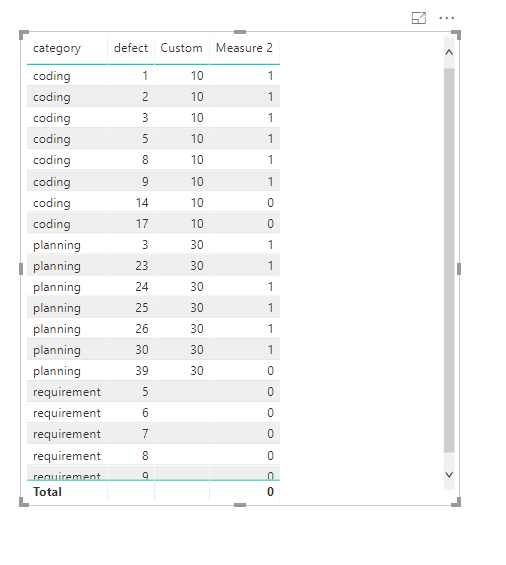- Power BI forums
- Updates
- News & Announcements
- Get Help with Power BI
- Desktop
- Service
- Report Server
- Power Query
- Mobile Apps
- Developer
- DAX Commands and Tips
- Custom Visuals Development Discussion
- Health and Life Sciences
- Power BI Spanish forums
- Translated Spanish Desktop
- Power Platform Integration - Better Together!
- Power Platform Integrations (Read-only)
- Power Platform and Dynamics 365 Integrations (Read-only)
- Training and Consulting
- Instructor Led Training
- Dashboard in a Day for Women, by Women
- Galleries
- Community Connections & How-To Videos
- COVID-19 Data Stories Gallery
- Themes Gallery
- Data Stories Gallery
- R Script Showcase
- Webinars and Video Gallery
- Quick Measures Gallery
- 2021 MSBizAppsSummit Gallery
- 2020 MSBizAppsSummit Gallery
- 2019 MSBizAppsSummit Gallery
- Events
- Ideas
- Custom Visuals Ideas
- Issues
- Issues
- Events
- Upcoming Events
- Community Blog
- Power BI Community Blog
- Custom Visuals Community Blog
- Community Support
- Community Accounts & Registration
- Using the Community
- Community Feedback
Register now to learn Fabric in free live sessions led by the best Microsoft experts. From Apr 16 to May 9, in English and Spanish.
- Power BI forums
- Forums
- Get Help with Power BI
- Desktop
- set a background color of a field based column cat...
- Subscribe to RSS Feed
- Mark Topic as New
- Mark Topic as Read
- Float this Topic for Current User
- Bookmark
- Subscribe
- Printer Friendly Page
- Mark as New
- Bookmark
- Subscribe
- Mute
- Subscribe to RSS Feed
- Permalink
- Report Inappropriate Content
set a background color of a field based column categories with other column in Table or Matrix
Hi,
I have a table with two columns "Category" and "Defect". Category have values like coding, planning, requirement etc with corresponding defects in Defect column. I want to bulid a table with background color formatting based on each category for given values of defects.
For example:
If table(category) = "coding" and table(defect) = <10 then green
If table(category) = "coding" and table(defect) = >10 then red
If table(category) = "planning" and table(defect) = <30 then green
If table(category) = "planning" and table(defect) = >30 then red
Please help me resolve this.
Thanks
Solved! Go to Solution.
- Mark as New
- Bookmark
- Subscribe
- Mute
- Subscribe to RSS Feed
- Permalink
- Report Inappropriate Content
First, the condition needs to be corrected. Since "=" symbol can only exsit in one condition, I assume the condition is:
If table(category) = "coding" and table(defect) = <10 then green
If table(category) = "coding" and table(defect) = 10 then red
If table(category) = "planning" and table(defect) = <30 then green
If table(category) = "planning" and table(defect) = 30 then red.
To achieve your goals, we should use conditional table formatting in Power BI.
Basically, we need to create a measure to detemine the color rule.
There are two ways.
1. create a IF condition in a measure.
Measure =
IF (
MAX ( [category] ) = "coding"
&& MAX ( [defect] ) <= 10,
1,
IF ( MAX ( [category] ) = "planning" && MAX ( [defect] ) <= 30, 1, 0 )
)
2.create a conditional column in Power Query and then create a simple measure.
Measure 2 = IF(MAX([defect])<=MAX([Custom]),1,0)
Then you can set conditional formatting as the first way.
Best Regards
Maggie
- Mark as New
- Bookmark
- Subscribe
- Mute
- Subscribe to RSS Feed
- Permalink
- Report Inappropriate Content
First, the condition needs to be corrected. Since "=" symbol can only exsit in one condition, I assume the condition is:
If table(category) = "coding" and table(defect) = <10 then green
If table(category) = "coding" and table(defect) = 10 then red
If table(category) = "planning" and table(defect) = <30 then green
If table(category) = "planning" and table(defect) = 30 then red.
To achieve your goals, we should use conditional table formatting in Power BI.
Basically, we need to create a measure to detemine the color rule.
There are two ways.
1. create a IF condition in a measure.
Measure =
IF (
MAX ( [category] ) = "coding"
&& MAX ( [defect] ) <= 10,
1,
IF ( MAX ( [category] ) = "planning" && MAX ( [defect] ) <= 30, 1, 0 )
)
2.create a conditional column in Power Query and then create a simple measure.
Measure 2 = IF(MAX([defect])<=MAX([Custom]),1,0)
Then you can set conditional formatting as the first way.
Best Regards
Maggie
- Mark as New
- Bookmark
- Subscribe
- Mute
- Subscribe to RSS Feed
- Permalink
- Report Inappropriate Content
This is dindn't work. As I have 3 different values for one category and these mesures change for other category as well. for example is 10 is green in coding, 12 will be green for planning, 20 will will be green for requirements.
I already tried the meausre you mentioned, it is turning all the values into one color.
- Mark as New
- Bookmark
- Subscribe
- Mute
- Subscribe to RSS Feed
- Permalink
- Report Inappropriate Content
Generally, it will work in the way i provided, perhaps you are in a different scenario.
Could you show some data or screenshot to describe your problem clearly?
Let me check it again and I will come back to tell you.
Best Regards
Maggie
- Mark as New
- Bookmark
- Subscribe
- Mute
- Subscribe to RSS Feed
- Permalink
- Report Inappropriate Content
I have given solution to a similar issue here, please check and you can follow the same.
Another similar post:
https://community.powerbi.com/t5/Desktop/Colour-Table-Cell-by-Text-Value/m-p/460960#M213853
Thanks
Raj
Helpful resources

Microsoft Fabric Learn Together
Covering the world! 9:00-10:30 AM Sydney, 4:00-5:30 PM CET (Paris/Berlin), 7:00-8:30 PM Mexico City

Power BI Monthly Update - April 2024
Check out the April 2024 Power BI update to learn about new features.

| User | Count |
|---|---|
| 111 | |
| 99 | |
| 80 | |
| 64 | |
| 57 |
| User | Count |
|---|---|
| 145 | |
| 111 | |
| 92 | |
| 84 | |
| 66 |