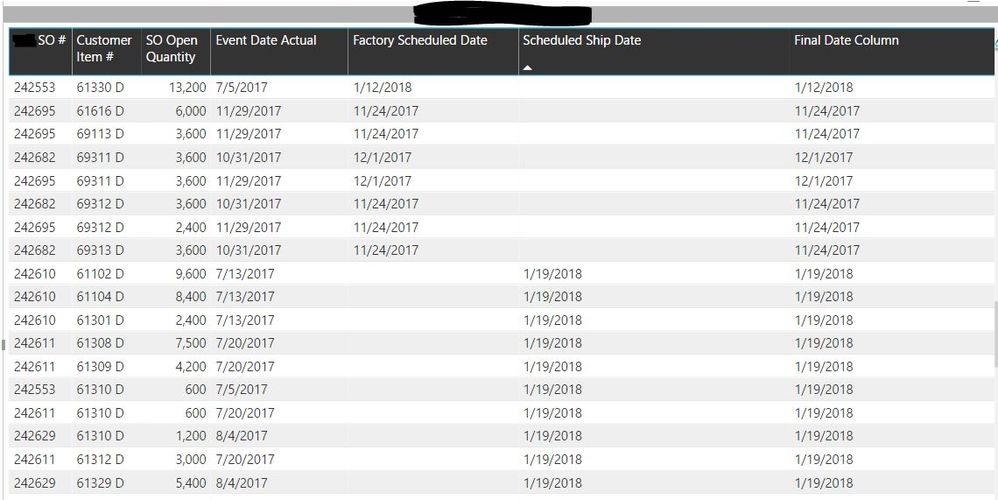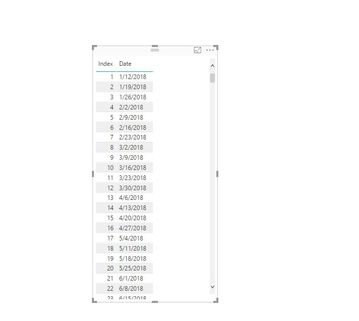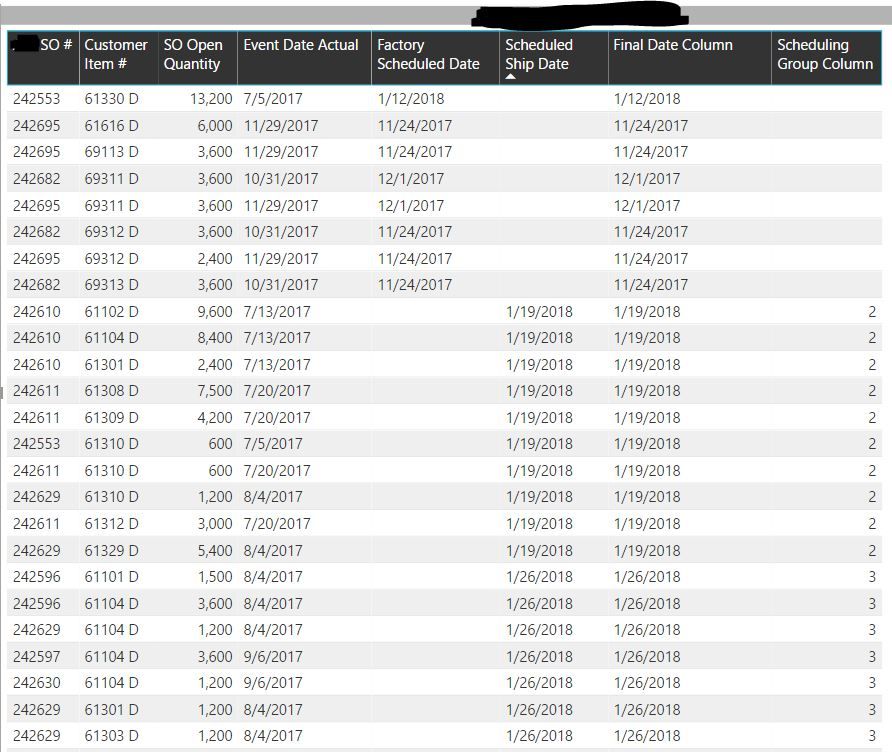- Power BI forums
- Updates
- News & Announcements
- Get Help with Power BI
- Desktop
- Service
- Report Server
- Power Query
- Mobile Apps
- Developer
- DAX Commands and Tips
- Custom Visuals Development Discussion
- Health and Life Sciences
- Power BI Spanish forums
- Translated Spanish Desktop
- Power Platform Integration - Better Together!
- Power Platform Integrations (Read-only)
- Power Platform and Dynamics 365 Integrations (Read-only)
- Training and Consulting
- Instructor Led Training
- Dashboard in a Day for Women, by Women
- Galleries
- Community Connections & How-To Videos
- COVID-19 Data Stories Gallery
- Themes Gallery
- Data Stories Gallery
- R Script Showcase
- Webinars and Video Gallery
- Quick Measures Gallery
- 2021 MSBizAppsSummit Gallery
- 2020 MSBizAppsSummit Gallery
- 2019 MSBizAppsSummit Gallery
- Events
- Ideas
- Custom Visuals Ideas
- Issues
- Issues
- Events
- Upcoming Events
- Community Blog
- Power BI Community Blog
- Custom Visuals Community Blog
- Community Support
- Community Accounts & Registration
- Using the Community
- Community Feedback
Register now to learn Fabric in free live sessions led by the best Microsoft experts. From Apr 16 to May 9, in English and Spanish.
- Power BI forums
- Forums
- Get Help with Power BI
- Desktop
- Re: schedule group quantities by week ending date ...
- Subscribe to RSS Feed
- Mark Topic as New
- Mark Topic as Read
- Float this Topic for Current User
- Bookmark
- Subscribe
- Printer Friendly Page
- Mark as New
- Bookmark
- Subscribe
- Mute
- Subscribe to RSS Feed
- Permalink
- Report Inappropriate Content
schedule group quantities by week ending date measure?
This is "Part 2" of this original problem. @Sean came up with a beautiful (and simple solution) to create Groups.
Sample Data:
Event Date Item # SO # PO # Open QTY. RunTot Index Scheduling Group 7/5/2017 61303 D 242553 15678718 2100 2100 1 Group 1 7/5/2017 61308 D 242553 15678718 600 2700 2 Group 1 7/5/2017 61304 D 242553 15678718 2400 5100 3 Group 1 7/5/2017 61330 D 242553 15678718 13200 18300 4 Group 1 7/5/2017 61322 D 242553 15678718 7800 26100 5 Group 1 7/5/2017 61310 D 242553 15678718 600 26700 6 Group 1 7/5/2017 61302 D 242553 15678718 300 27000 7 Group 1 7/5/2017 61325 D 242553 15678718 4200 31200 8 Group 1 7/5/2017 61104 D 242553 15678718 4200 35400 9 Group 1 7/5/2017 61311 D 242553 15678718 600 36000 10 Group 1 7/5/2017 61324 D 242553 15678718 6600 42600 11 Group 2 7/5/2017 61326 D 242553 15678718 600 43200 12 Group 2 7/5/2017 61314 D 242553 15678718 1800 45000 13 Group 2 7/5/2017 61312 D 242553 15678718 3600 48600 14 Group 2 7/5/2017 61320 D 242553 15678718 1800 50400 15 Group 2 7/5/2017 61329 D 242553 15678718 8400 58800 16 Group 2 7/5/2017 61323 D 242553 15678718 2700 61500 17 Group 2 7/5/2017 61315 D 242553 15678718 10200 71700 18 Group 2 7/5/2017 61319 D 242553 15678718 4800 76500 19 Group 2 7/5/2017 61321 D 242553 15678718 2700 79200 20 Group 2 7/13/2017 61313 D 242610 15678718 1800 81000 21 Group 3 7/13/2017 61104 D 242610 15678718 8400 89400 22 Group 3 7/13/2017 61103 D 242610 15678718 6600 96000 23 Group 3 7/13/2017 61102 D 242610 15678718 9600 105600 24 Group 3 7/13/2017 61303 D 242610 15678718 4200 109800 25 Group 3 7/13/2017 61307 D 242610 15678718 12600 122400 26 Group 4 7/13/2017 61301 D 242610 15678718 2400 124800 27 Group 4 7/20/2017 61309 D 242611 15678718 4200 129000 28 Group 4 7/20/2017 61320 D 242611 15678718 1200 130200 29 Group 4 7/20/2017 61317 D 242611 15678718 2400 132600 30 Group 4
Problem: I need to create a schedule based on the Scheduling Group dynamically. For instance in my DimDate Table - I have a WorkWeekEndingDate.
I need to dynamically schedule each Schedule Group for each WorkWeekEndingDate.
For Example:
Scheduling Group Scheduling Week
Group 1 1/5/2018
Group 2 1/12/2018
Group 3 1/19/2018
ETC ETC
I say "dynamically" - like a measure - so as the report updates the Groups and dates will adjust accordingly. Or as the orders are completed.
I don't have a working test example yet for this - because the technical logic is escaping me at the moment.
Again, any assistance is greatly appreciated!
Solved! Go to Solution.
- Mark as New
- Bookmark
- Subscribe
- Mute
- Subscribe to RSS Feed
- Permalink
- Report Inappropriate Content
So this took a bit of finagling - but it's created an Auto-Scheduler. 🙂 It still needs modification - but the core elelements are working. @ImkeF @Sean - THANK YOU for helping me with this!!
Here's the end result:
First thing I did was sort the table by the Factory Scheduled date and then by the Event Date Actual.
I created a Running Total Column starting with the next row that had NOT been scheduled by the Factory yet. Calculated on the Open QTY. column for each order.
Running Total COLUMN = IF(' Data Domestic'[Factory Scheduled Date] <> BLANK(), 0,
(CALCULATE (
SUM ( ' Data Domestic'[SO Open QTY.] ),
ALLEXCEPT ( ' Data Domestic', ' Data Domestic'[Index] ),
'Data Domestic'[Index] <= EARLIER ( ' Data Domestic'[Index] )
)))Next, using @Sean 's formula (modified slightly) the next formula grouped the Running Total Column by about 40,000 pieces - This is called the Scheduling Group Column (basically creates a scheduling ID).
Scheduling Group Column = IF(' Data Domestic'[Running Total COLUMN] = 0, BLANK(), (INT ( DIVIDE ( ' Data Domestic'[Running Total COLUMN], 43000 ) + 2)))Creating an End Week Scheduler (pulling the work week end date (Friday) from the Calendar table - I gave each date an ID (so I could create a relationship to the Scheduling Group Column).
Basically, if the Factory hasn't schedule the item yet - as an estimated time to schedule - the "Auto-Scheduler" will give it a date based on the Scheduling group (determined by the grouping of about 40,000 pieces per week).
- Mark as New
- Bookmark
- Subscribe
- Mute
- Subscribe to RSS Feed
- Permalink
- Report Inappropriate Content
To kind of engage in my own question - and maybe spark some ideas...
I've created a WorkWeekScheduler table - based off of the WorkWeekEnding Date...
The idea is to create a "Schedule" Table - then either:
1. set up a parameter that lets you select the Earliest available Schedule week
2. Create measure/ relationship that somehow ties the Group to the appropriate schedule week
3. Create a formula (measure) that determines the next available Schedule week (8 weeks from current week?) And then create another formula (measure) that distributes the Schedule week according to the Group #.
This seems a little simpler in my head... But just to throw some ideas out there
- Mark as New
- Bookmark
- Subscribe
- Mute
- Subscribe to RSS Feed
- Permalink
- Report Inappropriate Content
@Sean @ImkeF - as a potential solution...
do know of a way to create an incrementing date field where you can set the start date?
I'm trying to create a "Group Key Table" - setting Id 1 - to the first available schedule week (1/5/18). From there incrementing every 6 days per row... I know how to do it in a Date TABLE - but not just as a counter, in essence.
=[Date]-WEEKDAY([Date])+6
the incrementing number depending on the start date...?
- Mark as New
- Bookmark
- Subscribe
- Mute
- Subscribe to RSS Feed
- Permalink
- Report Inappropriate Content
Hi @heathernicole,
please check this PQ-approach:
List.Dates(Date.From(Date.EndOfWeek(DateTime.LocalNow())), 100, #duration(7,0,0,0))
The 2nd argument (100) is the lenght of the table, you might need to adjust it to your needs.
Or do you need a DAX-version?
Imke Feldmann (The BIccountant)
If you liked my solution, please give it a thumbs up. And if I did answer your question, please mark this post as a solution. Thanks!
How to integrate M-code into your solution -- How to get your questions answered quickly -- How to provide sample data -- Check out more PBI- learning resources here -- Performance Tipps for M-queries
- Mark as New
- Bookmark
- Subscribe
- Mute
- Subscribe to RSS Feed
- Permalink
- Report Inappropriate Content
The DAX-version would be this:
WeeklyCal =
GENERATESERIES (
(
NOW () - WEEKDAY ( NOW () )
+ 6
),
DATE ( YEAR ( NOW () ), 12, 31 ),
7
)
Imke Feldmann (The BIccountant)
If you liked my solution, please give it a thumbs up. And if I did answer your question, please mark this post as a solution. Thanks!
How to integrate M-code into your solution -- How to get your questions answered quickly -- How to provide sample data -- Check out more PBI- learning resources here -- Performance Tipps for M-queries
- Mark as New
- Bookmark
- Subscribe
- Mute
- Subscribe to RSS Feed
- Permalink
- Report Inappropriate Content
So this took a bit of finagling - but it's created an Auto-Scheduler. 🙂 It still needs modification - but the core elelements are working. @ImkeF @Sean - THANK YOU for helping me with this!!
Here's the end result:
First thing I did was sort the table by the Factory Scheduled date and then by the Event Date Actual.
I created a Running Total Column starting with the next row that had NOT been scheduled by the Factory yet. Calculated on the Open QTY. column for each order.
Running Total COLUMN = IF(' Data Domestic'[Factory Scheduled Date] <> BLANK(), 0,
(CALCULATE (
SUM ( ' Data Domestic'[SO Open QTY.] ),
ALLEXCEPT ( ' Data Domestic', ' Data Domestic'[Index] ),
'Data Domestic'[Index] <= EARLIER ( ' Data Domestic'[Index] )
)))Next, using @Sean 's formula (modified slightly) the next formula grouped the Running Total Column by about 40,000 pieces - This is called the Scheduling Group Column (basically creates a scheduling ID).
Scheduling Group Column = IF(' Data Domestic'[Running Total COLUMN] = 0, BLANK(), (INT ( DIVIDE ( ' Data Domestic'[Running Total COLUMN], 43000 ) + 2)))Creating an End Week Scheduler (pulling the work week end date (Friday) from the Calendar table - I gave each date an ID (so I could create a relationship to the Scheduling Group Column).
Basically, if the Factory hasn't schedule the item yet - as an estimated time to schedule - the "Auto-Scheduler" will give it a date based on the Scheduling group (determined by the grouping of about 40,000 pieces per week).
Helpful resources

Microsoft Fabric Learn Together
Covering the world! 9:00-10:30 AM Sydney, 4:00-5:30 PM CET (Paris/Berlin), 7:00-8:30 PM Mexico City

Power BI Monthly Update - April 2024
Check out the April 2024 Power BI update to learn about new features.

| User | Count |
|---|---|
| 113 | |
| 99 | |
| 80 | |
| 70 | |
| 59 |
| User | Count |
|---|---|
| 150 | |
| 119 | |
| 104 | |
| 87 | |
| 67 |