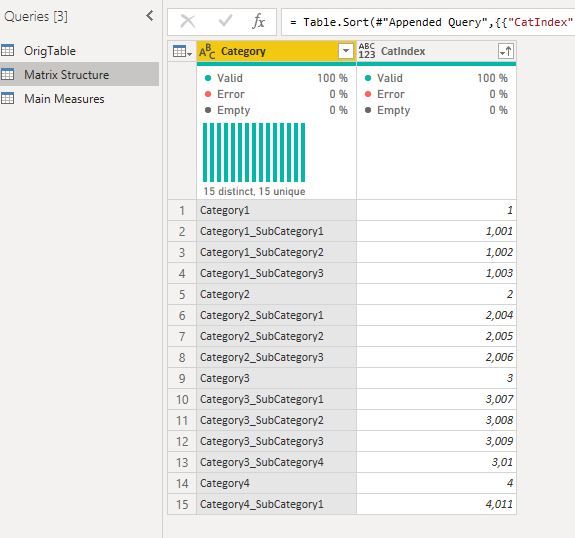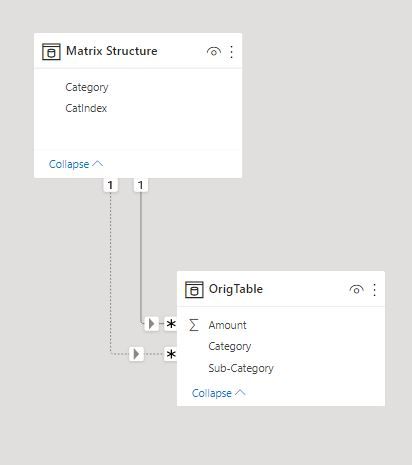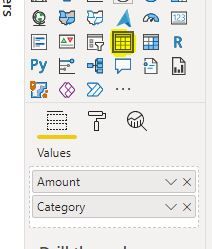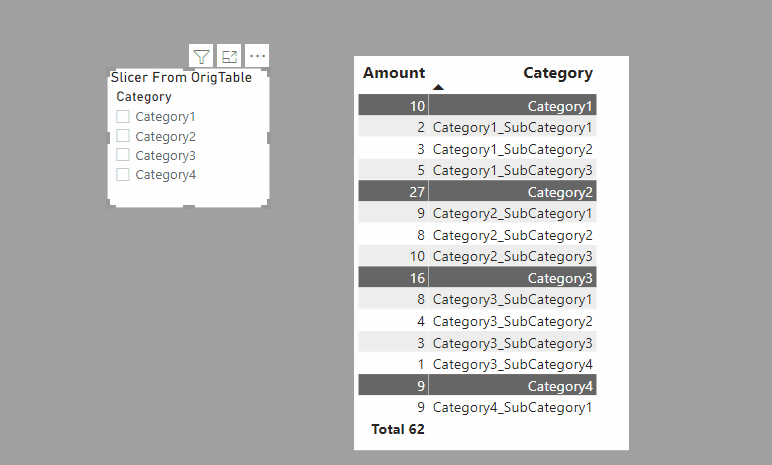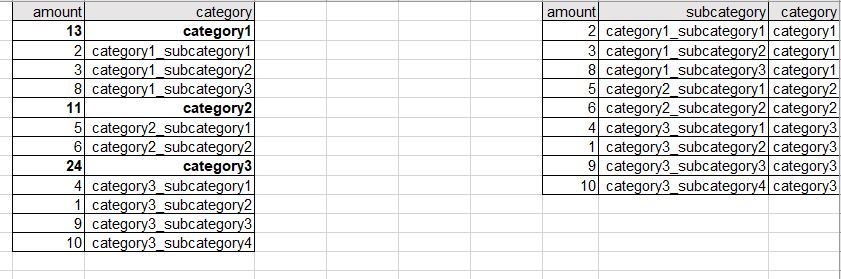- Power BI forums
- Updates
- News & Announcements
- Get Help with Power BI
- Desktop
- Service
- Report Server
- Power Query
- Mobile Apps
- Developer
- DAX Commands and Tips
- Custom Visuals Development Discussion
- Health and Life Sciences
- Power BI Spanish forums
- Translated Spanish Desktop
- Power Platform Integration - Better Together!
- Power Platform Integrations (Read-only)
- Power Platform and Dynamics 365 Integrations (Read-only)
- Training and Consulting
- Instructor Led Training
- Dashboard in a Day for Women, by Women
- Galleries
- Community Connections & How-To Videos
- COVID-19 Data Stories Gallery
- Themes Gallery
- Data Stories Gallery
- R Script Showcase
- Webinars and Video Gallery
- Quick Measures Gallery
- 2021 MSBizAppsSummit Gallery
- 2020 MSBizAppsSummit Gallery
- 2019 MSBizAppsSummit Gallery
- Events
- Ideas
- Custom Visuals Ideas
- Issues
- Issues
- Events
- Upcoming Events
- Community Blog
- Power BI Community Blog
- Custom Visuals Community Blog
- Community Support
- Community Accounts & Registration
- Using the Community
- Community Feedback
Register now to learn Fabric in free live sessions led by the best Microsoft experts. From Apr 16 to May 9, in English and Spanish.
- Power BI forums
- Forums
- Get Help with Power BI
- Desktop
- right to left matrix
- Subscribe to RSS Feed
- Mark Topic as New
- Mark Topic as Read
- Float this Topic for Current User
- Bookmark
- Subscribe
- Printer Friendly Page
- Mark as New
- Bookmark
- Subscribe
- Mute
- Subscribe to RSS Feed
- Permalink
- Report Inappropriate Content
right to left matrix
Hello
Is there any solution yet to align right to left a matrix?
If not, Is there a way to add a table group header (like in SSRS) to a table visualization?
I understand that in power bi, a group header can only be done with a matrix visualization - but I need to show it right to left.
Thank you
Solved! Go to Solution.
- Mark as New
- Bookmark
- Subscribe
- Mute
- Subscribe to RSS Feed
- Permalink
- Report Inappropriate Content
Well this isn't perfect, but it's the closest I have come.
1) In Power Query, create the layout of the matrix using:
let
Source = Table.FromRows(Json.Document(Binary.Decompress(Binary.FromText("fdCxCoAwDATQf8ncweYi6OwnOJYiFcRREB38e6GDFMI5JnkcR1ISlSBTubb9OJ+4zPf6De1BckgCRtXRnlE4OjYbZQW00oFRdTR2zOI3FqwBKjVG1VEwCkcjo+Zo+y1jXU1yfgE=", BinaryEncoding.Base64), Compression.Deflate)), let _t = ((type nullable text) meta [Serialized.Text = true]) in type table [Amount = _t, #"Sub-Category" = _t, Category = _t]),
OrignalTable = Table.TransformColumnTypes(Source,{{"Amount", Int64.Type}, {"Sub-Category", type text}, {"Category", type text}}),
#"Removed Other Columns" = Table.SelectColumns(OrignalTable,{"Category"}),
#"Removed Duplicates" = Table.Distinct(#"Removed Other Columns"),
#"Added Index" = Table.AddIndexColumn(#"Removed Duplicates", "Index", 1, 1, Int64.Type),
CatIndex = Table.RenameColumns(#"Added Index",{{"Index", "CatIndex"}}),
#"Merged Queries" = Table.NestedJoin(CatIndex, {"Category"}, OrignalTable, {"Category"}, "CatIndex.1", JoinKind.LeftOuter),
#"Expanded CatIndex.1" = Table.ExpandTableColumn(#"Merged Queries", "CatIndex.1", {"Sub-Category"}, {"Sub-Category"}),
#"Added Index1" = Table.AddIndexColumn(#"Expanded CatIndex.1", "Index", 1, 1, Int64.Type),
#"Added Custom" = Table.AddColumn(#"Added Index1", "Custom", each [CatIndex] + [Index]/1000),
#"Removed Columns" = Table.RemoveColumns(#"Added Custom",{"Index"}),
SubCatIndex = Table.RenameColumns(#"Removed Columns",{{"Custom", "SubCatIndex"}}),
#"Removed Other Columns1" = Table.SelectColumns(SubCatIndex,{"Sub-Category", "SubCatIndex"}),
#"Renamed Columns" = Table.RenameColumns(#"Removed Other Columns1",{{"SubCatIndex", "CatIndex"}, {"Sub-Category", "Category"}}),
#"Appended Query" = Table.Combine({#"Renamed Columns", #"CatIndex"}),
#"Sorted Rows" = Table.Sort(#"Appended Query",{{"CatIndex", Order.Ascending}})
in
#"Sorted Rows"
which gets you
Create an active relationship between Matrix Category and the orginal table Category. Create an inactive relationship between Matrix Category and the original table SubCategory.
Then these measures:
Sum Value = SUM(OrigTable[Amount])Amount =
VAR SubCat =
CALCULATE (
[Sum Value],
USERELATIONSHIP ( 'Matrix Structure'[Category], OrigTable[Sub-Category] )
)
RETURN
IF (
ISINSCOPE ( 'Matrix Structure'[Category] ),
[Sum Value] + SubCat,
"Total "
& FORMAT ( DIVIDE ( [Sum Value] + SubCat, 2 ), "#,##0" )
)
Create a table visual with the field from the matrix table & the [Amount] measure, add conditional formatting and you get:
I've attached the sample PBIX file
Did I answer your question? Mark my post as a solution!
In doing so, you are also helping me. Thank you!
Proud to be a Super User!
Paul on Linkedin.
- Mark as New
- Bookmark
- Subscribe
- Mute
- Subscribe to RSS Feed
- Permalink
- Report Inappropriate Content
Well this isn't perfect, but it's the closest I have come.
1) In Power Query, create the layout of the matrix using:
let
Source = Table.FromRows(Json.Document(Binary.Decompress(Binary.FromText("fdCxCoAwDATQf8ncweYi6OwnOJYiFcRREB38e6GDFMI5JnkcR1ISlSBTubb9OJ+4zPf6De1BckgCRtXRnlE4OjYbZQW00oFRdTR2zOI3FqwBKjVG1VEwCkcjo+Zo+y1jXU1yfgE=", BinaryEncoding.Base64), Compression.Deflate)), let _t = ((type nullable text) meta [Serialized.Text = true]) in type table [Amount = _t, #"Sub-Category" = _t, Category = _t]),
OrignalTable = Table.TransformColumnTypes(Source,{{"Amount", Int64.Type}, {"Sub-Category", type text}, {"Category", type text}}),
#"Removed Other Columns" = Table.SelectColumns(OrignalTable,{"Category"}),
#"Removed Duplicates" = Table.Distinct(#"Removed Other Columns"),
#"Added Index" = Table.AddIndexColumn(#"Removed Duplicates", "Index", 1, 1, Int64.Type),
CatIndex = Table.RenameColumns(#"Added Index",{{"Index", "CatIndex"}}),
#"Merged Queries" = Table.NestedJoin(CatIndex, {"Category"}, OrignalTable, {"Category"}, "CatIndex.1", JoinKind.LeftOuter),
#"Expanded CatIndex.1" = Table.ExpandTableColumn(#"Merged Queries", "CatIndex.1", {"Sub-Category"}, {"Sub-Category"}),
#"Added Index1" = Table.AddIndexColumn(#"Expanded CatIndex.1", "Index", 1, 1, Int64.Type),
#"Added Custom" = Table.AddColumn(#"Added Index1", "Custom", each [CatIndex] + [Index]/1000),
#"Removed Columns" = Table.RemoveColumns(#"Added Custom",{"Index"}),
SubCatIndex = Table.RenameColumns(#"Removed Columns",{{"Custom", "SubCatIndex"}}),
#"Removed Other Columns1" = Table.SelectColumns(SubCatIndex,{"Sub-Category", "SubCatIndex"}),
#"Renamed Columns" = Table.RenameColumns(#"Removed Other Columns1",{{"SubCatIndex", "CatIndex"}, {"Sub-Category", "Category"}}),
#"Appended Query" = Table.Combine({#"Renamed Columns", #"CatIndex"}),
#"Sorted Rows" = Table.Sort(#"Appended Query",{{"CatIndex", Order.Ascending}})
in
#"Sorted Rows"
which gets you
Create an active relationship between Matrix Category and the orginal table Category. Create an inactive relationship between Matrix Category and the original table SubCategory.
Then these measures:
Sum Value = SUM(OrigTable[Amount])Amount =
VAR SubCat =
CALCULATE (
[Sum Value],
USERELATIONSHIP ( 'Matrix Structure'[Category], OrigTable[Sub-Category] )
)
RETURN
IF (
ISINSCOPE ( 'Matrix Structure'[Category] ),
[Sum Value] + SubCat,
"Total "
& FORMAT ( DIVIDE ( [Sum Value] + SubCat, 2 ), "#,##0" )
)
Create a table visual with the field from the matrix table & the [Amount] measure, add conditional formatting and you get:
I've attached the sample PBIX file
Did I answer your question? Mark my post as a solution!
In doing so, you are also helping me. Thank you!
Proud to be a Super User!
Paul on Linkedin.
- Mark as New
- Bookmark
- Subscribe
- Mute
- Subscribe to RSS Feed
- Permalink
- Report Inappropriate Content
Wow! thank you very much! I'm new to power bi so I'll try to figure out each step:) where can I see the code of the power query in the pbix file? Thanks again
- Mark as New
- Bookmark
- Subscribe
- Mute
- Subscribe to RSS Feed
- Permalink
- Report Inappropriate Content
You access Power Query through the option "Transform data" in the ribbon
Did I answer your question? Mark my post as a solution!
In doing so, you are also helping me. Thank you!
Proud to be a Super User!
Paul on Linkedin.
- Mark as New
- Bookmark
- Subscribe
- Mute
- Subscribe to RSS Feed
- Permalink
- Report Inappropriate Content
Hi
To the right it's how the data is set in the table,
To the left is how I want to show it - Exactly how it's shown in a matrix, only right to left.
Thank you
- Mark as New
- Bookmark
- Subscribe
- Mute
- Subscribe to RSS Feed
- Permalink
- Report Inappropriate Content
Hi @pbiuser1234 ,
Put category and subcategory to the Rows field and you will see:
Check my .pbix file attached.
Best Regards,
Kelly
Did I answer your question? Mark my reply as a solution!
- Mark as New
- Bookmark
- Subscribe
- Mute
- Subscribe to RSS Feed
- Permalink
- Report Inappropriate Content
Hi,
I need the "amount" column on the left, not right.
Exacty as shown in the example I attached.
Thanks
- Mark as New
- Bookmark
- Subscribe
- Mute
- Subscribe to RSS Feed
- Permalink
- Report Inappropriate Content
Can you post a depiction of what you are trying to show?
Did I answer your question? Mark my post as a solution!
In doing so, you are also helping me. Thank you!
Proud to be a Super User!
Paul on Linkedin.
Helpful resources

Microsoft Fabric Learn Together
Covering the world! 9:00-10:30 AM Sydney, 4:00-5:30 PM CET (Paris/Berlin), 7:00-8:30 PM Mexico City

Power BI Monthly Update - April 2024
Check out the April 2024 Power BI update to learn about new features.

| User | Count |
|---|---|
| 109 | |
| 98 | |
| 77 | |
| 66 | |
| 54 |
| User | Count |
|---|---|
| 144 | |
| 104 | |
| 100 | |
| 86 | |
| 64 |