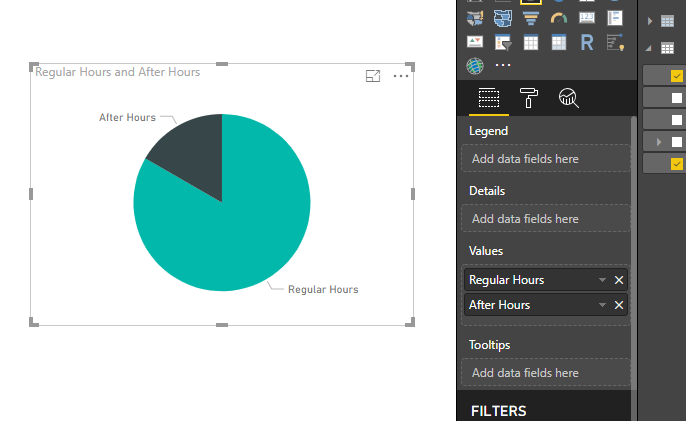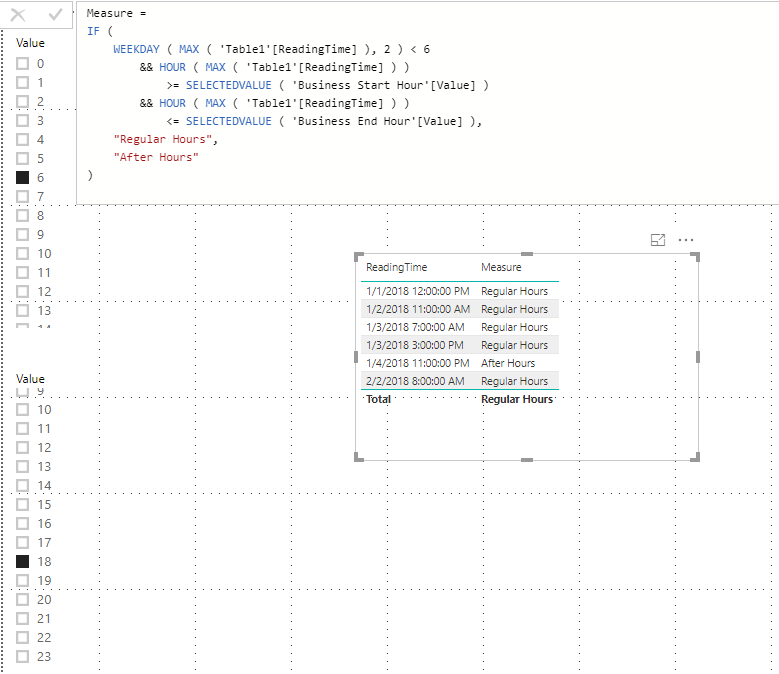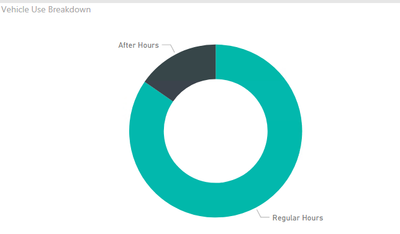- Power BI forums
- Updates
- News & Announcements
- Get Help with Power BI
- Desktop
- Service
- Report Server
- Power Query
- Mobile Apps
- Developer
- DAX Commands and Tips
- Custom Visuals Development Discussion
- Health and Life Sciences
- Power BI Spanish forums
- Translated Spanish Desktop
- Power Platform Integration - Better Together!
- Power Platform Integrations (Read-only)
- Power Platform and Dynamics 365 Integrations (Read-only)
- Training and Consulting
- Instructor Led Training
- Dashboard in a Day for Women, by Women
- Galleries
- Community Connections & How-To Videos
- COVID-19 Data Stories Gallery
- Themes Gallery
- Data Stories Gallery
- R Script Showcase
- Webinars and Video Gallery
- Quick Measures Gallery
- 2021 MSBizAppsSummit Gallery
- 2020 MSBizAppsSummit Gallery
- 2019 MSBizAppsSummit Gallery
- Events
- Ideas
- Custom Visuals Ideas
- Issues
- Issues
- Events
- Upcoming Events
- Community Blog
- Power BI Community Blog
- Custom Visuals Community Blog
- Community Support
- Community Accounts & Registration
- Using the Community
- Community Feedback
Register now to learn Fabric in free live sessions led by the best Microsoft experts. From Apr 16 to May 9, in English and Spanish.
- Power BI forums
- Forums
- Get Help with Power BI
- Desktop
- Re: "What if" parameters - An unexpected exception...
- Subscribe to RSS Feed
- Mark Topic as New
- Mark Topic as Read
- Float this Topic for Current User
- Bookmark
- Subscribe
- Printer Friendly Page
- Mark as New
- Bookmark
- Subscribe
- Mute
- Subscribe to RSS Feed
- Permalink
- Report Inappropriate Content
"What if" parameters - An unexpected exception occurred
I have a scenario where we want to analyze vehicle usage during business hours vs non-business hours. However, the user wants to be able to change the definition of "business hours" on the fly. To accomplish this, I thought I'd try using "What if" parameters.
I've created 2 "What if" parameters:
Business Start Hour = GENERATESERIES(0, 23, 1)
Business End Hour = GENERATESERIES(0, 23, 1)
I then created a calculated column with the following function:
Hour Type =
IF( WEEKDAY(FactTable[ReadingTime],2) < 6 && HOUR(FactTable[ReadingTime]) >= 'Business Start Hour'[Business Start Hour Value] && HOUR(FactTable[ReadingTime]) < 'Business End Hour'[Business End Hour Value], "Regular Hours", "After Hours")
However, the DAX function errors with "An unexpected exception occurred" and PBI generates a dump file. I've tried just using one of the parameters and hard-coding the other value, but I still get the same error. Am I using the "What if" parameter incorrectly? Maybe it's not meant to be used inside an IF condition?
Solved! Go to Solution.
- Mark as New
- Bookmark
- Subscribe
- Mute
- Subscribe to RSS Feed
- Permalink
- Report Inappropriate Content
Hi @cmorrow ,
We can create two measures to work on it.
After Hours = CALCULATE(COUNTROWS(Table1),FILTER(Table1,[Measure]="After Hours"))
Regular Hours = CALCULATE(COUNTROWS(Table1),FILTER(Table1,[Measure]="Regular Hours"))
Regards,
Frank
If this post helps, then please consider Accept it as the solution to help the others find it more quickly.
- Mark as New
- Bookmark
- Subscribe
- Mute
- Subscribe to RSS Feed
- Permalink
- Report Inappropriate Content
Hi @cmorrow ,
We can create a measure to work on it instead of a calculated column.
Measure =
IF (
WEEKDAY ( MAX ( 'Table1'[ReadingTime] ), 2 ) < 6
&& HOUR ( MAX ( 'Table1'[ReadingTime] ) )
>= SELECTEDVALUE ( 'Business Start Hour'[Value] )
&& HOUR ( MAX ( 'Table1'[ReadingTime] ) )
<= SELECTEDVALUE ( 'Business End Hour'[Value] ),
"Regular Hours",
"After Hours"
)
Also please find the pbix as attached.
Regards,
Frank
If this post helps, then please consider Accept it as the solution to help the others find it more quickly.
- Mark as New
- Bookmark
- Subscribe
- Mute
- Subscribe to RSS Feed
- Permalink
- Report Inappropriate Content
@v-frfei-msft Unfortunately, I don't think a measure will work the way I need to use it (in a chart) like below. And I think what it comes down to is what @Vvelarde said, that calculated columns are not dynamic. That's disappointing, but at least it explains the error. I'll have to find another way to do this. Thank you both for your quick responses.
- Mark as New
- Bookmark
- Subscribe
- Mute
- Subscribe to RSS Feed
- Permalink
- Report Inappropriate Content
Hi @cmorrow ,
We can create two measures to work on it.
After Hours = CALCULATE(COUNTROWS(Table1),FILTER(Table1,[Measure]="After Hours"))
Regular Hours = CALCULATE(COUNTROWS(Table1),FILTER(Table1,[Measure]="Regular Hours"))
Regards,
Frank
If this post helps, then please consider Accept it as the solution to help the others find it more quickly.
- Mark as New
- Bookmark
- Subscribe
- Mute
- Subscribe to RSS Feed
- Permalink
- Report Inappropriate Content
Hi @cmorrow ,
Does that make sense? If so, kindly mark my answer as the solution to close the case please. Thanks in advance.
Regards,
Frank
If this post helps, then please consider Accept it as the solution to help the others find it more quickly.
- Mark as New
- Bookmark
- Subscribe
- Mute
- Subscribe to RSS Feed
- Permalink
- Report Inappropriate Content
Hi, 2 things to consider:
1. GenerateSeries Create a table in this case 0,1,2,3---23. To obtain the selection you can use SelectedValue.
2. A calculated column is not dynamic. So you can't modify with the Selected Value od the series.
Regards
Victor
Lima - Peru
Helpful resources

Microsoft Fabric Learn Together
Covering the world! 9:00-10:30 AM Sydney, 4:00-5:30 PM CET (Paris/Berlin), 7:00-8:30 PM Mexico City

Power BI Monthly Update - April 2024
Check out the April 2024 Power BI update to learn about new features.

| User | Count |
|---|---|
| 114 | |
| 100 | |
| 75 | |
| 73 | |
| 49 |
| User | Count |
|---|---|
| 145 | |
| 109 | |
| 109 | |
| 90 | |
| 64 |