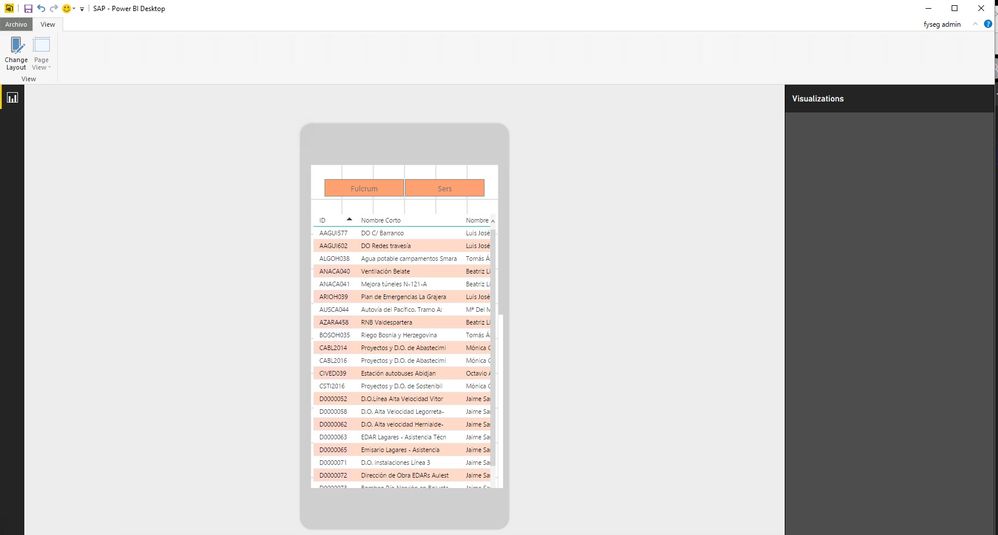- Power BI forums
- Updates
- News & Announcements
- Get Help with Power BI
- Desktop
- Service
- Report Server
- Power Query
- Mobile Apps
- Developer
- DAX Commands and Tips
- Custom Visuals Development Discussion
- Health and Life Sciences
- Power BI Spanish forums
- Translated Spanish Desktop
- Power Platform Integration - Better Together!
- Power Platform Integrations (Read-only)
- Power Platform and Dynamics 365 Integrations (Read-only)
- Training and Consulting
- Instructor Led Training
- Dashboard in a Day for Women, by Women
- Galleries
- Community Connections & How-To Videos
- COVID-19 Data Stories Gallery
- Themes Gallery
- Data Stories Gallery
- R Script Showcase
- Webinars and Video Gallery
- Quick Measures Gallery
- 2021 MSBizAppsSummit Gallery
- 2020 MSBizAppsSummit Gallery
- 2019 MSBizAppsSummit Gallery
- Events
- Ideas
- Custom Visuals Ideas
- Issues
- Issues
- Events
- Upcoming Events
- Community Blog
- Power BI Community Blog
- Custom Visuals Community Blog
- Community Support
- Community Accounts & Registration
- Using the Community
- Community Feedback
Register now to learn Fabric in free live sessions led by the best Microsoft experts. From Apr 16 to May 9, in English and Spanish.
- Power BI forums
- Forums
- Get Help with Power BI
- Desktop
- phone layout questions
- Subscribe to RSS Feed
- Mark Topic as New
- Mark Topic as Read
- Float this Topic for Current User
- Bookmark
- Subscribe
- Printer Friendly Page
- Mark as New
- Bookmark
- Subscribe
- Mute
- Subscribe to RSS Feed
- Permalink
- Report Inappropriate Content
phone layout questions
Hi
I'm following this guide (https://powerbi.microsoft.com/en-us/documentation/powerbi-desktop-create-phone-report/) but I don´t understand several issues:
If I want to adapt the layout only in one of my five Pages in my report which is the flow? Now I'm duplicating the page that I want to adapt, then I change to phone layout and drag to this page tha visualizations I need. But In this Mode I have not the top menu bar I have only this
And I don´t know which is the following step.
Should publish the report as it is by File>Publish menu?
This publis the report in Power BI but I see the report in 16:9 format not in mobile format
Any idea Please?
regards
Solved! Go to Solution.
- Mark as New
- Bookmark
- Subscribe
- Mute
- Subscribe to RSS Feed
- Permalink
- Report Inappropriate Content
Hi @kintela,
From the guide you provided:
- For reports with multiple pages, you can optimize all the pages or only a few.
In other words, if you want to adapt the layout only in one page, please switch to phone layout, and on the report page that you want to adapt, drag visuals to the mobile canvas. And don't make any operation on other four pages, left the mobile canvas empty, the report page will keep its original layout (16:9 format).
- To change a visual, such as changing its formatting, dataset, filters, or any other attribute, return to the regular report authoring mode.
Phone layout is used to optimize the report layout in mobile device, it is not available to modify visual in phone mode. So, the top menu is invisible in this mode.
- To publish the phone version of a report, you publish the main report from Power BI Desktop to the Power BI service, and the phone version publishes at the same time.
In order to view report in mobile, we have to publish Power BI report to from desktop to service. When we review the report on service site, it renders in 16:9 format not in mobile format even though we have changed it to phone layout in desktop. But if we access report from mobile, it will display in mobile format the same as what we have done in desktop.
Thanks,
Yuliana Gu
If this post helps, then please consider Accept it as the solution to help the other members find it more quickly.
- Mark as New
- Bookmark
- Subscribe
- Mute
- Subscribe to RSS Feed
- Permalink
- Report Inappropriate Content
Hi @kintela,
From the guide you provided:
- For reports with multiple pages, you can optimize all the pages or only a few.
In other words, if you want to adapt the layout only in one page, please switch to phone layout, and on the report page that you want to adapt, drag visuals to the mobile canvas. And don't make any operation on other four pages, left the mobile canvas empty, the report page will keep its original layout (16:9 format).
- To change a visual, such as changing its formatting, dataset, filters, or any other attribute, return to the regular report authoring mode.
Phone layout is used to optimize the report layout in mobile device, it is not available to modify visual in phone mode. So, the top menu is invisible in this mode.
- To publish the phone version of a report, you publish the main report from Power BI Desktop to the Power BI service, and the phone version publishes at the same time.
In order to view report in mobile, we have to publish Power BI report to from desktop to service. When we review the report on service site, it renders in 16:9 format not in mobile format even though we have changed it to phone layout in desktop. But if we access report from mobile, it will display in mobile format the same as what we have done in desktop.
Thanks,
Yuliana Gu
If this post helps, then please consider Accept it as the solution to help the other members find it more quickly.
Helpful resources

Microsoft Fabric Learn Together
Covering the world! 9:00-10:30 AM Sydney, 4:00-5:30 PM CET (Paris/Berlin), 7:00-8:30 PM Mexico City

Power BI Monthly Update - April 2024
Check out the April 2024 Power BI update to learn about new features.

| User | Count |
|---|---|
| 110 | |
| 96 | |
| 77 | |
| 63 | |
| 55 |
| User | Count |
|---|---|
| 143 | |
| 109 | |
| 89 | |
| 84 | |
| 66 |