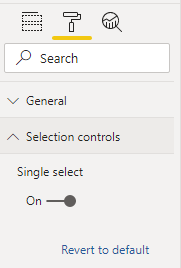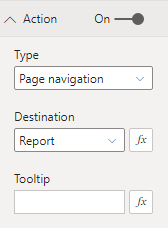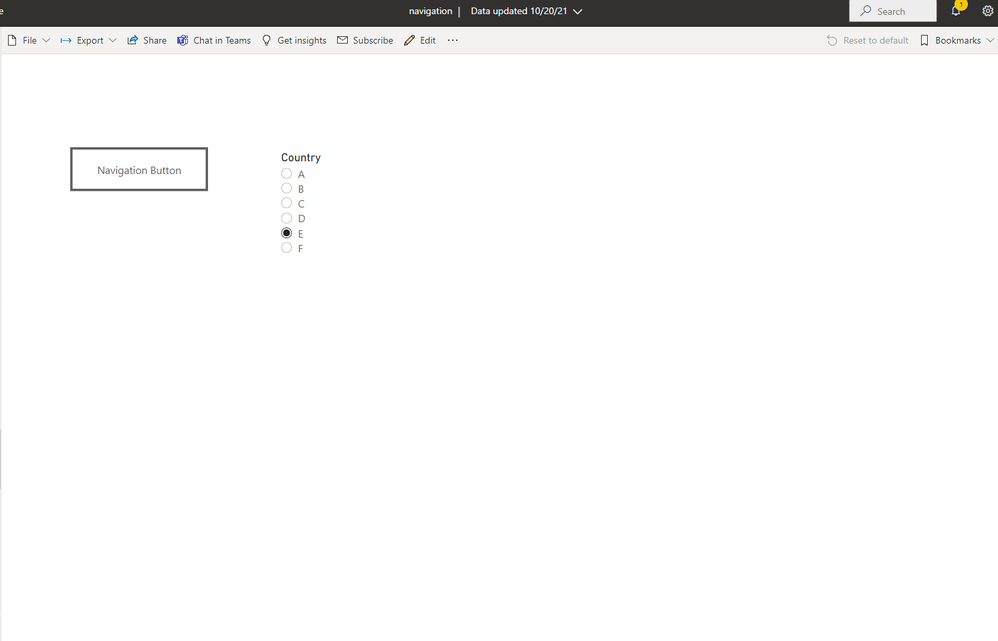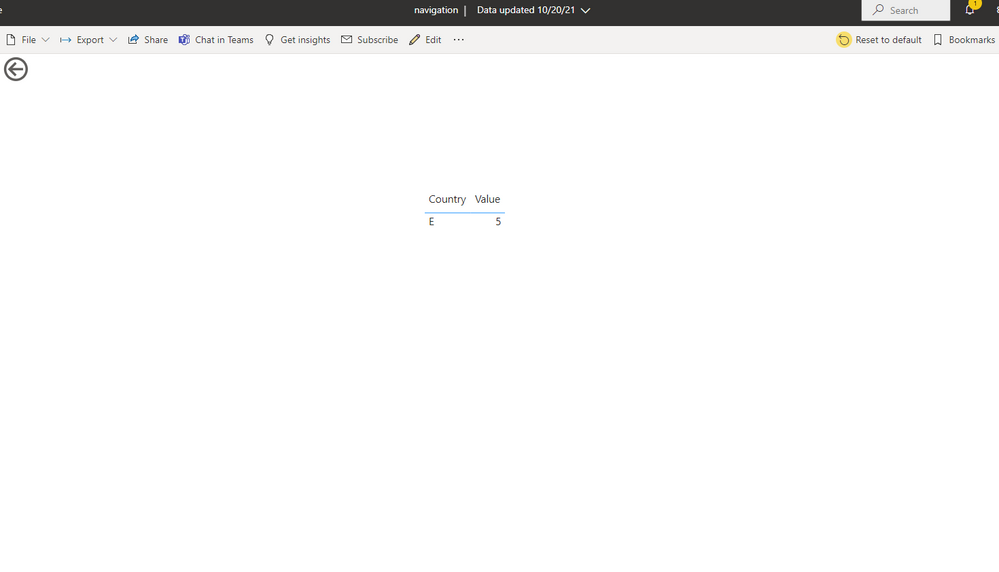- Power BI forums
- Updates
- News & Announcements
- Get Help with Power BI
- Desktop
- Service
- Report Server
- Power Query
- Mobile Apps
- Developer
- DAX Commands and Tips
- Custom Visuals Development Discussion
- Health and Life Sciences
- Power BI Spanish forums
- Translated Spanish Desktop
- Power Platform Integration - Better Together!
- Power Platform Integrations (Read-only)
- Power Platform and Dynamics 365 Integrations (Read-only)
- Training and Consulting
- Instructor Led Training
- Dashboard in a Day for Women, by Women
- Galleries
- Community Connections & How-To Videos
- COVID-19 Data Stories Gallery
- Themes Gallery
- Data Stories Gallery
- R Script Showcase
- Webinars and Video Gallery
- Quick Measures Gallery
- 2021 MSBizAppsSummit Gallery
- 2020 MSBizAppsSummit Gallery
- 2019 MSBizAppsSummit Gallery
- Events
- Ideas
- Custom Visuals Ideas
- Issues
- Issues
- Events
- Upcoming Events
- Community Blog
- Power BI Community Blog
- Custom Visuals Community Blog
- Community Support
- Community Accounts & Registration
- Using the Community
- Community Feedback
Register now to learn Fabric in free live sessions led by the best Microsoft experts. From Apr 16 to May 9, in English and Spanish.
- Power BI forums
- Forums
- Get Help with Power BI
- Desktop
- page navigation with filled-in slicer options in t...
- Subscribe to RSS Feed
- Mark Topic as New
- Mark Topic as Read
- Float this Topic for Current User
- Bookmark
- Subscribe
- Printer Friendly Page
- Mark as New
- Bookmark
- Subscribe
- Mute
- Subscribe to RSS Feed
- Permalink
- Report Inappropriate Content
page navigation with filled-in slicer options in the landing page
Hi,
Hereby a simplified example what I would like to achieve:
I have three pages: two main pages and a detail page.
The two main pages have a button that is a navigation link to the same detail page.
1) When I click on main page 1 I would like to navigate to the detail page whereby in the detail page automatically country UK is selected.
2) When I click on main page 2 I would like to navigate to the same detail page whereby in the detail page automatically country Belgium is selected.
How can I achieve this page navigation?
Please note that creating two detail pages (one for the UK and one for Belgium) is not the right answer/option for me.
This is a only a simplified example and I cannot create 100+ detail pages.
Thank you for your feedback!
Solved! Go to Solution.
- Mark as New
- Bookmark
- Subscribe
- Mute
- Subscribe to RSS Feed
- Permalink
- Report Inappropriate Content
Hi @Anonymous
I think you can try sync slicer function as TomMartens replied. Creating two pages is enough. Navigation Page and Report Page. Here I will show you the detail steps.
Create a country slicer. You need to use Single selection function in Slicer format. Only sync this silcer not view in report page.
Then create a Button in your Navigation Page and select Page navigation in Action.
For reference:Create buttons in Power BI reports
Hide report page and you can publish your report to your Power BI Service.
In service we could only see Navigation Page. Due to single selection in slicer, we must select a Country.
Ctrl +left click on Button, you can go to the Report Page.
This is a easy sample. You can add a column as Country category in your Data table. Then build a slicer by Country column and do above steps, you can achieve your goal.
Best Regards,
Rico Zhou
If this post helps, then please consider Accept it as the solution to help the other members find it more quickly.
- Mark as New
- Bookmark
- Subscribe
- Mute
- Subscribe to RSS Feed
- Permalink
- Report Inappropriate Content
Hi @Anonymous
I think you can try sync slicer function as TomMartens replied. Creating two pages is enough. Navigation Page and Report Page. Here I will show you the detail steps.
Create a country slicer. You need to use Single selection function in Slicer format. Only sync this silcer not view in report page.
Then create a Button in your Navigation Page and select Page navigation in Action.
For reference:Create buttons in Power BI reports
Hide report page and you can publish your report to your Power BI Service.
In service we could only see Navigation Page. Due to single selection in slicer, we must select a Country.
Ctrl +left click on Button, you can go to the Report Page.
This is a easy sample. You can add a column as Country category in your Data table. Then build a slicer by Country column and do above steps, you can achieve your goal.
Best Regards,
Rico Zhou
If this post helps, then please consider Accept it as the solution to help the other members find it more quickly.
- Mark as New
- Bookmark
- Subscribe
- Mute
- Subscribe to RSS Feed
- Permalink
- Report Inappropriate Content
Thank you! This did the trick.
- Mark as New
- Bookmark
- Subscribe
- Mute
- Subscribe to RSS Feed
- Permalink
- Report Inappropriate Content
Hey @Anonymous ,
you have to use slicer synchronization: Enable the Sync Slicers feature in Power BI visuals - Power BI | Microsoft Docs
Hopefully, this provides what you need to tackle your challenge. If not, please describe your requirements in more detail.
Regards,
Tom
Did I answer your question? Mark my post as a solution, this will help others!
Proud to be a Super User!
I accept Kudos 😉
Hamburg, Germany
Helpful resources

Microsoft Fabric Learn Together
Covering the world! 9:00-10:30 AM Sydney, 4:00-5:30 PM CET (Paris/Berlin), 7:00-8:30 PM Mexico City

Power BI Monthly Update - April 2024
Check out the April 2024 Power BI update to learn about new features.

| User | Count |
|---|---|
| 110 | |
| 94 | |
| 80 | |
| 67 | |
| 59 |
| User | Count |
|---|---|
| 150 | |
| 119 | |
| 104 | |
| 87 | |
| 67 |