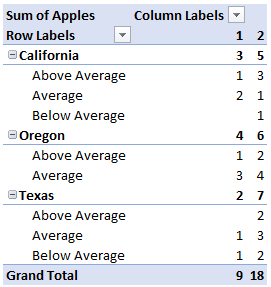- Power BI forums
- Updates
- News & Announcements
- Get Help with Power BI
- Desktop
- Service
- Report Server
- Power Query
- Mobile Apps
- Developer
- DAX Commands and Tips
- Custom Visuals Development Discussion
- Health and Life Sciences
- Power BI Spanish forums
- Translated Spanish Desktop
- Power Platform Integration - Better Together!
- Power Platform Integrations (Read-only)
- Power Platform and Dynamics 365 Integrations (Read-only)
- Training and Consulting
- Instructor Led Training
- Dashboard in a Day for Women, by Women
- Galleries
- Community Connections & How-To Videos
- COVID-19 Data Stories Gallery
- Themes Gallery
- Data Stories Gallery
- R Script Showcase
- Webinars and Video Gallery
- Quick Measures Gallery
- 2021 MSBizAppsSummit Gallery
- 2020 MSBizAppsSummit Gallery
- 2019 MSBizAppsSummit Gallery
- Events
- Ideas
- Custom Visuals Ideas
- Issues
- Issues
- Events
- Upcoming Events
- Community Blog
- Power BI Community Blog
- Custom Visuals Community Blog
- Community Support
- Community Accounts & Registration
- Using the Community
- Community Feedback
Register now to learn Fabric in free live sessions led by the best Microsoft experts. From Apr 16 to May 9, in English and Spanish.
- Power BI forums
- Forums
- Get Help with Power BI
- Desktop
- % of Grand Total by Individual Report
- Subscribe to RSS Feed
- Mark Topic as New
- Mark Topic as Read
- Float this Topic for Current User
- Bookmark
- Subscribe
- Printer Friendly Page
- Mark as New
- Bookmark
- Subscribe
- Mute
- Subscribe to RSS Feed
- Permalink
- Report Inappropriate Content
% of Grand Total by Individual Report
I am building a tool in Power BI that is taking multiple, individual reports and aggregating them into one giant report so that I can measure certain metrics across all of the reports. (For extra clarity: the individual reports use the exact same columns. It's a recurring report and I'm wanting to track certain metrics over time)
Here's an example: Let's say you have a report that has four columns: Apples, Oranges, and Week of the Year.
Report 1:
State Apples Oranges Week of the Year
| California | 3 | 4 | 1 |
| Texas | 2 | 6 | 1 |
| Oregon | 4 | 3 | 1 |
Report 2:
State Apples Oranges Week of the Year
| California | 5 | 1 | 2 |
| Texas | 7 | 8 | 2 |
| Oregon | 6 | 5 | 2 |
What my report would be trying to do (in the above example) would be track the percentage of the grand total of apples sold within the different states by Week. (E.g. for California, Week 1 should show 25% (3 apples from California/12 total apples) and Week 2 would show 28% (5 apples from California/18 total apples)).
The issue is that I can't seem to figure out the way to get Power BI to show % of Grand Total by individual report. When I aggregate my reports and start putting them in visuals, I'm performing the Quick Calc to show % of Grand Total. What Power BI ends up showing is the % of the aggregated grand total. In my example above, this would be the equivalent of California reporting 27% of total apples sold (8 apples from California/30 total apples).
Is there a way that anyone knows of to make Power BI show % of Grand Total relative to individual reports? Or maybe of another way to get the information that I'm looking for?
Solved! Go to Solution.
- Mark as New
- Bookmark
- Subscribe
- Mute
- Subscribe to RSS Feed
- Permalink
- Report Inappropriate Content
Maybe add two calculated measures
Apples Sum of Week = CALCULATE(sum('Reports'[Apples]),ALLEXCEPT('Reports',Reports[Week of the Year]))
Apples Sum of Week Percent = DIVIDE(sum('Reports'[Apples]),[Apples Sum of Week])
And format the 2nd measure as a percent. Let me know how you get on. If it works you can repeat for Oranges (just don't compare them (boom boom))
- Mark as New
- Bookmark
- Subscribe
- Mute
- Subscribe to RSS Feed
- Permalink
- Report Inappropriate Content
Maybe add two calculated measures
Apples Sum of Week = CALCULATE(sum('Reports'[Apples]),ALLEXCEPT('Reports',Reports[Week of the Year]))
Apples Sum of Week Percent = DIVIDE(sum('Reports'[Apples]),[Apples Sum of Week])
And format the 2nd measure as a percent. Let me know how you get on. If it works you can repeat for Oranges (just don't compare them (boom boom))
- Mark as New
- Bookmark
- Subscribe
- Mute
- Subscribe to RSS Feed
- Permalink
- Report Inappropriate Content
One last part to the question: if I wanted to add an additional dimension for Fruit Quality that is a child underneath the State dimension, how can I make the % of Total dynamically change to work with whatever level of dimension I'm working in?
For example (we'll just stick with Apples right now), see this pivot table:
What I would like to be able to do is dig down into the Fruit Quality dimension and see the total percentage of "Above Average" apples sold within California (1 Above Average apple/3 total apples from California in week 1, 3 Above Average apples/5 total apples from California in week 2, etc.)
What I'm currently seeing when I'm only looking at the State level is % of Apples, by State, by week (yay!); however, when I zoom in to look at a specific state, the numbers reported there seem to follow this formula: (Total Above Average Apples in California)/(Total Apples Sold Across All States). Does that make sense?
I appreciate any help and advice. Let me know if I need to reword something to make it make more sense.
- Mark as New
- Bookmark
- Subscribe
- Mute
- Subscribe to RSS Feed
- Permalink
- Report Inappropriate Content
You're a genius. Thank you so much!
Helpful resources

Microsoft Fabric Learn Together
Covering the world! 9:00-10:30 AM Sydney, 4:00-5:30 PM CET (Paris/Berlin), 7:00-8:30 PM Mexico City

Power BI Monthly Update - April 2024
Check out the April 2024 Power BI update to learn about new features.

| User | Count |
|---|---|
| 111 | |
| 95 | |
| 80 | |
| 68 | |
| 59 |
| User | Count |
|---|---|
| 150 | |
| 119 | |
| 104 | |
| 87 | |
| 67 |