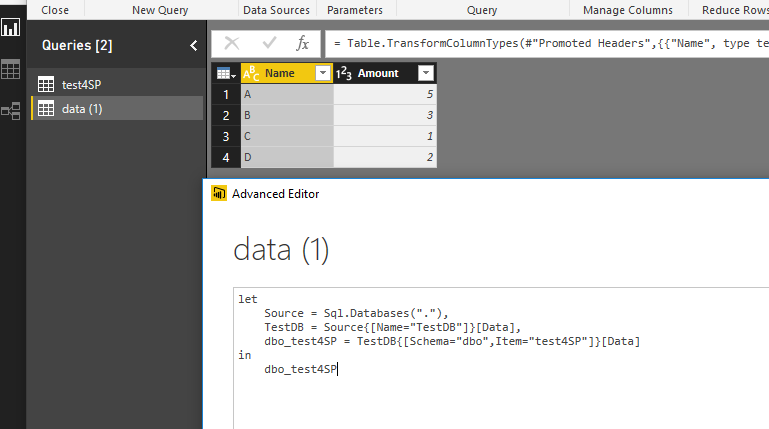- Power BI forums
- Updates
- News & Announcements
- Get Help with Power BI
- Desktop
- Service
- Report Server
- Power Query
- Mobile Apps
- Developer
- DAX Commands and Tips
- Custom Visuals Development Discussion
- Health and Life Sciences
- Power BI Spanish forums
- Translated Spanish Desktop
- Power Platform Integration - Better Together!
- Power Platform Integrations (Read-only)
- Power Platform and Dynamics 365 Integrations (Read-only)
- Training and Consulting
- Instructor Led Training
- Dashboard in a Day for Women, by Women
- Galleries
- Community Connections & How-To Videos
- COVID-19 Data Stories Gallery
- Themes Gallery
- Data Stories Gallery
- R Script Showcase
- Webinars and Video Gallery
- Quick Measures Gallery
- 2021 MSBizAppsSummit Gallery
- 2020 MSBizAppsSummit Gallery
- 2019 MSBizAppsSummit Gallery
- Events
- Ideas
- Custom Visuals Ideas
- Issues
- Issues
- Events
- Upcoming Events
- Community Blog
- Power BI Community Blog
- Custom Visuals Community Blog
- Community Support
- Community Accounts & Registration
- Using the Community
- Community Feedback
Register now to learn Fabric in free live sessions led by the best Microsoft experts. From Apr 16 to May 9, in English and Spanish.
- Power BI forums
- Forums
- Get Help with Power BI
- Desktop
- new query how to remap all functions or just do by...
- Subscribe to RSS Feed
- Mark Topic as New
- Mark Topic as Read
- Float this Topic for Current User
- Bookmark
- Subscribe
- Printer Friendly Page
- Mark as New
- Bookmark
- Subscribe
- Mute
- Subscribe to RSS Feed
- Permalink
- Report Inappropriate Content
new query how to remap all functions or just do by hand
Afternoon,
I have to create some new queries to bring pretty much the same data (columns and data type) into my powerbi file as I'm now getting my data from an sql table and not my csv anymore. Is there an easy way to swap over my query as so all my measures and tables which will be populated by the same columns swap over? as opposed to individually having to create each measure again in the new table with the new table name?
I feel like if I were to change some of the power query in the editor I might be able to achieve this.
- Mark as New
- Bookmark
- Subscribe
- Mute
- Subscribe to RSS Feed
- Permalink
- Report Inappropriate Content
I've done this in the past using the Advanced Editor in the Query Editor. It's quite fiddly and I recommend you backup the text in this editor before you start.
Then if you bring your new data in to different tables, you can work out what is required to change these over.
It is fiddly, but it is possible. I don't believe a tool exists yet to easily do this.
- Mark as New
- Bookmark
- Subscribe
- Mute
- Subscribe to RSS Feed
- Permalink
- Report Inappropriate Content
Having a look at the advanced editor, it seems the simplest option might be the best way, but admittedly its super basic and might be an issue.
You could just literally title the table the same name as the previous table, just have it coming from a new query; assuming column titles are the same, it might work?
- Mark as New
- Bookmark
- Subscribe
- Mute
- Subscribe to RSS Feed
- Permalink
- Report Inappropriate Content
Yeah, having the column names the same really helps, as well as understanding how the M logic works. But if the column names are slightly different, you can still achieve what you are trying to do, just have a good coffee before you start 😉
- Mark as New
- Bookmark
- Subscribe
- Mute
- Subscribe to RSS Feed
- Permalink
- Report Inappropriate Content
part of me is wondering if I might just have to suck it up and literally just copy and paste and edit all of the measures/etc for each visual and do it one by one. I'd really love to avoid that, but it might be the best option and then once it's done it's done forever.
- Mark as New
- Bookmark
- Subscribe
- Mute
- Subscribe to RSS Feed
- Permalink
- Report Inappropriate Content
If you retrofit the top lines using the Advanced Editor, then any visuals you currently have using that table will continue to work. If you have lots of these, this will save you alot of time! 🙂
- Mark as New
- Bookmark
- Subscribe
- Mute
- Subscribe to RSS Feed
- Permalink
- Report Inappropriate Content
What do you mean? retrofit
- Mark as New
- Bookmark
- Subscribe
- Mute
- Subscribe to RSS Feed
- Permalink
- Report Inappropriate Content
Overwrite the top lines of your Advanced Editor with the updated data source commands.
- Mark as New
- Bookmark
- Subscribe
- Mute
- Subscribe to RSS Feed
- Permalink
- Report Inappropriate Content
I'd suggest the following:
1) Create a new query which imports your data from your new source and returns the same data as your old query
2) As a last step, rename all your column names according to the column names in your previous query (consider this as your manual semantic layer)
3) Copy the M-code of this query from the advanced editor
4) Open the advanced editor of your old existing query and paste the new code into it:
Everything should work as before, just that the data now comes from the new source.
You can then delete your "new" query, as you've only used this to create the new query code (which now sits in your old query).
Imke Feldmann (The BIccountant)
If you liked my solution, please give it a thumbs up. And if I did answer your question, please mark this post as a solution. Thanks!
How to integrate M-code into your solution -- How to get your questions answered quickly -- How to provide sample data -- Check out more PBI- learning resources here -- Performance Tipps for M-queries
- Mark as New
- Bookmark
- Subscribe
- Mute
- Subscribe to RSS Feed
- Permalink
- Report Inappropriate Content
That sounds like the best solution going forward. I'll let you know how it works out.
- Mark as New
- Bookmark
- Subscribe
- Mute
- Subscribe to RSS Feed
- Permalink
- Report Inappropriate Content
Since your sql table has same metadata as the CSV file, you can just replace the entire Power Query with the new Power Query (retrieve data from SQL Server). It can change the source for this dataset and remap all created measures and columns properly.
Replace it with new M query.
The raw data change to new one.
Helpful resources

Microsoft Fabric Learn Together
Covering the world! 9:00-10:30 AM Sydney, 4:00-5:30 PM CET (Paris/Berlin), 7:00-8:30 PM Mexico City

Power BI Monthly Update - April 2024
Check out the April 2024 Power BI update to learn about new features.

| User | Count |
|---|---|
| 112 | |
| 100 | |
| 76 | |
| 74 | |
| 49 |
| User | Count |
|---|---|
| 146 | |
| 108 | |
| 106 | |
| 90 | |
| 62 |