- Power BI forums
- Updates
- News & Announcements
- Get Help with Power BI
- Desktop
- Service
- Report Server
- Power Query
- Mobile Apps
- Developer
- DAX Commands and Tips
- Custom Visuals Development Discussion
- Health and Life Sciences
- Power BI Spanish forums
- Translated Spanish Desktop
- Power Platform Integration - Better Together!
- Power Platform Integrations (Read-only)
- Power Platform and Dynamics 365 Integrations (Read-only)
- Training and Consulting
- Instructor Led Training
- Dashboard in a Day for Women, by Women
- Galleries
- Community Connections & How-To Videos
- COVID-19 Data Stories Gallery
- Themes Gallery
- Data Stories Gallery
- R Script Showcase
- Webinars and Video Gallery
- Quick Measures Gallery
- 2021 MSBizAppsSummit Gallery
- 2020 MSBizAppsSummit Gallery
- 2019 MSBizAppsSummit Gallery
- Events
- Ideas
- Custom Visuals Ideas
- Issues
- Issues
- Events
- Upcoming Events
- Community Blog
- Power BI Community Blog
- Custom Visuals Community Blog
- Community Support
- Community Accounts & Registration
- Using the Community
- Community Feedback
Register now to learn Fabric in free live sessions led by the best Microsoft experts. From Apr 16 to May 9, in English and Spanish.
- Power BI forums
- Forums
- Get Help with Power BI
- Desktop
- new message
- Subscribe to RSS Feed
- Mark Topic as New
- Mark Topic as Read
- Float this Topic for Current User
- Bookmark
- Subscribe
- Printer Friendly Page
- Mark as New
- Bookmark
- Subscribe
- Mute
- Subscribe to RSS Feed
- Permalink
- Report Inappropriate Content
new message
Hi,
I have a date filter created in a spreadsheet which I am using to connect multiple data sets together through one date slicer in pbix. In the spreadsheet, the order, for example, goes:
1 2017
2 2017
3 2017
However in Power Query it recognises the values as:
01/01/2017
01/02/2017
01/03/2017
When visualising data, this therefore displays data on the first day of the month, and none of the of the other days within that month.
Is there a way to convert the column of dates within Power Query, maybe via text, to just display jan-2017, feb-2017 so it is a sum of the values as a whole for that month?
Is this possible?
Thanks
Solved! Go to Solution.
- Mark as New
- Bookmark
- Subscribe
- Mute
- Subscribe to RSS Feed
- Permalink
- Report Inappropriate Content
Hi @Anonymous,
I reproduce your scenario and get expected result. Please follow the steps below.
1. I create sample table in excel with Text format.
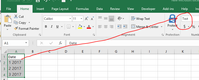
2. Inport it to Power BI, it recognises the values as date type, please cancel the "Changed type" step in Power Query.
3. Using this structure, we could write a CHOOSE function named fnChoose_CustCode for our scenario as follows:
fnChoose_CustCode = (input) => let
values = {
{"1","Jan"},
{"2","Feb"},
{"3","Mar"},
{"4","Apr"},
{"5","May"},
{"6","Jun"},
{"7","Jul"},
{"8","Aug"},
{"9","Sep"},
{"10","Doc"},
{"11","Nov"},
{"12","Dec"},
{input,"Undefined"}
},
Result = List.First(List.Select(values, each _{0}=input)){1}
in
Result,
Click View –> Advanced Editor. Let’s paste in our code of function just before the Source = line.
4. Split the Date column into two parts, month and year, then use the New function to transfer month to Jan,Feb etc format. Then combine the Month and Year column by adding a custom colum.
5. Finally, remove the other columns you don't need. Click "Apply" in Power Query. You will get right result as follows.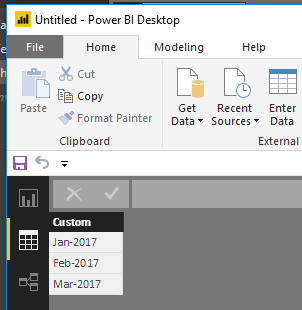
The below is my Power Query Statement, please review it.
let
fnChoose_CustCode = (input) => let
values = {
{"1","Jan"},
{"2","Feb"},
{"3","Mar"},
{"4","Apr"},
{"5","May"},
{"6","Jun"},
{"7","Jul"},
{"8","Aug"},
{"9","Sep"},
{"10","Doc"},
{"11","Nov"},
{"12","Dec"},
{input,"Undefined"}
},
Result = List.First(List.Select(values, each _{0}=input)){1}
in
Result,
Source = Excel.Workbook(File.Contents("C:\Users\v-huizhn\Desktop\New Microsoft Excel Worksheet.xlsx"), null, true),
Sheet3_Sheet = Source{[Item="Sheet3",Kind="Sheet"]}[Data],
#"Promoted Headers" = Table.PromoteHeaders(Sheet3_Sheet, [PromoteAllScalars=true]),
#"Split Column by Delimiter" = Table.SplitColumn(#"Promoted Headers", "Date", Splitter.SplitTextByDelimiter(" ", QuoteStyle.Csv), {"Date.1", "Date.2"}),
#"Added Custom" = Table.AddColumn(#"Split Column by Delimiter", "Custom", each Text.Combine({fnChoose_CustCode([Date.1]),"-",[Date.2]},"")),
#"Removed Columns" = Table.RemoveColumns(#"Added Custom",{"Date.1", "Date.2"})
in
#"Removed Columns"
Best Regards,
Angelia
- Mark as New
- Bookmark
- Subscribe
- Mute
- Subscribe to RSS Feed
- Permalink
- Report Inappropriate Content
Hi @Anonymous,
I reproduce your scenario and get expected result. Please follow the steps below.
1. I create sample table in excel with Text format.
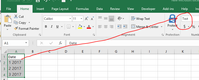
2. Inport it to Power BI, it recognises the values as date type, please cancel the "Changed type" step in Power Query.
3. Using this structure, we could write a CHOOSE function named fnChoose_CustCode for our scenario as follows:
fnChoose_CustCode = (input) => let
values = {
{"1","Jan"},
{"2","Feb"},
{"3","Mar"},
{"4","Apr"},
{"5","May"},
{"6","Jun"},
{"7","Jul"},
{"8","Aug"},
{"9","Sep"},
{"10","Doc"},
{"11","Nov"},
{"12","Dec"},
{input,"Undefined"}
},
Result = List.First(List.Select(values, each _{0}=input)){1}
in
Result,
Click View –> Advanced Editor. Let’s paste in our code of function just before the Source = line.
4. Split the Date column into two parts, month and year, then use the New function to transfer month to Jan,Feb etc format. Then combine the Month and Year column by adding a custom colum.
5. Finally, remove the other columns you don't need. Click "Apply" in Power Query. You will get right result as follows.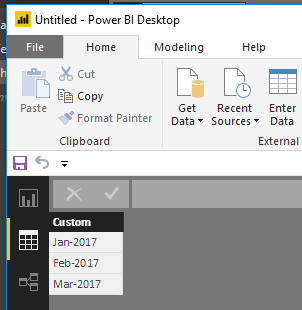
The below is my Power Query Statement, please review it.
let
fnChoose_CustCode = (input) => let
values = {
{"1","Jan"},
{"2","Feb"},
{"3","Mar"},
{"4","Apr"},
{"5","May"},
{"6","Jun"},
{"7","Jul"},
{"8","Aug"},
{"9","Sep"},
{"10","Doc"},
{"11","Nov"},
{"12","Dec"},
{input,"Undefined"}
},
Result = List.First(List.Select(values, each _{0}=input)){1}
in
Result,
Source = Excel.Workbook(File.Contents("C:\Users\v-huizhn\Desktop\New Microsoft Excel Worksheet.xlsx"), null, true),
Sheet3_Sheet = Source{[Item="Sheet3",Kind="Sheet"]}[Data],
#"Promoted Headers" = Table.PromoteHeaders(Sheet3_Sheet, [PromoteAllScalars=true]),
#"Split Column by Delimiter" = Table.SplitColumn(#"Promoted Headers", "Date", Splitter.SplitTextByDelimiter(" ", QuoteStyle.Csv), {"Date.1", "Date.2"}),
#"Added Custom" = Table.AddColumn(#"Split Column by Delimiter", "Custom", each Text.Combine({fnChoose_CustCode([Date.1]),"-",[Date.2]},"")),
#"Removed Columns" = Table.RemoveColumns(#"Added Custom",{"Date.1", "Date.2"})
in
#"Removed Columns"
Best Regards,
Angelia
Helpful resources

Microsoft Fabric Learn Together
Covering the world! 9:00-10:30 AM Sydney, 4:00-5:30 PM CET (Paris/Berlin), 7:00-8:30 PM Mexico City

Power BI Monthly Update - April 2024
Check out the April 2024 Power BI update to learn about new features.

| User | Count |
|---|---|
| 111 | |
| 100 | |
| 80 | |
| 64 | |
| 58 |
| User | Count |
|---|---|
| 146 | |
| 110 | |
| 93 | |
| 84 | |
| 67 |
