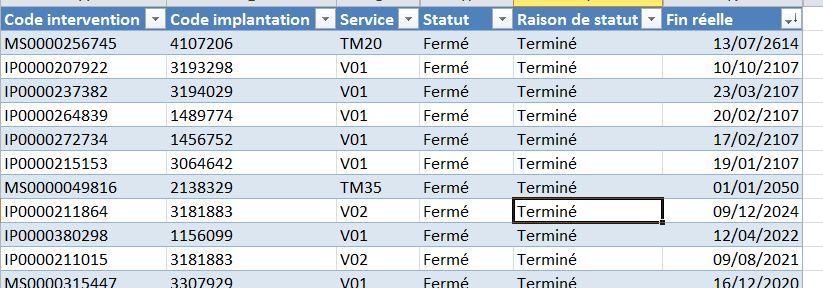- Power BI forums
- Updates
- News & Announcements
- Get Help with Power BI
- Desktop
- Service
- Report Server
- Power Query
- Mobile Apps
- Developer
- DAX Commands and Tips
- Custom Visuals Development Discussion
- Health and Life Sciences
- Power BI Spanish forums
- Translated Spanish Desktop
- Power Platform Integration - Better Together!
- Power Platform Integrations (Read-only)
- Power Platform and Dynamics 365 Integrations (Read-only)
- Training and Consulting
- Instructor Led Training
- Dashboard in a Day for Women, by Women
- Galleries
- Community Connections & How-To Videos
- COVID-19 Data Stories Gallery
- Themes Gallery
- Data Stories Gallery
- R Script Showcase
- Webinars and Video Gallery
- Quick Measures Gallery
- 2021 MSBizAppsSummit Gallery
- 2020 MSBizAppsSummit Gallery
- 2019 MSBizAppsSummit Gallery
- Events
- Ideas
- Custom Visuals Ideas
- Issues
- Issues
- Events
- Upcoming Events
- Community Blog
- Power BI Community Blog
- Custom Visuals Community Blog
- Community Support
- Community Accounts & Registration
- Using the Community
- Community Feedback
Register now to learn Fabric in free live sessions led by the best Microsoft experts. From Apr 16 to May 9, in English and Spanish.
- Power BI forums
- Forums
- Get Help with Power BI
- Desktop
- new column depending on value from another row
- Subscribe to RSS Feed
- Mark Topic as New
- Mark Topic as Read
- Float this Topic for Current User
- Bookmark
- Subscribe
- Printer Friendly Page
- Mark as New
- Bookmark
- Subscribe
- Mute
- Subscribe to RSS Feed
- Permalink
- Report Inappropriate Content
new column depending on value from another row
Hi everyone,
My dashboard is almost completed but I'm hitting a last minute bump road.
My main data table is a record of intervention performed by technicians.
I have different type of interventions, some are the main ones and some are less important.
What I would like to do is to be able to create a new column with the following criteria (I'm struggling with the bold part):
- if the "service" is starting with "V" ---> value is 1(this is easy)
- if the service isn't starting with "V"
---> check if there is a "service" starting with "V" in the table for the same "Fin réelle" and "code implantation"
---> if Yes, value is 0
---> if No, value is 1
I'm open to any different way to address this.
Below a sample of the data:
Solved! Go to Solution.
- Mark as New
- Bookmark
- Subscribe
- Mute
- Subscribe to RSS Feed
- Permalink
- Report Inappropriate Content
You can use Group By in Power Query (M).
I added a temporary Index to have the results sorted back to the original sort order, which may not be relevant for you.
You can generate initial code by grouping on "Code implantation" and "Fin réelle", with operation minimum for the service and operation "all rows", and then adjust the generated code (see below).
let
Source = Table1,
#"Added Index" = Table.AddIndexColumn(Source, "Index", 1, 1),
#"Grouped Rows" = Table.Group(#"Added Index", {"Code implantation", "Fin réelle"},
{{"New Column", each List.Min({1,List.Count(List.Select([Service], each Text.StartsWith(_,"V")))}), Int64.Type},
{"AllData", each _, Value.Type(#"Added Index")}}),
#"Expanded AllData" = Table.ExpandTableColumn(#"Grouped Rows", "AllData", {"Service", "Index"}),
#"Reordered Columns" = Table.ReorderColumns(#"Expanded AllData",{"Code implantation", "Service", "Fin réelle", "New Column"}),
#"Sorted Rows" = Table.Sort(#"Reordered Columns",{{"Index", Order.Ascending}}),
#"Removed Columns" = Table.RemoveColumns(#"Sorted Rows",{"Index"})
in
#"Removed Columns"
- Mark as New
- Bookmark
- Subscribe
- Mute
- Subscribe to RSS Feed
- Permalink
- Report Inappropriate Content
You can use Group By in Power Query (M).
I added a temporary Index to have the results sorted back to the original sort order, which may not be relevant for you.
You can generate initial code by grouping on "Code implantation" and "Fin réelle", with operation minimum for the service and operation "all rows", and then adjust the generated code (see below).
let
Source = Table1,
#"Added Index" = Table.AddIndexColumn(Source, "Index", 1, 1),
#"Grouped Rows" = Table.Group(#"Added Index", {"Code implantation", "Fin réelle"},
{{"New Column", each List.Min({1,List.Count(List.Select([Service], each Text.StartsWith(_,"V")))}), Int64.Type},
{"AllData", each _, Value.Type(#"Added Index")}}),
#"Expanded AllData" = Table.ExpandTableColumn(#"Grouped Rows", "AllData", {"Service", "Index"}),
#"Reordered Columns" = Table.ReorderColumns(#"Expanded AllData",{"Code implantation", "Service", "Fin réelle", "New Column"}),
#"Sorted Rows" = Table.Sort(#"Reordered Columns",{{"Index", Order.Ascending}}),
#"Removed Columns" = Table.RemoveColumns(#"Sorted Rows",{"Index"})
in
#"Removed Columns"
- Mark as New
- Bookmark
- Subscribe
- Mute
- Subscribe to RSS Feed
- Permalink
- Report Inappropriate Content
Thanks @MarcelBeug
I struggled a bit to understand what was going on here and adapt the code.
It actually doesn't do exactly what I was after. It actually gives a value 0 where I was after a value 1 and vice versa for any Service that doesn't have a V at the beginning.
So I created a new calculated column based on the "New column" and it works well.
I tried to play a bit with the MAX/MIN to avoid this additional step but couldn't figure it out.
Anyway, that was an awesome tip and got the job done (and my brain suffer for a moment).
Thanks again!
Helpful resources

Microsoft Fabric Learn Together
Covering the world! 9:00-10:30 AM Sydney, 4:00-5:30 PM CET (Paris/Berlin), 7:00-8:30 PM Mexico City

Power BI Monthly Update - April 2024
Check out the April 2024 Power BI update to learn about new features.

| User | Count |
|---|---|
| 114 | |
| 100 | |
| 75 | |
| 73 | |
| 49 |
| User | Count |
|---|---|
| 145 | |
| 109 | |
| 109 | |
| 90 | |
| 64 |