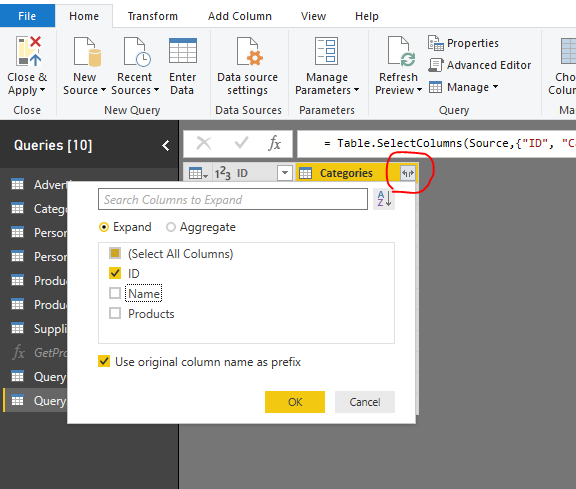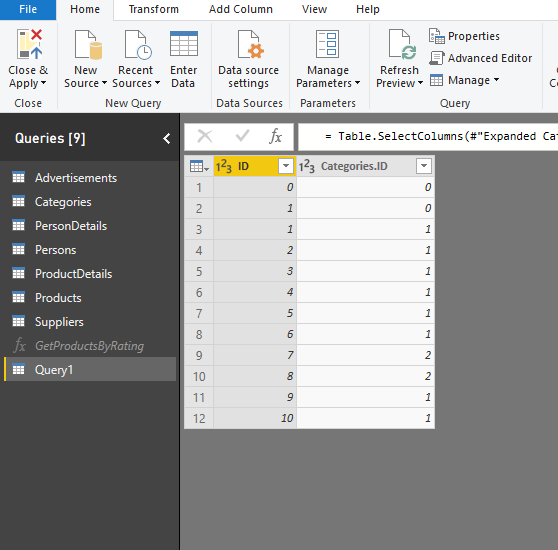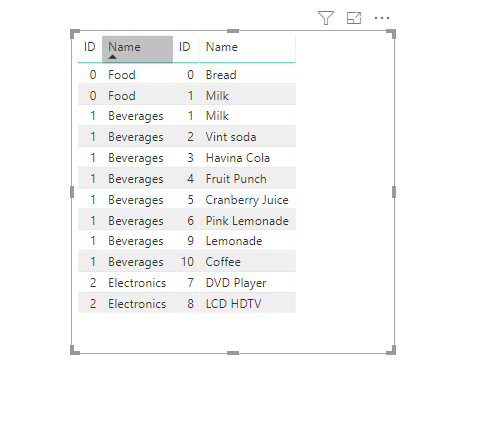- Power BI forums
- Updates
- News & Announcements
- Get Help with Power BI
- Desktop
- Service
- Report Server
- Power Query
- Mobile Apps
- Developer
- DAX Commands and Tips
- Custom Visuals Development Discussion
- Health and Life Sciences
- Power BI Spanish forums
- Translated Spanish Desktop
- Power Platform Integration - Better Together!
- Power Platform Integrations (Read-only)
- Power Platform and Dynamics 365 Integrations (Read-only)
- Training and Consulting
- Instructor Led Training
- Dashboard in a Day for Women, by Women
- Galleries
- Community Connections & How-To Videos
- COVID-19 Data Stories Gallery
- Themes Gallery
- Data Stories Gallery
- R Script Showcase
- Webinars and Video Gallery
- Quick Measures Gallery
- 2021 MSBizAppsSummit Gallery
- 2020 MSBizAppsSummit Gallery
- 2019 MSBizAppsSummit Gallery
- Events
- Ideas
- Custom Visuals Ideas
- Issues
- Issues
- Events
- Upcoming Events
- Community Blog
- Power BI Community Blog
- Custom Visuals Community Blog
- Community Support
- Community Accounts & Registration
- Using the Community
- Community Feedback
Register now to learn Fabric in free live sessions led by the best Microsoft experts. From Apr 16 to May 9, in English and Spanish.
- Power BI forums
- Forums
- Get Help with Power BI
- Desktop
- Re: nested oData, XML, JSON data in Power BI model...
- Subscribe to RSS Feed
- Mark Topic as New
- Mark Topic as Read
- Float this Topic for Current User
- Bookmark
- Subscribe
- Printer Friendly Page
- Mark as New
- Bookmark
- Subscribe
- Mute
- Subscribe to RSS Feed
- Permalink
- Report Inappropriate Content
nested oData, XML, JSON data in Power BI model?
This question applies to consuming XML or JSON data in Power BI.
oData services can provide nested data as
Lists,
Records, and
Tables.
An example is that a Product is associated with two Categories, therefore, has references to two Categories that are nested in Product.
Below is a working example showing the above scenario:
oData source: https://services.odata.org/V3/OData/OData.svc/
Product(1) references two Categories; Category(0) and Category(1). See the screenshot below from PowerBI.

How are this type of data be ‘absorbed’ into Power BI and modelled?
In a relational world, Product-and-Category is a many-to-many relationship which needs an additional link table to contain matching ProductIDs and CategoryIDs. However, when data is exposed via oData, such link tables do not exist. Instead, the relationships are represented via nesting ie references to relevant Categories are nested in Products. Power BI does not create a link table using the oData nested references. Unless we choose to expand (denormalise) columns from Category into Product table within Power BI, Product-->Category relationships are lost.
What is the correct way to handle this type of situation?
Solved! Go to Solution.
- Mark as New
- Bookmark
- Subscribe
- Mute
- Subscribe to RSS Feed
- Permalink
- Report Inappropriate Content
Hi @SuraMan
Transform these to UI,
let
Source = Products,
#"Removed Other Columns" = Table.SelectColumns(Source,{"ID", "Categories"}),
#"Expanded Categories" = Table.ExpandTableColumn(#"Removed Other Columns", "Categories", {"ID", "Name", "Products"}, {"Categories.ID", "Categories.Name", "Categories.Products"}),
#"Removed Other Columns1" = Table.SelectColumns(#"Expanded Categories",{"ID", "Categories.ID"})
in
#"Removed Other Columns"
In Edit queries, i create a blank query,
#"Removed Other Columns"
Best Regards
Maggie
Community Support Team _ Maggie Li
If this post helps, then please consider Accept it as the solution to help the other members find it more quickly.
- Mark as New
- Bookmark
- Subscribe
- Mute
- Subscribe to RSS Feed
- Permalink
- Report Inappropriate Content
Hi @SuraMan
You could create a link table to connect each category with these products, then create correct relationships for "category" and "product" tables.
In Edit queries, i create a blank query, paste the code below in Advanced editor,
let
Source = Products,
#"Removed Other Columns" = Table.SelectColumns(Source,{"ID", "Categories"}),
#"Expanded Categories" = Table.ExpandTableColumn(#"Removed Other Columns", "Categories", {"ID", "Name", "Products"}, {"Categories.ID", "Categories.Name", "Categories.Products"}),
#"Removed Other Columns1" = Table.SelectColumns(#"Expanded Categories",{"ID", "Categories.ID"})
in
#"Removed Other Columns1"
Close&&apply,
Create relationships
Please doanload my pbix to see more details.
Best Regards
Maggie
Community Support Team _ Maggie Li
If this post helps, then please consider Accept it as the solution to help the other members find it more quickly.
- Mark as New
- Bookmark
- Subscribe
- Mute
- Subscribe to RSS Feed
- Permalink
- Report Inappropriate Content
thanks @v-juanli-msft for your detailed response.
I can see that you wrote an M query to fetch data from Products and the transform it to a link table. Can this be done via Power BI UI?
- Mark as New
- Bookmark
- Subscribe
- Mute
- Subscribe to RSS Feed
- Permalink
- Report Inappropriate Content
Hi @SuraMan
Transform these to UI,
let
Source = Products,
#"Removed Other Columns" = Table.SelectColumns(Source,{"ID", "Categories"}),
#"Expanded Categories" = Table.ExpandTableColumn(#"Removed Other Columns", "Categories", {"ID", "Name", "Products"}, {"Categories.ID", "Categories.Name", "Categories.Products"}),
#"Removed Other Columns1" = Table.SelectColumns(#"Expanded Categories",{"ID", "Categories.ID"})
in
#"Removed Other Columns"
In Edit queries, i create a blank query,
#"Removed Other Columns"
Best Regards
Maggie
Community Support Team _ Maggie Li
If this post helps, then please consider Accept it as the solution to help the other members find it more quickly.
- Mark as New
- Bookmark
- Subscribe
- Mute
- Subscribe to RSS Feed
- Permalink
- Report Inappropriate Content
Thank you Maggie for your detailed assistance.
Helpful resources

Microsoft Fabric Learn Together
Covering the world! 9:00-10:30 AM Sydney, 4:00-5:30 PM CET (Paris/Berlin), 7:00-8:30 PM Mexico City

Power BI Monthly Update - April 2024
Check out the April 2024 Power BI update to learn about new features.

| User | Count |
|---|---|
| 112 | |
| 99 | |
| 73 | |
| 72 | |
| 49 |
| User | Count |
|---|---|
| 145 | |
| 109 | |
| 109 | |
| 90 | |
| 64 |