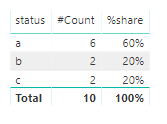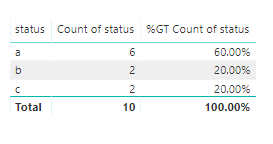- Power BI forums
- Updates
- News & Announcements
- Get Help with Power BI
- Desktop
- Service
- Report Server
- Power Query
- Mobile Apps
- Developer
- DAX Commands and Tips
- Custom Visuals Development Discussion
- Health and Life Sciences
- Power BI Spanish forums
- Translated Spanish Desktop
- Power Platform Integration - Better Together!
- Power Platform Integrations (Read-only)
- Power Platform and Dynamics 365 Integrations (Read-only)
- Training and Consulting
- Instructor Led Training
- Dashboard in a Day for Women, by Women
- Galleries
- Community Connections & How-To Videos
- COVID-19 Data Stories Gallery
- Themes Gallery
- Data Stories Gallery
- R Script Showcase
- Webinars and Video Gallery
- Quick Measures Gallery
- 2021 MSBizAppsSummit Gallery
- 2020 MSBizAppsSummit Gallery
- 2019 MSBizAppsSummit Gallery
- Events
- Ideas
- Custom Visuals Ideas
- Issues
- Issues
- Events
- Upcoming Events
- Community Blog
- Power BI Community Blog
- Custom Visuals Community Blog
- Community Support
- Community Accounts & Registration
- Using the Community
- Community Feedback
Register now to learn Fabric in free live sessions led by the best Microsoft experts. From Apr 16 to May 9, in English and Spanish.
- Power BI forums
- Forums
- Get Help with Power BI
- Desktop
- needs % share in row wise
- Subscribe to RSS Feed
- Mark Topic as New
- Mark Topic as Read
- Float this Topic for Current User
- Bookmark
- Subscribe
- Printer Friendly Page
- Mark as New
- Bookmark
- Subscribe
- Mute
- Subscribe to RSS Feed
- Permalink
- Report Inappropriate Content
needs % share in row wise
Hi
My data table looks like
id status
1 a
2 a
3 a
4 a
5 a
6 a
7 b
8 b
9 c
10 c
I want to display below table in the report. Can u help me resolve this
status # Count %share
a 5 50%
b 2 20%
c 2 20%
Solved! Go to Solution.
- Mark as New
- Bookmark
- Subscribe
- Mute
- Subscribe to RSS Feed
- Permalink
- Report Inappropriate Content
Hi @Anonymous
Try this, where Table1 is the name of the first table you show:
1. Place Table1[status] in the rows of a matrix visual
2. Create these two measures and place them in values of the matrix visual>Note the second measure uses the first one
MCount = COUNT(Table1[id])
MP%share = DIVIDE([MCount], CALCULATE([MCount], ALL(Table1)))
3. Select [MP%share] to be shown as percentage if required
- Mark as New
- Bookmark
- Subscribe
- Mute
- Subscribe to RSS Feed
- Permalink
- Report Inappropriate Content
1st Method
Assuming that your table name is "Table1".
create below DAX measure for the count.
#Count = CALCULATE ( COUNT ( Table1[Id] ) )
below DAX measure for the percentage.
%share =
VAR c = [#Count]
VAR totalcount =
CALCULATE ( COUNT ( Table1[Id] ), ALL ( Table1 ) )
VAR result = ( c / totalcount )
RETURN
resultchoose the table visual then add [status] column and both measures.
Change the format of "%share" as % in the modeling tab.
2nd Method
- Choose table visual then add [status] column.
- again add [status] column and change its representation as count.
- repeat 2nd step and show value as "percent of grant total"
You can rename the column headers if required.
- Mark as New
- Bookmark
- Subscribe
- Mute
- Subscribe to RSS Feed
- Permalink
- Report Inappropriate Content
- Mark as New
- Bookmark
- Subscribe
- Mute
- Subscribe to RSS Feed
- Permalink
- Report Inappropriate Content
1st Method
Assuming that your table name is "Table1".
create below DAX measure for the count.
#Count = CALCULATE ( COUNT ( Table1[Id] ) )
below DAX measure for the percentage.
%share =
VAR c = [#Count]
VAR totalcount =
CALCULATE ( COUNT ( Table1[Id] ), ALL ( Table1 ) )
VAR result = ( c / totalcount )
RETURN
resultchoose the table visual then add [status] column and both measures.
Change the format of "%share" as % in the modeling tab.
2nd Method
- Choose table visual then add [status] column.
- again add [status] column and change its representation as count.
- repeat 2nd step and show value as "percent of grant total"
You can rename the column headers if required.
- Mark as New
- Bookmark
- Subscribe
- Mute
- Subscribe to RSS Feed
- Permalink
- Report Inappropriate Content
Great!!!!!!!!!
- Mark as New
- Bookmark
- Subscribe
- Mute
- Subscribe to RSS Feed
- Permalink
- Report Inappropriate Content
Hi @Anonymous
Try this, where Table1 is the name of the first table you show:
1. Place Table1[status] in the rows of a matrix visual
2. Create these two measures and place them in values of the matrix visual>Note the second measure uses the first one
MCount = COUNT(Table1[id])
MP%share = DIVIDE([MCount], CALCULATE([MCount], ALL(Table1)))
3. Select [MP%share] to be shown as percentage if required
- Mark as New
- Bookmark
- Subscribe
- Mute
- Subscribe to RSS Feed
- Permalink
- Report Inappropriate Content
Thanks, its working
Helpful resources

Microsoft Fabric Learn Together
Covering the world! 9:00-10:30 AM Sydney, 4:00-5:30 PM CET (Paris/Berlin), 7:00-8:30 PM Mexico City

Power BI Monthly Update - April 2024
Check out the April 2024 Power BI update to learn about new features.

| User | Count |
|---|---|
| 117 | |
| 107 | |
| 70 | |
| 70 | |
| 43 |
| User | Count |
|---|---|
| 148 | |
| 106 | |
| 104 | |
| 89 | |
| 65 |