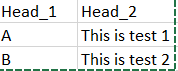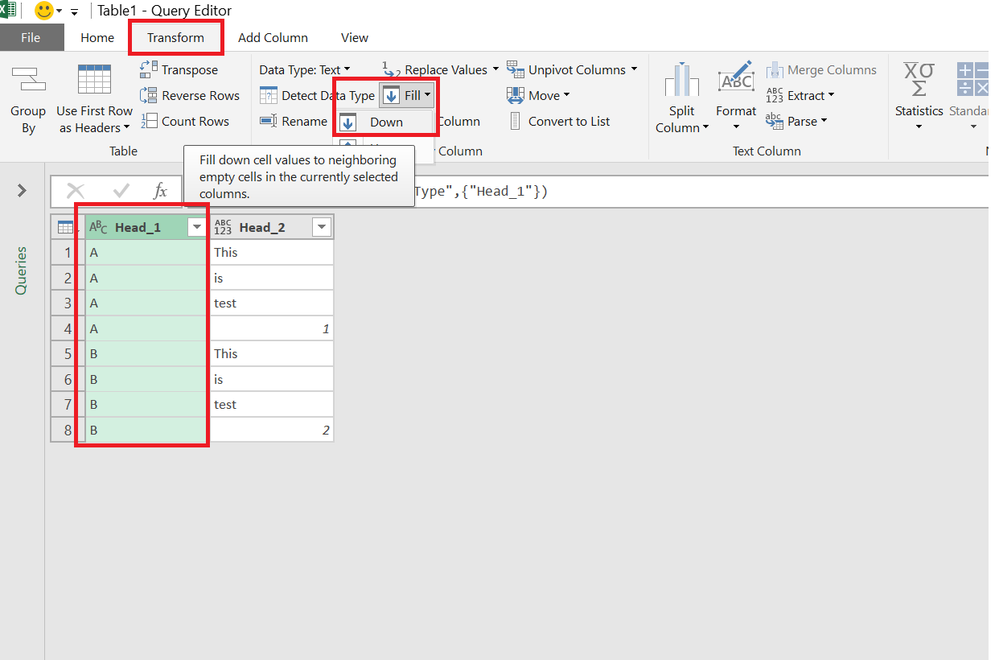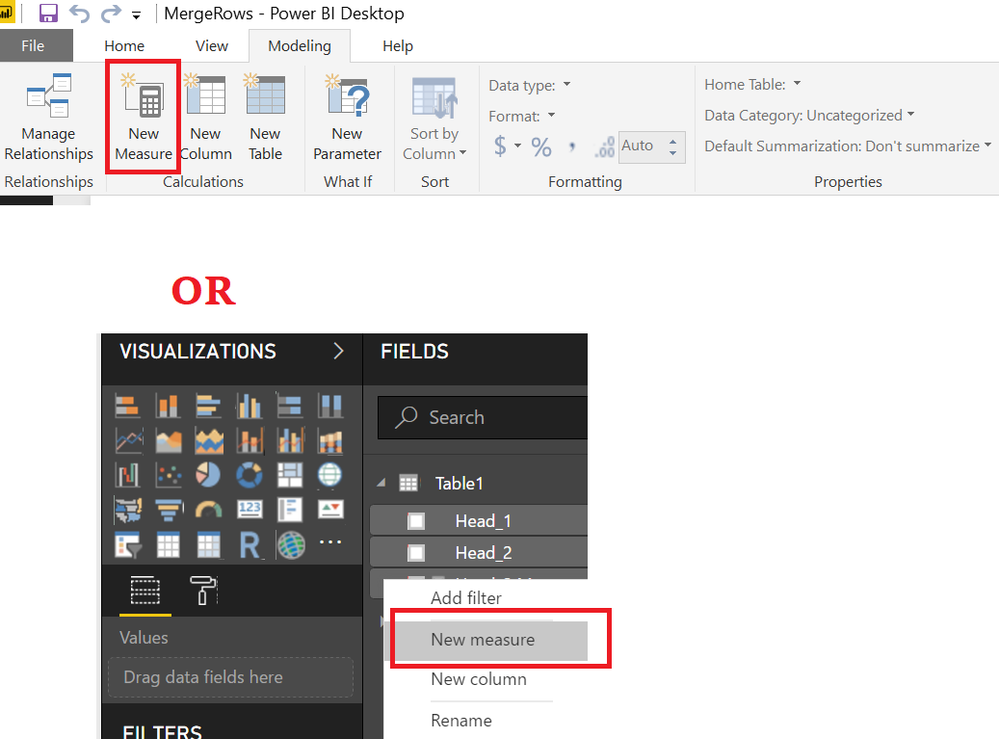- Power BI forums
- Updates
- News & Announcements
- Get Help with Power BI
- Desktop
- Service
- Report Server
- Power Query
- Mobile Apps
- Developer
- DAX Commands and Tips
- Custom Visuals Development Discussion
- Health and Life Sciences
- Power BI Spanish forums
- Translated Spanish Desktop
- Power Platform Integration - Better Together!
- Power Platform Integrations (Read-only)
- Power Platform and Dynamics 365 Integrations (Read-only)
- Training and Consulting
- Instructor Led Training
- Dashboard in a Day for Women, by Women
- Galleries
- Community Connections & How-To Videos
- COVID-19 Data Stories Gallery
- Themes Gallery
- Data Stories Gallery
- R Script Showcase
- Webinars and Video Gallery
- Quick Measures Gallery
- 2021 MSBizAppsSummit Gallery
- 2020 MSBizAppsSummit Gallery
- 2019 MSBizAppsSummit Gallery
- Events
- Ideas
- Custom Visuals Ideas
- Issues
- Issues
- Events
- Upcoming Events
- Community Blog
- Power BI Community Blog
- Custom Visuals Community Blog
- Community Support
- Community Accounts & Registration
- Using the Community
- Community Feedback
Register now to learn Fabric in free live sessions led by the best Microsoft experts. From Apr 16 to May 9, in English and Spanish.
- Power BI forums
- Forums
- Get Help with Power BI
- Desktop
- merge rows
- Subscribe to RSS Feed
- Mark Topic as New
- Mark Topic as Read
- Float this Topic for Current User
- Bookmark
- Subscribe
- Printer Friendly Page
- Mark as New
- Bookmark
- Subscribe
- Mute
- Subscribe to RSS Feed
- Permalink
- Report Inappropriate Content
merge rows
Hi,
A bookkeeping application generates an export that looks as:
What I need is:
Is this possible?
Kind regards,
JP-Ronse
Solved! Go to Solution.
- Mark as New
- Bookmark
- Subscribe
- Mute
- Subscribe to RSS Feed
- Permalink
- Report Inappropriate Content
Conceptually, queries shape unstructured data into tables. Next, DAX (and visuals) may kick in for further data analysis, like aggregation and (filter) context sensitive calculations.
So, in this specific case, I would recommend a Power Query solution, even though it can also be done with DAX (in combination with visuals).
- Mark as New
- Bookmark
- Subscribe
- Mute
- Subscribe to RSS Feed
- Permalink
- Report Inappropriate Content
In the Query Editor, make sure the table columns are of type text, then fill down the first column, group by the first column, specifying a dummy operation for Head_2 (e.g. Max) and then adjust the generated code to have the text combined:
let
Source = Excel.CurrentWorkbook(){[Name="Table1"]}[Content],
#"Changed Type" = Table.TransformColumnTypes(Source,{{"Head_1", type text}, {"Head_2", type text}}),
#"Filled Down" = Table.FillDown(#"Changed Type",{"Head_1"}),
#"Grouped Rows" = Table.Group(#"Filled Down", {"Head_1"}, {{"Head_2", each Text.Combine(_[Head_2]," "), type text}})
in
#"Grouped Rows"
- Mark as New
- Bookmark
- Subscribe
- Mute
- Subscribe to RSS Feed
- Permalink
- Report Inappropriate Content
Regards
Zubair
Please try my custom visuals
- Mark as New
- Bookmark
- Subscribe
- Mute
- Subscribe to RSS Feed
- Permalink
- Report Inappropriate Content
Conceptually, queries shape unstructured data into tables. Next, DAX (and visuals) may kick in for further data analysis, like aggregation and (filter) context sensitive calculations.
So, in this specific case, I would recommend a Power Query solution, even though it can also be done with DAX (in combination with visuals).
- Mark as New
- Bookmark
- Subscribe
- Mute
- Subscribe to RSS Feed
- Permalink
- Report Inappropriate Content
HI @JP-Ronse
Try this.
First Use the Query Editor to fill down the Blank Cells
Regards
Zubair
Please try my custom visuals
- Mark as New
- Bookmark
- Subscribe
- Mute
- Subscribe to RSS Feed
- Permalink
- Report Inappropriate Content
Now you can use this MEASURE to concatenate the HEAD 2
Head_2 Measure =
IF (
HASONEVALUE ( Table1[Head_1] ),
CONCATENATEX ( Table1, Table1[Head_2], " " )
)
Regards
Zubair
Please try my custom visuals
- Mark as New
- Bookmark
- Subscribe
- Mute
- Subscribe to RSS Feed
- Permalink
- Report Inappropriate Content
Hi Zubair_Muhammad,
Thanks for the swift reply! I am a learning newby with a long way to go (I'm afraid). Can you explain how to add a Measure?
Kind regards,
JP-Ronse
- Mark as New
- Bookmark
- Subscribe
- Mute
- Subscribe to RSS Feed
- Permalink
- Report Inappropriate Content
You can add it from the Modelling Tab or by right clicking the Table fields
The picture below shows this
Regards
Zubair
Please try my custom visuals
- Mark as New
- Bookmark
- Subscribe
- Mute
- Subscribe to RSS Feed
- Permalink
- Report Inappropriate Content
Hi Zubair_Muhammad,
I am using excel 2013 with the Power Query add-in and I don't find this option. I tried with a custom column but it doen't accept the formula. Maybe it is just not possible with my configuration.
Kind regards,
JP-Ronse
- Mark as New
- Bookmark
- Subscribe
- Mute
- Subscribe to RSS Feed
- Permalink
- Report Inappropriate Content
Luckily you still have the recommended Power Query solution. ![]()
- Mark as New
- Bookmark
- Subscribe
- Mute
- Subscribe to RSS Feed
- Permalink
- Report Inappropriate Content
Dag Marcel,
Can you recommend some reading to get more familiar with PQ?
Prettig eindejaarsfeest.
JP-Ronse
- Mark as New
- Bookmark
- Subscribe
- Mute
- Subscribe to RSS Feed
- Permalink
- Report Inappropriate Content
Dankjewel, insgelijks. (Thanks, likewise)
With regard to readings: sometimes I publish video's about specific Power Query subjects on my YouTube channel and I recently published a Power Query (M) Functions dashboard.
Otherwise you can find learning resources on http://www.thebiccountant.com/learning-resources/
- Mark as New
- Bookmark
- Subscribe
- Mute
- Subscribe to RSS Feed
- Permalink
- Report Inappropriate Content
Thanks.
Helpful resources

Microsoft Fabric Learn Together
Covering the world! 9:00-10:30 AM Sydney, 4:00-5:30 PM CET (Paris/Berlin), 7:00-8:30 PM Mexico City

Power BI Monthly Update - April 2024
Check out the April 2024 Power BI update to learn about new features.

| User | Count |
|---|---|
| 114 | |
| 99 | |
| 83 | |
| 70 | |
| 61 |
| User | Count |
|---|---|
| 149 | |
| 114 | |
| 107 | |
| 89 | |
| 67 |