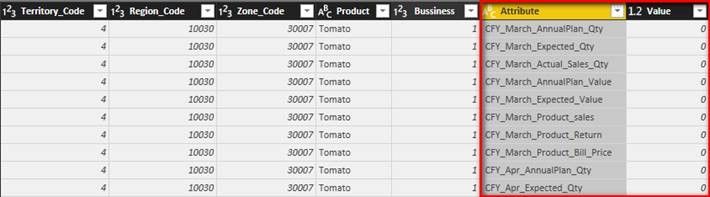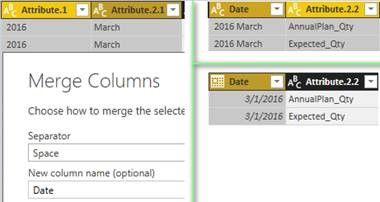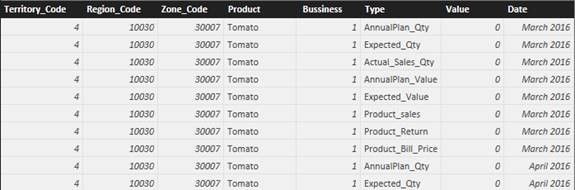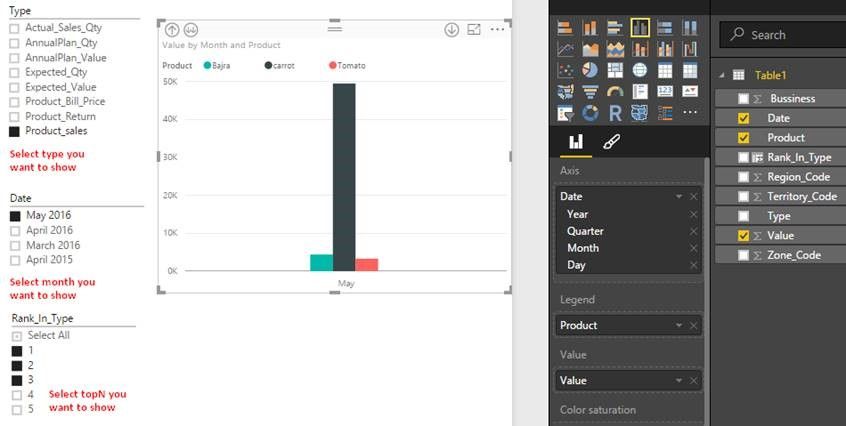- Power BI forums
- Updates
- News & Announcements
- Get Help with Power BI
- Desktop
- Service
- Report Server
- Power Query
- Mobile Apps
- Developer
- DAX Commands and Tips
- Custom Visuals Development Discussion
- Health and Life Sciences
- Power BI Spanish forums
- Translated Spanish Desktop
- Power Platform Integration - Better Together!
- Power Platform Integrations (Read-only)
- Power Platform and Dynamics 365 Integrations (Read-only)
- Training and Consulting
- Instructor Led Training
- Dashboard in a Day for Women, by Women
- Galleries
- Community Connections & How-To Videos
- COVID-19 Data Stories Gallery
- Themes Gallery
- Data Stories Gallery
- R Script Showcase
- Webinars and Video Gallery
- Quick Measures Gallery
- 2021 MSBizAppsSummit Gallery
- 2020 MSBizAppsSummit Gallery
- 2019 MSBizAppsSummit Gallery
- Events
- Ideas
- Custom Visuals Ideas
- Issues
- Issues
- Events
- Upcoming Events
- Community Blog
- Power BI Community Blog
- Custom Visuals Community Blog
- Community Support
- Community Accounts & Registration
- Using the Community
- Community Feedback
Register now to learn Fabric in free live sessions led by the best Microsoft experts. From Apr 16 to May 9, in English and Spanish.
- Power BI forums
- Forums
- Get Help with Power BI
- Desktop
- manage 12 month column and year column into Power ...
- Subscribe to RSS Feed
- Mark Topic as New
- Mark Topic as Read
- Float this Topic for Current User
- Bookmark
- Subscribe
- Printer Friendly Page
- Mark as New
- Bookmark
- Subscribe
- Mute
- Subscribe to RSS Feed
- Permalink
- Report Inappropriate Content
manage 12 month column and year column into Power Bi desktop application
Dear Sir,
Please help , I have data sheet as below . How can i manage into power Bi and shows month wise and year wise product sales
| Territory_Code | Region_Code | Zone_Code | Product | Bussiness | CFY_Apr_AnnualPlan_Qty | CFY_Apr_Expected_Qty | CFY_Apr_Actual_Sales_Qty | CFY_Apr_AnnualPlan_Value | CFY_Apr_Expected_Value | CFY_Apr_Product_sales | CFY_Apr_Product_Return | CFY_Apr_Product_Bill_Price | LFY_Apr_AnnualPlan_Qty | LFY_Apr_Expected_Qty | LFY_Apr_Actual_Sales_Qty | LFY_Apr_AnnualPlan_Value | LFY_Apr_Expected_Value | LFY_Apr_Product_sales | LFY_Apr_Product_Return | LFY_Apr_Product_Bill_Price |
| 4 | 10030 | 30007 | Tomato | 1 | 0 | 0 | 0 | 0 | 0 | 0 | 0 | 0 | 0 | 0 | 0 | 0 | 0 | 0 | 0 | 0 |
| 4 | 10030 | 30007 | brinjal | 1 | 0 | 0 | 0 | 0 | 0 | 0 | 0 | 0 | 0 | 0 | 0 | 0 | 0 | 0 | 0 | 0 |
| 4 | 10030 | 30007 | ALLQUIT | 1 | 0 | 0 | 0 | 0 | 0 | 0 | 0 | 0 | 0 | 0 | 0 | 0 | 0 | 0 | 0 | 0 |
| 4 | 10030 | 30007 | carrot | 1 | 20 | 0 | 15 | 50860 | 0 | 49500 | 0 | 49500 | 20 | 0 | 15 | 50860 | 0 | 49500 | 0 | 49500 |
| 4 | 10030 | 30007 | Bajra | 1 | 0 | 0 | 10 | 0 | 0 | 4400 | 0 | 4400 | 0 | 0 | 10 | 0 | 0 | 4400 | 0 | 4400 |
Solved! Go to Solution.
- Mark as New
- Bookmark
- Subscribe
- Mute
- Subscribe to RSS Feed
- Permalink
- Report Inappropriate Content
In this scenario, you need to unpivot the CFY/LFY_Month_*** columns and add a separated Date column. Then add a column to store the rank number of product sales in each month.
Please refer to following steps.
- In Query Editor, select all the CFY/LFY_Month_*** columns and click “Unpivot Columns”.
- Select the ‘Attribute’ column above and click “Split Column by Delimiter” with custom delimiter ‘_’. Repeat once for the ‘Attribute.2’ column.
- Select the ‘Attribute.1’ column and replace CFY with 2016 and LFY with 2015.
- Select two columns of ‘Attribute.1’ and ‘Attribute.2.1’ and click “Merge Columns” with separator ‘Space’. Change this merged column type to “Date”.
- Change the name of ‘Attribute.2.2’ to ‘Type’. Close and apply Query Editor.
- Add a column to store the rank number of product sales in each month with below formula.
Rank_In_Type = RANKX ( FILTER ( Table1, EARLIER ( Table1[Type] ) = Table1[Type] && EARLIER ( Table1[Date] ) = Table1[Date] ), Table1[Value] ) - Drag slicers and Clustered column chart into your canvas.
Regards,
- Mark as New
- Bookmark
- Subscribe
- Mute
- Subscribe to RSS Feed
- Permalink
- Report Inappropriate Content
Your requirement is not clear to me. It seems that you want the monthly sales and yearly sales. But I only find the product total sales of CFY and LFY in your data sheet.
Could you please describe it more clearly with expected result will be preferred.
Regards,
- Mark as New
- Bookmark
- Subscribe
- Mute
- Subscribe to RSS Feed
- Permalink
- Report Inappropriate Content
Dear Sir,
I have Product sales and product returns data for Current Year with month like CFY_Apr_Product_sales and last year with month like (LFY_Apr_Product_sales ) , so I have total 24 columns for Product_sales , and it is based on folowing columns
| Territory_Code | Region_Code | Zone_Code | Product |
How can I manage this data in Power BI desktop application , Please guide. I want to filter it using power Query like show top 10 territories product sales in may 2016 or more way.
Please guide for this.
thanks
vilas jadhav
- Mark as New
- Bookmark
- Subscribe
- Mute
- Subscribe to RSS Feed
- Permalink
- Report Inappropriate Content
In this scenario, you need to unpivot the CFY/LFY_Month_*** columns and add a separated Date column. Then add a column to store the rank number of product sales in each month.
Please refer to following steps.
- In Query Editor, select all the CFY/LFY_Month_*** columns and click “Unpivot Columns”.
- Select the ‘Attribute’ column above and click “Split Column by Delimiter” with custom delimiter ‘_’. Repeat once for the ‘Attribute.2’ column.
- Select the ‘Attribute.1’ column and replace CFY with 2016 and LFY with 2015.
- Select two columns of ‘Attribute.1’ and ‘Attribute.2.1’ and click “Merge Columns” with separator ‘Space’. Change this merged column type to “Date”.
- Change the name of ‘Attribute.2.2’ to ‘Type’. Close and apply Query Editor.
- Add a column to store the rank number of product sales in each month with below formula.
Rank_In_Type = RANKX ( FILTER ( Table1, EARLIER ( Table1[Type] ) = Table1[Type] && EARLIER ( Table1[Date] ) = Table1[Date] ), Table1[Value] ) - Drag slicers and Clustered column chart into your canvas.
Regards,
- Mark as New
- Bookmark
- Subscribe
- Mute
- Subscribe to RSS Feed
- Permalink
- Report Inappropriate Content
Dear sir,
My issue is resolve , thanks very much .
I m not able to use rankx for serching top 10 products for sale. using power Query on dashboard , I m not able to search top 10 products whoes sales is heigh. Can you Please help me.
thanks
vilas jadhav
Helpful resources

Microsoft Fabric Learn Together
Covering the world! 9:00-10:30 AM Sydney, 4:00-5:30 PM CET (Paris/Berlin), 7:00-8:30 PM Mexico City

Power BI Monthly Update - April 2024
Check out the April 2024 Power BI update to learn about new features.

| User | Count |
|---|---|
| 113 | |
| 99 | |
| 82 | |
| 70 | |
| 60 |
| User | Count |
|---|---|
| 149 | |
| 114 | |
| 107 | |
| 89 | |
| 67 |