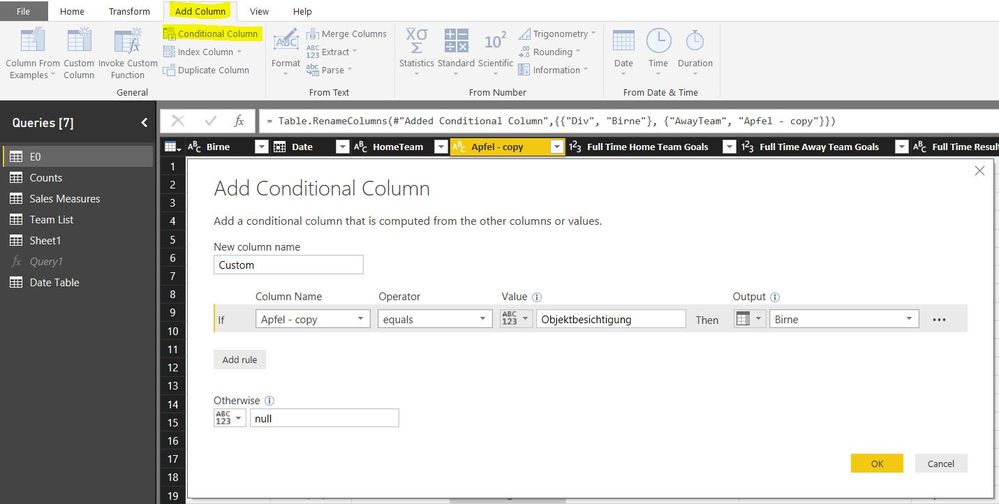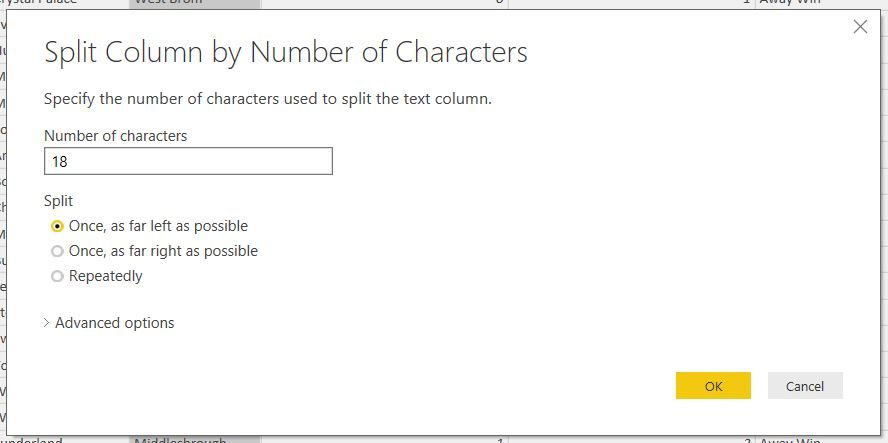- Power BI forums
- Updates
- News & Announcements
- Get Help with Power BI
- Desktop
- Service
- Report Server
- Power Query
- Mobile Apps
- Developer
- DAX Commands and Tips
- Custom Visuals Development Discussion
- Health and Life Sciences
- Power BI Spanish forums
- Translated Spanish Desktop
- Power Platform Integration - Better Together!
- Power Platform Integrations (Read-only)
- Power Platform and Dynamics 365 Integrations (Read-only)
- Training and Consulting
- Instructor Led Training
- Dashboard in a Day for Women, by Women
- Galleries
- Community Connections & How-To Videos
- COVID-19 Data Stories Gallery
- Themes Gallery
- Data Stories Gallery
- R Script Showcase
- Webinars and Video Gallery
- Quick Measures Gallery
- 2021 MSBizAppsSummit Gallery
- 2020 MSBizAppsSummit Gallery
- 2019 MSBizAppsSummit Gallery
- Events
- Ideas
- Custom Visuals Ideas
- Issues
- Issues
- Events
- Upcoming Events
- Community Blog
- Power BI Community Blog
- Custom Visuals Community Blog
- Community Support
- Community Accounts & Registration
- Using the Community
- Community Feedback
Register now to learn Fabric in free live sessions led by the best Microsoft experts. From Apr 16 to May 9, in English and Spanish.
- Power BI forums
- Forums
- Get Help with Power BI
- Desktop
- left(Tabelle1[ColumnA]=
- Subscribe to RSS Feed
- Mark Topic as New
- Mark Topic as Read
- Float this Topic for Current User
- Bookmark
- Subscribe
- Printer Friendly Page
- Mark as New
- Bookmark
- Subscribe
- Mute
- Subscribe to RSS Feed
- Permalink
- Report Inappropriate Content
left(Tabelle1[ColumnA]=
IF the first 18 letters (count from left) in column [Apfel] = "Objektbesichtigung" then show result from column[Birne] otherwise Blank()
Anybody who can help with the synthax?
Solved! Go to Solution.
- Mark as New
- Bookmark
- Subscribe
- Mute
- Subscribe to RSS Feed
- Permalink
- Report Inappropriate Content
Hi @BachFel
You can use the following "IF(LEFT(E0[Apfel], 18) = "Objektbesichtigung", E0[Birne], BLANK())"
Or
This can be done in the Power BI Editor.
1. Go to your editor, duplicate the [Aptel] Column, right click on the column header and click 'Duplicate column'
2. On the duplicated Column right click the header and click 'Split Column' - 'By number of characters'
3. Type in 18, and select 'Once, as far left as possible'. Click OK. See image.
Note
The reason for duplicating the column first is so that the original column is not affected. This funuction will split the column, keep the first column and 'delete' the column with the excess letters. Unless you need this of course.
4. From the menu ribbon, select 'Add Column', and click 'Conditional Column'
5. Add your criteria here based on the new column that is already split into first 18 chars. See image.
6. Dont forget to name the column and click OK.
Hope that works, let me know how you get on.
Thanks
shebr
- Mark as New
- Bookmark
- Subscribe
- Mute
- Subscribe to RSS Feed
- Permalink
- Report Inappropriate Content
=
IF (
LEFT ( 'LN'[Leistungsbeschreibung], 18 ) = "Objektbesichtigung",
'LN'[Datum]
)
Regards
Zubair
Please try my custom visuals
- Mark as New
- Bookmark
- Subscribe
- Mute
- Subscribe to RSS Feed
- Permalink
- Report Inappropriate Content
Hi @BachFel
You can use the following "IF(LEFT(E0[Apfel], 18) = "Objektbesichtigung", E0[Birne], BLANK())"
Or
This can be done in the Power BI Editor.
1. Go to your editor, duplicate the [Aptel] Column, right click on the column header and click 'Duplicate column'
2. On the duplicated Column right click the header and click 'Split Column' - 'By number of characters'
3. Type in 18, and select 'Once, as far left as possible'. Click OK. See image.
Note
The reason for duplicating the column first is so that the original column is not affected. This funuction will split the column, keep the first column and 'delete' the column with the excess letters. Unless you need this of course.
4. From the menu ribbon, select 'Add Column', and click 'Conditional Column'
5. Add your criteria here based on the new column that is already split into first 18 chars. See image.
6. Dont forget to name the column and click OK.
Hope that works, let me know how you get on.
Thanks
shebr
- Mark as New
- Bookmark
- Subscribe
- Mute
- Subscribe to RSS Feed
- Permalink
- Report Inappropriate Content
=
IF (
LEFT ( 'LN'[Leistungsbeschreibung], 18 ) = "Objektbesichtigung",
'LN'[Datum]
)
Regards
Zubair
Please try my custom visuals
- Mark as New
- Bookmark
- Subscribe
- Mute
- Subscribe to RSS Feed
- Permalink
- Report Inappropriate Content
Thanks for help, one further problem..
There can be more than one row with the text "Objektbegehung" in LN[Leistungsbeschreibung], per ID.
i.E.:
ID Leistungsbeschreibung Datum
111 Objektbegehung 20.03.2018
222 abcd 14.01.2018
111 Objektbegehung 01.01.2018
I want to create a formula in another table (where all ID´s are listed once). Output should be:
ID Datum
111 01.01.2018
222 Blank
Onye the earliest date (per ID) should be listed. If the text is not "Leistungsbeschreibung" ist should be Blank()
Anybody who understands the problem? =/
- Mark as New
- Bookmark
- Subscribe
- Mute
- Subscribe to RSS Feed
- Permalink
- Report Inappropriate Content
Zeitpunkt der Begehung = if('LN'[Leistungsbeschreibung]=LEFT("Objektbegehung";14);'LN'[Datum];BLANK())
This is only working if the text in LN[Leistungsbeschreibung] is exactly "Objektbegehung"
If the test is longer i.e Objektbegehung caused by reason xyz, the formula is not working.
Anybody who can help
Helpful resources

Microsoft Fabric Learn Together
Covering the world! 9:00-10:30 AM Sydney, 4:00-5:30 PM CET (Paris/Berlin), 7:00-8:30 PM Mexico City

Power BI Monthly Update - April 2024
Check out the April 2024 Power BI update to learn about new features.

| User | Count |
|---|---|
| 113 | |
| 97 | |
| 85 | |
| 70 | |
| 61 |
| User | Count |
|---|---|
| 151 | |
| 121 | |
| 104 | |
| 87 | |
| 67 |