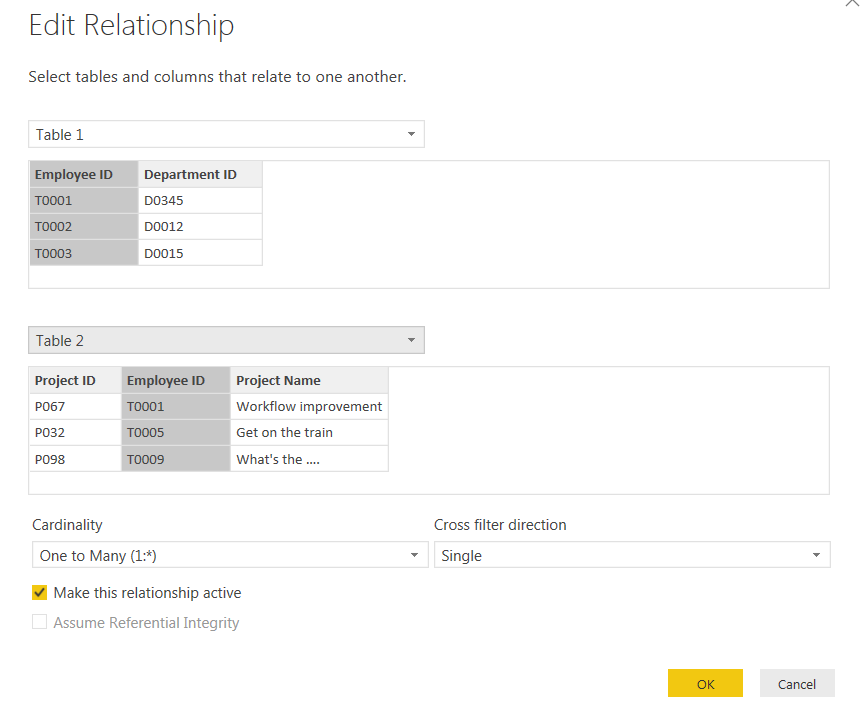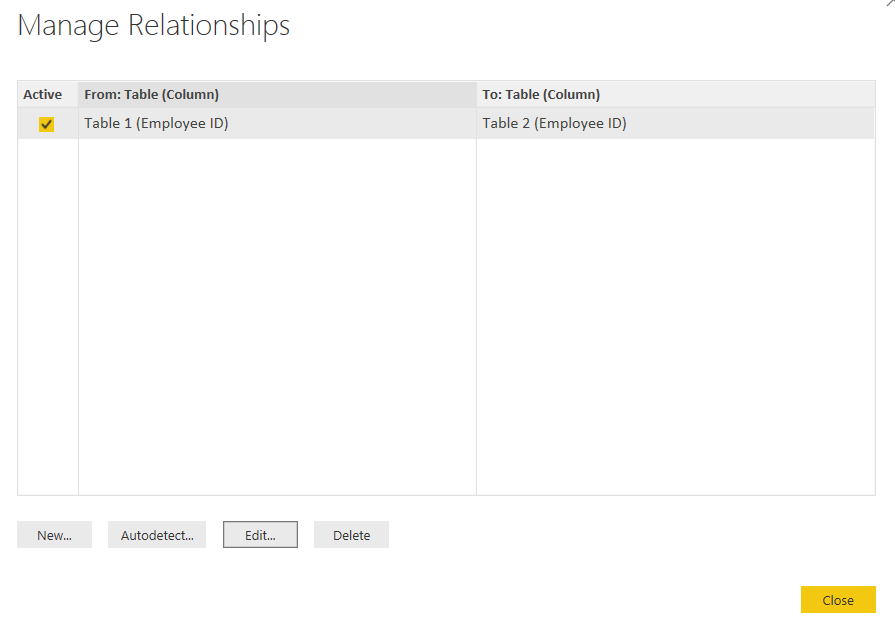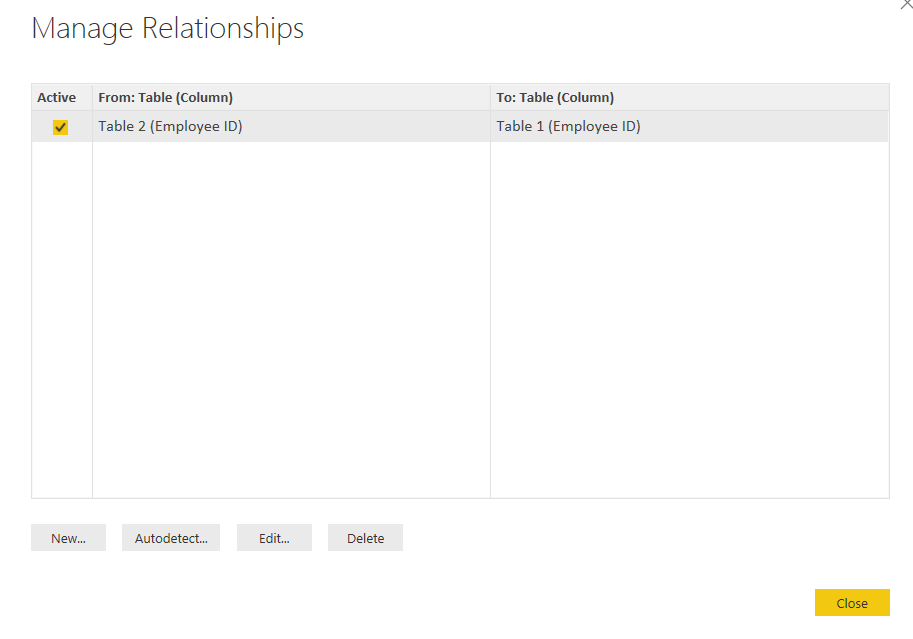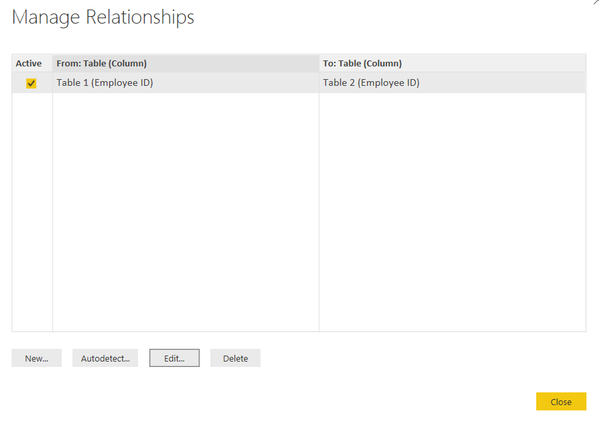- Power BI forums
- Updates
- News & Announcements
- Get Help with Power BI
- Desktop
- Service
- Report Server
- Power Query
- Mobile Apps
- Developer
- DAX Commands and Tips
- Custom Visuals Development Discussion
- Health and Life Sciences
- Power BI Spanish forums
- Translated Spanish Desktop
- Power Platform Integration - Better Together!
- Power Platform Integrations (Read-only)
- Power Platform and Dynamics 365 Integrations (Read-only)
- Training and Consulting
- Instructor Led Training
- Dashboard in a Day for Women, by Women
- Galleries
- Community Connections & How-To Videos
- COVID-19 Data Stories Gallery
- Themes Gallery
- Data Stories Gallery
- R Script Showcase
- Webinars and Video Gallery
- Quick Measures Gallery
- 2021 MSBizAppsSummit Gallery
- 2020 MSBizAppsSummit Gallery
- 2019 MSBizAppsSummit Gallery
- Events
- Ideas
- Custom Visuals Ideas
- Issues
- Issues
- Events
- Upcoming Events
- Community Blog
- Power BI Community Blog
- Custom Visuals Community Blog
- Community Support
- Community Accounts & Registration
- Using the Community
- Community Feedback
Register now to learn Fabric in free live sessions led by the best Microsoft experts. From Apr 16 to May 9, in English and Spanish.
- Power BI forums
- Forums
- Get Help with Power BI
- Desktop
- Re: issue with relationship between "to" and "from...
- Subscribe to RSS Feed
- Mark Topic as New
- Mark Topic as Read
- Float this Topic for Current User
- Bookmark
- Subscribe
- Printer Friendly Page
- Mark as New
- Bookmark
- Subscribe
- Mute
- Subscribe to RSS Feed
- Permalink
- Report Inappropriate Content
issue with relationship between "to" and "from" table
I tried to setup the relationship as the example shown below.
From Table 1 to Table 2
then "Close"
Then the manage relationship screen would look correct as shown below
However After I selected "Close" the relationship table got reversed. Intead of from Table 1 to Table 2, it is now From Table 2 to Table 1 as shown below
Obviously, I must have done something wrong, any help to fix this issue would be greatly appreciated.
Thanks,
MP
Solved! Go to Solution.
- Mark as New
- Bookmark
- Subscribe
- Mute
- Subscribe to RSS Feed
- Permalink
- Report Inappropriate Content
Hi @M-P,
It doesn’t matter that how the tables display in the following screenshot.
When you click “Edit” button in the above screenshot, you should get a snapshot indicating that the relationship from Table 2 to Table 1 is Many to One, the relationship is same as that in your first screenshot and it doesn’t change.
Thanks,
Lydia Zhang
If this post helps, then please consider Accept it as the solution to help the other members find it more quickly.
- Mark as New
- Bookmark
- Subscribe
- Mute
- Subscribe to RSS Feed
- Permalink
- Report Inappropriate Content
Thanks Lydia for your help. I have used other similar database management tools in the past, and my setting for "from" and "to" relationship did not get changed automatically as Power BI, but I guess this is how Power BI works, so it is what it is.
Thanks,
- Mark as New
- Bookmark
- Subscribe
- Mute
- Subscribe to RSS Feed
- Permalink
- Report Inappropriate Content
Power BI newbie. Having same issue. Any resolution ?
- Mark as New
- Bookmark
- Subscribe
- Mute
- Subscribe to RSS Feed
- Permalink
- Report Inappropriate Content
Hello. I am new with power BI, so any help here would be appreciated. perhaps there is a bug? or does it matter which direction the table is linked to or from in pwoer BI?
- Mark as New
- Bookmark
- Subscribe
- Mute
- Subscribe to RSS Feed
- Permalink
- Report Inappropriate Content
Hi @M-P,
It doesn’t matter that how the tables display in the following screenshot.
When you click “Edit” button in the above screenshot, you should get a snapshot indicating that the relationship from Table 2 to Table 1 is Many to One, the relationship is same as that in your first screenshot and it doesn’t change.
Thanks,
Lydia Zhang
If this post helps, then please consider Accept it as the solution to help the other members find it more quickly.
- Mark as New
- Bookmark
- Subscribe
- Mute
- Subscribe to RSS Feed
- Permalink
- Report Inappropriate Content
I'm running into this issue as well, and the direction does matter.
In my case, I'm taking a list of projects and pulling in the most recent scorecard data. I want to see all projects so I can see who hasn't completed a scorecard (record does not exist in scorecard table). When the relationship is reversed from even though the cardinality is correct, the data is cross-filtered in the wrong direction and I end up missing projects with no scorecard data.
- Mark as New
- Bookmark
- Subscribe
- Mute
- Subscribe to RSS Feed
- Permalink
- Report Inappropriate Content
I agree, the direcction does matter. Do you have any solution?
Thank you
- Mark as New
- Bookmark
- Subscribe
- Mute
- Subscribe to RSS Feed
- Permalink
- Report Inappropriate Content
I'm having the same problem. Were you able to figure out how to fix it?
- Mark as New
- Bookmark
- Subscribe
- Mute
- Subscribe to RSS Feed
- Permalink
- Report Inappropriate Content
Thanks Lydia for your help. I have used other similar database management tools in the past, and my setting for "from" and "to" relationship did not get changed automatically as Power BI, but I guess this is how Power BI works, so it is what it is.
Thanks,
Helpful resources

Microsoft Fabric Learn Together
Covering the world! 9:00-10:30 AM Sydney, 4:00-5:30 PM CET (Paris/Berlin), 7:00-8:30 PM Mexico City

Power BI Monthly Update - April 2024
Check out the April 2024 Power BI update to learn about new features.

| User | Count |
|---|---|
| 111 | |
| 95 | |
| 77 | |
| 69 | |
| 52 |
| User | Count |
|---|---|
| 146 | |
| 109 | |
| 106 | |
| 88 | |
| 61 |