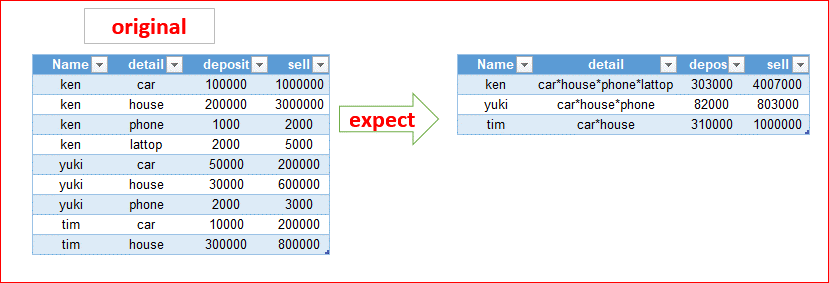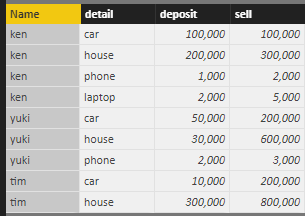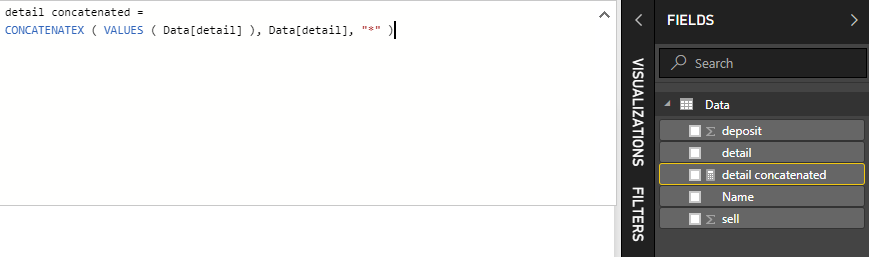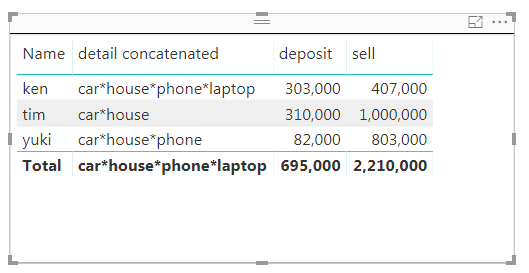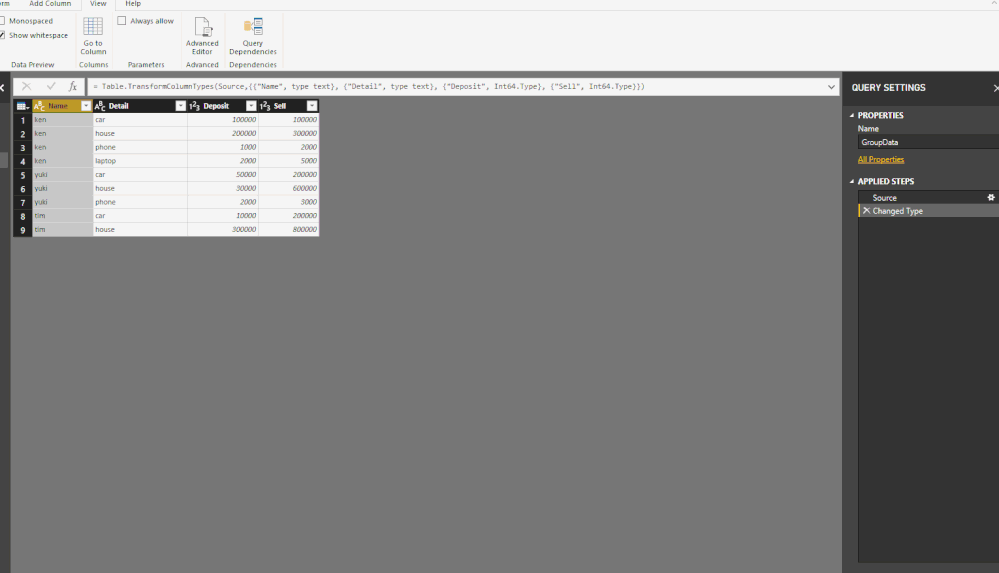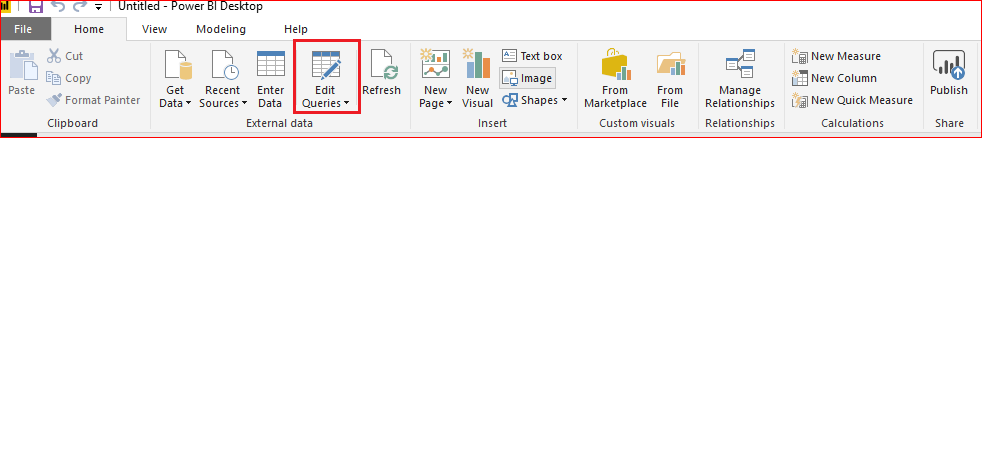- Power BI forums
- Updates
- News & Announcements
- Get Help with Power BI
- Desktop
- Service
- Report Server
- Power Query
- Mobile Apps
- Developer
- DAX Commands and Tips
- Custom Visuals Development Discussion
- Health and Life Sciences
- Power BI Spanish forums
- Translated Spanish Desktop
- Power Platform Integration - Better Together!
- Power Platform Integrations (Read-only)
- Power Platform and Dynamics 365 Integrations (Read-only)
- Training and Consulting
- Instructor Led Training
- Dashboard in a Day for Women, by Women
- Galleries
- Community Connections & How-To Videos
- COVID-19 Data Stories Gallery
- Themes Gallery
- Data Stories Gallery
- R Script Showcase
- Webinars and Video Gallery
- Quick Measures Gallery
- 2021 MSBizAppsSummit Gallery
- 2020 MSBizAppsSummit Gallery
- 2019 MSBizAppsSummit Gallery
- Events
- Ideas
- Custom Visuals Ideas
- Issues
- Issues
- Events
- Upcoming Events
- Community Blog
- Power BI Community Blog
- Custom Visuals Community Blog
- Community Support
- Community Accounts & Registration
- Using the Community
- Community Feedback
Register now to learn Fabric in free live sessions led by the best Microsoft experts. From Apr 16 to May 9, in English and Spanish.
- Power BI forums
- Forums
- Get Help with Power BI
- Desktop
- Re: how to use power bi Group same name with diffe...
- Subscribe to RSS Feed
- Mark Topic as New
- Mark Topic as Read
- Float this Topic for Current User
- Bookmark
- Subscribe
- Printer Friendly Page
- Mark as New
- Bookmark
- Subscribe
- Mute
- Subscribe to RSS Feed
- Permalink
- Report Inappropriate Content
how to use power bi Group same name with different detail and sum total
Hi all
anyone know how to use power bi Group same name with different detail and sum total?
pls refer to Pic
Thanks
Solved! Go to Solution.
- Mark as New
- Bookmark
- Subscribe
- Mute
- Subscribe to RSS Feed
- Permalink
- Report Inappropriate Content
Hi @oscarr29
I've uploaded a pbix file here.
I just created a table matching your example, just called it Data
Create [detail concatenated] measure
Drag elements into a table
You may want to suppress the totals for [detail concatenated] - would require a tweak.
Regards,
Owen
- Mark as New
- Bookmark
- Subscribe
- Mute
- Subscribe to RSS Feed
- Permalink
- Report Inappropriate Content
Hi @oscarr29,
Below are some detail operation steps and comment.
First, group data by "Group by" function.
Comment:
Column 'Detail', 'Deposit' and 'Sell' need to be summarized. For 'Deposit' and 'Sell' can simply use existed 'sum' option to get summary value.
Current power query not contains exists function to directly transform 'detail' column, so I store all group records data as contents. (we need to modify function formula to convert data)
Since you only need to expand detail column items to one cell, so I use ['Column Name'] to get grouped 'Detail' column item list.
= Table.Group(#"Changed Type", {"Name"}, {{"Detail", each _[Detail], type table}, {"Deposit", each List.Sum([Deposit]), type number}, {"Sell", each List.Sum([Sell]), type number}})
Then, we need to consider to combine items to one, I found power query contains 'Text.Combine' function can used to combine list items to one with specific separator.
I modify query to use 'Text.Combine' to return combined result.
= Table.Group(#"Changed Type", {"Name"}, {{"Detail", each Text.Combine(_[Detail],"*"), type table}, {"Deposit", each List.Sum([Deposit]), type number}, {"Sell", each List.Sum([Sell]), type number}})
Reference link:
Regards,
Xiaoxin Sheng
If this post helps, please consider accept as solution to help other members find it more quickly.
- Mark as New
- Bookmark
- Subscribe
- Mute
- Subscribe to RSS Feed
- Permalink
- Report Inappropriate Content
Hi @oscarr29
If you just want to create a table visual with conatenated detail column (leaving underlying data unchanged), you can create a measure like this:
detail concatenated = CONCATENATEX ( VALUES ( YourTable[detail] ), YourTable[detail], "*" )
Then add it as a value field in a table along with Name/deposit/sell.
Regards,
Owen
- Mark as New
- Bookmark
- Subscribe
- Mute
- Subscribe to RSS Feed
- Permalink
- Report Inappropriate Content
Hi @OwenAuger
thanks for replay.
can you pls make a sample pic, how to create ?
Thanks
- Mark as New
- Bookmark
- Subscribe
- Mute
- Subscribe to RSS Feed
- Permalink
- Report Inappropriate Content
Hi @oscarr29
I've uploaded a pbix file here.
I just created a table matching your example, just called it Data
Create [detail concatenated] measure
Drag elements into a table
You may want to suppress the totals for [detail concatenated] - would require a tweak.
Regards,
Owen
- Mark as New
- Bookmark
- Subscribe
- Mute
- Subscribe to RSS Feed
- Permalink
- Report Inappropriate Content
- Mark as New
- Bookmark
- Subscribe
- Mute
- Subscribe to RSS Feed
- Permalink
- Report Inappropriate Content
Hi @oscarr29,
You can use power query group function to achieve your requirement:
Full query:
let
Source = Table.FromRows(Json.Document(Binary.Decompress(Binary.FromText("i45Wyk7NU9JRSk4sApKGBiCAYMTqwOQz8kuLU4G0EUyFMbqKgoz8vFSoVqhCJNmcxIKS/AKYuI6SKUy6sjQ7E26/qQFCM6o8zH5jqAozDBUw+40Q7gNLl2TmovoP1XyINIrxIBUWUBWxAA==", BinaryEncoding.Base64), Compression.Deflate)), let _t = ((type text) meta [Serialized.Text = true]) in type table [Name = _t, Detail = _t, Deposit = _t, Sell = _t]),
#"Changed Type" = Table.TransformColumnTypes(Source,{{"Name", type text}, {"Detail", type text}, {"Deposit", Int64.Type}, {"Sell", Int64.Type}}),
#"Grouped Rows" = Table.Group(#"Changed Type", {"Name"}, {{"Detail", each Text.Combine(_[Detail], "*"), type text},{"Deposit", each List.Sum([Deposit]), type number}, {"Sell", each List.Sum([Sell]), type number}})
in
#"Grouped Rows"
Regards,
Xiaoxin Sheng
If this post helps, please consider accept as solution to help other members find it more quickly.
- Mark as New
- Bookmark
- Subscribe
- Mute
- Subscribe to RSS Feed
- Permalink
- Report Inappropriate Content
Hi @v-shex-msft
you give that solution is solve, but can you screenshot your step to me? because i want to learn how to build it
Thanks
- Mark as New
- Bookmark
- Subscribe
- Mute
- Subscribe to RSS Feed
- Permalink
- Report Inappropriate Content
Hi @oscarr29,
Below are some detail operation steps and comment.
First, group data by "Group by" function.
Comment:
Column 'Detail', 'Deposit' and 'Sell' need to be summarized. For 'Deposit' and 'Sell' can simply use existed 'sum' option to get summary value.
Current power query not contains exists function to directly transform 'detail' column, so I store all group records data as contents. (we need to modify function formula to convert data)
Since you only need to expand detail column items to one cell, so I use ['Column Name'] to get grouped 'Detail' column item list.
= Table.Group(#"Changed Type", {"Name"}, {{"Detail", each _[Detail], type table}, {"Deposit", each List.Sum([Deposit]), type number}, {"Sell", each List.Sum([Sell]), type number}})
Then, we need to consider to combine items to one, I found power query contains 'Text.Combine' function can used to combine list items to one with specific separator.
I modify query to use 'Text.Combine' to return combined result.
= Table.Group(#"Changed Type", {"Name"}, {{"Detail", each Text.Combine(_[Detail],"*"), type table}, {"Deposit", each List.Sum([Deposit]), type number}, {"Sell", each List.Sum([Sell]), type number}})
Reference link:
Regards,
Xiaoxin Sheng
If this post helps, please consider accept as solution to help other members find it more quickly.
- Mark as New
- Bookmark
- Subscribe
- Mute
- Subscribe to RSS Feed
- Permalink
- Report Inappropriate Content
Helpful resources

Microsoft Fabric Learn Together
Covering the world! 9:00-10:30 AM Sydney, 4:00-5:30 PM CET (Paris/Berlin), 7:00-8:30 PM Mexico City

Power BI Monthly Update - April 2024
Check out the April 2024 Power BI update to learn about new features.

| User | Count |
|---|---|
| 111 | |
| 100 | |
| 80 | |
| 64 | |
| 57 |
| User | Count |
|---|---|
| 146 | |
| 110 | |
| 93 | |
| 84 | |
| 67 |