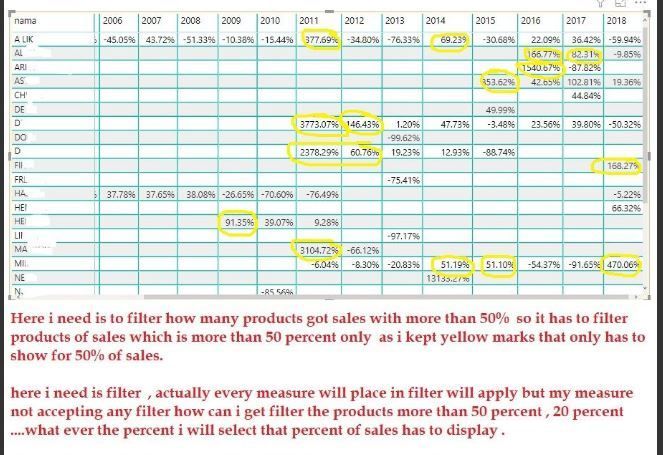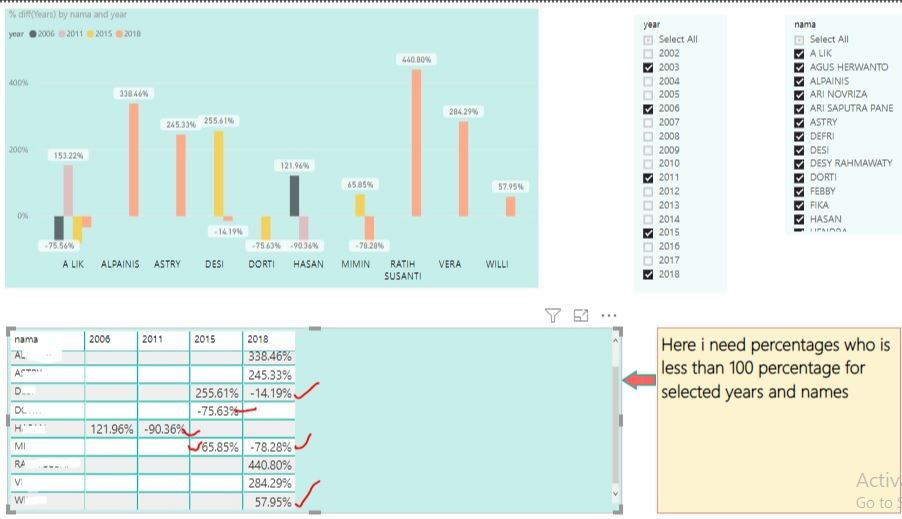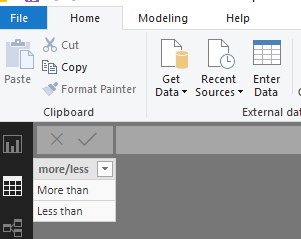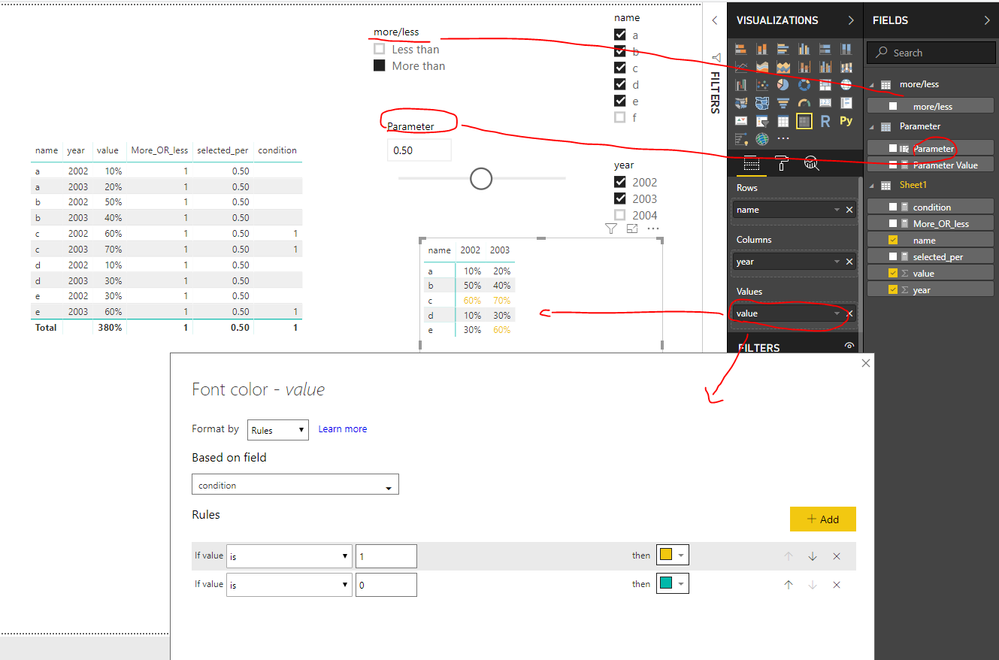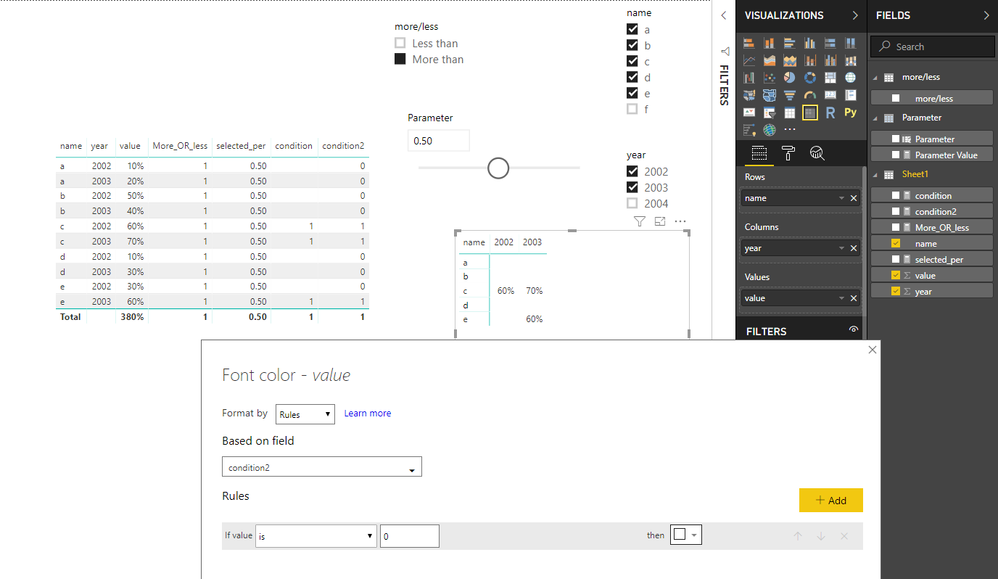- Power BI forums
- Updates
- News & Announcements
- Get Help with Power BI
- Desktop
- Service
- Report Server
- Power Query
- Mobile Apps
- Developer
- DAX Commands and Tips
- Custom Visuals Development Discussion
- Health and Life Sciences
- Power BI Spanish forums
- Translated Spanish Desktop
- Power Platform Integration - Better Together!
- Power Platform Integrations (Read-only)
- Power Platform and Dynamics 365 Integrations (Read-only)
- Training and Consulting
- Instructor Led Training
- Dashboard in a Day for Women, by Women
- Galleries
- Community Connections & How-To Videos
- COVID-19 Data Stories Gallery
- Themes Gallery
- Data Stories Gallery
- R Script Showcase
- Webinars and Video Gallery
- Quick Measures Gallery
- 2021 MSBizAppsSummit Gallery
- 2020 MSBizAppsSummit Gallery
- 2019 MSBizAppsSummit Gallery
- Events
- Ideas
- Custom Visuals Ideas
- Issues
- Issues
- Events
- Upcoming Events
- Community Blog
- Power BI Community Blog
- Custom Visuals Community Blog
- Community Support
- Community Accounts & Registration
- Using the Community
- Community Feedback
Register now to learn Fabric in free live sessions led by the best Microsoft experts. From Apr 16 to May 9, in English and Spanish.
- Power BI forums
- Forums
- Get Help with Power BI
- Desktop
- how many products got selected percentage sales
- Subscribe to RSS Feed
- Mark Topic as New
- Mark Topic as Read
- Float this Topic for Current User
- Bookmark
- Subscribe
- Printer Friendly Page
- Mark as New
- Bookmark
- Subscribe
- Mute
- Subscribe to RSS Feed
- Permalink
- Report Inappropriate Content
how many products got selected percentage sales
Hi PowerBI experts,
i need the products for the selected percentage.
Here is the detail description for the requirement.
This is fine example for explanation:
Here i kept 2 examples
From First pic : The selecting percentage when i select more than 50% i Need only more than 50% Selected Products only and
Second Pic : if i select percentage less than 100 i need only the products for less than 100% .
Is this possible in DAX??? Please Let me know .
Hope it will work out with DAX please help me out its very important.
Thanks
ASKumar
Solved! Go to Solution.
- Mark as New
- Bookmark
- Subscribe
- Mute
- Subscribe to RSS Feed
- Permalink
- Report Inappropriate Content
1.Create a what-if parameter
This will get a table named "Parameter" with a column "Parameter" and a measure "Parameter Value",
2.enter data to get a table "more/less"
Note: don't create any relationships among these two created tables with your main table.
Then add "more/less" column and "parameter" column in two slicers.
3.create measures in your main data table (sheet1 in my test)
More_OR_less = IF(SELECTEDVALUE('more/less'[more/less])="More than",1,0)
selected_per = [Parameter Value]
condition =
SWITCH(TRUE(),[More_OR_less]=1&&SUM(Sheet1[value])>[Parameter Value],1,[More_OR_less]=0&&SUM(Sheet1[value])<[Parameter Value],0)
Finally, after adding columns in the matrix as above, click on the triangle icon of the "value" field, select "conditional formatting"->font color,
in the setting above, select "color based on rule"->select the "condition" measure.
If you want to values which meet the condition to show otherwise not show, you could create another measure and color the value based on this measure
condition2 = SWITCH(TRUE(),([More_OR_less]=1&&SUM(Sheet1[value])>[Parameter Value])||([More_OR_less]=0&&SUM(Sheet1[value])<[Parameter Value]),1,0)
Best Regards
Maggie
Community Support Team _ Maggie Li
If this post helps, then please consider Accept it as the solution to help the other members find it more quickly.
- Mark as New
- Bookmark
- Subscribe
- Mute
- Subscribe to RSS Feed
- Permalink
- Report Inappropriate Content
1.Create a what-if parameter
This will get a table named "Parameter" with a column "Parameter" and a measure "Parameter Value",
2.enter data to get a table "more/less"
Note: don't create any relationships among these two created tables with your main table.
Then add "more/less" column and "parameter" column in two slicers.
3.create measures in your main data table (sheet1 in my test)
More_OR_less = IF(SELECTEDVALUE('more/less'[more/less])="More than",1,0)
selected_per = [Parameter Value]
condition =
SWITCH(TRUE(),[More_OR_less]=1&&SUM(Sheet1[value])>[Parameter Value],1,[More_OR_less]=0&&SUM(Sheet1[value])<[Parameter Value],0)
Finally, after adding columns in the matrix as above, click on the triangle icon of the "value" field, select "conditional formatting"->font color,
in the setting above, select "color based on rule"->select the "condition" measure.
If you want to values which meet the condition to show otherwise not show, you could create another measure and color the value based on this measure
condition2 = SWITCH(TRUE(),([More_OR_less]=1&&SUM(Sheet1[value])>[Parameter Value])||([More_OR_less]=0&&SUM(Sheet1[value])<[Parameter Value]),1,0)
Best Regards
Maggie
Community Support Team _ Maggie Li
If this post helps, then please consider Accept it as the solution to help the other members find it more quickly.
- Mark as New
- Bookmark
- Subscribe
- Mute
- Subscribe to RSS Feed
- Permalink
- Report Inappropriate Content
Let me confirm your requirement:
You have a slicer listing "more than 50%, less than 100%,...ect"
In the first picture, you select "more than 50%" from the slicer, then only value which percent is more than 50% is colored by "yellow",other values remains default style.
In the second picture, you select "less than 100%" from the slicer, then only value which percent is less than 100% shows on the bar chart, other values doesn't show on the visual.
Is my understanding right?
Best Regards
Maggie
- Mark as New
- Bookmark
- Subscribe
- Mute
- Subscribe to RSS Feed
- Permalink
- Report Inappropriate Content
Sorry for confusing the above pic , here I need any one from slicer which I need for example if I select less than 20% the output should be like percentages have to present display less than 20% and
Suppose if l select 30 % means the output should display only 30% sales only ..... similarly, if I need more than 50% means the output should be like more than 50% only . 50>
Hope understood...pls let me know any questions.
Thanks
Sandeep
Helpful resources

Microsoft Fabric Learn Together
Covering the world! 9:00-10:30 AM Sydney, 4:00-5:30 PM CET (Paris/Berlin), 7:00-8:30 PM Mexico City

Power BI Monthly Update - April 2024
Check out the April 2024 Power BI update to learn about new features.

| User | Count |
|---|---|
| 106 | |
| 94 | |
| 75 | |
| 62 | |
| 50 |
| User | Count |
|---|---|
| 147 | |
| 106 | |
| 104 | |
| 87 | |
| 61 |