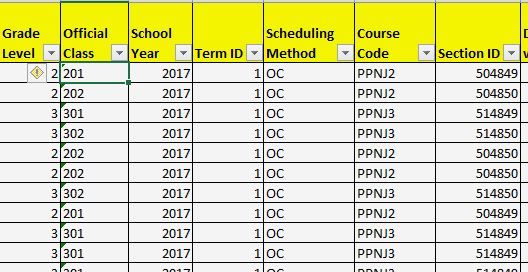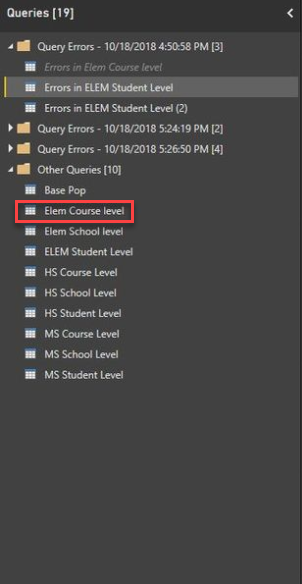- Power BI forums
- Updates
- News & Announcements
- Get Help with Power BI
- Desktop
- Service
- Report Server
- Power Query
- Mobile Apps
- Developer
- DAX Commands and Tips
- Custom Visuals Development Discussion
- Health and Life Sciences
- Power BI Spanish forums
- Translated Spanish Desktop
- Power Platform Integration - Better Together!
- Power Platform Integrations (Read-only)
- Power Platform and Dynamics 365 Integrations (Read-only)
- Training and Consulting
- Instructor Led Training
- Dashboard in a Day for Women, by Women
- Galleries
- Community Connections & How-To Videos
- COVID-19 Data Stories Gallery
- Themes Gallery
- Data Stories Gallery
- R Script Showcase
- Webinars and Video Gallery
- Quick Measures Gallery
- 2021 MSBizAppsSummit Gallery
- 2020 MSBizAppsSummit Gallery
- 2019 MSBizAppsSummit Gallery
- Events
- Ideas
- Custom Visuals Ideas
- Issues
- Issues
- Events
- Upcoming Events
- Community Blog
- Power BI Community Blog
- Custom Visuals Community Blog
- Community Support
- Community Accounts & Registration
- Using the Community
- Community Feedback
Register now to learn Fabric in free live sessions led by the best Microsoft experts. From Apr 16 to May 9, in English and Spanish.
- Power BI forums
- Forums
- Get Help with Power BI
- Desktop
- Re: fix query error due to excel numeric stored as...
- Subscribe to RSS Feed
- Mark Topic as New
- Mark Topic as Read
- Float this Topic for Current User
- Bookmark
- Subscribe
- Printer Friendly Page
- Mark as New
- Bookmark
- Subscribe
- Mute
- Subscribe to RSS Feed
- Permalink
- Report Inappropriate Content
fix query error due to excel numeric stored as text error
How do i fix an error in Power Query Editor to eminates from a common formatting error in excel.
excel data is a SQL output and manytimes Excel thinks something is wrong with the excel format but there is nothing wrong. see excel example below.
Variable "Official Class" comes up as a error because excel wants to view the data as a numeric value, however there are text included and so I ignore the error in excel.
However, when i upload it to Power BI the variable come up as an error. See snapshot below.
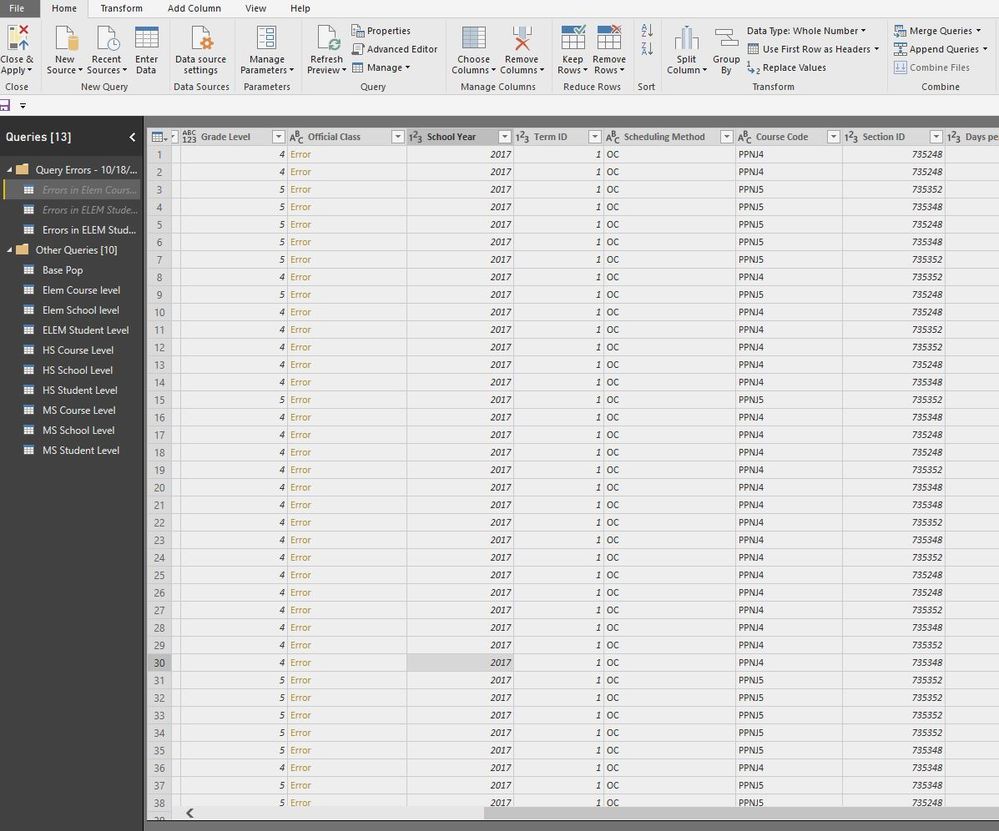
How do I resolve this error and make the Power BI query treat this data as text?
Please advise,
~Bryon
Solved! Go to Solution.
- Mark as New
- Bookmark
- Subscribe
- Mute
- Subscribe to RSS Feed
- Permalink
- Report Inappropriate Content
Yup! That is where the error is occuring.
I have corrected your "Changed Type" step to treat that field as text. The change is highlighted in green if you scroll to the right.
let
Source = Excel.Workbook(File.Contents("K:\Compliance Services\Bryon Brown\My Documents\Data\2017-2018\EndYear\CL33 - Physical Education\Final\CL33 EOY Compliance Report 10172018.xlsx"), null, true),
#"Elem Course level_Sheet" = Source{[Item="Elem Course level",Kind="Sheet"]}[Data],
#"Promoted Headers" = Table.PromoteHeaders(#"Elem Course level_Sheet", [PromoteAllScalars=true]),
#"Changed Type" = Table.TransformColumnTypes(#"Promoted Headers",{{"Student ID", Int64.Type}, {"School DBN", type text}, {"Term Model", Int64.Type}, {"First Name", type text}, {"Last Name", type text}, {"Grade Level", type any}, {"Official Class", type text}, {"School Year", Int64.Type}, {"Term ID", Int64.Type}, {"Scheduling Method", type text}, {"Course Code", type text}, {"Section ID", Int64.Type}, {"Days per week", Int64.Type}, {"Minutes per week", Int64.Type}, {"MTI minutes per week", Int64.Type}, {"Total PE Minutes (corrected)", Int64.Type}, {"Is the school an MTI all-star? (as of 07/20/18)", type any}, {"Does the course meet requirements?", type text}})
in
#"Changed Type"
- Mark as New
- Bookmark
- Subscribe
- Mute
- Subscribe to RSS Feed
- Permalink
- Report Inappropriate Content
My guess would be that the error is occuring during the initial "change type" step that Power Query likes to add for you at the beginning. Can you send the code from your advanced editor?
- Mark as New
- Bookmark
- Subscribe
- Mute
- Subscribe to RSS Feed
- Permalink
- Report Inappropriate Content
let
Source = #"Elem Course level",
#"Added Index" = Table.AddIndexColumn(Source, "Row Number" ,1),
#"Kept Errors" = Table.SelectRowsWithErrors(#"Added Index", {"Student ID", "School DBN", "Term Model", "First Name", "Last Name", "Grade Level", "Official Class", "School Year", "Term ID", "Scheduling Method", "Course Code", "Section ID", "Days per week", "Minutes per week", "MTI minutes per week", "Total PE Minutes (corrected)", "Is the school an MTI all-star? (as of 07/20/18)", "Does the course meet requirements?"}),
#"Reordered Columns" = Table.ReorderColumns(#"Kept Errors", {"Row Number", "Student ID", "School DBN", "Term Model", "First Name", "Last Name", "Grade Level", "Official Class", "School Year", "Term ID", "Scheduling Method", "Course Code", "Section ID", "Days per week", "Minutes per week", "MTI minutes per week", "Total PE Minutes (corrected)", "Is the school an MTI all-star? (as of 07/20/18)", "Does the course meet requirements?"}),
#"Changed Type" = Table.TransformColumnTypes(#"Reordered Columns",{{"Official Class", type text}})
in
#"Changed Type"
- Mark as New
- Bookmark
- Subscribe
- Mute
- Subscribe to RSS Feed
- Permalink
- Report Inappropriate Content
It looks like the Source is pointing to the "Elem Course level" query. Can you send the code for that query?
- Mark as New
- Bookmark
- Subscribe
- Mute
- Subscribe to RSS Feed
- Permalink
- Report Inappropriate Content
let
Source = #"Elem Course level",
#"Added Index" = Table.AddIndexColumn(Source, "Row Number" ,1),
#"Kept Errors" = Table.SelectRowsWithErrors(#"Added Index", {"Student ID", "School DBN", "Term Model", "First Name", "Last Name", "Grade Level", "Official Class", "School Year", "Term ID", "Scheduling Method", "Course Code", "Section ID", "Days per week", "Minutes per week", "MTI minutes per week", "Total PE Minutes (corrected)", "Is the school an MTI all-star? (as of 07/20/18)", "Does the course meet requirements?"}),
#"Reordered Columns" = Table.ReorderColumns(#"Kept Errors", {"Row Number", "Student ID", "School DBN", "Term Model", "First Name", "Last Name", "Grade Level", "Official Class", "School Year", "Term ID", "Scheduling Method", "Course Code", "Section ID", "Days per week", "Minutes per week", "MTI minutes per week", "Total PE Minutes (corrected)", "Is the school an MTI all-star? (as of 07/20/18)", "Does the course meet requirements?"}),
#"Changed Type" = Table.TransformColumnTypes(#"Reordered Columns",{{"Official Class", type text}})
in
#"Changed Type"Here you go
- Mark as New
- Bookmark
- Subscribe
- Mute
- Subscribe to RSS Feed
- Permalink
- Report Inappropriate Content
Sorry... I should have explained that better. The code you are sending me is from the query that is automatically created to showcase your errors. The actual errors are occuring in your main "Elem Course level" query. Can you open that query and send me the code from the advanced editor within that query?
- Mark as New
- Bookmark
- Subscribe
- Mute
- Subscribe to RSS Feed
- Permalink
- Report Inappropriate Content
Here you go.
let
Source = Excel.Workbook(File.Contents("K:\Compliance Services\Bryon Brown\My Documents\Data\2017-2018\EndYear\CL33 - Physical Education\Final\CL33 EOY Compliance Report 10172018.xlsx"), null, true),
#"Elem Course level_Sheet" = Source{[Item="Elem Course level",Kind="Sheet"]}[Data],
#"Promoted Headers" = Table.PromoteHeaders(#"Elem Course level_Sheet", [PromoteAllScalars=true]),
#"Changed Type" = Table.TransformColumnTypes(#"Promoted Headers",{{"Student ID", Int64.Type}, {"School DBN", type text}, {"Term Model", Int64.Type}, {"First Name", type text}, {"Last Name", type text}, {"Grade Level", type any}, {"Official Class", Int64.Type}, {"School Year", Int64.Type}, {"Term ID", Int64.Type}, {"Scheduling Method", type text}, {"Course Code", type text}, {"Section ID", Int64.Type}, {"Days per week", Int64.Type}, {"Minutes per week", Int64.Type}, {"MTI minutes per week", Int64.Type}, {"Total PE Minutes (corrected)", Int64.Type}, {"Is the school an MTI all-star? (as of 07/20/18)", type any}, {"Does the course meet requirements?", type text}})
in
#"Changed Type"
- Mark as New
- Bookmark
- Subscribe
- Mute
- Subscribe to RSS Feed
- Permalink
- Report Inappropriate Content
Yup! That is where the error is occuring.
I have corrected your "Changed Type" step to treat that field as text. The change is highlighted in green if you scroll to the right.
let
Source = Excel.Workbook(File.Contents("K:\Compliance Services\Bryon Brown\My Documents\Data\2017-2018\EndYear\CL33 - Physical Education\Final\CL33 EOY Compliance Report 10172018.xlsx"), null, true),
#"Elem Course level_Sheet" = Source{[Item="Elem Course level",Kind="Sheet"]}[Data],
#"Promoted Headers" = Table.PromoteHeaders(#"Elem Course level_Sheet", [PromoteAllScalars=true]),
#"Changed Type" = Table.TransformColumnTypes(#"Promoted Headers",{{"Student ID", Int64.Type}, {"School DBN", type text}, {"Term Model", Int64.Type}, {"First Name", type text}, {"Last Name", type text}, {"Grade Level", type any}, {"Official Class", type text}, {"School Year", Int64.Type}, {"Term ID", Int64.Type}, {"Scheduling Method", type text}, {"Course Code", type text}, {"Section ID", Int64.Type}, {"Days per week", Int64.Type}, {"Minutes per week", Int64.Type}, {"MTI minutes per week", Int64.Type}, {"Total PE Minutes (corrected)", Int64.Type}, {"Is the school an MTI all-star? (as of 07/20/18)", type any}, {"Does the course meet requirements?", type text}})
in
#"Changed Type"
- Mark as New
- Bookmark
- Subscribe
- Mute
- Subscribe to RSS Feed
- Permalink
- Report Inappropriate Content
Learn something new everyday!!!
Thanks!
- Mark as New
- Bookmark
- Subscribe
- Mute
- Subscribe to RSS Feed
- Permalink
- Report Inappropriate Content
let
Source = #"Elem Course level",
#"Added Index" = Table.AddIndexColumn(Source, "Row Number" ,1),
#"Kept Errors" = Table.SelectRowsWithErrors(#"Added Index", {"Student ID", "School DBN", "Term Model", "First Name", "Last Name", "Grade Level", "Official Class", "School Year", "Term ID", "Scheduling Method", "Course Code", "Section ID", "Days per week", "Minutes per week", "MTI minutes per week", "Total PE Minutes (corrected)", "Is the school an MTI all-star? (as of 07/20/18)", "Does the course meet requirements?"}),
#"Reordered Columns" = Table.ReorderColumns(#"Kept Errors", {"Row Number", "Student ID", "School DBN", "Term Model", "First Name", "Last Name", "Grade Level", "Official Class", "School Year", "Term ID", "Scheduling Method", "Course Code", "Section ID", "Days per week", "Minutes per week", "MTI minutes per week", "Total PE Minutes (corrected)", "Is the school an MTI all-star? (as of 07/20/18)", "Does the course meet requirements?"}),
#"Changed Type" = Table.TransformColumnTypes(#"Reordered Columns",{{"Official Class", type text}})
in
#"Changed Type"
- Mark as New
- Bookmark
- Subscribe
- Mute
- Subscribe to RSS Feed
- Permalink
- Report Inappropriate Content
- Mark as New
- Bookmark
- Subscribe
- Mute
- Subscribe to RSS Feed
- Permalink
- Report Inappropriate Content
let
Source = #"Elem Course level",
#"Added Index" = Table.AddIndexColumn(Source, "Row Number" ,1),
#"Kept Errors" = Table.SelectRowsWithErrors(#"Added Index", {"Student ID", "School DBN", "Term Model", "First Name", "Last Name", "Grade Level", "Official Class", "School Year", "Term ID", "Scheduling Method", "Course Code", "Section ID", "Days per week", "Minutes per week", "MTI minutes per week", "Total PE Minutes (corrected)", "Is the school an MTI all-star? (as of 07/20/18)", "Does the course meet requirements?"}),
#"Reordered Columns" = Table.ReorderColumns(#"Kept Errors", {"Row Number", "Student ID", "School DBN", "Term Model", "First Name", "Last Name", "Grade Level", "Official Class", "School Year", "Term ID", "Scheduling Method", "Course Code", "Section ID", "Days per week", "Minutes per week", "MTI minutes per week", "Total PE Minutes (corrected)", "Is the school an MTI all-star? (as of 07/20/18)", "Does the course meet requirements?"}),
#"Changed Type" = Table.TransformColumnTypes(#"Reordered Columns",{{"Official Class", type text}})
in
#"Changed Type"
Helpful resources

Microsoft Fabric Learn Together
Covering the world! 9:00-10:30 AM Sydney, 4:00-5:30 PM CET (Paris/Berlin), 7:00-8:30 PM Mexico City

Power BI Monthly Update - April 2024
Check out the April 2024 Power BI update to learn about new features.

| User | Count |
|---|---|
| 112 | |
| 100 | |
| 76 | |
| 74 | |
| 49 |
| User | Count |
|---|---|
| 146 | |
| 108 | |
| 106 | |
| 90 | |
| 62 |